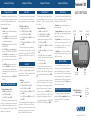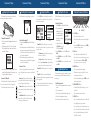Garmin Forerunner Forerunner 201 Quick start guide
- Category
- Sport watches
- Type
- Quick start guide
This manual is also suitable for
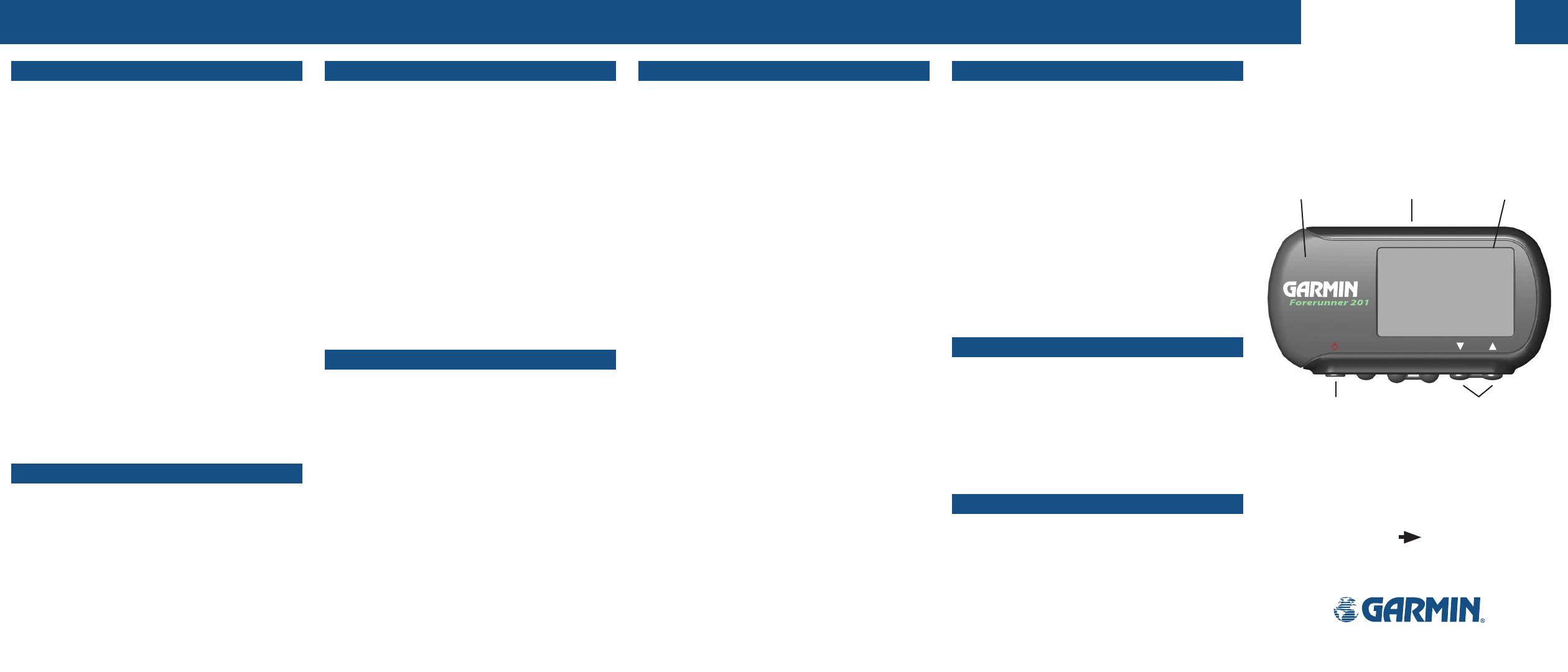
mode
reset
enter
lap start/stop
QUICK START GUIDE
Forerunner 201 Features
Begin your Workout
After completing all of the steps on the other side of this Quick
Start Guide, you are now ready to start working out with your new
Forerunner 201. The remainder of this guide explains the basic
features and functions of the Forerunner.
To Begin your Workout:
1. Press MODE to switch to the Timer Mode, which displays three
large numeric data fields.
2. Press and hold
RESET for three seconds to reset the data fields,
then press START/STOP to start the timer and begin your work-
out of running, walking, jogging, biking, etc.
3. The
Timer Screen displays your current workout ‘TIME’, ‘PACE/
SPEED’, and ‘DISTANCE’.
4. Press
the UP/DOWN buttons to view the Lap Screen that dis-
plays your current ‘LAP TIME’, ‘LAP PACE’, and ‘LAP DISTANCE’.
Press the RESET/LAP button to complete and log a lap. You can
also set up your Forerunner to automatically log laps at speci
-
fied intervals. Refer to the Auto Lap section for more informa-
tion.
5. Press
STOP/START at any time during your workout to pause
the timer. Press
STOP/START again to resume the timer. You
can also set up your Forerunner to automatically pause and
resume at specified speeds. Refer to the Auto Pause section for
more information.
6. When you have completed your workout, press
START/STOP to
stop the timer.
Review your Performance History
To Review your Performance History:
1. Press MODE to display the Menu Mode.
2. Select ‘HISTORY’ and press
ENTER.
3. Select ‘HISTORY TOTALS’ and press
ENTER.
The Forerunner displays your total workout distance, time, and
calories burned. As you perform more workouts with the Forerun-
ner, you will be able to view more detailed performance data that
is automatically organized into day and week views. For complete
information, refer to your Owner’s Manual.
Forerunner 201 Features
Auto Pause
®
The Forerunner tracks your pace and speed while you are work-
ing out. The steps below assume that you want the timer to pause
when you stop walking then resume when you continue walking.
To Set the Timer for Auto Pause:
1. Press MODE to display the Menu Mode.
2. Select ‘TRAINING ASSISTANT’ and press
ENTER.
3. Select ‘AUTO PAUSE/LAP’ and press
ENTER.
4. Select ‘AUTO TIMER PAUSE’ and press
ENTER. Then select ‘ON’
and press ENTER.
5. Select ‘PAUSE WHEN’ and press
ENTER. Then select ‘STOPPED’
and press ENTER.
The next time you begin your workout the Forerunner will
automatically start and stop the timer. An extra data screen is added
in the Timer Mode to display your ‘REST TIME’, ‘REST DISTANCE’
if configured to pause while you walk at a low speed, and ‘TOTAL
DISTANCE’.
Auto Lap
®
The Forerunner tracks the distance you have traveled during
your workout. You can program the Forerunner to automatically
keep track of your laps. The example below assumes you want the
Forerunner to automatically lap every mile.
To Set Auto Lap:
1. Press MODE to display the Menu Mode.
2. Select ‘TRAINING ASSISTANT’ and press
ENTER.
3. Select ‘AUTO PAUSE/LAP’ and press
ENTER.
4. Select ‘AUTO LAP TRIGGER’ and press
ENTER. Then select ‘ON’
and press ENTER.
5. Select ‘LAP DISTANCE’ and press
ENTER. Then select ‘1 MILE’
and press ENTER.
The next time you begin your workout the Forerunner automati-
cally logs your laps so you do not need to press the LAP button.
Every time you complete one mile, the Forerunner notifies you with
a beep and displays the lap completion time. Lap-related perfor-
mance data is stored in the Forerunner for later review.
Forerunner 201 Features
Virtual Partner™
The Virtual Partner (Goal Oriented Training Feature) allows
you to have fun while keeping you motivated and focused on your
performance goals. The steps below assume your goal is to run five
miles in one hour.
To Setup your Virtual Partner:
1. Press MODE to display the Menu Mode.
2. Select ‘TRAINING ASSISTANT’ and press
ENTER.
3. Select ‘VIRTUAL PARTNER’ and press
ENTER.
4. Because you have distance and time goals, select ‘SET DIS
-
TANCE & TIME’ and press
ENTER.
5. Select ‘DISTANCE’ and press
ENTER. Then select ‘5 MILE’ and
press ENTER.
6. Select ‘TIME’ and press
ENTER. Then select ‘1 HOUR’ and press
ENTER.
7. The PACE/SPEED to achieve your goal is computed and dis
-
played for you. If the goals do not seem realistic to you, revise
your distance and time settings.
8. Select ‘DONE’ and press
ENTER.
After you have set up your Virtual Partner, a Virtual Partner
Mode (showing two people resting at the starting line, the bottom
person being you) is added to the Forerunner. When you are ready
to begin your workout with your Virtual Partner, press START/
STOP.
On the Virtual Partner Screen, the Forerunner uses visual and
numeric data to tell you whether you are ahead of your partner or
behind. By simply pacing yourself and keeping up with the Virtual
Partner, you will stay motivated to complete your training goals.
During the workout, you can press UP/DOWN to access other
information such as ‘DISTANCE TO GO’ and ‘TIME TO GO’. At the
end of the workout, the Forerunner displays your report card!
To stop the Virtual Partner training, select ‘END PARTNER RUN’
from the ‘TRAINING ASSISTANT’ menu and press ENTER.
Forerunner
®
201
Forerunner 201 Features
Other Features
By this time you should be familiar enough with the basic opera-
tional concepts of the Forerunner to explore other features. Below is
a summary of features found in the Menu Mode:
History Menu shows you detailed lap performance in day or
week view or history totals.
Training Assistant Menu contains training features mentioned
earlier in this sheet, as well as interval training, fast/slow pace/speed
alarm, time alarm, and distance alarm.
Navigation Menu allows you to mark and save you current
location, find a stored location, and guide you back to a stored loca-
tion or your starting point. It also allows you to add a map mode
that plots your breadcrumb trail on the screen.
Settings Menu allows you to personalize your Forerunner by
entering your body weight, pre-setting your workout pace, custom-
izing the data screen, and more.
Optional Software
Use the Garmin Training Center software on your personal
computer to plan your workouts before you run and analyze them
afterwards. With Garmin Training Center, you can plan, analyze,
and store data from your workouts. You can also view your workout
history, complete with maps and graphs of your performance. Install
Garmin Training Center from the CD that came in the product box.
For help using Garmin Training Center, click the Help menu in the
software or press F1 on your keyboard.
A Note About Forerunner 201 History
The Forerunner is a completely self-contained, performance
tracking device. All lap data is automatically saved in the unit
history for future viewing. The device saves up to two years of
workout history.
Step-by-Step Instructions
to Get You Started
(Turn this page and begin with Step 1)
*Flip this Quick Start
Guide over for a
detailed explanation
of the Forerunner 201
buttons.
Waterproof
Case
LCD Display
(with Backlight)
Built-in GPS
Antenna
Power Button
(Backlight)
Up/Down
Buttons
Part Number 190-00318-01 Rev C

mode
reset
enter
lap start/stop
Forerunner 201 Setup
2 Starting Up the Forerunner 201
After the Forerunner is completely charged, it is ready for use.
Welcome Page
To turn on the Forerunner 201:
1. Press and hold the POWER button until the Welcome Page is
displayed.
2. Allow the Forerunner time to track satellites the first time you
use it. Leave the Forerunner outside with a clear view of the sky
for 15-30 minutes. After the first use, it should take less than
one (1) minute to acquire satellites.
3. When the Forerunner acquires enough satellite signals to
determine your location, the satellite dish icon in the upper left
corner of the screen stops flashing.
Forerunner 201 Icons
Three icons in the upper left-hand corner provide at-a-glance-
status of the Forerunner: battery icon, timer icon, and satellite dish
icon.
Battery icon: The battery icon indicates how much
battery power is left before the unit must be charged. A full
battery icon indicates a fully-charged battery.
Timer icon: When the stop watch feature of the Fore-
runner is being used, the timer icon displays just below the
battery icon.
Satellite Dish icon: When the Forerunner has acquired
enough satellites to establish your GPS location fix, this
icon displays just below the timer icon.
Forerunner 201 Setup
3 Changing the Mode
Press the MODE button to cycle through the various modes of
the Forerunner. The two default modes, the Timer Mode and the
Menu Mode, are shown below.
Menu Mode
Timer Mode
Timer Mode: The Timer Mode allows you to start or stop the
timer, split a lap, and reset the timer. It also provides access to three
data pages or screens:
The Timer Screen displays the length of time, pace/speed,
and distance of your workout.
The Lap Screen displays information on the current lap.
You can change the Custom Screen to display the fields you
want to view, such as calories and average pace/speed.
Menu Mode: The Menu Mode provides access to features and
settings.
Map Mode: The Map Mode, when enabled through the
Navigation menu, displays where you are going and where you have
been on a graphic map.
Refer to the Forerunner Owner’s Manual for complete informa-
tion on all of the Forerunner’s modes and screens.
Forerunner 201 Setup
1 Charging the Forerunner 201
The Forerunner operates on a built-in battery. Before using the
Forerunner, you must charge the internal battery.
To charge the Forerunner 201:
1. Snap the Forerunner into the charging bracket as shown in the
image above.
2. Plug the charging cord into a 120 Volt outlet. The message
“Battery Charging in Progress” appears on the Forerunner’s
screen when it is charging.
3. Leave the Forerunner until it is completely charged. When the
message “Battery Charging Completed” appears on the screen,
the unit is fully charged and ready for use.
Forerunner 201 Battery Life
When the Forerunner is fully charged, you should get about 15
hours out of the battery before it needs to be charged again.
The Forerunner charges in about one to three hours.
Forerunner 201 Setup
4 Setting the Time Zone
When the Forerunner is ready for use, you may need to check
the Time Zone selection.
To change the Time Zone:
1. Press the MODE button to display the Menu Mode.
2. The current date and time is
displayed on the top of the
screen. When the Forerunner
has established a GPS fix, U.S.
Central Time is selected as the
default Time Zone.
3. To change the Time Zone, Use
the UP/DOWN buttons to select
‘SETTINGS’ and press ENTER.
4. Use the
UP/DOWN buttons to select ‘SET TIME’ and press
ENTER.
5. Use the
UP/DOWN buttons to select the ‘TIME ZONE’ field and
press ENTER.
6. Use the
UP/DOWN buttons to select the correct time zone and
press ENTER.
5 Adjusting the Strap
The Forerunner has been designed to comfortably fit your wrist.
A strap extension provides additional length and easily attaches to
the existing strap.
To add the strap extension:
1. Slide the end of the existing strap through the connector on the
extension.
2. Place on your wrist or arm.
3. Slide the end of the extension through the existing connector.
4. Adjust to fit comfortably and secure the strap.
Refer
to the Owner’s Manual for complete instructions.
Forerunner 201 Buttons
Using the Forerunner 201 Buttons
ENTER
START/STOP
UPDOWNRESET
LAP
MODEPOWER
The Red POWER button:
• Press and hold to turn the unit on or off
• Press and release, with the unit on, to turn the backlight on
or off
• Press and hold RESET, then simultaneously press POWER to
reset the unit if it is hung up or frozen
The MODE button:
• Press to switch between the Timer and Menu Modes
• Press to back out or escape out of the present page or screen
• Press and hold to change between PACE and SPEED
(This setting impacts calorie calculation. See owner’s manaual.)
The RESET/LAP button:
• Press to split a lap when the timer is running
• When the timer is stopped, press and hold for 3 seconds to
reset the timer and start a new run
• Press and hold, then simultaneously press POWER to reset the
unit if it is hung up or frozen
The ENTER/(START/STOP) button:
• In Timer Mode and Map Mode (if enabled), press to start or
stop the Timer
• Press to confirm data entry or menu selection
The UP/DOWN buttons:
• Press to cycle through the different screens of the Timer Mode
• Press to highlight options on pages and menus
• Press to adjust display contrast on the initial welcome screen
• Press to Zoom out and Zoom in on the Map Mode (if enabled)
• Press to cycle through the different screens in the Virtual
Partner™ Mode (if enabled)
Settings Menu
-
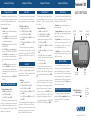 1
1
-
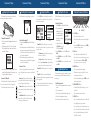 2
2
Garmin Forerunner Forerunner 201 Quick start guide
- Category
- Sport watches
- Type
- Quick start guide
- This manual is also suitable for
Ask a question and I''ll find the answer in the document
Finding information in a document is now easier with AI
Related papers
-
Garmin Forerunner Forerunner® 201 Owner's manual
-
Garmin Forerunner Forerunner® 101 Owner's manual
-
Garmin Forerunner Forerunner® 301 User manual
-
Garmin Forerunner Forerunner® 101 Owner's manual
-
Garmin Forerunner Forerunner 305 User manual
-
Garmin Forerunner Forerunner 310XT Owner's manual
-
Garmin Forerunner Forerunner® 405 User manual
-
Garmin Forerunner Forerunner® 405CX User manual
-
Garmin Forerunner Forerunner 910 XT Owner's manual
-
Garmin Forerunner Forerunner 410 User manual
Other documents
-
Garmin 205 User manual
-
Garmin Forerunner 310XT Owner's manual
-
Garmin Forerunner 310XT - Running GPS Receiver Owner's manual
-
Garmin Forerunner 405 User manual
-
Garmin 405 User manual
-
Garmin 910XT User manual
-
Garmin Forerunner 410 User manual
-
Garmin Forerunner 610 Owner's manual
-
Garmin 201 User manual
-
Garmin Forerunner 645 Music Owner's manual