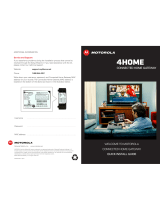Page is loading ...

M
Installation Guide
Motorola SURFboard
®
SB6121 DOCSIS 3.0
®
Cable Modem

© 2010 Motorola, Inc. All rights reserved. No part of this publication may be reproduced in any form or by any means or
used to make any derivative work (such as translation, transformation, or adaptation) without written permission from
Motorola, Inc. Motorola and the Stylized M logo are registered trademarks of Motorola, Inc. All other product or service
names are the property of their respective owners.
Motorola reserves the right to revise this publication and to make changes in content from time to time without
obligation on the part of Motorola to provide notification of such revision or change. Motorola provides this guide without
warranty of any kind, implied or expressed, including, but not limited to, the implied warranties of merchantability and
fitness for a particular purpose. Motorola may make improvements or changes in the product(s) described in this manual
at any time.

B
SB6121 Cable Modem • Installation Guide
iii
Uncontrolled Document
Contents
Safety and Regulatory Information
Introduction
In the Box ........................................................................................................................................ 1
Contact Information ......................................................................................................................... 1
System Requirements..................................................................................................................... 1
Product Overview
Front Panel....................................................................................................................................... 3
Rear Panel........................................................................................................................................ 4
MAC Label ....................................................................................................................................... 5
Installing the Modem
Connecting the SB6121................................................................................................................... 6
Using the Energy Conservation Switch .................................................................................... 7
Wall Mounting the Modem ............................................................................................................. 7
Wall Mounting Template........................................................................................................... 8
Connecting to the Internet
Checking for an Internet Connection............................................................................................. 10
Configuring TCP/IP for Windows 7................................................................................................ 10
Configuring TCP/IP for Windows Vista.......................................................................................... 11
Configuring TCP/IP for Windows XP ............................................................................................. 11
Verifying the IP Address for Windows 7 ....................................................................................... 12
Verifying the IP Address for Windows Vista ................................................................................. 12
Verifying the IP Address for Windows XP..................................................................................... 12
Renewing the IP Address for Windows 7, Vista, or XP................................................................. 13
Monitoring Your Modem
Starting the Modem Configuration Manager................................................................................. 14
Restoring Your Modem Settings................................................................................................... 15
Troubleshooting
Solutions ........................................................................................................................................ 16
Front Panel Icons and Error Conditions ......................................................................................... 17
Software License & Warranty
Software License........................................................................................................................... 18
Warranty Information..................................................................................................................... 19

B
SB6121 Cable Modem • Installation Guide
iv
Uncontrolled Document
i
Safety and Regulatory Information
IMPORTANT SAFETY INSTRUCTIONS
Read This Before You Begin
When using your equipment, basic safety precautions should always be followed to reduce the risk of fire, electric
shock, and injury to persons, including the following:
• Read all of the instructions listed here and/or in the user manual before you operate this device. Give particular
attention to all safety precautions. Retain the instructions for future reference.
• This device must be installed and used in strict accordance with manufacturer’s instructions, as described in the user
documentation that is included with the device.
• Comply with all warning and caution statements in the instructions. Observe all warning and caution symbols that
are affixed to this device.
• To prevent fire or shock hazard, do not expose this device to rain or moisture. The device must not be exposed to
dripping or splashing. Do not place objects filled with liquids, such as vases, on the device.
• This device was qualified under test conditions that included the use of the supplied cables between system
components. To ensure regulatory and safety compliance, use only the provided power and interface cables and
install them properly.
• Different types of cord sets may be used for connections to the main power supply circuit. Use only a main line cord
that complies with all applicable device safety requirements of the country of use.
• Installation of this device must be in accordance with national wiring codes and conform to local regulations.
• Operate this device only from the type of power source indicated on the device’s marking label. If you are not sure of
the type of power supplied to your home, consult your dealer or local power company.
• Do not overload outlets or extension cords, as this can result in a risk of fire or electric shock. Overloaded AC outlets,
extension cords, frayed power cords, damaged or cracked wire insulation, and broken plugs are dangerous. They may
result in a shock or fire hazard.
• Route power supply cords so that they are not likely to be walked on or pinched by items placed upon or against
them. Pay particular attention to cords where they are attached to plugs and convenience receptacles, and examine
the point where they exit from the device.
• Place this device in a location that is close enough to an electrical outlet to accommodate the length of the power
cord.
• Place the device to allow for easy access when disconnecting the power cord of the device from the AC wall outlet.
• Do not connect the plug into an extension cord, receptacle, or other outlet unless the plug can be fully inserted with
no part of the blades exposed.
• Place this device on a stable surface.
• Avoid damaging the cable modem with static by touching the coaxial cable when it is attached to the
earth-grounded coaxial cable-TV wall outlet.
• Always first touch the coaxial cable connector on the cable modem when disconnecting or reconnecting the Ethernet
cable from the cable modem or user’s PC.
• It is recommended that the customer install an AC surge protector in the AC outlet to which this device is connected.
This is to avoid damaging the device by local lightning strikes and other electrical surges.
• Do not use this product near water: for example, near a bathtub, washbowl, kitchen sink or laundry tub, in a wet
basement, or near a swimming pool.
• Postpone installation until there is no risk of thunderstorm or lightning activity in the area.

B
SB6121 Cable Modem • Installation Guide
v
Uncontrolled Document
• Do not cover the device or block the airflow to the device with any other objects. Keep the device away from
excessive heat and humidity and keep the device free from vibration and dust.
• Wipe the device with a clean, dry cloth. Never use cleaning fluid or similar chemicals. Do not spray cleaners directly
on the device or use forced air to remove dust.
• For added protection, unplug the device from the wall outlet and disconnect the cables to avoid damage to this
device due to lightning and power surges.
• Upon completion of any service or repairs to this device, ask the service technician to perform safety checks to
determine that the device is in safe operating condition.
• Do not open the device. Do not perform any servicing other than that contained in the installation and
troubleshooting instructions. Refer all servicing to qualified service personnel.
• This device should not be used in an environment that exceeds 40º C.
SAVE THESE INSTRUCTIONS
Note to CATV System Installer: This reminder is provided to call the CATV system installer’s attention to Section
820.93 of the National Electric Code, which provides guidelines for proper grounding and, in particular, specifies that
the coaxial cable shield shall be connected to the grounding system of the building, as close to the point of cable entry
as practical.
Caring for the Environment by Recycling
When you see this symbol on a Motorola product, do not dispose of the product with residential or commercial
waste.
Recycling your Motorola Equipment
Please do not dispose of this product with your residential or commercial waste. Some countries or regions, such as
the European Union, have set up systems to collect and recycle electrical and electronic waste items. Contact your
local authorities for information about practices established for your region. If collection systems are not available,
call Motorola Customer Service for assistance. Please visit www.motorola.com/recycle for instructio
ns on recycling.
FCC STATEMENTS
FCC Interference Statement
This equipment has been tested and found to comply with the limits for a Class B digital device, pursuant to part 15 of
the FCC Rules. These limits are designed to provide reasonable protection against harmful interference in a residential
environment. This equipment generates, uses, and can radiate radio frequency energy and, if not installed and used in
accordance with the instructions, may cause harmful interference to radio communications. However, there is no
guarantee that interference will not occur in a particular installation. If this equipment does cause harmful interference
to radio or television reception, which can be determined by turning the device off and on, the user is encouraged to try
to correct the interference by one or more of the following measures:
• Reorient or relocate the receiving antenna.
• Increase the separation between the device and receiver.
• Connect the equipment into an outlet on a circuit different from that to which the receiver is connected.
• Consult the dealer or an experienced radio/TV technician for help.
This device complies with part 15 of the FCC Rules. Operation is subject to the following two conditions: (1) This device
may not cause harmful interference, and (2) This device must accept any interference received, including interference
that may cause undesired operation.
FCC CAUTION: Any changes or modifications not expressly approved by Motorola for compliance could void the user’s
authority to operate the equipment.
Use of the 5150-5250 MHz frequency band is restricted to indoor use only.

B
SB6121 Cable Modem • Installation Guide
vi
Uncontrolled Document
FCC Radiation Exposure Statement
This equipment complies with FCC radiation exposure limits set forth for an uncontrolled environment. To comply with
the FCC RF exposure compliance requirements, the separation distance between the antenna and any person’s body
(including hands, wrists, feet, and ankles) must be at least 20 cm (8 inches).
This transmitter must not be co-located or operating in conjunction with any other antenna or transmitter except those
already approved in this filing.
The availability of some specific channels and/or operational frequency bands are country dependent and are firmware
programmed at the factory to match the intended destinations. The firmware setting is not accessible by the end user.
INDUSTRY CANADA (IC) STATEMENT
This device complies with RSS-210 of the Industry Canada Rules. Operation is subject to the following two conditions:
• This device may not cause interference, and
• This device must accept any interference, including interference that may cause undesired operation of the device.
This Class B digital apparatus complies with Canadian ICES-003.
Cet appareil numérique de la classe B est conforme à la norme NMB-003 du Canada.
In Canada, RLAN devices are restricted from using the 5600-5650 MHz frequency band.
CAUTION: To reduce the potential for harmful interference to co-channel mobile satellite systems, use of the
5150-5250 MHz frequency band is restricted to indoor use only.
High power radars are allocated as primary users (meaning they have priority) of 5250-5350 MHz and 5650-5850 MHz
frequency bands. These radars could cause interference and/or damage to LE-LAN devices.
IC Radiation Exposure Statement
IMPORTANT NOTE: This equipment complies with IC radiation exposure limits set forth for an uncontrolled
environment. This equipment should be installed and operated with a minimum distance of 20 cm (8 inches) between
the radiator and your body.

B
Introduction • In the Box
SB6121 DOCSIS 3.0® Cable Modem • Installation Guide 1
Uncontrolled Document
1
Introduction
The Motorola
®
SURFboard
®
SB6121 DOCSIS
®
3.0 Cable Modem provides high-speed
Internet access to the Internet and other online services.
You can use your high-speed cable modem to directly connect one computer in your
home or business to the Internet.
This guide provides product overview and setup information for the SB6121. It also
provides instructions for installing the cable modem and configuring the Ethernet, router,
DHCP, and security settings.
In the Box
Before installing the SB6121 cable modem, make sure the following items are included
in the box with the modem. If you obtained the modem from your service provider,
some of the included items may be different.
ITEM DESCRIPTION
Power Supply
Provides power via an AC electrical outlet
Ethernet Cable
Standard Category 5 or higher, cable for
connecting to the network
Software License &
Regulatory Card
Contains software license, warranty, and
safety information for the SB6121
SB6121 Install Sheet
Provides basic information for connecting the
SB6121
Contact Information
For more information on Motorola consumer cable products, education, and support:
• Visit the Motorola support website:
3http://broadband.motorola.com/consumers/support
System Requirements
The SB6121 is compatible with the following operating systems:

B
Introduction • System Requirements
SB6121 DOCSIS 3.0® Cable Modem • Installation Guide 2
Uncontrolled Document
• Windows
®
7
• Windows Vista™, Service Pack 1 or later
• Windows XP, Service Pack 2 or later
• Mac
®
10.4 or later (Ethernet connection only)
• UNIX
®
(Ethernet connection only)
• Linux
®
(Ethernet connection only)

B
Product Overview • Front Panel
SB6121 DOCSIS 3.0® Cable Modem • Installation Guide 3
Uncontrolled Document
2
Product Overview
Front Panel
The SB6121 front panel icons provide the following modem status information for
power, communications, and errors:
ICON FLASHING ON
1
Not applicable — icon does
not flash
Green: Power is properly connected
2
Scanning for a downstream
(receive) channel connection
Green: Non-bonded downstream
channel is connected
Blue*: High-speed Internet
connection with bonded
downstream channels
3
Scanning for an upstream
(send) channel connection
Green: Non-bonded upstream
channel is connected
Blue*: High-speed Internet
connection with bonded upstream
channels
4
Scanning for an Internet
connection
Green: Startup process completed

B
Product Overview • Rear Panel
SB6121 DOCSIS 3.0® Cable Modem • Installation Guide 4
Uncontrolled Document
ICON FLASHING ON
5
Transmitting or receiving data
on Ethernet port
Amber: A device, computer, or hub
is connected to the Ethernet
(10Base-T) or Fast Ethernet
(100Base-T) port
Blue*: High-speed Gigabit Ethernet
(1000Base-T) connection from the
SB6121 to your PC
6
Powers on and off the cable modem
Note: The Energy Conservation switch may be an option that is not
provided by your service provider.
*Blue icon operation is not available in all locations. Your service provider may
implement bonded channels for high-speed Internet and Ethernet connections.
Note: To increase the bandwidth available for receiving and transmitting data, your
service provider may also implement bonded channels for RECEIVE and SEND channel
connections. The LINK icon turns blue when a high-speed Gigabit Ethernet (GigE)
connection is made.
Rear Panel
1
2
3

B
Product Overview • MAC Label
SB6121 DOCSIS 3.0® Cable Modem • Installation Guide 5
Uncontrolled Document
The SB6121 rear panel contains the following cabling port and connectors:
ITEM DESCRIPTION
1
Ethernet port for connecting an Ethernet-equipped
computer, hub, bridge, or switch using an RJ-45 cable
2
Coaxial cable connector
3
+12VDC Power connector
MAC Label
The SB6121 Media Access Control (MAC) label is located on the bottom of the modem.
It contains a MAC address which is a unique, 48-bit value that identifies each Ethernet
network device.
To receive data service, you must provide the MAC address marked HFC MAC ID to
your Internet Service provider.

B
Installing the Modem • Connecting the SB6121
SB6121 DOCSIS 3.0® Cable Modem • Installation Guide 6
Uncontrolled Document
3
Installing the Modem
Connecting the SB6121
This product is for indoor use only. Do not route the Ethernet cable outside of
the building. Exposure of the cables to lightning could create a safety hazard
and damage the product.
1. Make sure the coaxial cable is connected to a cable outlet or splitter.
2. Connect the other end of the coaxial cable to the Cable connector on the modem.
Hand-tighten the connectors to avoid damaging them.
3. Plug the power cord into the Power port on the modem.
4. Plug the other end of the power cord into an electrical wall outlet.
5. Connect the Ethernet cable to the Ethernet port on your computer.
6. Connect the other end of the Ethernet cable to the Ethernet port on the modem.

B
Installing the Modem • Wall Mounting the Modem
SB6121 DOCSIS 3.0® Cable Modem • Installation Guide 7
Uncontrolled Document
Using the Energy Conservation Switch
The Energy Conservation switch is a Power on/off button used to shut off power to the
SB6121 when high-speed data services are not being used.
• Push
button in the ON position (pushed in) to power on the cable modem
• Push
button in the OFF position (pushed out) to power off the cable modem
Wall Mounting the Modem
If you choose to mount the cable modem on a wall, do the following before starting:
• Locate the unit as specified by the local or national codes governing residential or
business cable TV and communications services.
• Follow all local standards for installing a network interface unit/network interface
device (NIU/NID).
• Make sure the power cord is disconnected from the wall outlet and all cables are
removed from the back of the cable modem before starting the installation.
• Decide if you are mounting the modem horizontally or vertically.
• Make sure you have the following items:
Wall-mounting template
Applicable screwdriver: Phillips or flathead
Two M3.5 (#6) screws with a flat underside and maximum screw head diameter
of 9.0 mm to mount the cable modem.
Note: If possible, mount the modem to concrete, masonry, a wooden stud, or some
other solid wall material. Use anchor bolts if necessary (for example, if you mount the
unit on drywall).

B
Installing the Modem • Wall Mounting the Modem
SB6121 DOCSIS 3.0® Cable Modem • Installation Guide 8
Uncontrolled Document
Before drilling holes in the wall, check the structure for potential damage to water,
gas, or electrical lines.
1. Position and secure the wall mounting template on the wall to mark the holes.
2. Select an appropriate depth and diameter to drill the holes to a depth of at least 1½
inches (3.8 cm).
Note: The hole depth will be determined by the installer and by the type of hardware
selected.
See the dimension diagram below for the spacing needed between the wall and
underside of the screw head:
9.0 mm (0.35”) maximum
screw head diameter
2.6 mm (0.10”) maximum
screw head thickness
2.5 mm (0.10”) minimum
screw head to wall spacing
3. After mounting the cable modem, reconnect the coaxial and Ethernet cable.
4. Re-plug the power cord into the +12VDC Power connector on the cable modem and
the electrical outlet.
5. Properly arrange the cables to prevent any safety hazards.
6. Verify that the cable modem is still securely attached to the wall.
Wall Mounting Template
Print the wall mounting template on the following page.

B
Installing the Modem • Wall Mounting the Modem
SB6121 DOCSIS 3.0® Cable Modem • Installation Guide 9
Uncontrolled Document

B
Connecting to the Internet • Checking for an Internet Connection
SB6121 DOCSIS 3.0® Cable Modem • Installation Guide 10
Uncontrolled Document
4
Connecting to the Internet
Checking for an Internet Connection
After installing your cable modem, you are now ready to connect your computer and
other network devices to the Internet.
1. Open a web browser window on your computer.
2. Type
www.motorola.com in the Address bar.
If the Motorola website appears, you have successfully connected to the Internet. If you
do not see the Motorola website, you may need to configure your cable modem to
retrieve an IP address. For more information, see the Configuring TCP/IP section for your
operating system.
Configuring TCP/IP for Windows 7
1. Click Start and then click Control Panel.
2. Click Network and Internet to display the Network and Internet window.
3. Click Network and Sharing Center to display the Network and Sharing Center
window.
4. Click Change adapter settings to display the LAN or High-Speed Internet
connections window.
5. Right-click the network connection for your network interface.
6. Select Properties to display the Local Area Connection Properties window.
7. Select Internet Protocol Version 4 or 6 (TCP/IPv4 or v6) and click Properties to
display the Internet Protocol Properties window.
8. Select Obtain an IP address automatically and Obtain DNS server address
automatically.
9. Click OK to save the TCP/IP settings and close the Internet Protocol Version 4
(TCP/IPv4) Properties window.
10. Click Close to close the Local Area Connection Properties window.
11. Close the remaining windows and exit the Control Panel.
When you complete the TCP/IP configuration, go to Verifying the IP Address for
Windo
ws 7.

B
Connecting to the Internet • Configuring TCP/IP for Windows Vista
SB6121 DOCSIS 3.0® Cable Modem • Installation Guide 11
Uncontrolled Document
Configuring TCP/IP for Windows Vista
1. Click Start and then click Settings.
2. Open the Control Panel.
3. Double-click Network and Internet to display the Network and Internet window.
4. Double-click Network and Sharing Center to display the Network and Sharing
Center window.
5. Click Manage network connections to display the LAN or High-Speed Internet
connections window.
6. Right-click the network connection for your network interface.
7. Select Properties to display the Local Area Connection Properties window.
Vista may prompt you to allow access to the Network Properties Options. If you see
the prompt,
User Account Control -- Windows needs your permission to
continue
, click Continue.
8. Select Internet Protocol Version 4 or 6 (TCP/IPv4 or v6) and click Properties to
display the Internet Protocol Properties window.
9. Select Obtain an IP address automatically and Obtain DNS server address
automatically.
10. Click OK to save the TCP/IP settings and close the Internet Protocol Version 4
(TCP/IPv4) Properties window.
11. Click OK to close the Local Area Connection Properties window.
12. Close the remaining windows and exit the Control Panel.
When you complete the TCP/IP configuration, go to Verifying the IP Address for
Windo
ws Vista.
Configuring TCP/IP for Windows XP
1. Click Start and then click Settings.
2. Click
Control Panel.
3. Double-click
Network Connections to list the Dial-up and LAN or High-Speed
Internet connections.
4. Right-click the network connection for your network interface.
5. Select Properties from the drop-down menu to display the Local Area Connection
Properties window. Be sure Internet Protocol (TCP/IP) is checked.
6. Select Internet Protocol (TCP/IP) and click
Properties to display the Internet
Protocol (TCP/IP) Properties window.
7. Select Obtain an IP address automatically and Obtain DNS server address
automatically.
8. Click
OK to save the TCP/IP settings and exit the TCP/IP Properties window.
9. Close the Local Area Connection Properties window and then exit the Control Panel.
When you complete the TCP/IP configuration, go to Verifying the IP Address for
Windo
ws XP.

B
Connecting to the Internet • Verifying the IP Address for Windows 7
SB6121 DOCSIS 3.0® Cable Modem • Installation Guide 12
Uncontrolled Document
Verifying the IP Address for Windows 7
1. On the Windows taskbar, click Start.
2. Click All Programs.
3. Click Accessories.
4. Click Run to open the Run window.
5. Type cmd and click OK to open a command prompt window.
6. Type ipconfig and press Enter to display the IP Configuration.
If an Auto-configuration IP address is displayed, that indicates possible broadband
network problems or an improper connection between your computer and the SB6121.
The Auto-configuration IP address, ranging from 169.254.0.0 to 169.254.255.255, is
reserved for Automatic Private IP Addressing (APIPA).
Verifying the IP Address for Windows Vista
1. On the Windows taskbar, click Start.
2. Click All Programs.
3. Click Accessories.
4. Click Run to open the Run window.
5. Type cmd and click OK to open a command prompt window.
6. Type ipconfig and press Enter to display the IP Configuration.
If an Auto-configuration IP address is displayed, that indicates possible broadband
network problems or an improper connection between your computer and the SB6121.
The Auto-configuration IP address, ranging from 169.254.0.0 to 169.254.255.255, is
reserved for Automatic Private IP Addressing (APIPA).
Verifying the IP Address for Windows XP
1. On the Windows taskbar, click Start.
2. Select Run to open the Run window.
3. Type cmd and click OK.
4. Type ipconfig and press Enter to display your IP configuration.
If an Auto-configuration IP address is displayed, that indicates possible broadband
network problems or an improper connection between your computer and the SB6121.
The Auto-configuration IP address, ranging from 169.254.0.0 to 169.254.255.255, is
reserved for Automatic Private IP Addressing (APIPA).
This can occur if the modem is configured to automatically obtain an IP address from a
Dynamic Host Configuration Protocol (DHCP) server. When Auto-configuration is
enabled, Windows will automatically assign an IP address if the cable Modem is unable
to obtain one. Because this automatically assigned IP address is not valid, you will not be
able to access the Internet using the cable modem. Check the following:
• Your cable connections
• Whether you can see cable-TV channels on your television

B
Connecting to the Internet • Renewing the IP Address for Windows 7, Vista, or XP
SB6121 DOCSIS 3.0® Cable Modem • Installation Guide 13
Uncontrolled Document
After successfully verifying your cable connections and proper cable-TV operation, you
can renew your IP address. See Renewing the IP Address f
or more information.
Renewing the IP Address for Windows 7, Vista, or XP
1. Open a command prompt window.
A. From the Windows taskbar, click Start.
B. Select Run to open the Run window.
C. Type cmd and click OK to open a command prompt window.
2. Type ipconfig /renew and press Enter. A valid IP address should appear
indicating that Internet access is available.
3. Type exit and press Enter to close the command prompt window.
If, after performing this procedure, your computer still cannot access the Internet, call
your service provider.

B
Monitoring Your Modem • Starting the Modem Configuration Manager
SB6121 DOCSIS 3.0® Cable Modem • Installation Guide 14
Uncontrolled Document
5
Monitoring Your Modem
Use the SB6121 Modem Configuration Manager to monitor the various configuration
settings and operational status of your cable modem. You can also reset the modem
configuration back to the original factory settings.
Starting the Modem Configuration Manager
1. Open any web browser on a computer connected to your cable modem.
2. Type http://192.168.100.1 in the Address bar.
3. Press Enter.
The following Modem Configuration Manager Status page appears when you first
log on.
Note: If you cannot access the HTML pages in the Modem Configuration Manager,
please contact your service provider for more information.
/