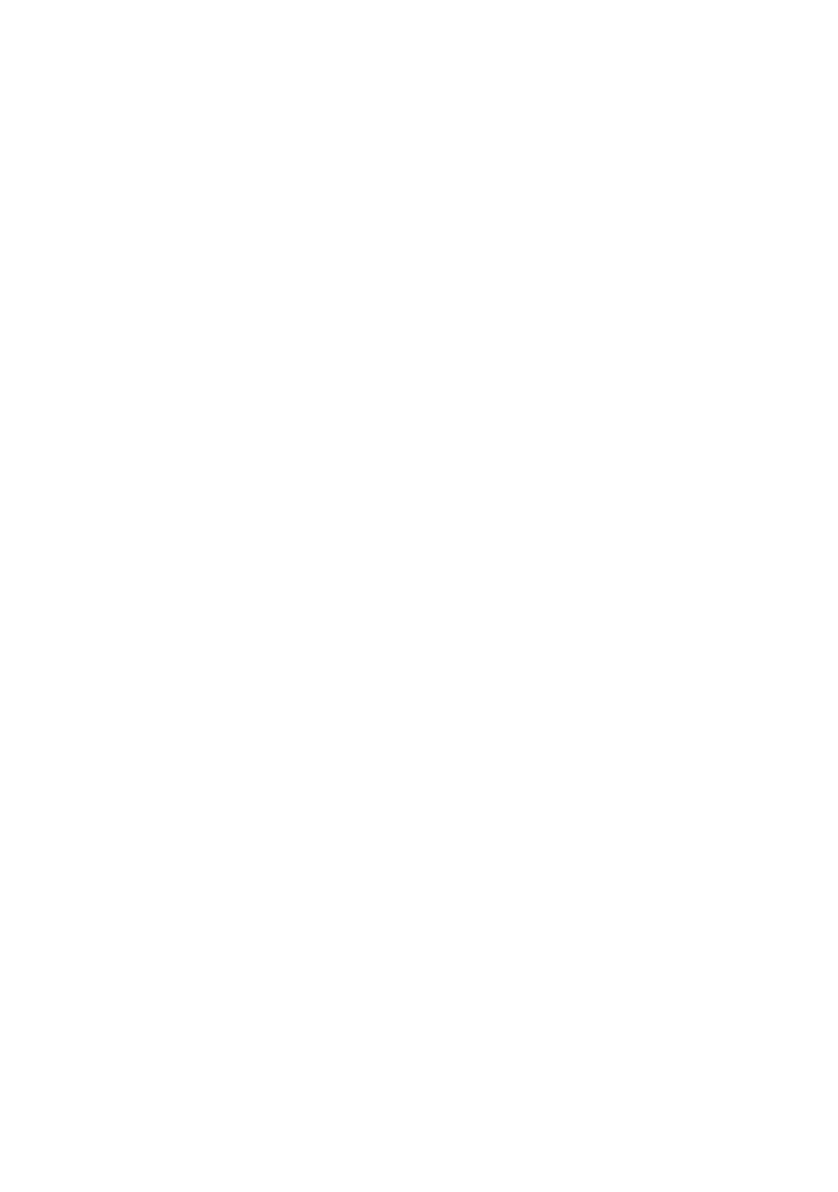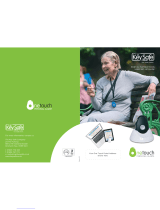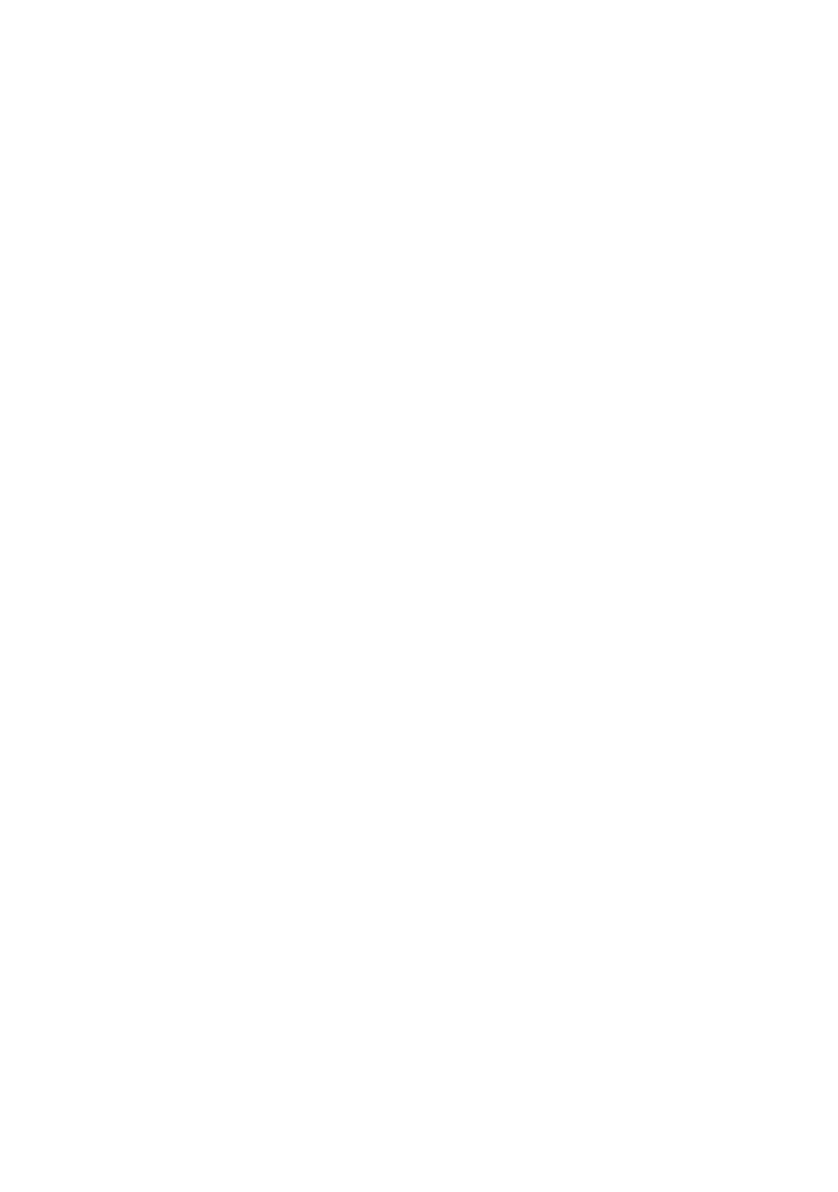
Mitel 600 SIP-DECT Phones
7
eud-1657/1.0 – R4.0 – 06.2015
Welcome.... . . . . . . . . . . . . . . . . . . . . . . . . . . . . . . . . . . . . . . . . . . . . . . . 2
Safety information. . . . . . . . . . . . . . . . . . . . . . . . . . . . . . . . . . . . . 3
Dealing with batteries. . . . . . . . . . . . . . . . . . . . . . . . . . . . . . . . . . 5
Document information . . . . . . . . . . . . . . . . . . . . . . . . . . . . . . . . . 6
Information about the MiVoice Office 400 communication system . . . . . 8
Keys, display and menu guidance. . . . . . . . . . . . . . . . . . . . . . . . . . . . . 10
Key designations and sockets . . . . . . . . . . . . . . . . . . . . . . . . . . 11
Display symbols . . . . . . . . . . . . . . . . . . . . . . . . . . . . . . . . . . . . . 15
Using your phone . . . . . . . . . . . . . . . . . . . . . . . . . . . . . . . . . . . . 18
Phoning . . . . . . . . . . . . . . . . . . . . . . . . . . . . . . . . . . . . . . . . . . . . . . . . . 22
Making calls . . . . . . . . . . . . . . . . . . . . . . . . . . . . . . . . . . . . . . . . 23
Initiating calls . . . . . . . . . . . . . . . . . . . . . . . . . . . . . . . . . . . . . . . 25
Using functions before/while in a call . . . . . . . . . . . . . . . . . . . . . 31
Organising absences from the desk. . . . . . . . . . . . . . . . . . . . . . 36
Voice messages. . . . . . . . . . . . . . . . . . . . . . . . . . . . . . . . . . . . . 38
Functions for special situations . . . . . . . . . . . . . . . . . . . . . . . . . 39
Functions with OpenCount. . . . . . . . . . . . . . . . . . . . . . . . . . . . . 41
Setting functions by remote control . . . . . . . . . . . . . . . . . . . . . . 42
Personalizing your phone . . . . . . . . . . . . . . . . . . . . . . . . . . . . . . . . . . . 43
Configuring the display. . . . . . . . . . . . . . . . . . . . . . . . . . . . . . . . 44
Configuring audio . . . . . . . . . . . . . . . . . . . . . . . . . . . . . . . . . . . . 47
Cordless phone functions. . . . . . . . . . . . . . . . . . . . . . . . . . . . . . 52
General settings . . . . . . . . . . . . . . . . . . . . . . . . . . . . . . . . . . . . . 54
Configuring menu settings . . . . . . . . . . . . . . . . . . . . . . . . . . . . . 58
Phone books. . . . . . . . . . . . . . . . . . . . . . . . . . . . . . . . . . . . . . . . 63
Configuring voice mail . . . . . . . . . . . . . . . . . . . . . . . . . . . . . . . . 64
Configuring presence profile. . . . . . . . . . . . . . . . . . . . . . . . . . . . 66
Configuring keys. . . . . . . . . . . . . . . . . . . . . . . . . . . . . . . . . . . . . 66
Product and safety information . . . . . . . . . . . . . . . . . . . . . . . . . . . . . . . 72
Technical data . . . . . . . . . . . . . . . . . . . . . . . . . . . . . . . . . . . . . . 73
Safety information. . . . . . . . . . . . . . . . . . . . . . . . . . . . . . . . . . . . 74
Product information . . . . . . . . . . . . . . . . . . . . . . . . . . . . . . . . . . 74
Data protection. . . . . . . . . . . . . . . . . . . . . . . . . . . . . . . . . . . . . . 76
Limited Warranty (Australia only) . . . . . . . . . . . . . . . . . . . . . . . . 76
Index . . . . . . . . . . . . . . . . . . . . . . . . . . . . . . . . . . . . . . . . . . . . . . . . . . . 80
Content