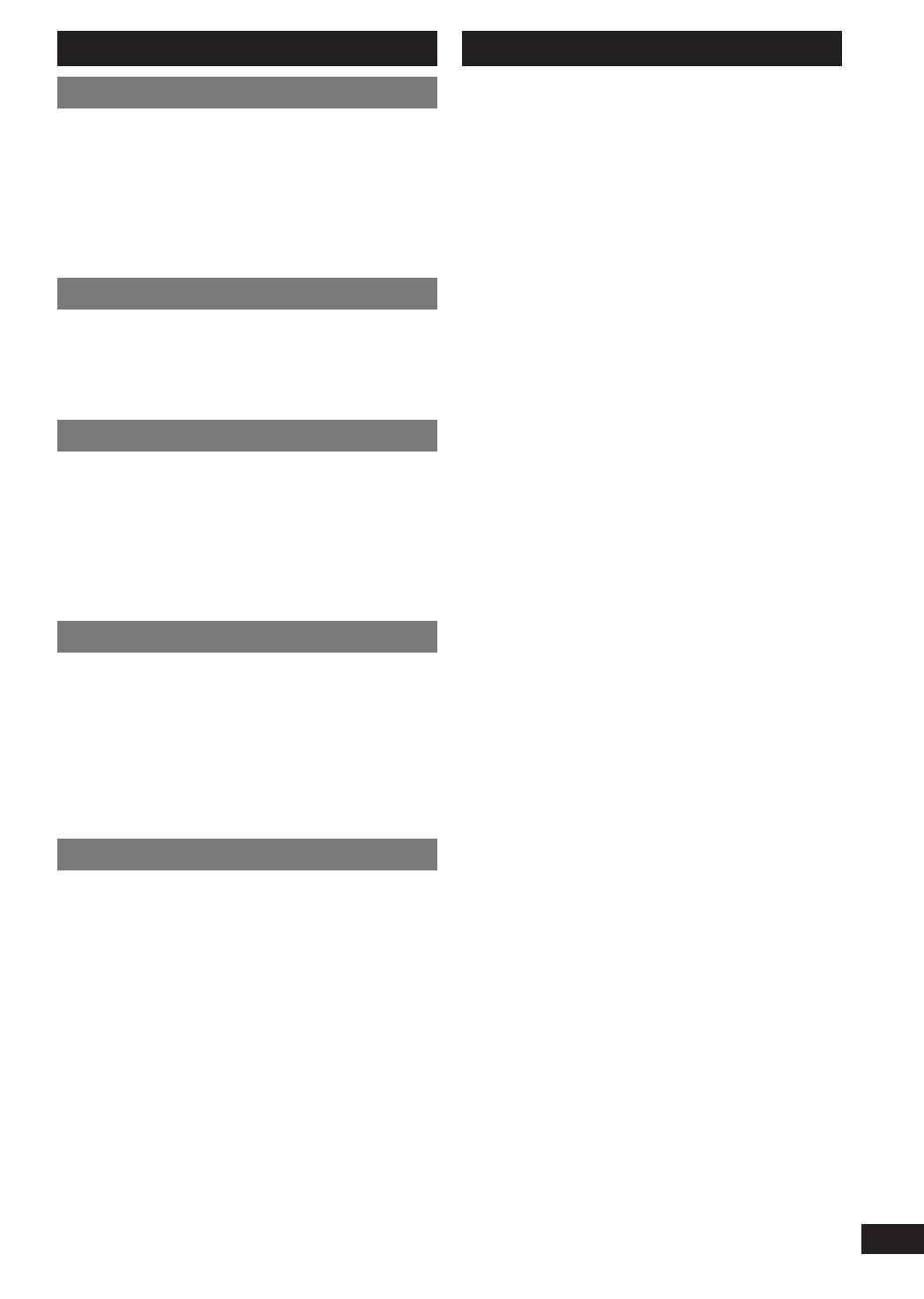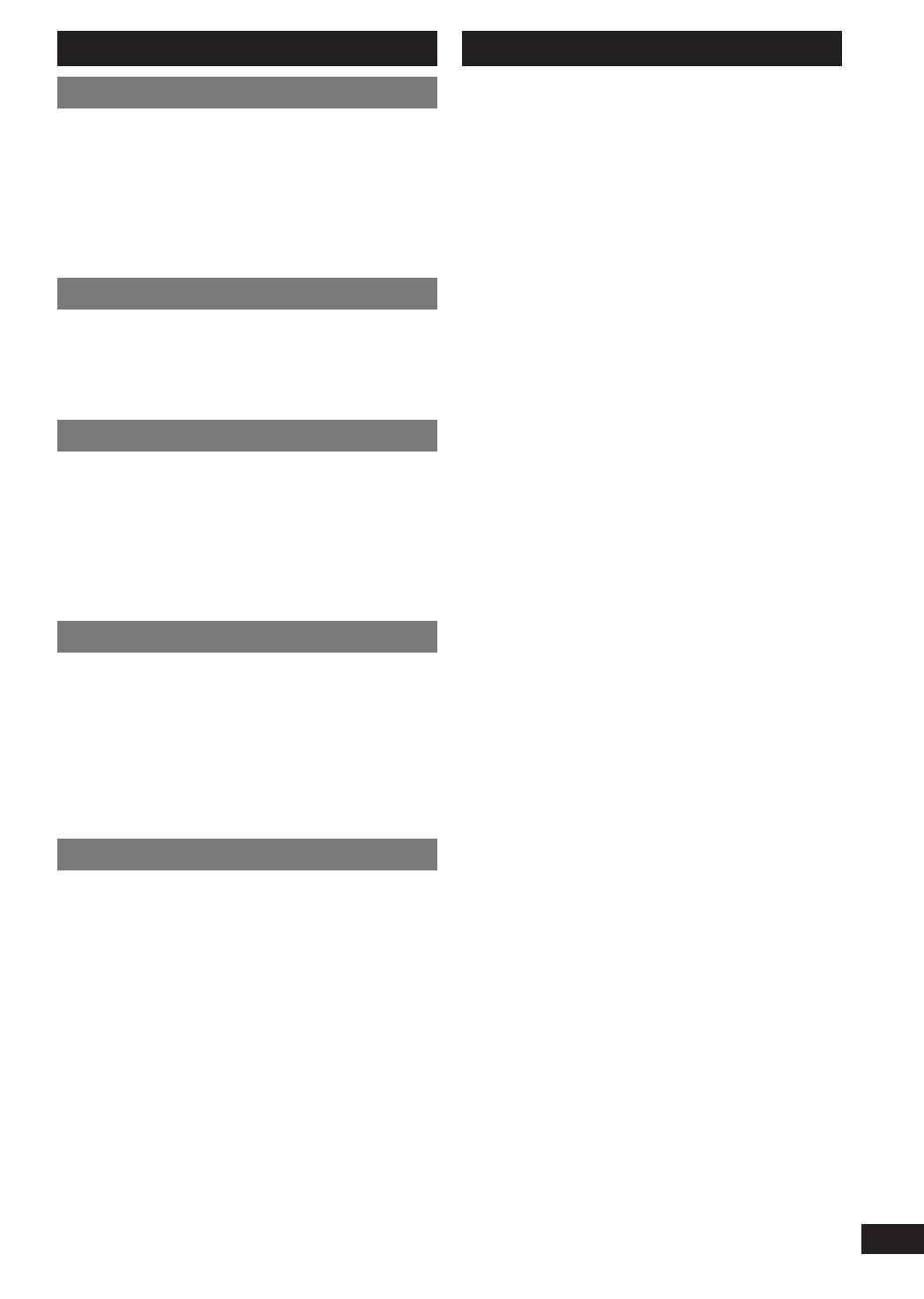
5
RQT8043
RQTX0202
ESPAÑOLESPAÑOLESPAÑOLESPAÑOLESPAÑOL
PlacementPlacement
Set the unit up on an even surface away from
direct sunlight, high temperatures, high humidity,
and excessive vibration. These conditions can
damage the cabinet and other components, thereby
shortening the unit’s service life.
Place it at least 15 cm away from wall surfaces to
avoid distortion and unwanted acoustical effects.
Do not place heavy items on the unit.
VoltageVoltage
Do not use high voltage power sources. This can
overload the unit and cause a fi re.
Do not use a DC power source. Check the source
carefully when setting the unit up on a ship or other
places where DC is used.
AC mains lead protectionAC mains lead protection
Ensure the AC mains lead is connected correctly and
not damaged. Poor connection and lead damage
can cause fi re or electric shock. Do not pull, bend, or
place heavy items on the lead.
Grasp the plug fi rmly when unplugging the lead.
Pulling the AC mains lead can cause electric shock.
Do not handle the plug with wet hands. This can
cause electric shock.
Foreign matterForeign matter
Do not let metal objects fall inside the unit. This can
cause electric shock or malfunction.
Do not let liquids get into the unit. This can cause
electric shock or malfunction. If this occurs,
immediately disconnect the unit from the power
supply and contact your dealer.
Do not spray insecticides onto or into the unit. They
contain fl ammable gases which can ignite if sprayed
into the unit.
ServiceService
Do not attempt to repair this unit by yourself. If
sound is interrupted, indicators fail to light, smoke
appears, or any other problem that is not covered
in these instructions occurs, disconnect the AC
mains lead and contact your dealer or an authorised
service centre. Electric shock or damage to the unit
can occur if the unit is repaired, disassembled or
reconstructed by unqualifi ed persons.
Extend operating life by disconnecting the unit from
the power source if it is not to be used for a long
time.
Safety precautions
Caution for AC Mains Lead .............................3
Safety precautions ..........................................5
Making the connections ..................................6
Placement of speakers ....................................7
Preparing the remote control .........................8
DEMO function .................................................8
Handling of the disc trays and discs .............8
Overview of controls .......................................9
Discs ............................................................... 11
Cassette tape – Play and record ..................14
Using the FM/AM radio ..................................16
Using the timers ............................................17
Using sound effects ......................................19
USB ................................................................. 20
Using other optional equipments ................ 21
Troubleshooting guide .................................. 23
Maintenance ...................................................25
When moving the unit ...................................25
Specifi cations ................................................ 26
Table of contents
rqtx0202-B(en).indd 5rqtx0202-B(en).indd 5 1/13/09 1:55:12 PM1/13/09 1:55:12 PM