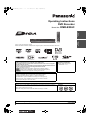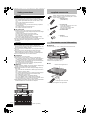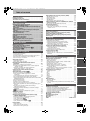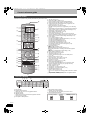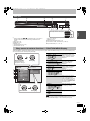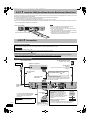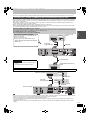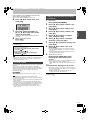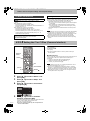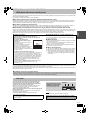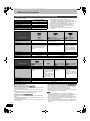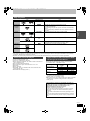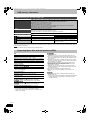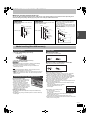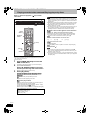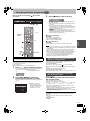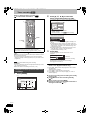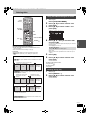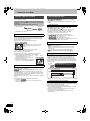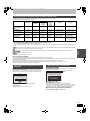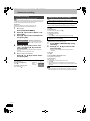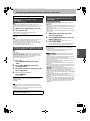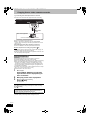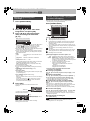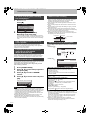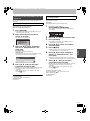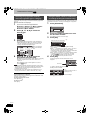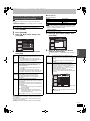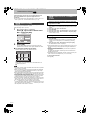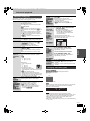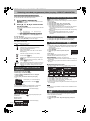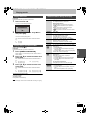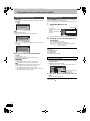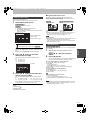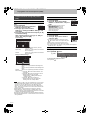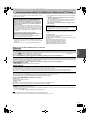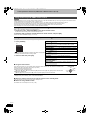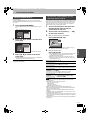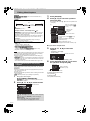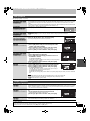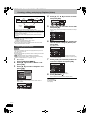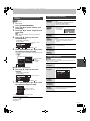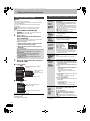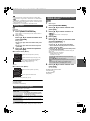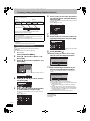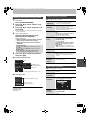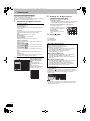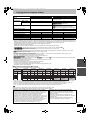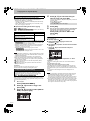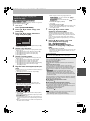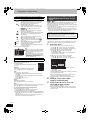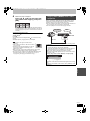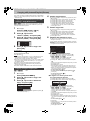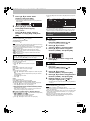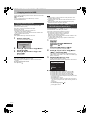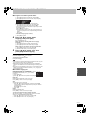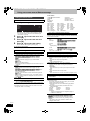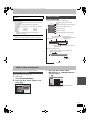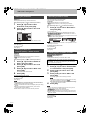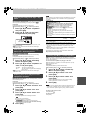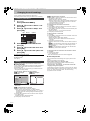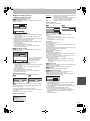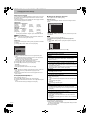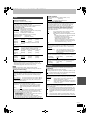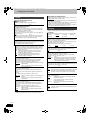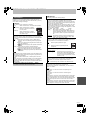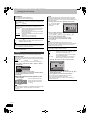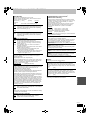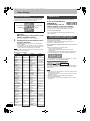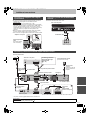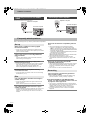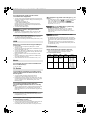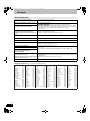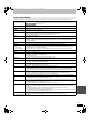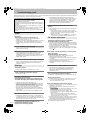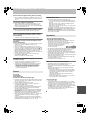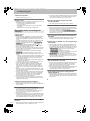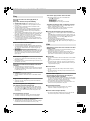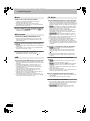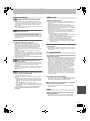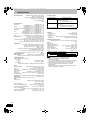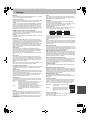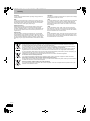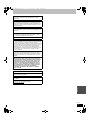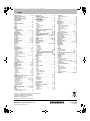Panasonic Diga DMR-EX84C Owner's manual
- Category
- DVD players
- Type
- Owner's manual
This manual is also suitable for

until
2013/4/4
Thank you for purchasing this product.
Please read these instructions carefully before using this product, and save this manual for future use.
Operating Instructions
DVD Recorder
Model No. DMR-EX96C
∫ Notice for DVB functions
≥DVB and the DVB logos are trademarks of the DVB Project.
≥This DVD recorder is equipped with a Common Interface. It can receive encrypted
digital broadcast services.
≥The tuner in this unit is compatible with digital broadcast (digital CATV broadcast or
digital terrestrial broadcast) and analogue broadcast services.
In these operating instructions,
[DVB-C] : indicates features applicable to digital CATV broadcasts (DVB-C).
[DVB-T] : indicates features applicable to digital terrestrial broadcasts (DVB-T).
[Analogue] : indicates features applicable to analogue broadcasts.
About descriptions in these
operating instructions
≥Pages to be referred to are
indicated as “> ±±”.
∫ TV Guide Types
TV Guide is displayed with the provided data from broadcast stations.
For digital terrestrial broadcasts (DVB-T) or Analogue broadcasts:
The GUIDE Plus+ system is available in Germany. (as of January 2013)
≥This service may not be available in some areas in the above countries.
≥There may be changes in the service areas.
Region number supported by this unit
Region numbers are allocated to DVD Recorders and DVD-Video according to where they
are sold.
≥The region number of this unit is “2”.
≥The unit will play DVD-Video marked with labels containing “2” or “ALL”.
Example:
2 ALL
3
5
2
Web Site: http://www.panasonic-europe.com
VQT4W64
EG
Quick Start
Guide
Basic
operations
DMREX96C-VQTXXXX_eng.book 1 ページ 2013年3月5日 火曜日 午後5時51分

2
VQT4W64
∫ Unit
≥To reduce the risk of fire, electric shock or product damage,
– Do not expose this unit to rain, moisture, dripping or splashing.
– Do not place objects filled with liquids, such as vases, on this
unit.
– Use only the recommended accessories.
– Do not remove covers.
– Do not repair this unit by yourself. Refer servicing to qualified
service personnel.
– Do not let metal objects fall inside this unit.
– Do not place heavy items on this unit.
∫ AC mains lead
≥To reduce the risk of fire, electric shock or product damage,
– Ensure that the power supply voltage corresponds to the voltage
printed on this unit.
– Insert the mains plug fully into the socket outlet.
– Do not pull, bend, or place heavy items on the lead.
– Do not handle the plug with wet hands.
– Hold onto the mains plug body when disconnecting the plug.
– Do not use a damaged mains plug or socket outlet.
≥The mains plug is the disconnecting device. Install this unit so that
the mains plug can be unplugged from the socket outlet
immediately.
∫ Unit
≥ This unit utilizes a laser. Use of controls or adjustments or
performance of procedures other than those specified herein may
result in hazardous radiation exposure.
≥ Do not place sources of naked flames, such as lighted candles, on
this unit.
≥ This unit may receive radio interference caused by mobile
telephones during use. If such interference occurs, please
increase separation between this unit and the mobile telephone.
≥ This unit is intended for use in moderate climates.
∫ Placement
≥ Place this unit on an even surface.
≥ To reduce the risk of fire, electric shock or product damage,
– Do not install or place this unit in a bookcase, built-in cabinet or
in another confined space. Ensure this unit is well ventilated.
– Do not obstruct this unit’s ventilation openings with newspapers,
tablecloths, curtains, and similar items.
– Do not expose this unit to direct sunlight, high temperatures,
high humidity, and excessive vibration.
∫ Batteries
≥ Danger of explosion if battery is incorrectly replaced. Replace only
with the type recommended by the manufacturer.
≥ Mishandling of batteries can cause electrolyte leakage and may
cause a fire.
– Do not mix old and new batteries or different types at the same
time.
– Do not heat or expose to flame.
– Do not leave the battery(ies) in a car exposed to direct sunlight
for a long period of time with doors and windows closed.
– Do not take apart or short circuit.
– Do not recharge alkaline or manganese batteries.
– Do not use batteries if the covering has been peeled off.
– Remove batteries if you do not intend to use the remote control
for a long period of time. Store in a cool, dark place.
≥ When disposing the batteries, please contact your local authorities
or dealer and ask for the correct method of disposal.
∫ Batteries
Insert so the poles (i and j) match those in the remote control.
≥Use alkaline or manganese batteries.
≥Remote control operations (> 4)
∫ Use
The distance and angles are an approximate.
Safety precautions
WARNING
CAUTION
Getting started
CLASS 1
LASER PRODUCT
(Inside of product)
supplied accessories
Please check and identify the supplied accessories.
(Product numbers correct as of February 2013. These
may be subject to change.)
∏ 1 Remote control
(N2QAYB000471)
∏ 1 AC mains lead
For use with this unit only. Do not use
it with other equipment.
Also, do not use cords for other
equipment with this unit.
∏ 1 RF coaxial cable
∏ 2Batteries
for remote control
The remote control information
R6/LR6, AA
30
20
30
20
Remote control signal sensor
7 m directly in front of the unit
DMREX96C-VQTXXXX_eng.book 2 ページ 2013年3月5日 火曜日 午後5時51分

3
VQT4W64
Table of contents
Getting started
Safety precautions . . . . . . . . . . . . . . . . . . . . . . . . . . . . . . .2
supplied accessories . . . . . . . . . . . . . . . . . . . . . . . . . . . . .2
The remote control information . . . . . . . . . . . . . . . . . . . .2
Quick Start Guide
Control reference guide . . . . . . . . . . . . . . . . . . . . . . . . . . .4
Easy access to various functions
— FUNCTION MENU Display. . . . . . . . . . . . . . . . . . . . . .5
STEP 1
Insert the CAM (Conditional Access Module) and
Smart Card
. . . . . . . . . . . . . . . . . . . . . . . . . . . . . . . . . . . . .6
STEP 2 Connection . . . . . . . . . . . . . . . . . . . . . . . . . . . . . .6
STEP 3 Channel reception settings and TV aspect
settings . . . . . . . . . . . . . . . . . . . . . . . . . . . . . . . . . . . . . . .8
STEP 4 Setting the CI or CI Plus
(Common Interface) . . . . . . . . . . . . . . . . . . . . . . . . . . . .10
HDD (Hard disk drive) handling care . . . . . . . . . . . . . . .11
Unit care . . . . . . . . . . . . . . . . . . . . . . . . . . . . . . . . . . . . . .11
HDD and disc information . . . . . . . . . . . . . . . . . . . . . . . .12
USB memory information . . . . . . . . . . . . . . . . . . . . . . . .14
Regarding Music files and still pictures
(JPEG) . . . . . . . . . . . . . . . . . . . . . . . . . . . . . . . . . . . . . . .14
Media handling (Disc/USB memory) . . . . . . . . . . . . . . . .15
Basic operations
Watching Television . . . . . . . . . . . . . . . . . . . . . . . . . . . . .16
Playing recorded video contents/
Playing play-only discs . . . . . . . . . . . . . . . . . . . . . . . . .18
Recording television programmes [HDD] . . . . . . . . . . . .19
Timer recording [HDD] . . . . . . . . . . . . . . . . . . . . . . . . . . . .20
Deleting titles . . . . . . . . . . . . . . . . . . . . . . . . . . . . . . . . . .21
Advanced operations
Notes for recording . . . . . . . . . . . . . . . . . . . . . . . . . . . . .22
General notes for recording . . . . . . . . . . . . . . . . . . . . . . . . . . . . 22
For recording to discs. . . . . . . . . . . . . . . . . . . . . . . . . . . . . . . . . 22
Recording modes and approximate recording/copying times . . 23
When the format confirmation screen is displayed. . . . . . . . . . . 23
When removing a recorded disc. . . . . . . . . . . . . . . . . . . . . . . . . 23
Advanced recording . . . . . . . . . . . . . . . . . . . . . . . . . . . . .24
Flexible Recording . . . . . . . . . . . . . . . . . . . . . . . . . . . . . . . . . . . 24
Playing while you are recording . . . . . . . . . . . . . . . . . . . . . . . . . 24
Recording broadcasts/titles from external
equipment . . . . . . . . . . . . . . . . . . . . . . . . . . . . . . . . . . . .25
Making timer recordings on the television . . . . . . . . . . . . . . . . . 25
Recording from digital satellite receiver or video equipment
—
Manual recording . . . . . . . . . . . . . . . . . . . . . . . . . . . . . . . . . 25
Linked timer recordings with external equipment
(digital satellite receiver) — EXT LINK . . . . . . . . . . . . . . . . . . 25
Copying from a video cassette recorder . . . . . . . . . . . .26
Manual recording . . . . . . . . . . . . . . . . . . . . . . . . . . . . . . . . . . . . 26
Advanced timer recording [HDD] . . . . . . . . . . . . . . . . . . .27
Manually programming timer recordings . . . . . . . . . . . . . . . . . . 27
Check, change or delete a programme, or resolve
overlapping . . . . . . . . . . . . . . . . . . . . . . . . . . . . . . . . . . . . . . . 27
To cancel recording when recording has already begun . . . . . . 28
If the “Overlapped Timer Recording” screen appears . . . . . . . . 28
Language for digital broadcast with multi-audio or multi-subtitle
(Digital broadcast only) . . . . . . . . . . . . . . . . . . . . . . . . . . . . . . 28
Auto Renewal Recording . . . . . . . . . . . . . . . . . . . . . . . . . . . . . . 28
Notes on timer recording . . . . . . . . . . . . . . . . . . . . . . . . . . . . . . 28
Operations in the TV Guide system . . . . . . . . . . . . . . . . . . . . . . 28
Searching for the programme in the TV Guide list . . . . . . . . . . . 29
Selecting the programme from the desired programme type or
category . . . . . . . . . . . . . . . . . . . . . . . . . . . . . . . . . . . . . . . . . . 30
Using S
HOWVIEW number to make timer recordings
(Analogue broadcast only). . . . . . . . . . . . . . . . . . . . . . . . . . . . 30
Changing the Settings and Editing TV Guide for Analogue
broadcasts . . . . . . . . . . . . . . . . . . . . . . . . . . . . . . . . . . . . . . . . 31
[DVB-T] Series recording . . . . . . . . . . . . . . . . . . . . . . . . . . . . . . . 32
[DVB-T] Useful functions in GUIDE Plus+ system . . . . . . . . . . . . 32
Advanced playback . . . . . . . . . . . . . . . . . . . . . . . . . . . . .33
Operation during play. . . . . . . . . . . . . . . . . . . . . . . . . . . . . . . . . 33
Changing audio during play . . . . . . . . . . . . . . . . . . . . . . . . . . . . 33
Selecting recorded programmes (titles) to play
—DIRECT NAVIGATOR . . . . . . . . . . . . . . . . . . . . . . . . .34
Switching the DIRECT NAVIGATOR appearance . . . . . . . . . . . 34
To sort the titles for easy searching . . . . . . . . . . . . . . . . . . . . . . 34
To play grouped titles [HDD] . . . . . . . . . . . . . . . . . . . . . . . . . . . . 34
To edit the group of titles [HDD]. . . . . . . . . . . . . . . . . . . . . . . . . . 34
To play the title from the beginning [HDD] . . . . . . . . . . . . . . . . . . 34
Playing music . . . . . . . . . . . . . . . . . . . . . . . . . . . . . . . . . .35
To play music CD . . . . . . . . . . . . . . . . . . . . . . . . . . . . . . . . . . . . 35
To play music recorded on HDD . . . . . . . . . . . . . . . . . . . . . . . . 35
Useful functions during music play. . . . . . . . . . . . . . . . . . . . . . . 35
Playing Music files and still pictures (JPEG) . . . . . . . . 36
Showing the menu screen. . . . . . . . . . . . . . . . . . . . . . . . . . . . . . 36
Playing Music files. . . . . . . . . . . . . . . . . . . . . . . . . . . . . . . . . . . . 36
Playing still pictures. . . . . . . . . . . . . . . . . . . . . . . . . . . . . . . . . . . 37
Start Slideshow . . . . . . . . . . . . . . . . . . . . . . . . . . . . . . . . . . . . . . 37
Useful functions during still picture play . . . . . . . . . . . . . . . . . . . 38
Linked operations with the TV (VIERA Link “HDAVI
Control
TM
”/Q Link). . . . . . . . . . . . . . . . . . . . . . . . . . . . . 39
Easy control only with VIERA remote control . . . . . . . . . . . . . . . 40
Convenient functions . . . . . . . . . . . . . . . . . . . . . . . . . . . 41
FUNCTION MENU Display . . . . . . . . . . . . . . . . . . . . . . . . . . . . . 41
To pause the TV programme you are watching
—Pause Live TV. . . . . . . . . . . . . . . . . . . . . . . . . . . . . . . . . . . . 41
Editing
Editing titles/chapters . . . . . . . . . . . . . . . . . . . . . . . . . . 42
Creating, editing and playing Playlists (Video) . . . . . . 44
Editing still pictures and music. . . . . . . . . . . . . . . . . . . 46
Creating, editing and playing Playlists (Picture) . . . . . 48
Entering text . . . . . . . . . . . . . . . . . . . . . . . . . . . . . . . . . . 50
Copying
Copying titles or Playlists (Video). . . . . . . . . . . . . . . . . 51
Copy [Video (HDD to DVD)] . . . . . . . . . . . . . . . . . . . . . . . . . . . . 52
Copying using the copying list–Advanced Copy . . . . . . . . . . . . . 53
Copying a finalised DVD-R, DVD-R DL, DVD-RW
(DVD-Video format), +R and +R DL . . . . . . . . . . . . . . . . . . . . . 54
Copying Video (MPEG2) from a video equipment . . . . . . . . . . . 55
Copying still pictures/Playlist (Picture) . . . . . . . . . . . . 56
Copying new still pictures on the USB memory
—Copy New Pictures . . . . . . . . . . . . . . . . . . . . . . . . . . . . . . . . 56
Copying using the copying list. . . . . . . . . . . . . . . . . . . . . . . . . . . 56
Copying still pictures on the USB memory . . . . . . . . . . . . . . . . . 57
Copying music to HDD . . . . . . . . . . . . . . . . . . . . . . . . . . 58
Copying music from a CD . . . . . . . . . . . . . . . . . . . . . . . . . . . . . . 58
Copying music from a USB memory or CD-R/CD-RW/DVD-R/
DVD-R DL. . . . . . . . . . . . . . . . . . . . . . . . . . . . . . . . . . . . . . . . . 58
Setting menus
Using on-screen menus/Status message. . . . . . . . . . . 60
HDD and disc management . . . . . . . . . . . . . . . . . . . . . . 61
Common procedures. . . . . . . . . . . . . . . . . . . . . . . . . . . . . . . . . . 61
Setting the protection . . . . . . . . . . . . . . . . . . . . . . . . . . . . . . . . . 62
Deleting all titles and Playlists (Video)—Delete all titles. . . . . . . 62
Providing a name for a disc. . . . . . . . . . . . . . . . . . . . . . . . . . . . . 62
Deleting all the contents—Format . . . . . . . . . . . . . . . . . . . . . . . 62
Selecting the background style—Top Menu. . . . . . . . . . . . . . . . 63
Selecting whether to show the Top Menu first
—Auto-Play Select . . . . . . . . . . . . . . . . . . . . . . . . . . . . . . . . . . 63
Enabling discs to be played on other equipment—Finalise . . . . 63
Creating Top Menu—Create Top Menu . . . . . . . . . . . . . . . . . . . 63
Changing the unit’s settings . . . . . . . . . . . . . . . . . . . . . 64
Common procedures. . . . . . . . . . . . . . . . . . . . . . . . . . . . . . . . . . 64
Tuning . . . . . . . . . . . . . . . . . . . . . . . . . . . . . . . . . . . . . . . . . . . . . 64
Disc . . . . . . . . . . . . . . . . . . . . . . . . . . . . . . . . . . . . . . . . . . . . . . . 67
Picture . . . . . . . . . . . . . . . . . . . . . . . . . . . . . . . . . . . . . . . . . . . . . 67
Sound . . . . . . . . . . . . . . . . . . . . . . . . . . . . . . . . . . . . . . . . . . . . . 68
Display . . . . . . . . . . . . . . . . . . . . . . . . . . . . . . . . . . . . . . . . . . . . 68
Connection . . . . . . . . . . . . . . . . . . . . . . . . . . . . . . . . . . . . . . . . . 69
Others . . . . . . . . . . . . . . . . . . . . . . . . . . . . . . . . . . . . . . . . . . . . . 70
Other Settings . . . . . . . . . . . . . . . . . . . . . . . . . . . . . . . . . 72
Television operation . . . . . . . . . . . . . . . . . . . . . . . . . . . . . . . . . . 72
HOLD function. . . . . . . . . . . . . . . . . . . . . . . . . . . . . . . . . . . . . . . 72
CI Plus compatible CAM (Conditional Access Module) software
upgrade . . . . . . . . . . . . . . . . . . . . . . . . . . . . . . . . . . . . . . . . . . 72
Reference
Additional connections . . . . . . . . . . . . . . . . . . . . . . . . . 73
Connecting an amplifier with a digital input terminal . . . . . . . . . . 73
Connecting a VCR with AUDIO/VIDEO terminal. . . . . . . . . . . . . 73
Connecting a television and VCR, digital satellite receiver . . . . . 73
Connecting a television with AUDIO/VIDEO. . . . . . . . . . . . . . . . 74
Connecting a stereo amplifier . . . . . . . . . . . . . . . . . . . . . . . . . . . 74
Frequently asked questions . . . . . . . . . . . . . . . . . . . . . 74
Messages. . . . . . . . . . . . . . . . . . . . . . . . . . . . . . . . . . . . . 76
Troubleshooting guide . . . . . . . . . . . . . . . . . . . . . . . . . . 78
Specifications . . . . . . . . . . . . . . . . . . . . . . . . . . . . . . . . . 84
Glossary. . . . . . . . . . . . . . . . . . . . . . . . . . . . . . . . . . . . . . 85
Index. . . . . . . . . . . . . . . . . . . . . . . . . . . . . . . . . .Back Cover
Getting startedQuick Start
Guide
Basic
operations
Advanced
operations
EditingSetting menusReference Copying
DMREX96C-VQTXXXX_eng.book 3 ページ 2013年3月5日 火曜日 午後5時51分

4
VQT4W64
Control reference guide
Quick Start
Guide
Instructions for operations are generally described using the remote control.
1 Turn the unit on (> 8)
2 Select drive [HDD or DVD] (> 18)
Drive changes each time you press [DRIVE SELECT].
3 Select channels and title numbers, etc./Enter numbers
4 To delete unwanted recorded titles, timer programmes, still
pictures or music (> 21, 27, 47)
5 Basic operations for recording and play
[PAUSE LIVE TV] Pause the TV programme you are watching
(> 41)
6 Show digital channel information (> 17)/Programme information
within TV Guide screen (> 28)/Show status messages (> 61)
7 Selection/OK, Frame-by-frame (> 33)
8 Show DIRECT NAVIGATOR (> 34, 42)
9 Show OPTION menu (> 29, 42)
By using the OPTION button, you may access the various
functions (Slideshow, Standby Settings, etc.) quickly and easily.
: Select audio (For playback and analogue broadcast) (> 33)
; Colour buttons
– for TV Guide operations (> 28)
– for switching the DIRECT NAVIGATOR screen (> 34, 35, 37)
– for switching VIDEO/Playlists (> 53)
– for switching PICTURE/Playlists (> 56)
– for deactivating timer programme (> 27)
– for showing the Series Information screen (> 32)
– for selecting character type when entering text (> 50)
– for tuning settings (> 65)
< Recording functions
≥[¥ REC] Start recording (> 19)
≥[REC MODE] Change recording mode (> 19)
≥[EXT LINK] Linked timer recordings with external equipment
(> 25)
≥[¥ DIRECT TV REC] Direct TV Recording (> 39)
= Show Teletext information (>
16)
> T
ransmit the remote control signal
? Television operations (> 72)
@ Channel select/Change pages in the TV Guide system
(> 16, 28)
A Show S
HOWVIEW screen (> 30)
B Input select (AV1, AV2 or AV3) (> 25, 26)
C Show Timer Recording screen (> 27)
D Exit the menu screen
E Show the TV Guide screen (> 20, 28)
F Show FUNCTION MENU (> 41)
By using the FUNCTION MENU you may access the main
functions (Playback, Recording, etc.) quickly and easily.
G Return to previous screen
H Create chapter (> 33)
I Skip approx. 1 minute forward (> 33)
J Skip approx. 10 seconds backward (> 33)
K Skip the specified time (> 33)
L Show on-screen menu (> 60)
Menu for disc playback and changing DVB multi audio or subtitle
etc.
M Show subtitles (Subtitles can be viewed if the digital broadcast
programme has subtitles.) (> 16)
1 Disc indicator
2 Digital broadcast indicator
Lights when the unit is receiving digital broadcast.
3 Copying indicator
4 USB port indicator
5 Linked timer recordings with external equipment indicator
6 Timer recording indicator
7 Drive [HDD or DVD] indicator
8 Main display section indicator
9 Remote control visual feedback
This flashes when it is operated by the remote control.
: Recording/Playback indicator
Remote control
STTL
STATUS
PLAY/x1.3
PAUSE
STOP
SLOW/SEARCH
PAUSE LIVE TV
SKIP
ShowView
CH
PAGE
SELECT
INPUT
0
9
8
7
6
54
3
2
1
CH
AV
TV
DRIVE
SELECT
VOL
DELETE
PROG/CHECK
EXIT
OK
G
U
I
D
E
TIME SLIP
AUDIO
DISPLAY
DIRECT TV REC
EXT LINK
REC MODE
REC
CHAPTER
-10s
MANUAL SKIP
+60s
OPTION
RETURN
D
I
R
E
C
T
N
A
V
I
G
A
T
O
R
F
U
N
C
T
I
O
N
M
E
N
U
ヵユヹヵ
The unit’s display
HDD
HDD
DVD
DVD
REC
PLAY
COPY
D
USB EXT
-L
PLAY
PLAY
REC
REC
Recording indicator Playback
indicator
Recording/Playback
indicator
DMREX96C-VQTXXXX_eng.book 4 ページ 2013年3月5日 火曜日 午後5時51分

5
VQT4W64
Quick Start
Guide
1 Standby/on switch (Í/I) (> 8)
Press to switch the unit from on to standby mode or vice versa. In
standby mode, the unit is still consuming a small amount of
power.
2 Disc tray (> 15)
3 USB port (> 15)
4 Display (> 4)
5 Open/Close disc tray (> 15)
6 Channel select (> 16)
7 Start recording (> 19)/Specify a time to stop recording (> 19)
8 Stop (> 18, 19, 33)
9 Start play (> 18)
: Remote control signal sensor (> 2)
; Connection for VCR, camcorder etc. (> 26, 73)
Rear panel terminals (> 6, 7, 73, 74)
“FUNCTION MENU” automatically appears when you turn the power on. (When “FUNCTION MENU Display” is set to “On” in the Setup menu)
You can access the main function quickly and easily.
If you do not need to display FUNCTION MENU when turning the unit on,
set “FUNCTION MENU Display” to “Off” in the Setup menu (
>
68).
Main unit
Pull to flip down the front panel.
Easy access to various functions — FUNCTION MENU Display
Video
Picture
Music
FUNCTION MENU
OK
RETURN
Playback
Recording
Delete
Copy
View
Others
Drive Select
Remain
30:00 SP
HDD
1
2
Select a function.
Selectable items are
displayed on the right.
Select an item.
Press [OK].
Press [OK].
1 Playback
Select when you wish to
playback the contents. The
DIRECT NAVIGATOR screen
or menu screen etc. will be
displayed.
Video (> 18, 34)
Picture (> 37)
Music (> 35, 36)
Top Menu (> 18)
Menu (> 18)
2 Recording
Select the recording method.
The TV Guide, Timer
Recording or ShowView
Record screen will be
displayed.
TV Guide (> 20, 28)
Timer Recording (> 20, 27)
ShowView Record (> 30)
3 Delete
Select the title or file type you
wish to delete. The DELETE
Navigator screen will be
displayed.
Video (> 21)
Picture (> 47)
Music (> 47)
4 Copy
Select the copy method.
Video (HDD to DVD) (> 52)
Advanced Copy (> 53)
Copy Music CD (> 58)
Copy Music (> 58)
5 View
Select to watch TV with the
tuner of this unit.
“View” is displayed in the
FUNCTION MENU when this
unit is connected with the TV
that supports “HDAVI Control
2” or later. (> 39)
6 Others
Select and execute a function
other than those above, such
as recording or setting.
Playlists (> 44, 48)
Flexible Rec (> 24)
HDD Management (> 61)
DVD Management (> 61)
Setup (> 64)
7 Drive Select
Change which drive is used.
HDD
DVD
USB
Note
DMREX96C-VQTXXXX_eng.book 5 ページ 2013年3月5日 火曜日 午後5時51分

6
VQT4W64
STEP 1
Insert the CAM (Conditional Access Module) and Smart Card
You need a Conditional Access Module together with a valid Smart Card and a subscription with the corresponding CATV provider if you want to
watch/record encrypted digital CATV broadcasts.
1 Insert the certified Smart Card into the commercially available CAM (Conditional Access Module).
2 Insert the CAM into the CI (Common Interface) slot of this unit.
TV service encryption is automatically cancelled and the service can be viewed or recorded.
§
≥When using unencrypted digital terrestrial broadcasts or analogue broadcasts, you do not need to insert CAM. Proceed to STEP 2. (> below)
§
The recording might be prohibited by broadcasters.
≥Before connection, turn off all equipment and read the appropriate operating instructions.
≥Refer to “Additional connections” (> 73, 74) for connection using other terminals and connection with other equipment.
≥Be sure to insert the CAM horizontally into the slot.
≥Insert the CAM with the correct direction.
≥For more details, see the manual of the CAM and Smart
Card, or consult the dealer.
≥The Common Interface supports the modules according to
DVB Specification and CI Plus Specification.
≥Unplug the AC mains lead before you insert or remove the
CAM with Smart Card. Remove it slowly.
OUT
OUT
DIGITAL AUDIO OUT
DIGITAL AUDIO OUT
(
PC
PC
M/
M/
BITSTREAM
BITSTREAM
)
RF
IN
RF
OUT
VIDEO
AUDIO
R
L
AV1
(
TV
)
OPTICAL
AV2
(
EXT
)
AC IN
COMMON INTERFACE
COMMON INTERFACE
COMMON INTERFACE
AC IN
AC IN
CI (Common Interface)
slot
2
1
CAM (Conditional Access Module)
Smart Card
This unit’s rear panel
Note
STEP 2 Connection
Using a 21-pin Scart cable
≥You can use a variety of Q Link functions by connecting the unit to a Q Link compatible television (> 39).
≥You can enjoy high-quality viewing by connecting the unit to an RGB compatible television (> 86).
“AV1 Output” in the Setup menu (> 69)
When the unit is not to be used for a long time
To save power, unplug it from the household mains socket. This unit consumes a small amount of power, even when it is turned off.
[approx. 0.3 W (“Power Save in Standby” is activated and “RF OUT ( Aerial Signal )” is set to “Off”.)]
Connecting a television
Required setting
OPTICAL
OUT
OUT
RF
IN
RF
OUT
VIDEO
AUDIO
R
L
AV1
(
TV
)
AV2
(
EXT
)
AC IN
COMMON INTERFACE
COMMON INTERFACE
COMMON INTERFACE
VHF/UHF
RF IN
AV
4
3
2
1
2
AV
To the terrestrial aerial
Television’s rear panel
Aerial cable/
CATV coaxial
cable
This unit’s rear panel
To household mains socket
(AC 220 to 240 V, 50 Hz)
Fully wired 21-pin
Scart cable
AC mains lead
(supplied)
Connect only after all other connections are
complete.
“AV2 Input” setting in the Setup menu
(> 70)
Required setting
21-pin Scart
cable
Cooling fan
Connecting a terminal other than the
21-pin Scart terminal (> 7, 74)
RF coaxial cable
(supplied)
Connect the unit directly to the
television
If you connect the unit through an AV
selector or video cassette recorder to
the television, video signal will be
affected by copyright protection systems
and the picture may not be shown
correctly.
≥When connecting to a television
with a built-in VCR
Connect to the input terminals on the television side if
there are both television and VCR input terminals.
Television
VCR
This unit
DO NOT
Common Interface (CI) slot
In order to view or record encrypted CATV services,
you must insert a certified CAM and Smart Card
into this slot. (> above)
Cable
Digital satellite
receiver’s rear panel
For viewing digital satellite broadcasts,
connect this unit with a digital satellite
receiver before connecting the AC
mains lead.
DMREX96C-VQTXXXX_eng.book 6 ページ 2013年3月5日 火曜日 午後5時51分

7
VQT4W64
Quick Start
Guide
You can enjoy high-quality picture by adding the HDMI cable connection to the 21-pin Scart cable connection between this unit and your TV.
When connected to an HDMI compatible unit, an uncompressed digital audio and video signal is transmitted. You can enjoy high quality, digital
video and audio with just one cord. When connecting to an HDMI-compatible HDTV (High Definition Television), the output can be switched to
1080p, 1080i or 720p HD video.
≥Video sources converted to 1920k1080 resolution, while of high quality, will exhibit somewhat lower subjective image resolution than true,
native 1080p full-HD sources. See dealer for details.
≥Please use High Speed HDMI Cables that have the HDMI logo (as shown on the cover).
≥Use the High Speed HDMI cables. Non-HDMI-compliant cables cannot be utilized. It is recommended that you use Panasonic’s HDMI cable.
When outputting 1080p signal, please use HDMI cables 5.0 meters or less.
≥If you are connecting to a TV that is only compatible with 2 channel audio output, audio with 3 channels or more will be down mixed (> 85) and
output as 2 channels, even if connecting with an HDMI cable. (Some discs cannot be down mixed.)
≥You cannot connect this unit to DVI devices that are incompatible with HDCP.
For units compatible with HDCP (High-Bandwidth Digital Content Protection) copyright protection that are equipped with a digital DVI input
terminal (PC monitors, etc.):
Depending on the unit, images may not be displayed properly or at all when connecting with a DVI/HDMI switching cable. (Audio cannot be
output.)
Connecting to a TV with an HDMI (High Definition Multimedia Interface) cable
Regarding VIERA Link “HDAVI Control
TM
” function
When connecting with a Panasonic TV (VIERA) or a receiver equipped with the “HDAVI Control” function, linked operations would be possible.
[> 39, Linked operations with the TV (VIERA Link “HDAVI Control
TM
”/Q Link)]
≥Non-HDMI-compliant cables cannot be utilised.
≥It is recommended that you use Panasonic’s HDMI cable.
Connecting with an HDMI compatible television and receiver
OUTOUT
RF
IN
RF
OUT
VIDEO
AUDIO
R
L
AV1
(
TV
)
AV2
(
EXT
)
COMMON INTERFACE
COMMON INTERFACECOMMON INTERFACE
AV
AV
HDMI IN
HDMI AV OUT
OPTICAL
Fully wired
21-pin Scart cable
21-pin Scart cable
This unit’s rear panel
HDMI cable
Television’s rear
panel
Connecting with a Panasonic TV (VIERA)
If the 21-pin Scart cable is connected, the following
functions are available.
≥Direct TV Recording (> 39)
≥Watching pictures from digital satellite receiver
(In this case, make sure to switch the television
input to “AV”.)
≥Set “Digital Audio Output” to “HDMI and Optical”
(> 69).
(The default setting is “HDMI and Optical”.)
Required setting
Digital satellite receiver's rear
panel
OUT
OUT
RF
IN
RF
OUT
VIDEO
AUDIO
R
L
AV1
(
TV
)
AV2
(
EXT
)
COMMON INTERFACE
COMMON INTERFACE
COMMON INTERFACE
OPTICAL
HDMI AV OUT
HDMI IN
HDMI IN
HDMI OUT
AV
This unit’s rear panel
HDMI cable
HDMI cable
Fully wired
21-pin Scart cable
Television’s rear panel
Receiver’s rear panel
Note
DMREX96C-VQTXXXX_eng.book 7 ページ 2013年3月5日 火曜日 午後5時51分

8
VQT4W64
STEP 3 Channel reception settings and TV aspect settings
1 Turn on the television and select the
appropriate AV input to suit the
connections to this unit.
2 Press [Í] to turn the unit on.
≥If the Language setting menu appears on the television,
press [3, 4] to select the language and press [OK].
3 Press [3, 4] to select the
broadcasting systems and press [OK].
1 Digital Cable (DVB-C) & Analogue Channels:
Performs the digital CATV broadcasting and analogue
broadcasting Auto-Setup.
2 Digital Terrestrial (DVB-T) & Analogue Channels:
Performs the digital terrestrial broadcasting and analogue
broadcasting Auto-Setup.
3 Digital Cable (DVB-C) Channels:
Performs the digital CATV broadcasting Auto Setup only.
4 Digital Terrestrial (DVB-T) Channels:
Performs the digital terrestrial broadcasting Auto Setup
only.
4 Scan and set up broadcasting
channels.
Press [3, 4] to select “Quick Scan” or “Full Scan” and
press [OK].
“DVB Auto Setup” starts.
≥“Quick Scan” searches according to NIT (Network
Information Table) of CATV operators.
This takes about 5 minutes.
If no digital channels are found by “Quick Scan”, “Full Scan”
starts continuously.
≥“Full Scan” searches all range of the frequency.
This takes about 20 minutes.
When selecting 1, analogue broadcasting “Auto Setup” is
executed after “DVB Auto Setup” is completed.
Press [3, 4] to select “On” or “Off” and press [OK].
When using indoor antenna that is not equipped with power
supply, select “On”.
“DVB Auto Setup” starts.
The unit will search for the terrestrial digital channels. TV
channels will be located and stored ready for use.
This takes 5-10 minutes.
When selecting 2, analogue broadcasting “Auto Setup” is
executed after “DVB Auto Setup” is completed.
5 Press [3, 4] to select “On”, “Off” or
“On Timer” and press [OK] when the
“Power Save in Standby” setting
menu appears.
The features of the Power Save in Standby function when
the unit is in standby mode are as below.
§1
“Unit’s Display” is set to “Automatic” in the Setup menu.
(
>
68)
§2
It is possible to startup and start recording within several
seconds.
– Depending on the type of TV or the connected terminal, it
may take time to display the screen.
§3
When “RF OUT ( Aerial Signal )” is set to “Off” in the
Setup menu (
>
71)
If the TV aspect setting screen appears on the
television.
Press [3, 4] to select the TV aspect and press [OK].
≥16:9:
When connected to a 16:9 widescreen television
≥Pan & Scan:
When connected to a 4:3 aspect television,
side picture is trimmed for 16:9 picture
(> 85).
≥Letterbox:
When connected to a 4:3 aspect television.
16:9 picture is shown in the letterbox style
(> 85).
When television picture appears, setup is complete.
Digital CATV broadcasting Auto Setup
(Selecting 1 or 3 on step 3)
MANUAL SKIP
STOP
PAUSE
PLAY/x1.3
INPUT
SELECT
0
9
8
7
6
54
3
2
1
CH
CH
PAGE
SLOW/SEARCH
VOL
AV
DRIVE
SELECT
TV
STATUS
EXIT
OPTION
RETURN
DELETE
OK
D
I
R
E
C
T
N
A
V
I
G
A
T
O
R
F
U
N
C
T
I
O
N
M
E
N
U
G
U
I
D
E
ShowView
PROG/CHECK
PAUSE LIVE TV
SKIP
OK
,,,
OK
0
9
8
7
6
54
3
2
1
RETURN
F
U
N
C
T
I
O
N
M
E
N
U
FUNCTION
MENU
Numbered
buttons
Auto Setup
Digital Cable (DVB-C) & Analogue Channels
Digital Terrestrial (DVB-T) & Analogue Channels
Digital Cable (DVB-C) Channels
Digital Terrestrial (DVB-T) Channels
DVB Auto Setup
Quick Scan
Full Scan
DVB Auto Setup
Progress 0% 100%
No.
Quality
Channel Name Type
Das Erste
ZDF
1
2
TV
Data
9
9
Digital terrestrial broadcasting Auto Setup
(Selecting 2 or 4 on step 3)
On: It will go into the Power Save in Standby mode
when the unit is in standby mode.
Off: It is possible to start quickly from the standby mode.
(Quick Start mode)
On Timer:
Press [3, 4, 2, 1] to set the start and stop time
and then press [OK].
≥“Power Save in Standby” is set to activate during
the setting time period.
Power Save in Standby Activated (
On
/
On Timer
)
§1
Deactivated
(
Off
)
Power consumption
Approx. 0.3 W
§3
Approx. 13 W
Startup time Not Quick
Quick
§2
Watching the picture
(e.g. Digital satellite TV)
from the device
connected to AV2
Cannot do Can do
Active Antenna
Please check whether your
indoor antenna has its own
power supply or needs
a power supply by the DVD
Off
On
DVB Auto Setup
Scan CH 5 69
CH
Quality
Channel Name Type
ABC
ABC 2
1
2
TV
Data
9
9
Power Save in Standby
Power Save On
To
6
:00
From
0
:00
Saves standby power consumption
b di bli Q i k S f i d
DMREX96C-VQTXXXX_eng.book 8 ページ 2013年3月5日 火曜日 午後5時51分

9
VQT4W64
Quick Start
Guide
If the confirmation screen of GUIDE Plus+ data download
appears, perform the following steps.
(For information about GUIDE Plus+ system > 10)
6 Press [2, 1] to select “Yes” and
press [OK].
7 Press the numbered buttons or
[3, 4, 2, 1] to enter your postal
code and press [OK].
GUIDE Plus+ data download starts. This takes about
30 minutes.
8 When the download has finished
Press [OK].
Set up is complete.
To stop partway
Press [RETURN ].
≥When you turn the unit on after inserting the CAM and Smart Card,
depending on the card provider, a PIN code or parental control
code may be demanded. (> 10)
TV Guide system provides programme information from the
broadcasts station displayed on the television like a TV programme
magazine.
This unit can receive either of the TV Guides for the digital or
analogue broadcasts. After the Auto Setup (> 8) has completed, it is
set to receive the TV Guide for the digital broadcasts. It is required to
change the settings to use the TV Guide for the analogue
broadcasts. (> right)
[DVB-T] [Analogue]
You can use the GUIDE Plus+ system for TV Guide. (> 10, 31)
≥TV Guide does not work if the clock is not set correctly.
≥If “NTSC” has been selected for “TV System” (> 69), the TV Guide
system cannot be used.
≥If the unit is disconnected from the AC mains, all programme data
are not updated.
≥
The receipt of the TV Guide system data is only possible via the
aerial input of this unit. It is not possible to receive the data via the
externally connected digital satellite receiver or digital set-top boxes.
≥It is possible to record analogue broadcasts using Manual
recording, even without changing the TV Guide Type, and vice
versa. (> 27, 30)
1 While stopped
Press [FUNCTION MENU].
2 Press [3, 4] to select “Others” and
press [OK].
3 Press [3, 4] to select “Setup” and
press [OK].
4 Press [3, 4] to select “Others” and
press [1].
5 Press [3, 4] to select “TV Guide
Type” and press [OK].
6 Press [3, 4] to select “Analogue
Channels” and press [OK].
7 Press [3, 4] to select the country and
press [OK].
8 Press [2, 1] to select “Yes” and
press [OK].
≥It will go into Standby status once, and the power will be
turned on again automatically. This procedure may take a
few minutes.
≥All of the TV Guide data for digital broadcasts and timer
recording settings will be erased.
9 After the power is turned on,
Download the GUIDE Plus+ data
following the instructions on the
screen.
≥It may take up to 2 hours to set up the GUIDE Plus+ system.
≥If the “Postal Code” screen is displayed, press
[3, 4, 2, 1] or the numbered buttons to enter the postal
code.
10 Confirm the message on the screen.
≥If “No Data” appears (> 31, Editing TV Guide, Reference)
≥If “No Host channel detected.” appears (> 31, Changing the
settings, Host Channel)
≥If “Data download was unsuccessful.” appears (> 31,
Changing the settings, Data Download)
To stop partway
Press [RETURN ].
∫ If the clock setting menu appears
Set the clock manually (> 70).
∫ To confirm that stations have been tuned
correctly (> 65)
∫ To restart set up (> 64)
∫ Settings of the TV Guide for Analogue
broadcasts (> right)
TV Guide system
Post Code
Current Country : Germany
This unit downloads GUIDE Plus+ data
several times a day.
CHANGE
Note
Note
Settings of the TV Guide for Analogue
broadcasts
DMREX96C-VQTXXXX_eng.book 9 ページ 2013年3月5日 火曜日 午後5時51分

10
VQT4W64
STEP 3 Channel reception settings and TV aspect settings
≥[DVB-C] GUIDE Plus+ system is not available (> below)
≥[DVB-T] GUIDE Plus+ system may not be available in some areas.
When GUIDE Plus+ system is available:
– Download automatically in standby mode
§
.
– Download manually from “GUIDE Plus+ Data Download Now” in
the Setup menu (> 71).
When GUIDE Plus+ system is not available:
– Download automatically while the unit is on.
– Download automatically in standby mode
§
if “TV Guide
Download in Standby” is set to “On” in the Setup menu (> 71)
§
To select the time to download in standby mode (> 71, TV
Guide/Software search period)
The GUIDE Plus+ data is transmitted from the Host Channel (the
television station transmitting the television programme list) several
times a day. Data will be transmitted at 2:50 AM every day.
– Download automatically when the unit is turned off.
≥If you turn on the unit while “GUIDE” appears, the data update
is interrupted.
≥If the GUIDE Plus+ data download at 2:50 AM and a timer
recording overlap, you can select which will be given priority.
(> 31, Night Download)
– Download manually from “Data Download” in the Setup menu.
(> 31)
≥Depending on when you set up this unit, it may take approximately
one day before you can display the television programme list.
≥A station that is not registered in your area is not displayed in the
television programme list even if a signal can be received.
≥Do not disconnect the AC mains lead during data download.
≥During data download, the HDD rotates and will make operating
sounds.
1 Press [FUNCTION MENU].
2 Press [3, 4] to select “Others” and
press [OK].
3 Press [3, 4] to select “Setup” and
press [OK].
4 Press [3, 4] to select “Connection”
and press [1].
5 Press [3, 4] to select “Common
Interface” and press [OK].
The features that appear on the screen are dependent on the
contents of the inserted CAM and Smart Card.
Follow the on-screen instructions.
≥On-screen operation guide may not correspond to the
remote control buttons.
To return to the previous screen
Press [RETURN ].
To exit the screen
Press [EXIT].
≥For more information about TV service, please contact your
service provider.
∫ PIN code query
When you turn the unit on after inserting the card, depending on the
card provider, a PIN code or parental control code may be
demanded.
1 Enter the 4-digit code with the numbered buttons.
Delete an incorrect number with [DELETE ¢].
2 Confirm your password with [OK].
≥Other settings on the card, e.g. changing the password, can be
adjusted in the Setup menu. (> 70)
≥Do not set any limitations about parental controls in “Common
Interface” or recording/viewing programmes may not be possible.
Set the parental ratings level using “Child Lock” function. (> 66)
≥Depending on the card, in some cases its use together with this
unit may be limited or not possible.
TV Guide data download
Digital broadcasts
For GUIDE Plus+ system
Visit the following homepage for more information.
http://www.rovicorp.com
Analogue broadcasts
Note
STEP 4 Setting the CI or CI Plus (Common Interface)
DIRECT TV REC
EXT LINK
REC MODE
CHAPTER
REC
-10s
MANUAL SKIP
+60s
STOP
PAUSE
PLAY/x1.3
INPUT
SELECT
0
9
8
7
6
54
3
2
1
CH
CH
PAGE
SLOW/SEARCH
VOL
AV
DRIVE
SELECT
TV
STATUS
EXIT
OPTION
RETURN
DELETE
OK
D
I
R
E
C
T
N
A
V
I
G
A
T
O
R
F
U
N
C
T
I
O
N
M
E
N
U
G
U
I
D
E
ShowView
PROG/CHECK
PAUSE LIVE TV
SKIP
DELETE
OK
,,,
OK
PAUSE
EXIT
F
U
N
C
T
I
O
N
M
E
N
U
FUNCTION MENU
RETURN
AUDIO
DELETE
Numbered
buttons
Setup
TV Aspect
Active Antenna
HDMI Settings
AV1 Output
AV2 Settnigs
16:9
Off
Video
TV System
PAL
Disc
Picture
Sound
Display
Tuning
Others
OK
RETURN
TAB
SELECT
Common Interface
Connection
Note
DMREX96C-VQTXXXX_eng.book 10 ページ 2013年3月5日 火曜日 午後5時51分

11
VQT4W64
Quick Start
Guide
HDD (Hard disk drive) handling care
The HDD is a high precision recording instrument and because of its long recording capability and high speed operation it is a very special device
that is easily susceptible to damage.
As a basic rule, save important content to a disc as backup.
∫ The HDD is a device that is not built to withstand vibration/shock or dust
Depending on the setup environment and handling of the HDD some content may become damaged and play and recording may no longer be
possible. Especially during operation, do not subject the unit to any vibration, shock, or remove the AC mains lead from the household mains
socket. In the event of a power failure during recording or play, the content may be damaged.
∫ The HDD is a temporary storage device
The HDD is not an everlasting storage device for recorded content. Use the HDD as a temporary storage place for one-off viewing, editing, or
copying. It is recommended to save the recorded content on a disc or to keep the original data or CDs that they were copied from.
∫ Immediately save (backup) all content as soon as you feel there may be a problem with the HDD
If there is an irregularity within the HDD, repetitive strange sounds or problems with picture (block noise, etc.) may result. Using the HDD in this
condition may worsen the problem and in the worst case the HDD may no longer be usable. As soon as you notice this type of problem, copy all
content to disc and request service. Recorded content (data) on a HDD that has become unusable is unrecoverable.
≥When the unit is turned on or off, there may be an unexpected sound. This does not indicate a problem with this unit.
∫ HDD recording time remaining
This unit records using a VBR (Variable bit rate) data compression system to vary recorded data segments to match video data segments which
may cause differences in the displayed amount of time and space remaining for recording.
If the remaining amount of time is insufficient, delete any unwanted titles to create enough space before you start recording. (Deleting a Playlist
(Video) will not increase the amount of time.)
The precision parts in this unit are readily affected by the
environment, especially temperature, humidity, and dust.
Cigarette smoke also can cause malfunction or breakdown.
To clean this unit, wipe with a soft, dry cloth.
≥Never use alcohol, paint thinner or benzine to clean this unit.
≥Before using chemically treated cloth, carefully read the
instructions that came with the cloth.
Observe the following points to ensure continued listening and
viewing with pleasure.
Dust and dirt may adhere to the unit’s lens over time, making it
impossible to record or play discs.
Use the Lens cleaner (optional) to clean the unit’s lens.
Do not obstruct the rear panel’s internal cooling fan.
∫ Setup precautions
≥Do not place in an enclosed area where the rear cooling fan
and the cooling vents on the side are covered up.
≥Place the unit on a surface that is flat and not subject to
vibration or impact.
≥Do not place on anything that
generates heat like a video cassette
recorder, etc.
≥Do not place in an area often subject to
temperature changes.
≥Place in an area where condensation
does not occur. Condensation is a
phenomenon where moisture forms on a
cold surface when there is an extreme
change in temperature. Condensation may cause internal
damage to the unit.
≥Conditions where condensation may occur
– When there is an extreme change in temperature (moving from
a very hot location to a very cold location, or vice versa, or
when subjected to an air conditioner or when cooled air directly
impacts the unit). When the HDD (warms during operation) is
subjected to cold air, condensation may form on the inside of
the HDD and may cause damage to the HDD heads, etc.
– When there is high humidity or a lot of steam in the room.
– During the rainy season.
In the above situation, without turning the unit on, let the unit
adjust to the room temperature and wait 2–3 hours until
condensation is gone.
∫ Cigarette smoke etc. causes malfunction or
breakdown
The unit may breakdown if cigarette smoke or bug spray/vapor,
etc. gets inside the unit.
∫ While operating
≥Do not move the unit or subject to vibration or impact. (The HDD
may become damaged.)
≥Do not remove the AC mains lead from the household mains
socket, or flip the power breaker switch.
While the unit is on, the HDD is rotating at high speed. Sound or
movement due to rotation is normal.
∫ When moving the unit
1 Turn the unit off. (Wait until “BYE” disappears from the display.)
2 Remove the AC mains lead from the household mains socket.
3 Move only after the unit has come to a complete stop (approx.
2 minutes) in order to avoid subjecting to vibration and shock.
(Even after turning the unit off, the HDD continues operating for
a short time.)
∫ Indemnity concerning recorded content
Panasonic does not accept any responsibility for damages directly or indirectly due to any type of problems that result in loss of recording or
edited content (data), and does not guarantee any content if recording or editing does not work properly. Likewise, the above also applies in a
case where any type of repair is made to the unit (including any other non-HDD related component).
Unit care
This unit
VCR
DO NOT
Lens cleaner: RP-CL720AE
≥This lens cleaner may not be available for sale in all countries,
e.g. not available in Germany, please consult your Panasonic
dealer for advice.
Before moving the unit, ensure the disc tray is empty.
Failure to do so will risk severely damaging the disc and the
unit.
Do not place the unit on
amplifiers or equipment
that may become hot.
The heat can damage the unit.
DO NOT
Note
DMREX96C-VQTXXXX_eng.book 11 ページ 2013年3月5日 火曜日 午後5時51分

12
VQT4W64
HDD and disc information
(≤: Possible, –: Impossible)
§
Depending on the copy restriction level, these titles may not be recorded.
∫ Recording format
This unit records video in the following formats.
DVD Video Recording format [HDD] [RAM]
This is a recording method which allows you to record/copy and edit
television broadcasts and so on.
≥You can delete unwanted parts of a title, create Playlists (Video),
etc.
≥Copyright-protected titles (TV programmes) can be recorded to a
CPRM compatible disc using EXT LINK function.
DVD-Video format [-R] [-R]DL] [-RW‹V›]
This recording method is the same as commercially available DVD-
Video.
≥Copyright-protected titles cannot be recorded/copied even if using
a CPRM compatible disc.
≥After finalising the disc, you can play the disc on DVD players and
other equipment.
+VR (+R/+RW Video Recording) format [+R] [+R]DL] [+RW]
This is a method for recording moving pictures to +R/+RW discs.
You can playback such discs recorded in this method in a similar
way as contents recorded in the DVD-Video format.
≥Copyright-protected titles cannot be recorded/copied.
≥After finalising the disc or creating the top menu, you can play the
disc on DVD players and other equipment.
≥+R discs recorded with this unit and +R discs recorded with
another Panasonic DVD Recorder may be incompatible. However,
discs that are finalised are compatible and can be played.
≥This unit cannot record NTSC signals to discs that already have
PAL signal recordings. (However, both types of programmes can
be recorded onto the HDD.)
≥You may not be able to record depending on the condition of the
discs and you may not be able to play due to the condition of the
recording.
HDD and discs you can use for recording/copying and play
Disc type
Standard symbol
Hard disk drive (HDD)
[HDD]
≥Use of Panasonic discs is recommended.
For available recording/copying times for different discs
under different recording modes, see “Recording modes and
approximate recording/copying times” (> 23).
≥Formatting and/or recording/initializing constraints may
prevent you from playing or recording certain discs.
≥Please see specifications (> 84) for compatible disc
versions and recording speeds.
≥Recording M 1 and/or M 2 for bilingual broadcasts
(> 22, 52)
Data that can be recorded and played Video, Still picture, Music
Rewritable ≤
Timer recording ≤
Recording 16:9 aspect picture (> 22) ≤
Recording of copyright-protected titles
≤
§
§
Depending on the copy restriction level, these titles may not be recorded.
Disc type DVD-RAM DVD-R DVD-R DL
Standard symbol [RAM] [-R] before finalisation
[DVD-V] after finalisation (Video only)
[-R]DL] before finalisation
[DVD-V] after finalisation
Data that can be recorded and played Video, Still picture Video or Still picture
≥Videos and still pictures cannot be
mixed on one disc.
Video
Rewritable ≤ –
Play on other players ≤
≥This disc can be played back on
Panasonic DVD recorders and
DVD-RAM compatible DVD
players.
≤
≥Finalisation is needed (> 63).
≤
≥Finalisation is needed
(> 63).
≥This disc can be played
back only on equipment
compatible with DVD-R DL
discs.
Timer recording –
Recording 16:9 aspect picture (> 22) ≤
Recording of copyright-protected titles
≤
§
(EXT LINK)
–
Format (> 62) Necessary Unnecessary
Disc type DVD-RW +RW
–
+R
–
+R DL
–
Standard symbol [-RW‹V›] before finalisation
[DVD-V] after finalisation
[+RW] [+R] before finalisation
[DVD-V] after finalisation
[+R]DL] before finalisation
[DVD-V] after finalisation
Data that can be recorded and played Video
Rewritable ≤ –
Play on other players ≤
≥Finalisation is needed
(> 63).
≤
≥This disc can be played
back only on equipment
compatible with +RW
discs.
≥If the disc failed to play
on other equipment, we
recommend you create
top menu (> 63).
≤
≥Finalisation is needed
(> 63).
≤
≥Finalisation is needed
(> 63).
≥This disc can be played
back only on equipment
compatible with +R DL
discs.
Timer recording –
Recording 16:9 aspect picture (> 22) ≤ – (4:3 aspect)
Recording of copyright-protected titles –
Format (> 62) Necessary
Note
DMREX96C-VQTXXXX_eng.book 12 ページ 2013年3月5日 火曜日 午後5時51分

13
VQT4W64
Quick Start
Guide
§
Close the session after recording. Play may be impossible on some discs due to the condition of the recording.
≥The producer of the disc can control how discs are played. So you may not always be able to control play as described in these operating
instructions. Read the disc’s instructions carefully.
≥Operation and sound quality of CDs that do not conform to CD-DA specifications (copy control CDs, etc.) cannot be guaranteed.
≥2.6 and 5.2 GB DVD-RAM, 12 cm
≥3.95 and 4.7 GB DVD-R for Authoring
≥DVD-R, DVD-R DL, DVD-RW, +R, +R DL recorded on another unit
and not finalised (> 85).
≥Discs recorded with AVCHD format.
≥DVD-Video with a region number other than “2” or “ALL”
≥DVD-Audio
≥Blu-ray, HD DVD
≥DVD-ROM, +R (8 cm), CD-ROM, CDV, CD-G, Photo CD, CVD,
SACD, MV-Disc, PD
≥DVD-RAM with a cartridge (TYPE 1)
When you use the discs recorded either PAL or NTSC, or playback a
title recorded on HDD using PAL or NTSC, refer to this table.
(≤: Possible to view, –: Impossible to view)
§1
If your television is not equipped to handle PAL 525/60 signals
the picture will not be shown correctly.
§2
Select “NTSC” in “TV System” (> 69).
≥When playing back a disc or title recorded on the HDD, ensure that
you match the “TV System” setting to the disc or title (PAL or
NTSC) (> 69).
Play-only discs
Disc type Logo Standard symbol Uses
DVD-Video [DVD-V] High quality movie and music discs
DVD-RW (DVD
Video
Recording
format)
[-RW‹VR›] DVD-RW video recorded on another DVD recorder
≥You can play copyright-protected titles if they have been recorded onto
a CPRM compatible disc.
≥By formatting (> 62) the disc, you can record onto it in DVD-Video
format.
≥It may be necessary to finalise the disc on the equipment used for
recording.
DVD-R
DVD-R DL
MP3/JPEG ≥DVD-R and DVD-R DL with music recorded in MP3
≥DVD-R and DVD-R DL with still pictures recorded in JPEG
CD [CD]
Recorded audio and music (including CD-R/RW
§
)
– MP3/JPEG ≥CD-R and CD-RW with music recorded in MP3
≥CD-R and CD-RW with still pictures recorded in JPEG
Video CD [VCD]
≥Recorded music and video (including CD-R/RW
§
)
SVCD
Discs that cannot be played
Types of disc or title recorded on HDD
for the type of connected TV
TV type Disc/Titles recorded
on HDD
Yes/No
Multi-system TV PAL ≤
NTSC ≤
PAL TV PAL ≤
NTSC
≤
§1
(PAL60)
NTSC TV PAL –
NTSC
≤
§2
The manufacturer accepts no responsibility and offers no
compensation for loss of recorded or edited material due to a
problem with the unit or recordable media, and accepts no
responsibility and offers no compensation for any
subsequent damage caused by such loss.
Examples of causes of such losses are
≥A disc recorded and edited with this unit is played in a DVD
Recorder or computer disc drive manufactured by another
company.
≥A disc used as described above and then played again in this
unit.
≥A disc recorded and edited with a DVD Recorder or computer
disc drive manufactured by another company is played in this
unit.
DMREX96C-VQTXXXX_eng.book 13 ページ 2013年3月5日 火曜日 午後5時51分

14
VQT4W64
USB memory information
≥Despite meeting the conditions mentioned above, there may be USB memories that cannot be used for this unit.
≥If a Panasonic digital video camera with HDD etc. is connected to this unit’s USB port, you can copy the SD Video recorded with the camera to
this unit’s HDD or DVD-RAM.
≥This unit’s USB port does not support bus-powered USB device.
MP3
≥If there is a large amount of still picture data etc. within a MP3 file,
play may not be possible.
Still pictures (JPEG
§2
)
§1
Total number of recognizable file including MP3, JPEG and other
types of files is 4000.
§2
It may take a few moments for still pictures to display.
§3
When there are many files and/or folders, some files may not
display or be playable.
[-R] [-R]DL] [CD]
≥Compatible formats:
ISO9660 level 1 or 2 (except for extended formats) and Joliet
≥This unit is compatible with multi-session/border (except for DVD-
R DL), but reading or play of the disc may take time if there are a
lot of sessions.
≥Operation may take time to complete when there are many files
(tracks) and/or folders (groups or albums) and some files (tracks)
may not display or be playable.
≥English alphabet and Arabic numerals are displayed correctly.
Other characters may not be displayed correctly.
≥The display order on this unit may differ from how the order is
displayed on a computer.
≥Depending on how you create the disc (writing software), files
(tracks) and folders (groups or albums) may not play in the order
you numbered them.
≥This unit is not compatible with packet-write format.
≥Depending on the recording conditions, the disc may not be
played.
[HDD] [RAM]
≥Compatible formats: DCF
§4
compliant (Content recorded on a
digital camera, etc.)
§4
Design rule for Camera File system: unified standard established
by Japan Electronics and Information Technology Industries
Association (JEITA).
USB memories you can use on this unit
Compatible USB memories USB memories which are defined as USB mass storage class, and digital cameras that use PTP
protocol:
– USB memories that support USB 1.0/1.1 and USB 2.0 Full Speed/High Speed.
≥USB memories of up to 128 GB can be used.
≥USB memories that support bulk only transfer.
CBI (Control/Bulk/Interrupt) is not supported.
≥
Digital Cameras which require additional programme installation when connected to a PC are not supported.
≥MTP (Media Transport Protocol) device is not supported.
≥A multi-port USB card reader is not supported.
Format FAT16 and FAT32 file systems are supported.
≥UDF/NTFS/exFAT file system is not supported.
≥Depending on the sector size, some files may not work.
≥Only the first partition on USB memories with multi-partition is supported.
Indicated in these instructions by [USB]
Data that can be played or copied (≤: Possible, –: Impossible)
File format MP3 Still pictures (JPEG)
Playing ≤≤
Copying to HDD ≤≤
Instructions You can play and copy to HDD MP3 files recorded
with a computer onto the USB memory (> 36, 58).
You can play and copy to HDD or DVD-RAM still
pictures recorded with a computer onto the USB
memory (> 37, 56, 57).
Regarding Music files and still pictures (JPEG)
Note
Playable media: [HDD] [-R] [-R]DL] [CD] [USB]
File format: MP3
≥Files must have the extension “.mp3” or “.MP3”.
Maximum number of folders (groups or albums) recognizable:
300 folders (groups or albums) (including the root folder)
Maximum number of files (tracks) recognizable
§1
: 3000 files (tracks)
Bit rates:
32 kbps to 320 kbps
Sampling frequency:
16 kHz/22.05 kHz/24 kHz/32 kHz/44.1 kHz/48 kHz
ID3 tags: compatible ([HDD] [USB])
Playable media: [HDD] [RAM] [-R] [-R]DL] [CD] [USB]
File format: JPEG
≥Files must have the extension “.jpg” or “.JPG”.
Compatible pixels
Between 34k34 and 6400k6400 (Sub sampling is 4:2:2 or 4:2:0)
[-R] [-R]DL] [CD] [USB]
Maximum number of folders
§3
recognizable: 300 folders
[HDD] [RAM] This unit can handle a maximum of 300 folders
[-R] [-R]DL] [CD] [USB]
Maximum number of files
§3
recognizable
§1
: 3000 files
[HDD] [RAM] This unit can handle a maximum of 3000 files
MOTION JPEG/PROGRESSIVE JPEG: Not supported
DMREX96C-VQTXXXX_eng.book 14 ページ 2013年3月5日 火曜日 午後5時51分

15
VQT4W64
Quick Start
Guide
∫ Structure of folders displayed by this unit
You can play Music files (MP3) and still pictures (JPEG) on this unit by making folders as shown below. However depending on the
method of writing data (writing software), play may not be in the order you numbered the folders.
1 Press [< OPEN/CLOSE] to open the tray.
2 Press [< OPEN/CLOSE] to close the tray.
Automatic drive select function
[DVD-V] [VCD]
≥If the unit is recording to the HDD or stopped, it automatically
switches to the DVD drive when a disc is inserted.
≥If you eject a disc and close the disc tray, the HDD drive is
automatically selected.
≥When using DVD-RAM or DVD-R, remove the disc from the
cartridge. Cartridge discs cannot be used.
≥[RAM] It is not possible to record or play continuously from one side
of a double sided disc to the other. You will need to eject the disc
and turn it over.
Inserting the USB memory
≥Before inserting any USB memory to
this unit, ensure that the data stored
therein has been backed up.
≥Check the orientation of the USB
connector and insert it straight in.
≥Insert an USB device while the unit is
stopped, so the “USB device” screen
is displayed. Select an item and press
[OK] to switch to the USB-related
operations (> 36, 56, 57).
Removing the USB memory
≥Complete all USB-related operations and pull the USB memory
straight out.
≥If a USB memory being accessed is pulled out, then the data may
be damaged.
∫ How to hold a disc
Do not touch the recorded surface.
∫ If there is dirt or condensation on the disc
Wipe with a damp cloth and then wipe dry.
∫ Handling precautions
≥Be careful about scratches and dirt.
≥Do not attach labels or stickers to discs. (This may cause disc
warping and un-balanced rotation, rendering it unusable.)
≥Write on the label side of the disc only with a soft, oil-based felt
pen. Do not use ballpoint pens or other hard writing implements.
≥Do not use record cleaning sprays, benzine, thinner, static
electricity prevention liquids or any other solvent.
≥Do not use scratch-proof protectors or covers.
≥Do not drop stack, or impact discs. Do not place objects on them.
≥Do not use the following discs:
– Discs with exposed adhesive from removed stickers or labels
(rental discs, etc.).
– Discs that are badly warped or cracked.
– Irregularly shaped discs, such as
heart shapes.
≥Do not place in the following areas:
– In direct sunlight.
– In very dusty or humid areas.
– Near a heater.
– Locations susceptible to significant difference in temperature
(condensation can occur).
– Where static electricity or electromagnetic waves occur.
≥To protect discs from scratches and dirt, return them to their cases
when you are not using them.
Structure of MP3 folders
[-R] [-R]DL] [CD] [USB]
Prefix with 3-digit numbers in the order you
want to play them.
Structures of still picture folders
[-R] [-R]DL] [CD] [USB]
Files inside a folder are displayed in the order
they were updated or taken.
[RAM]
Folders can be created on other equipment.
§
These folders cannot be selected as a
copying destination.
≥If a folder name or file name has been input
using other equipment, the name may not be
displayed properly or you may not be able to
play or edit the data.
Media handling (Disc/USB memory)
002
001
001
001.mp3
002.mp3
003.mp3
003
001.mp3
002.mp3
003.mp3
001.mp3
002.mp3
003.mp3
004.mp3
Root
Order of play
(folder=group)
(file=track)
P0000008.jpg
P0000009.jpg
P0000003.jpg
P0000004.jpg
P0000005.jpg
P0000001.jpg
P0000002.jpg
P0000006.jpg
P0000007.jpg
XXXX
.
jpg
DCIM
XXXXX
Root
Order of play
002 Folder
003 Folder
004 Folder
DCIM
JPEG
XXXX
.jpg
XXXX
.jpg
XXXXX
XXXXX
DCIM
XXXX
.jpg
Root
Inserting discs
Inserting/removing the USB memory
Insert label-up.
Note
Disc care
DO
DO NOT
DO DO NOT
DO NOT
DMREX96C-VQTXXXX_eng.book 15 ページ 2013年3月5日 火曜日 午後5時51分

16
VQT4W64
Watching Television
Basic operations
This DVD recorder supports analogue
broadcasting, digital terrestrial broadcasting and
CATV broadcasting with H.264/MPEG-4 AVC and
MPEG-2 codec. But HD broadcasts are down-
converted to SD video when this unit receives
them.
Preparation
1 Turn on the television and select the appropriate AV input to suit
the connections to this unit.
2 Press [Í] to turn the unit on.
1 Press [WXCH] to select the channel.
Everytime you change the channel of digital broadcasts,
digital channel information appears automatically.
≥You can also select the channel with the numbered buttons.
Press the numbered buttons and press [OK].
Selection of channel is made easy by creating a Favourite of the
channels you watch often. (> 64, Favourites Edit)
1 While watching TV
Press [OK].
Channel List is displayed.
2 Press the “Blue” button to select the
“Favourite Select”.
The “Favourite Select” screen changes in the following order:
[DVB-C] (and analogue broadcasts)
All Channels (Except for Analogue Channels) J TV J Radio
J Analogue
§1
J Created Favourites
§2
J All Channels
[DVB-T] (and analogue broadcasts)
All Channels (Including Analogue Channels) J TV J Radio
J Created Favourites
§2
J All Channels
§1
Only when receiving analogue broadcast signal
§2
Created Favourites > 64, Favourites Edit
3 Press [3, 4] to select the channel
and press [OK].
Image of the selected channel is displayed.
Press [OK] again to exit Channel List if you select digital
broadcast channels.
≥It is possible to select the channel with the numbered
buttons too.
To sort the channels in alphabetical order:
Press the “Red” button to change the sorting mode.
≥For alphabetical sorting mode, skip backwards or forwards by a
letter with [2, 1].
To switch to the Multi Video screen
§
:
1 Press the “Yellow” button.
≥The additionally available sub-channels of the selected channel
are displayed.
2 Press [3, 4] to select the sub-channel and press [OK].
3 Press [OK] again.
≥Press the “Yellow” button to return to the Channel List.
§
Only for channels broadcasting in Multi Video.
≥Alphabetical sorting of the created Favourites is not possible in the
Channel List.
≥The Channel List is not displayed while recording, except with
High-Speed Copy.
≥Timer Recordings of Multi Video channels always record the main
channel.
≥“Locked” is displayed on the preview screen when selecting the
programme on which “Child Lock” works.
When “Subtitle” appears in digital channel information (> 17)
Press [STTL ].
≥Press again to hide the subtitle.
≥Programmes are recorded with subtitle when you record them with
the subtitle displayed (> 19).
You can enjoy Teletext broadcasting, including news, weather
forecasts and subtitles, if this service is provided by the
broadcasters.
≥You can check if the programme has Teletext information.
“TXT” is indicated on the digital channel information (> 17).
1 While viewing the programme
Press [TEXT ].
Teletext screen appears.
2 Follow the on-screen instructions.
You can use the numbered buttons, the cursor buttons
[3, 4, 2, 1] and the coloured buttons.
To exit the screen
Press [TEXT ].
Select the channel
“D” means digital broadcasts.
Select the channel from Channel List
1: Encrypted channels are marked with a key symbol in the
corresponding table.
2: Preview of the selected channel is displayed.
(Digital broadcasts only)
3: Titles of the current programme and next programme are
displayed.
TIME SLIP
ヵユヹヵ
AUDIO
STTL
DISPLAY
DIRECT TV REC
EXT LINK
REC MODE
CHAPTER
REC
-10s
MANUAL SKIP
+60s
STOP
PAUSE
PLAY/x1.3
INPUT
SELECT
0
9
8
7
6
54
3
2
1
CH
CH
PAGE
SLOW/SEARCH
VOL
AV
DRIVE
SELECT
TV
STATUS
EXIT
OPTION
RETURN
DELETE
OK
D
I
R
E
C
T
N
A
V
I
G
A
T
O
R
F
U
N
C
T
I
O
N
M
E
N
U
G
U
I
D
E
ShowView
PROG/CHECK
PAUSE LIVE TV
SKIP
OK
,,,
OK
0
9
8
7
6
54
3
2
1
CH
CH
DISPLAY
STATUS
OPTION
STTL
TEXT
CH
Numbered
buttons
Colour buttons
e.g.
Channel List
RETURN
OK
SELECT
Sorting Mode Teletext Favourite SelectMulti Video
All Channels
Page -
Page +
1 Das Erste
2 ZDF
3 RTL Television
4 SAT.1
5 VOX
6 ProSieben
7 RTL2
8 kabel eins
9 Super RTL
1 Das Erste
15:10 Sturm der Liebe
16:00 Tagesschau
123...
e.g.,
To show subtitle (Digital broadcast only)
To show
Teletext
(Digital broadcast only)
Basic Teletext viewing
Note
DO 13. 05. 11 18:00:00P100 100 ZDFtext
Current page
number
Colour button
bar
Date/time
e.g.
DMREX96C-VQTXXXX_eng.book 16 ページ 2013年3月5日 火曜日 午後5時51分

17
VQT4W64
Basic
operations
After performing step 1 (> 16, right column)
Press [OPTION] and press the
corresponding colour button.
≥The Teletext data received may not be displayed appropriately.
≥If a lot of Teletext information is available, then it may take a while
to be displayed.
≥Characters of the Teletext can be changed with “Teletext Character
Set” in “Display” of the Setup menu. (> 68)
When there are multiple audio or subtitle in the current channel, you
can select a language.
1 Press [DISPLAY].
2 Select “DVB Multi Audio” or “DVB
Subtitles”.
For DVB Multi Audio
1 Press [3, 4] to select the “Sound” menu and press [1].
2 Press [3, 4] to select “DVB Multi Audio” and press [1].
For DVB Subtitles
1 Press [3, 4] to select the “Other” menu and press [1].
2 Press [3, 4] to select “DVB Subtitles” and press [1].
3 Press [3, 4] to select the language.
While stopped
Press [STATUS ] to show the information
screen.
To switch information of the current programme and the next
programme
Press [2, 1].
To show detailed information about the programme
Press [STATUS ]
again (only when “info ” is displayed).
To hide the information screen
Press [STATUS ] once or twice.
Signal Quality
You can also select the other channel when the information screen is
displayed by pressing [3, 4] and [OK].
∫ If the Child Lock message appears
If you set the “Child Lock” in the “Tuning” of the Setup menu (> 66)
to prevent your children from viewing inappropriate programmes, the
following message may appear.
To unlock this channel temporarily
1 Press [OK].
A confirmation screen appears
and press the
numbered buttons to enter your 4-digit PIN.
2 Press [OK].
∫ If New Channel Message appears (> 65)
When a DVB channel is added, this unit will be informed
automatically. Then the confirmation message appears. If you
select “Yes” on the display, “Auto Setup” starts (all channel
settings are deleted. The timer recording programmes are also
cancelled.)
≥The display/hide setting can be changed (> 65, New Channel
Message).
Using Teletext conveniently
Reveal hidden data
Displays the hidden messages. (e.g., quiz page answers)
Press the “Red” button.
≥Press the “Red” button again to hide messages.
Change the screen size
You can change the Teletext screen size.
Press the “Green” button.
≥Each press of the “Green” button changes the display.
View temporarily a TV programme while the
Teletext screen is being displayed
Press the “Yellow” button.
≥Press the “Yellow” button again to return to the update page.
View sub page
If there are one or more sub pages, then the corresponding sub
pages can be displayed.
1 Press the “Blue” button. 2 Enter a 4-digit number of
the desired sub page with
the numbered buttons.
Sub page is displayed.
≥You can also select the sub page with [2, 1].
≥It may take some time for searching, during which time you can
watch TV (> above).
To select a language for DVB multi
audio or DVB subtitle (Digital broadcast
only)
DO 13. 05. 11 18:00:00P100 101 ZDFtext
DO 13. 05. 11 18:00:00P100 101 ZDFtext
(Normal)
(Top)
(Bottom)
Appears
when updating
is completed.
Broadcast
Note
Digital channel information
1 Programme name and
Broadcast time
2 Channel and Station Name
3 Progress of the current
programme
4 Signal Quality (> below)
5 Category (Favourite > 64)
6 Change the category
7 During scrambled
broadcasting (pay-TV etc.)
This is indicated in:
White: Can view
Yellow: Cannot view
Insert CAM with a certified
Smart Card (> 6).
8 Te l e t e x t (> 16)
9 NOW:
Information about the current
programme
NEXT:
Information about the following
programme
: Programme is broadcast in
multi-channel sound (> left)
To change the audio language
(> 66, DVB Preferred
Language)
; Locked (> 66)
< Subtitle (> 16)
= To display detailed information
(> below)
CAM Upgrade Info (> 72)
No Signal: The digital broadcast signal is not being received.
No Service: No broadcasts are currently available.
If “No Signal” is displayed:
≥Check that the current digital broadcast channel is correctly
broadcasting.
1 Das Erste
No Signal
All Channels
18:53
Change Category
info
ZDF-Mor
19:00 - 19:30
NOW
Multi Audio
Encrypted.
SubtitleTXT
Locked
Note
This channel is locked. Press OK to enter PIN.
Approved for children older than XX years.
DMREX96C-VQTXXXX_eng.book 17 ページ 2013年3月5日 火曜日 午後5時51分

18
VQT4W64
Playing recorded video contents/Playing play-only discs
Refer to “Advanced playback” (> 33) for detail
information.
Preparation
≥Turn on the television and select the appropriate AV input to suit
the connections to this unit.
≥Turn on this unit.
1 Press [DRIVE SELECT] to select the
HDD or DVD drive.
The HDD or DVD indicator lights up on the unit’s display.
2 If you selected the DVD drive
Press [< OPEN/CLOSE] on the main
unit to open the tray and insert a disc.
≥Press the button again to close the tray.
3 Press [1](PLAY).
[HDD] [RAM] [-R] [-R]DL] [-RW‹V›] [+R] [+R]DL] [+RW] [-RW‹VR›]
Play starts from the most recently recorded title.
[DVD-V] [VCD]
Play starts from the point specified by the disc.
[CD]
Play starts from the beginning of the disc.
∫ Resume play function
[HDD]
If you play the title that was viewed once, the title is played
back from the point you have last stopped.
To start playing the title from the beginning, refer to “To play
the title from the beginning [HDD]” (> 34)
≥Resume play function for discs > 33, Operation during play
≥During recording, timer recording standby or EXT LINK standby,
this unit cannot play discs that do not match the “TV System” (PAL/
NTSC) (> 69) setting. Set “TV System” to match the discs before
playing them.
≥When playing back a title recorded on HDD, ensure that you match
the “TV System” (PAL/NTSC) setting to the recorded title (> 69).
≥Depending on the disc, it may take time for the menu screen,
pictures, sound, etc. to start.
≥The producer of the disc can control how discs are played. So you
may not always be able to control play as described in these
operating instructions. Read the disc’s instructions carefully.
∫ When a menu screen appears on the television
[DVD-V]
Press [3, 4, 2, 1] to select the item and press [OK].
≥Some items can also be selected using the numbered buttons.
≥If you are instructed to press the “ENTER” button by the menu
screen or the disc’s instruction document, press [OK].
[VCD]
Press the numbered buttons to select the item.
≥To return to the menu screen
[DVD-V]
1 Press [OPTION].
2 Press [3, 4] to select “Top Menu” or “Menu” and press [OK].
[VCD]
Press [RETURN ].
≥Discs continue to rotate while menus are displayed. Press [∫]
when you have finished playback to protect the unit’s motor, your
television screen and so on.
≥If you have set the “Child Lock” (> 66), the 4-digit PIN entry screen
may appear. Press the numbered buttons to enter your 4-digit PIN
and press [OK].
Menu operation for other type of contents
≥MP3 (> 36)
≥Still pictures (JPEG) (> 37)
≥Music on HDD (> 35)
≥Music CD (> 35)
DIRECT TV REC
EXT LINK
REC MODE
CHAPTER
REC
-10s
MANUAL SKIP
+60s
STOP
PAUSE
PLAY/x1.3
INPUT
SELECT
0
9
8
7
6
54
3
2
1
CH
CH
PAGE
SLOW/SEARCH
VOL
AV
DRIVE
SELECT
TV
STATUS
EXIT
OPTION
RETURN
DELETE
OK
D
I
R
E
C
T
N
A
V
I
G
A
T
O
R
F
U
N
C
T
I
O
N
M
E
N
U
G
U
I
D
E
ShowView
PROG/CHECK
PAUSE LIVE TV
SKIP
DRIVE
SELECT
OK
,,,
OK
STOP
OPTION
0
9
8
7
6
54
3
2
1
PLAY/x1.3
(PLAY)
RETURN
AUDIO
OPEN/CLOSE
Numbered
buttons
e.g., 5: [0] > [5] 15: [1] > [5]
Note
Note
DMREX96C-VQTXXXX_eng.book 18 ページ 2013年3月5日 火曜日 午後5時51分

19
VQT4W64
Basic
operations
Recording television programmes [HDD]
Refer to “Notes for recording” (> 22) for detail
information.
Preparation
≥Turn on the television and select the appropriate AV input to suit
the connections to this unit.
≥Turn on this unit.
≥Press [DRIVE SELECT] to select the HDD drive.
1 Press [WXCH] to select the channel.
≥You can also select the channel with the numbered buttons.
Press the numbered buttons and press [OK].
2 Press [REC MODE] to select the
recording mode (XP, SP, LP or EP).
≥Recording modes and approximate recording/copying times
(> 23)
e.g.,
3 Press [¥ REC] to start recording.
Recording will take place on open space on the HDD. Data
will not be overwritten.
≥You cannot change the channel or recording mode during
recording.
≥You can record while the unit is in standby for timer
recording. However, once the time for the timer recording to
begin is reached, any recording taking place will stop and
the timer recording will begin.
≥[Analogue] When “Rec for High Speed Copy” is set to “Off”
(> 67), you can change the audio being received by
pressing [AUDIO] during recording. (This operation does not
affect the audio of the recordings.)
∫ To pause recording
Press [;].
Press again to restart recording.
You can also press [¥ REC] to restart.
(Title is not split into separate titles.)
∫ To stop recording
Press [∫].
≥From the start to the end of the recording is called one title.
≥If you have set the “Child Lock” (> 66), the 4-digit PIN entry screen
may appear. Press the numbered buttons to enter your 4-digit PIN
and press [OK].
≥If you record programmes on which “Child Lock” works partially,
PIN code entry is required when playing back the recordings.
≥When recording a digital radio broadcast or a digital broadcast that
is not being received correctly, the digital channel information
(> 17) is also recorded and remains visible during playback.
≥If you try to record recording prohibited programmes, “$” is
displayed in the upper right corner of the screen.
If a programme to record has subtitle or multiple audio, you can
record with subtitle or selected audio.
To record with subtitle
Before start recording, press [STTL ] to
show the subtitle.
If the programme has multiple subtitle, select the desired language
(> 17).
≥Subtitle cannot be switched after recording.
To record with the selected audio
Before start recording, select the desired language for audio (> 17).
During recording
Press [¥ REC] on the main unit to select
the recording time.
≥You can specify up to 4 hours later.
≥The unit display changes as shown below.
≥This does not work during timer recordings (> 20, 27) or while
using Flexible Recording (> 24).
≥This unit is turned to standby mode when this unit is not operated
for approximately 5 minutes after completing One Touch
Recording, if “Auto Standby after OTR” is set to “On” in the Setup
menu. (Default setting: “On”) (> 71)
To cancel
Press [¥ REC] on the main unit several times until the counter
appears.
≥The time to stop recording is cancelled; however, recording
continues.
To stop recording
Press [∫].
This function is only for recording on HDD.
≥You cannot record TV programmes directly to the disc.
Record them on HDD and then copy them to discs. (> 22)
“D” means digital broadcasts.
TIME SLIP
STTL
DISPLAY
DIRECT TV REC
EXT LINK
REC MODE
CHAPTER
REC
-10s
MANUAL SKIP
+60s
STOP
PAUSE
PLAY/x1.3
INPUT
SELECT
0
9
8
7
6
54
3
2
1
CH
CH
PAGE
SLOW/SEARCH
VOL
AV
DRIVE
SELECT
TV
STATUS
EXIT
OPTION
RETURN
DELETE
OK
D
I
R
E
C
T
N
A
V
I
G
A
T
O
R
F
U
N
C
T
I
O
N
M
E
N
U
G
U
I
D
E
ShowView
PROG/CHECK
PAUSE LIVE TV
SKIP
PAUSE
STOP
REC MODE
STTL
0
9
8
7
6
54
3
2
1
REC
AUDIO
AUDIO
OK
CH
CH
ヵユヹヵ
REC
CH
Numbered
buttons
e.g.
XP
32:35
SP
65:11
LP
130:25
EP
260:04
Recording Mode
Rec Mode Remain
SELECT
≥To record sound using
LPCM (XP mode only):
Set the “Audio Mode for XP
Recording” to “LPCM” in
the Setup menu (> 68).
When recording digital broadcast with
subtitle or multiple audio
To specify a time to stop recording—
One Touch Recording
OFF 0:30 ""# OFF 1:00 ""# OFF 1:30 ""# OFF 2:00
^" Counter (cancel) ,"" OFF 4:00 ,"" OFF 3:00 ,}
REC
Note
DMREX96C-VQTXXXX_eng.book 19 ページ 2013年3月5日 火曜日 午後5時51分

20
VQT4W64
Timer recording [HDD]
Refer to “Advanced timer recording [HDD]”
(> 27–32) for detail information.
See also “TV Guide system” (> 9) and “Notes for recording”
(> 22).
Depending on the type of broadcast, there may be restrictions on the
title you are trying to record.
≥You can enter up to 32 programmes up to a month in advance.
(Each daily, weekly or series programme (> 32) is counted as one
programme.)
You cannot switch subtitles during timer recording.
Preparation
≥Turn on the television and select the appropriate video input to suit
the connections to this unit.
≥Make sure that the clock settings are correct (> 70).
1 Press [GUIDE].
2 Press [3, 4, 2, 1] to select the
future programme and press [OK].
≥Make corrections if necessary using [3, 4, 2, 1] (> 27,
step 3).
≥If setting timer recording using the TV Guide system, the
start recording time and finish recording time can be set to a
margin of up to 10 minutes. (> 67, Start Recording Time,
Finish Recording Time)
≥Programme Name may not be displayed correctly on the
“Timer Recording” screen. In this case, enter the
Programme Name manually (> 50).
3 Press [OK].
The timer programme is stored and the timer icon is
displayed.
“F” lights on the unit’s display to indicate timer recording
standby has been activated.
Repeat steps 2–3 to programme other recordings.
Press [Í] to turn the unit off.
∫ To delete a timer recording setting on the TV
Guide screen (Digital broadcast only)
1 Press [3, 4, 2, 1] to select the programme in the TV Guide
and press [OK].
“Selection Screen” appears.
2 Press [3, 4] to select “Delete” and press [OK].
3 Press [2, 1] to select “Yes” and press [OK]. (“F” in the TV
Guide disappears.)
∫ To cancel recording when recording has already
begun (> 28)
∫ To release the unit from recording standby
(> 27)
∫ Notes on timer recording (> 28)
∫ Change TV Guide Type for Digital broadcasts or
Analogue broadcasts (> 71)
This function is only for recording on HDD.
≥You cannot record TV programmes directly to the disc.
Record them on HDD and then copy them to discs. (> 22)
Using the TV Guide system to make timer
recordings
DIRECT TV REC
EXT LINK
REC MODE
CHAPTER
REC
-10s
MANUAL SKIP
+60s
STOP
PAUSE
PLAY/x1.3
INPUT
SELECT
0
9
8
7
6
54
3
2
1
CH
CH
PAGE
SLOW/SEARCH
VOL
AV
DRIVE
SELECT
TV
STATUS
EXIT
OPTION
RETURN
DELETE
OK
D
I
R
E
C
T
N
A
V
I
G
A
T
O
R
F
U
N
C
T
I
O
N
M
E
N
U
G
U
I
D
E
ShowView
PROG/CHECK
PAUSE LIVE TV
SKIP
OK
,,,
OK
G
U
I
D
E
GUIDE
AUDIO
Note
Landscape
TV Guide:
Wed 12.10.11 04:32
All Channels
SELECT
RETURN
Guide
Change Display Mode
Page
Page
All Types
Time:
info
Wed 12.10.
OPTION: Free Word Search
+24 hours
Prog. Type
Category
St. Tro Eine himmlische Was für ein Zirkus
Lebe deine
StarWars - Episode I: Die dunkle
Frühstücksfernsehen Vera
Volle Kanne - Sevice tägl
Wege zu
Das Erste
ZDF
RTL Television
ABC
VOX
ProSieben
RTL2
Informerci
ZDF-Morgenmagazin
ZDF-Morgenmagazin
Deutschland singt
Rote Rosen
Gute Zei
Punkt 6
Mein Bab Die Kind
ZDF-Morgenmagazin
1 Das Erste
Frauentausch
4:30-5:30
4:30 5:00 5:30 6:00 6:30
e.g.,
≥If “Selection Screen” is displayed, press [3, 4] to select
“Rec.” or “Single Timer Rec.” and press [OK].
–“View” > 16, Watching Television
– “Delete” > below
– “Series Timer Rec.” > 32, [DVB-T] Series recording
Selection Screen
Tue 11.10.11 18:03
RETURN
OK
View
Rec.
Delete
Tue 11.10.11
e.g.
Timer
Recording
30:24 SP
HDDRemain
Mode
Stop DriveStartChannel Date
STTL
17:30 18. 10. TUE OFF
1 Das E
Programme Name
HDD
All Channels : Das Erste
WED 12.10.11. 12:53:00
ZDF-Rote Rosen
16:00
SP
00
19:30 20:00 20:30
I.Y. SOS
st
D.I.Y. SOS
Timer icon
DMREX96C-VQTXXXX_eng.book 20 ページ 2013年3月5日 火曜日 午後5時51分
Page is loading ...
Page is loading ...
Page is loading ...
Page is loading ...
Page is loading ...
Page is loading ...
Page is loading ...
Page is loading ...
Page is loading ...
Page is loading ...
Page is loading ...
Page is loading ...
Page is loading ...
Page is loading ...
Page is loading ...
Page is loading ...
Page is loading ...
Page is loading ...
Page is loading ...
Page is loading ...
Page is loading ...
Page is loading ...
Page is loading ...
Page is loading ...
Page is loading ...
Page is loading ...
Page is loading ...
Page is loading ...
Page is loading ...
Page is loading ...
Page is loading ...
Page is loading ...
Page is loading ...
Page is loading ...
Page is loading ...
Page is loading ...
Page is loading ...
Page is loading ...
Page is loading ...
Page is loading ...
Page is loading ...
Page is loading ...
Page is loading ...
Page is loading ...
Page is loading ...
Page is loading ...
Page is loading ...
Page is loading ...
Page is loading ...
Page is loading ...
Page is loading ...
Page is loading ...
Page is loading ...
Page is loading ...
Page is loading ...
Page is loading ...
Page is loading ...
Page is loading ...
Page is loading ...
Page is loading ...
Page is loading ...
Page is loading ...
Page is loading ...
Page is loading ...
Page is loading ...
Page is loading ...
Page is loading ...
Page is loading ...
-
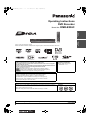 1
1
-
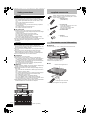 2
2
-
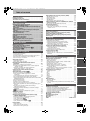 3
3
-
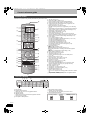 4
4
-
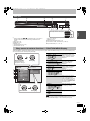 5
5
-
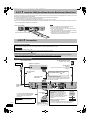 6
6
-
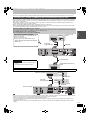 7
7
-
 8
8
-
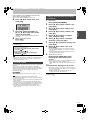 9
9
-
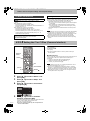 10
10
-
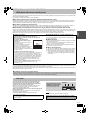 11
11
-
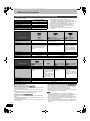 12
12
-
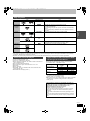 13
13
-
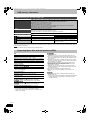 14
14
-
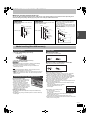 15
15
-
 16
16
-
 17
17
-
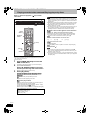 18
18
-
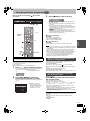 19
19
-
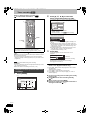 20
20
-
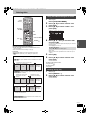 21
21
-
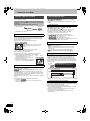 22
22
-
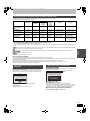 23
23
-
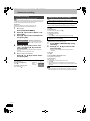 24
24
-
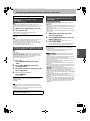 25
25
-
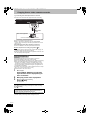 26
26
-
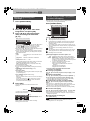 27
27
-
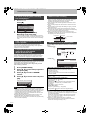 28
28
-
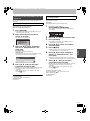 29
29
-
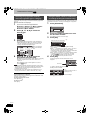 30
30
-
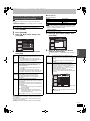 31
31
-
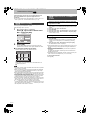 32
32
-
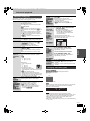 33
33
-
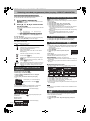 34
34
-
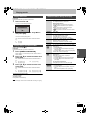 35
35
-
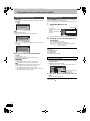 36
36
-
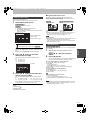 37
37
-
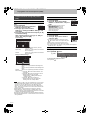 38
38
-
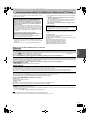 39
39
-
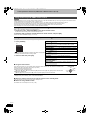 40
40
-
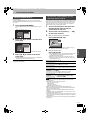 41
41
-
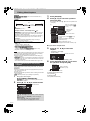 42
42
-
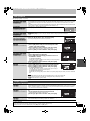 43
43
-
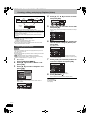 44
44
-
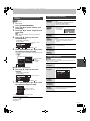 45
45
-
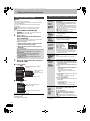 46
46
-
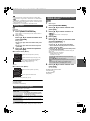 47
47
-
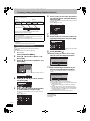 48
48
-
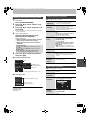 49
49
-
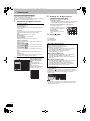 50
50
-
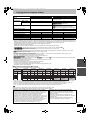 51
51
-
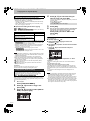 52
52
-
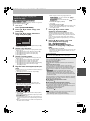 53
53
-
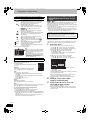 54
54
-
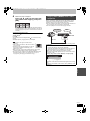 55
55
-
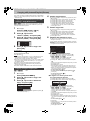 56
56
-
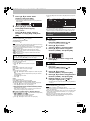 57
57
-
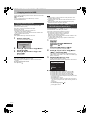 58
58
-
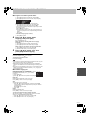 59
59
-
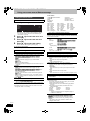 60
60
-
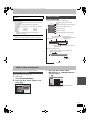 61
61
-
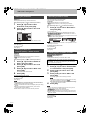 62
62
-
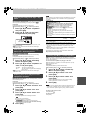 63
63
-
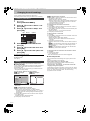 64
64
-
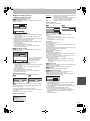 65
65
-
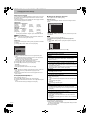 66
66
-
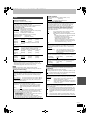 67
67
-
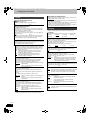 68
68
-
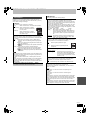 69
69
-
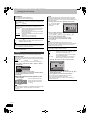 70
70
-
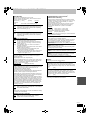 71
71
-
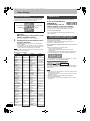 72
72
-
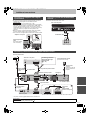 73
73
-
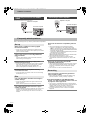 74
74
-
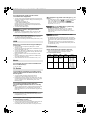 75
75
-
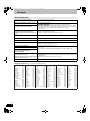 76
76
-
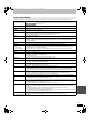 77
77
-
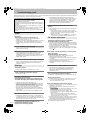 78
78
-
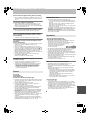 79
79
-
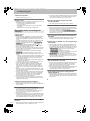 80
80
-
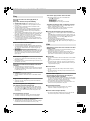 81
81
-
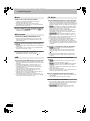 82
82
-
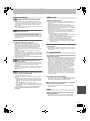 83
83
-
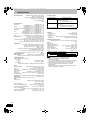 84
84
-
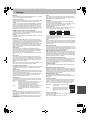 85
85
-
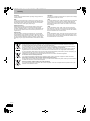 86
86
-
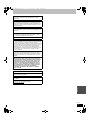 87
87
-
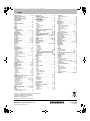 88
88
Panasonic Diga DMR-EX84C Owner's manual
- Category
- DVD players
- Type
- Owner's manual
- This manual is also suitable for
Ask a question and I''ll find the answer in the document
Finding information in a document is now easier with AI
Related papers
-
Panasonic Diga DMR-EX83 Operating Instructions Manual
-
Panasonic DMREH675 Operating instructions
-
Panasonic Diga DMR-EX773 Operating Instructions Manual
-
Panasonic DMREH76EC Operating instructions
-
Panasonic DMR-ES15EB User manual
-
Panasonic DMREH775 Operating instructions
-
Panasonic DMREX98V Operating instructions
-
Panasonic DMREX83 Operating instructions
-
Panasonic Diga DMR-EZ49V Operating Instructions Manual
-
Panasonic Diga DMR-EZ48V Operating Instructions Manual
Other documents
-
JVC DR-MH50SE User manual
-
Grundig Color Television TVD 40-2501 User manual
-
LOEWE Viewvision User manual
-
Ferguson Ariva T265 User manual
-
Rosen DVD Entertainment System Owner's manual
-
Ferguson Ariva T20 User manual
-
Rosen T8 User manual
-
Pioneer X-HM31DAB Operating instructions
-
Pioneer X-HM51DAB User manual
-
Pioneer X-SMC11-k Operating instructions