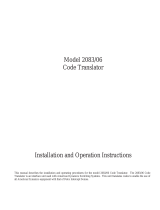Page is loading ...

DX9100 Series
Digital Video Recorder
and DX9100 Viewstation
C636M-F (3/09)
®
INSTALLATION

2 C636M-F (3/09)
CONTENTS
Section Page
IMPORTANT SAFETY INSTRUCTIONS . . . . . . . . . . . . . . . . . . . . . . . . . . . . . . . . . . . . . . . . . . . . . . . . . . . . . . . . . . . . . . . . . . . . . . . . . . . . . . . . . . . . . . . . 7
REGULATORY NOTICES . . . . . . . . . . . . . . . . . . . . . . . . . . . . . . . . . . . . . . . . . . . . . . . . . . . . . . . . . . . . . . . . . . . . . . . . . . . . . . . . . . . . . . . . . . . . . . . 8
DESCRIPTION . . . . . . . . . . . . . . . . . . . . . . . . . . . . . . . . . . . . . . . . . . . . . . . . . . . . . . . . . . . . . . . . . . . . . . . . . . . . . . . . . . . . . . . . . . . . . . . . . . . . . . . . . . . 9
MODELS . . . . . . . . . . . . . . . . . . . . . . . . . . . . . . . . . . . . . . . . . . . . . . . . . . . . . . . . . . . . . . . . . . . . . . . . . . . . . . . . . . . . . . . . . . . . . . . . . . . . . . . . . 10
FRONT VIEW (RECORDER) . . . . . . . . . . . . . . . . . . . . . . . . . . . . . . . . . . . . . . . . . . . . . . . . . . . . . . . . . . . . . . . . . . . . . . . . . . . . . . . . . . . . . . . . . . . . 11
BACK VIEW (RECORDER) . . . . . . . . . . . . . . . . . . . . . . . . . . . . . . . . . . . . . . . . . . . . . . . . . . . . . . . . . . . . . . . . . . . . . . . . . . . . . . . . . . . . . . . . . . . . . 12
FRONT VIEW (VIEWSTATION) . . . . . . . . . . . . . . . . . . . . . . . . . . . . . . . . . . . . . . . . . . . . . . . . . . . . . . . . . . . . . . . . . . . . . . . . . . . . . . . . . . . . . . . . . 13
BACK VIEW (VIEWSTATION) . . . . . . . . . . . . . . . . . . . . . . . . . . . . . . . . . . . . . . . . . . . . . . . . . . . . . . . . . . . . . . . . . . . . . . . . . . . . . . . . . . . . . . . . . . 14
INSTALLATION . . . . . . . . . . . . . . . . . . . . . . . . . . . . . . . . . . . . . . . . . . . . . . . . . . . . . . . . . . . . . . . . . . . . . . . . . . . . . . . . . . . . . . . . . . . . . . . . . . . . . . . . . 15
INSTALLATION GUIDELINES . . . . . . . . . . . . . . . . . . . . . . . . . . . . . . . . . . . . . . . . . . . . . . . . . . . . . . . . . . . . . . . . . . . . . . . . . . . . . . . . . . . . . . . . . . 16
MOUNTING . . . . . . . . . . . . . . . . . . . . . . . . . . . . . . . . . . . . . . . . . . . . . . . . . . . . . . . . . . . . . . . . . . . . . . . . . . . . . . . . . . . . . . . . . . . . . . . . . . . . . . . 17
CONNECTIONS . . . . . . . . . . . . . . . . . . . . . . . . . . . . . . . . . . . . . . . . . . . . . . . . . . . . . . . . . . . . . . . . . . . . . . . . . . . . . . . . . . . . . . . . . . . . . . . . . . . . 19
WIRING ALARMS AND RELAYS . . . . . . . . . . . . . . . . . . . . . . . . . . . . . . . . . . . . . . . . . . . . . . . . . . . . . . . . . . . . . . . . . . . . . . . . . . . . . . . . . . . . . . . 21
POWER UP THE EQUIPMENT . . . . . . . . . . . . . . . . . . . . . . . . . . . . . . . . . . . . . . . . . . . . . . . . . . . . . . . . . . . . . . . . . . . . . . . . . . . . . . . . . . . . . . . . . 22
PROGRAMMING . . . . . . . . . . . . . . . . . . . . . . . . . . . . . . . . . . . . . . . . . . . . . . . . . . . . . . . . . . . . . . . . . . . . . . . . . . . . . . . . . . . . . . . . . . . . . . . . . . . . . . . . 23
VIEWSTATION NETWORK CONFIGURATION . . . . . . . . . . . . . . . . . . . . . . . . . . . . . . . . . . . . . . . . . . . . . . . . . . . . . . . . . . . . . . . . . . . . . . . . . . . . . 23
CHANGING THE VIEWSTATION’S IDENTIFICATION . . . . . . . . . . . . . . . . . . . . . . . . . . . . . . . . . . . . . . . . . . . . . . . . . . . . . . . . . . . . . . . . . . . 24
CHANGING THE VIEWSTATION’S IP ADDRESS AND SUBNET MASK . . . . . . . . . . . . . . . . . . . . . . . . . . . . . . . . . . . . . . . . . . . . . . . . . . . . . 25
CHANGING THE RECORDER’S IDENTIFICATION . . . . . . . . . . . . . . . . . . . . . . . . . . . . . . . . . . . . . . . . . . . . . . . . . . . . . . . . . . . . . . . . . . . . . . . . . . . 27
TIME SYNCHRONIZATION. . . . . . . . . . . . . . . . . . . . . . . . . . . . . . . . . . . . . . . . . . . . . . . . . . . . . . . . . . . . . . . . . . . . . . . . . . . . . . . . . . . . . . . . . . . . 28
SETTING DATE/TIME PROPERTIES . . . . . . . . . . . . . . . . . . . . . . . . . . . . . . . . . . . . . . . . . . . . . . . . . . . . . . . . . . . . . . . . . . . . . . . . . . . . . . . . . . . . . 29
CLIENT CONFIGURATION UTILITY . . . . . . . . . . . . . . . . . . . . . . . . . . . . . . . . . . . . . . . . . . . . . . . . . . . . . . . . . . . . . . . . . . . . . . . . . . . . . . . . . . . . . . 30
RECORDER INITIALIZATION OPTIONS . . . . . . . . . . . . . . . . . . . . . . . . . . . . . . . . . . . . . . . . . . . . . . . . . . . . . . . . . . . . . . . . . . . . . . . . . . . . . . . . . . 32
SERVER STATE . . . . . . . . . . . . . . . . . . . . . . . . . . . . . . . . . . . . . . . . . . . . . . . . . . . . . . . . . . . . . . . . . . . . . . . . . . . . . . . . . . . . . . . . . . . . . . . . . . . . . 34
DATABASE BACKUP AND REPAIR . . . . . . . . . . . . . . . . . . . . . . . . . . . . . . . . . . . . . . . . . . . . . . . . . . . . . . . . . . . . . . . . . . . . . . . . . . . . . . . . . 36
ADVANCED RECORDER OPTIONS . . . . . . . . . . . . . . . . . . . . . . . . . . . . . . . . . . . . . . . . . . . . . . . . . . . . . . . . . . . . . . . . . . . . . . . . . . . . . . . . . 36
DATABASE RESTORATION . . . . . . . . . . . . . . . . . . . . . . . . . . . . . . . . . . . . . . . . . . . . . . . . . . . . . . . . . . . . . . . . . . . . . . . . . . . . . . . . . . . . . . . . . . . 37
CONFIGURING STANDARD ALARM AND RELAY PROPERTIES . . . . . . . . . . . . . . . . . . . . . . . . . . . . . . . . . . . . . . . . . . . . . . . . . . . . . . . . . . . 46
CAMERA RECORDING PROPERTIES . . . . . . . . . . . . . . . . . . . . . . . . . . . . . . . . . . . . . . . . . . . . . . . . . . . . . . . . . . . . . . . . . . . . . . . . . . . . . . . . . . . . 47
CONTINUOUS RECORDING SCHEDULE . . . . . . . . . . . . . . . . . . . . . . . . . . . . . . . . . . . . . . . . . . . . . . . . . . . . . . . . . . . . . . . . . . . . . . . . . . . . . 49
DAILY RECORDING SCHEDULE . . . . . . . . . . . . . . . . . . . . . . . . . . . . . . . . . . . . . . . . . . . . . . . . . . . . . . . . . . . . . . . . . . . . . . . . . . . . . . . . . . . 49
WEEKLY RECORDING SCHEDULE . . . . . . . . . . . . . . . . . . . . . . . . . . . . . . . . . . . . . . . . . . . . . . . . . . . . . . . . . . . . . . . . . . . . . . . . . . . . . . . . . 51
MOTION DETECTION . . . . . . . . . . . . . . . . . . . . . . . . . . . . . . . . . . . . . . . . . . . . . . . . . . . . . . . . . . . . . . . . . . . . . . . . . . . . . . . . . . . . . . . . . . . 52
CHANNEL SETUP . . . . . . . . . . . . . . . . . . . . . . . . . . . . . . . . . . . . . . . . . . . . . . . . . . . . . . . . . . . . . . . . . . . . . . . . . . . . . . . . . . . . . . . . . . . . . . 53
DEFINING USERS . . . . . . . . . . . . . . . . . . . . . . . . . . . . . . . . . . . . . . . . . . . . . . . . . . . . . . . . . . . . . . . . . . . . . . . . . . . . . . . . . . . . . . . . . . . . . . . . . . 55
EDIT EXISTING USERS . . . . . . . . . . . . . . . . . . . . . . . . . . . . . . . . . . . . . . . . . . . . . . . . . . . . . . . . . . . . . . . . . . . . . . . . . . . . . . . . . . . . . 56
ADDING A NEW USER . . . . . . . . . . . . . . . . . . . . . . . . . . . . . . . . . . . . . . . . . . . . . . . . . . . . . . . . . . . . . . . . . . . . . . . . . . . . . . . . . . . . . 56
DELETING A USER . . . . . . . . . . . . . . . . . . . . . . . . . . . . . . . . . . . . . . . . . . . . . . . . . . . . . . . . . . . . . . . . . . . . . . . . . . . . . . . . . . . . . . . . . 56
ADVANCED FEATURES . . . . . . . . . . . . . . . . . . . . . . . . . . . . . . . . . . . . . . . . . . . . . . . . . . . . . . . . . . . . . . . . . . . . . . . . . . . . . . . . . . . . . . . . . . . . . . . . . . . 57
I/O INTERFACE. . . . . . . . . . . . . . . . . . . . . . . . . . . . . . . . . . . . . . . . . . . . . . . . . . . . . . . . . . . . . . . . . . . . . . . . . . . . . . . . . . . . . . . . . . . . . . . . . . . . . 57
I/O HANDLER . . . . . . . . . . . . . . . . . . . . . . . . . . . . . . . . . . . . . . . . . . . . . . . . . . . . . . . . . . . . . . . . . . . . . . . . . . . . . . . . . . . . . . . . . . . . . . . . . 57
I/O MANAGER . . . . . . . . . . . . . . . . . . . . . . . . . . . . . . . . . . . . . . . . . . . . . . . . . . . . . . . . . . . . . . . . . . . . . . . . . . . . . . . . . . . . . . . . . . . . . . . . 57
CONNECTING AN ALARM UNIT . . . . . . . . . . . . . . . . . . . . . . . . . . . . . . . . . . . . . . . . . . . . . . . . . . . . . . . . . . . . . . . . . . . . . . . . . . . . . . . . . . . . . . . 58
ALARM UNIT CONFIGURATION . . . . . . . . . . . . . . . . . . . . . . . . . . . . . . . . . . . . . . . . . . . . . . . . . . . . . . . . . . . . . . . . . . . . . . . . . . . . . . . . . . . . . . . 59
I/O MANAGER FOR ALARM UNIT . . . . . . . . . . . . . . . . . . . . . . . . . . . . . . . . . . . . . . . . . . . . . . . . . . . . . . . . . . . . . . . . . . . . . . . . . . . . . 61
CONNECTING A RELAY UNIT . . . . . . . . . . . . . . . . . . . . . . . . . . . . . . . . . . . . . . . . . . . . . . . . . . . . . . . . . . . . . . . . . . . . . . . . . . . . . . . . . . . . . . . . . 64
RELAY UNIT CONFIGURATION . . . . . . . . . . . . . . . . . . . . . . . . . . . . . . . . . . . . . . . . . . . . . . . . . . . . . . . . . . . . . . . . . . . . . . . . . . . . . . . . . . . . 65
I/O MANAGER FOR RELAY UNIT . . . . . . . . . . . . . . . . . . . . . . . . . . . . . . . . . . . . . . . . . . . . . . . . . . . . . . . . . . . . . . . . . . . . . . . . . . . . . . 67
CONNECTING A CM9760-CC1 . . . . . . . . . . . . . . . . . . . . . . . . . . . . . . . . . . . . . . . . . . . . . . . . . . . . . . . . . . . . . . . . . . . . . . . . . . . . . . . . . . . . . . . . 69
CONNECTING A CM6800 . . . . . . . . . . . . . . . . . . . . . . . . . . . . . . . . . . . . . . . . . . . . . . . . . . . . . . . . . . . . . . . . . . . . . . . . . . . . . . . . . . . . . . . . . . . . 70
DATA TRANSLATOR CONFIGURATION. . . . . . . . . . . . . . . . . . . . . . . . . . . . . . . . . . . . . . . . . . . . . . . . . . . . . . . . . . . . . . . . . . . . . . . . . . . . . . 71
I/O MANAGER FOR DATA TRANSLATOR . . . . . . . . . . . . . . . . . . . . . . . . . . . . . . . . . . . . . . . . . . . . . . . . . . . . . . . . . . . . . . . . . . . . . . . 73

C636M-F (3/09) 3
DVR MANAGEMENT . . . . . . . . . . . . . . . . . . . . . . . . . . . . . . . . . . . . . . . . . . . . . . . . . . . . . . . . . . . . . . . . . . . . . . . . . . . . . . . . . . . . . . . . . . . . . . . . 75
DATA TRANSLATOR CONNECTIONS . . . . . . . . . . . . . . . . . . . . . . . . . . . . . . . . . . . . . . . . . . . . . . . . . . . . . . . . . . . . . . . . . . . . . . . . . . . . . . . 75
CONFIGURING THE DATA TRANSLATOR . . . . . . . . . . . . . . . . . . . . . . . . . . . . . . . . . . . . . . . . . . . . . . . . . . . . . . . . . . . . . . . . . . . . . . . . . . . . 76
RELAY UNIT CONNECTIONS . . . . . . . . . . . . . . . . . . . . . . . . . . . . . . . . . . . . . . . . . . . . . . . . . . . . . . . . . . . . . . . . . . . . . . . . . . . . . . . . . . . . . 78
CONFIGURING THE RELAY UNIT . . . . . . . . . . . . . . . . . . . . . . . . . . . . . . . . . . . . . . . . . . . . . . . . . . . . . . . . . . . . . . . . . . . . . . . . . . . . . . . . . . 79
FOREIGN LANGUAGE PROGRAMMING . . . . . . . . . . . . . . . . . . . . . . . . . . . . . . . . . . . . . . . . . . . . . . . . . . . . . . . . . . . . . . . . . . . . . . . . . . . . . . . . . 81
SPECIFICATIONS . . . . . . . . . . . . . . . . . . . . . . . . . . . . . . . . . . . . . . . . . . . . . . . . . . . . . . . . . . . . . . . . . . . . . . . . . . . . . . . . . . . . . . . . . . . . . . . . . . . . . . . . 83
WARRANTY AND RETURN INFORMATION . . . . . . . . . . . . . . . . . . . . . . . . . . . . . . . . . . . . . . . . . . . . . . . . . . . . . . . . . . . . . . . . . . . . . . . . . . . . . . . . . . . 84

4 C636M-F (3/09)
LIST OF ILLUSTRATIONS
Figure Page
1. DX9100 System Overview ................................................................................................................................................................................ 9
2. Front View of Recorder .................................................................................................................................................................................... 11
3. Back View of Recorder .................................................................................................................................................................................... 12
4. Front View of Viewstation ............................................................................................................................................................................... 13
5. Back View of Viewstation ............................................................................................................................................................................... 14
6. DX9100 Rack Mount Installation .................................................................................................................................................................... 18
7. Hasp Key Message .......................................................................................................................................................................................... 19
8. System Connections ........................................................................................................................................................................................ 20
9. Alarm and Relay Wiring .................................................................................................................................................................................. 21
10. Viewstation Network Identification Page ....................................................................................................................................................... 24
11. Viewstation Identification Changes Dialog Box.............................................................................................................................................. 24
12. Viewstation Network Connections Window ................................................................................................................................................... 25
13. Viewstation Local Area Connection Status Dialog Box .................................................................................................................................. 25
14. Viewstation Local Area Connection Properties Dialog Box ............................................................................................................................ 26
15. Viewstation Internet Protocol (TCP/IP) Properties Dialog Box ........................................................................................................................ 26
16. Server Configuration Utility Dialog Box .......................................................................................................................................................... 27
17. Server Identification Dialog Box ..................................................................................................................................................................... 27
18. Date & Time Page ............................................................................................................................................................................................ 29
19. Time Zone Page ............................................................................................................................................................................................... 29
20. Client Configuration Login Dialog Box ............................................................................................................................................................ 30
21. Client Configuration Utility .............................................................................................................................................................................. 30
22. Export to Server Dialog Box ............................................................................................................................................................................ 31
23. DX9116H Frame Rate and Resolution ............................................................................................................................................................. 32
24. DX9116F Frame Rate and Resolution .............................................................................................................................................................. 32
25. License Information Dialog Box ...................................................................................................................................................................... 32
26. Server State ..................................................................................................................................................................................................... 34
27. Configuration Options ..................................................................................................................................................................................... 34
28. Error Alert ........................................................................................................................................................................................................ 34
29. Advanced Options ........................................................................................................................................................................................... 36
30. Database Backup and Repair Confirmation .................................................................................................................................................... 36
31. System Tray ..................................................................................................................................................................................................... 37
32. Server Service Manager Window ................................................................................................................................................................... 37
33. Stop SQL Dialog Box 1 .................................................................................................................................................................................... 37
34. Stop SQL Dialog Box 2 .................................................................................................................................................................................... 37
35. Start/Continue Window .................................................................................................................................................................................. 38
36. My Computer Window .................................................................................................................................................................................... 38
37. Databases Window ......................................................................................................................................................................................... 39
38. Rename MSSQL .............................................................................................................................................................................................. 39
39. C Drive Databases Window ............................................................................................................................................................................ 40
40. MSSQL Folders ................................................................................................................................................................................................ 40
41. Start/Continue Window .................................................................................................................................................................................. 41
42. Database Backups Window ............................................................................................................................................................................ 41
43. Explorer Windows ........................................................................................................................................................................................... 42
44. Restore Utility Dialog Box ............................................................................................................................................................................... 42
45. System Tray ..................................................................................................................................................................................................... 42
46. Server Service Manager Window ................................................................................................................................................................... 43
47. Stop SQL Dialog Box 1 .................................................................................................................................................................................... 43
48. Stop SQL Dialog Box 2 .................................................................................................................................................................................... 43
49. Start/Continue Window .................................................................................................................................................................................. 43
50. Replace Database Dialog Box ......................................................................................................................................................................... 44
51. Restore Confirmation Dialog Box .................................................................................................................................................................... 44
52. Operation Completed Dialog Box .................................................................................................................................................................... 44
53. Maintenance Dialog Box ................................................................................................................................................................................. 44
54. Finished Scan Dialog Box ................................................................................................................................................................................ 45
55. Finished Merging Dialog Box .......................................................................................................................................................................... 45

C636M-F (3/09) 5
56. I/O Ports Driver Dialog Box ............................................................................................................................................................................. 46
57. Alarm Modes/Relay Intervals Dialog Box ....................................................................................................................................................... 46
58. Camera Properties Dialog Box ........................................................................................................................................................................ 47
59. Select Channel Dialog Box .............................................................................................................................................................................. 48
60. Continuous Recording Schedule Page ............................................................................................................................................................ 48
61. Continuous Daily Recording Schedule Page ................................................................................................................................................... 49
62. Daily Event Recording Page ............................................................................................................................................................................ 50
63. Continuous Weekly Recording Schedule Page ............................................................................................................................................... 51
64. Weekly Event Recording Schedule Page......................................................................................................................................................... 51
65. Motion Detection Page ................................................................................................................................................................................... 52
66. Camera Video Setup Page ............................................................................................................................................................................... 53
67. User Access Dialog Box .................................................................................................................................................................................. 55
68. User Manager Dialog Box ............................................................................................................................................................................... 55
69. Connecting a CM9760-ALM ............................................................................................................................................................................ 58
70. Alarm I/O Handler Configuration Dialog Box .................................................................................................................................................. 59
71. CM9760 Alarm Driver Dialog Box ................................................................................................................................................................... 59
72. Device 2 Alarm Driver Dialog Box ................................................................................................................................................................... 60
73. CM9760 Alarm Configuration Dialog Box ....................................................................................................................................................... 60
74. Dialog Box to Configure External 1 Source ..................................................................................................................................................... 61
75. Sample Configuration for External 1 Source ................................................................................................................................................... 62
76. Dialog Box to Configure External 2 Source ..................................................................................................................................................... 63
77. Connecting a CM9760-REL .............................................................................................................................................................................. 64
78. Relay I/O Handler Dialog Box .......................................................................................................................................................................... 65
79. CM9760 Relay Driver Dialog Box .................................................................................................................................................................... 65
80. Device 1 Relay Driver Dialog Box .................................................................................................................................................................... 66
81. CM9760 Relay Configuration Dialog Box ........................................................................................................................................................ 66
82. Relay Unit Step 3 Screen ................................................................................................................................................................................ 67
83. Dialog Box to Configure Relay Event Type ...................................................................................................................................................... 69
84. Connecting a CM9760-CC1 ............................................................................................................................................................................. 69
85. Connecting a CM6800 ..................................................................................................................................................................................... 70
86. Data Translator I/O Handler Configuration Dialog Box ................................................................................................................................... 71
87. CM9760 Data Translator Driver Dialog Box .................................................................................................................................................... 71
88. Device 1 Data Translator Driver Dialog Box .................................................................................................................................................... 72
89. CM9760 Relay Configuration Dialog Box ........................................................................................................................................................ 72
90. Dialog Box to Configure Data Translator ......................................................................................................................................................... 73
91. Dialog Box to Configure Data Translator Event Type ...................................................................................................................................... 74
92. Connecting a CM9760-DT for DVR Management ........................................................................................................................................... 75
93. Data Translator Configuration Dialog Box ....................................................................................................................................................... 76
94. Data Translator Driver Dialog Box ................................................................................................................................................................... 76
95. Data Translator Driver Settings Dialog Box .................................................................................................................................................... 76
96. CM9760-DT Configuration .............................................................................................................................................................................. 77
97. Connecting a CM9760-REL for DVR Management ......................................................................................................................................... 78
98. Relay Unit Configuration Dialog Box ............................................................................................................................................................... 79
99. Relay Unit Driver Dialog Box ........................................................................................................................................................................... 79
100. Relay Unit Driver Settings Dialog Box ............................................................................................................................................................ 79
101. CM9760-REL Configuration Dialog Box .......................................................................................................................................................... 80
102. Change System Location ................................................................................................................................................................................. 81
103. Select System Location ................................................................................................................................................................................... 82

6 C636M-F (3/09)
LIST OF TABLES
Table Page
A. Server State Symbols ...................................................................................................................................................................................... 34
B. Channel Setup ................................................................................................................................................................................................. 54
C. User Access Rights .......................................................................................................................................................................................... 56

C636M-F (3/09) 7
IMPORTANT SAFETY INSTRUCTIONS
1. Read these instructions.
2. Keep these instructions.
3. Heed all warnings.
4. Follow all instructions.
5. Do not use this apparatus near water.
6. Clean only with dry cloth.
7. Do not block any ventilation openings. Install in accordance with the manufacturer’s instructions.
8. Do not install near any heat sources such as radiators, heat registers, stoves, or other apparatus (including amplifiers)
that produce heat.
9. Do not defeat the safety purpose of the polarized or grounding-type plug. A polarized plug has two blades with one wider
than the other. A grounding plug has two blades and a third grounding prong. The wide blade or the third prong are
provided for your safety. If the provided plug does not fit into your outlet consult an electrician for replacement of the
obsolete outlet.
10. Protect the power cord from being walked on or pinched particularly at plugs, convenience receptacles, and the points
where they exit from the apparatus.
11. Only use attachments/accessories specified by the manufacturer.
12. Use only with the cart, stand, tripod, bracket, or table specified by the manufacturer, or sold with the apparatus. When a
cart is used, use caution when moving the cart/apparatus combination to avoid injury from tip-over.
13. Refer all servicing to qualified service personnel. Servicing is required when the apparatus has been damaged in any way,
such as power-supply cord or plug is damaged, liquid has been spilled or objects have fallen into the apparatus, the
apparatus has been exposed to rain or moisture, does not operate normally, or has been dropped.
14. Apparatus shall not be exposed to dripping or splashing and that no objects filled with liquids, such as vases shall be
placed on the apparatus.
15. WARNING: To reduce the risk of fire or electric shock, do not expose this apparatus to rain or moisture.
16. Installation should be done only by qualified personnel and conform to all local codes.
17. Use only installation methods and materials capable of supporting four times the maximum specified load.
The socket-outlet shall be installed near the equipment and shall be easily accessible.
CAUTION: These servicing instructions are for use by qualified service personnel only. To reduce the risk of electric shock do
not perform any servicing other that contained in the operating instructions unless you are qualified to do so.
CAUTION: Danger of explosion if battery is incorrectly replaced. Replace only with the same or equivalent type. Dispose of
used batteries according to the instructions provided by the battery manufacturer.
Only use replacement parts recommended by Pelco.
DESCRIPTION

8 C636M-F (3/09)
REGULATORY NOTICES
DX9100DVR Series
This device complies with part 15 of the FCC Rules. Operation is subject to the following two conditions: (1) this device may not
cause harmful interference, and (2) this device must accept any interference received, including interference that may cause
undesired operation.
RADIO AND TELEVISION INTERFERENCE
This equipment has been tested and found to comply with the limits of a Class B digital device, pursuant to part 15 of the FCC
rules. These limits are designed to provide reasonable protection against harmful interference when the equipment is operated
in a commercial environment. This equipment generates, uses, and can radiate radio frequency energy and, if not installed and
used in accordance with the instruction manual, may cause harmful interference to radio communications. Operation of this
equipment in a residential area is likely to cause harmful interference in which case the user will be required to correct the
interference at his own expense.
In order to maintain compliance with FCC regulations shielded cables must be used with this equipment. Operation with
non-approved equipment or unshielded cables is likely to result in interference to radio and television reception.
DX9100VSR
This device complies with Part 15 of the FCC Rules. Operation is subject to the following two conditions: (1) this device may not
cause harmful interference, and (2) this device must accept any interference received, including interference that may cause
undesired operation.
RADIO AND TELEVISION INTERFERENCE
This equipment has been tested and found to comply with the limits of a Class A digital device, pursuant to Part 15 of the FCC
Rules. These limits are designed to provide reasonable protection against harmful interference when the equipment is
operated in a commercial environment. This equipment generates, uses, and can radiate radio frequency energy and, if not
installed and used in accordance with the instruction manual, may cause harmful interference to radio communications.
Operation of this equipment in a residential area is likely to cause harmful interference in which case the user will be required
to correct the interference at his own expense.
Changes and modifications not expressly approved by the manufacturer or registrant of this equipment can void your authority
to operate this equipment under Federal Communications Commission’s rules.
This Class A digital apparatus complies with Canadian ICES-003.
Cet appareil numérique de la classe A est conforme á la norme NMB-003 du Canada.

C636M-F (3/09) 9
Figure 1. DX9100 System Overview
DESCRIPTION
The DX9100 system consists of at least one digital video recorder (DVR) and one viewstation.
The DX9100 digital video recorder has these features:
• 16 video inputs
• Internal hard disk storage drive
• Compatibility with existing DX9000 recorders with C1.1 software
• Compatibility with DX9100VS viewstations
• 16 alarm inputs and 2 relay outputs
• USB connectors
Thousands of cameras can be recorded and viewed at the same time when multiple DX9100 recorders and DX9100
viewstations are linked to each other through a local area network (LAN) or wide area network (WAN).
The DX9100VS viewstation has these features:
• Simultaneous viewing of live or recorded video can be seen from as many as four cameras.
• Live video can be marked for later review by the user or by using the motion detection feature.
• Scan feature allows the user to search recorded video for movement of a specific object.
• Video files can be saved in MPEG format to a compact disk, hard drive, or anywhere on the network.
• A current video frame can be printed on a standard PC printer.
IMPORTANT NOTE. PLEASE READ. The network implementations in this document are shown as general representations
only and are not intended to show detailed network topologies. Your actual network will differ, requiring changes or perhaps
additional network equipment to accomodate the systems as illustrated. Please contact your local Pelco Representative to
discuss your specific requirements.
VIEWSTATION 1
VIEWSTATION 2
VIEWSTATION 3
RECORDER 1
RECORDER 2
RECORDER 3
ETHERNET SWITCH

10 C636M-F (3/09)
MODELS
DX9100VSR Viewstation; rack mountable
DX9116H-500 Digital video recorder; records at 7.5 or 15 images per second (ips) at CIF resolution; 500 GB internal
storage
DX9116H-750 Same as the DX9116H-500 except has 750 GB internal storage
DX9116H-1000 Same as the DX9116H-500 except has 1,000 GB internal storage
DX9116H-1250 Same as the DX9116H-500 except has 1,250 GB internal storage
DX9116H-1500 Same as the DX9116H-500 except has 1,500 GB internal storage
DX9116F-500 Digital video recorder; records at 7.5, 15, or 30 ips at CIF resolution or at 7.5 or 15 ips at 2CIF resolution;
500 GB internal storage
DX9116F-750 Same as the DX9116F-500 except has 750 GB internal storage
DX9116F-1000 Same as the DX9116F-500 except has 1,000 GB internal storage
DX9116F-1250 Same as the DX9116F-500 except has 1,250 GB internal storage
DX9116F-1500 Same as the DX9116F-500 except has 1,500 GB internal storage

C636M-F (3/09) 11
FRONT VIEW (RECORDER)
Power LED
HDD (Hard Disk Drive) LED
Handle (2)
Rack Ear (2)
Fan Ventilation
Lock (2 Keys Supplied)
Power Button
Fan (2)
Figure 2. Front View of Recorder

12 C636M-F (3/09)
In
Out
12
In
Out
3
45678
910
11
12 13 14 15 16
Term
Loop
14
75
HI-Z
Term
Loop
912
75
HI-Z
Term
Loop
58
75
HI-Z
Term
Loop
13 16
75
HI-Z
AUDIO INPUTS
15 913
2 6 10 14
37 1115
4 8 12 16
Rel Alarm Inputs Rel Alarm Inputs
112345678Com
2
910111213141516Com
Figure 3. Back View of Recorder
BACK VIEW (RECORDER)
Video Looping Output Coaxial Connector (16)
Video Input Coaxial Connector (16)
Video Termination Switch (4)
Alarm Inputs (16) and Relay Outputs (2)
Audio Inputs (Reserved for Future Use)
RJ-45 Network Connector
USB Port for HASP USB Key
VGA Connector
RS-232 Connector
Parallel Port (Not Used)
PS/2 Connectors (Keyboard/Mouse)
Power Input (100-240 VAC)

C636M-F (3/09) 13
FRONT VIEW (VIEWSTATION)
Power LED
HDD (Hard Disk Drive) LED
Key Lock (2 Keys Supplied)
Fan Ventilation
Handles
Rack Ears
Fan
Power Button
DVD-RW/CD-RW
3.5-Inch Floppy Drive
Figure 4. Front View of Viewstation

14 C636M-F (3/09)
BACK VIEW (VIEWSTATION)
Power Input (100-240 VAC)
PS/2 Connectors (Keyboard/Mouse)
Secondary RJ-45 Network Connector
USB Ports
RS-232 Connector (COM 1)
Parallel Port
VGA Connector
Primary RJ-45 Network Connector
Audio Inputs (Line In, Line Out/Headphone, Microphone In)
VGA Connector
DVI Connector
Modem Connectors
RS-232 Connector (COM 2)
Figure 5. Back View of Viewstation

C636M-F (3/09) 15
INSTALLATION
Make sure all parts are present for each unit.
Recorder
1 Recorder
2 Power cords (1 USA standard and 1 European standard)
2 Brackets
6 Screws, 8-32 x .250-inch, pan head
2 Rack ears
4 Screws, 10-32 x .250-inch, flat head
4 Screws, 10-32 x .750-inch, Phillips, pan head with washers
2 Rear mounting rails
8 Screws, 10-32 x .375-inch, flat head
2 Front mounting rails
6 Screws, 8-32 x .375-inch, pan head with washers
4 Screws, 10-32 x .375-inch, flat head
2 Keys
1 Windows
®
2000 license label (on unit)
1 pcAnywhere
™
package
1 Resource CD
1 USB HASP key
Viewstation
1 Viewstation
2 Power cords (1 USA standard and 1 European standard)
1 PS/2 keyboard
1 PS/2 mouse
1 Analog video output adapter cable
1 Modem cable
2 Brackets
6 Screws, 8-32 x .250-inch, pan head
2 Rack ears
4 Screws, 10-32 x .250-inch, flat head
4 Screws, 10-32 x .750-inch, Phillips, pan head with washers
2 Rear mounting rails
8 Screws, 10-32 x .375-inch, flat head
2 Front mounting rails
6 Screws, 8-32 x .375-inch, pan head with washers
4 Screws, 10-32 x .375-inch, flat head
2 Keys
1 Windows 2000 license label (on unit)
1 pcAnywhere package
1 Resource CD

16 C636M-F (3/09)
INSTALLATION GUIDELINES
Follow these guidelines for the best system performance.
• The DX9100 recorders require connection to an uninterruptible power supply (UPS) to ensure no corruption of data during
a power loss.
• The DX9100 system must be installed in a climate-controlled room. The temperature range should be 41° to 85°F (5° to 29°C).
• All network devices that will transport DX9100 video must be capable of moving multicast traffic.
• Pelco recommends that the DX9100 recorder be installed in a ventilated rack enclosure.
• When securing the recorder to the rack enclosure, do not lift the recorder by the handles only.
• Make sure the rack enclosure is properly grounded.
• Pelco recommends that a spare phone line be installed and connected to a primary DX9100 viewstation to allow the
Pelco Technical Support Group to dial into the site upon customer request. Pelco personnel will not make changes unless
authorized by the customer. This phone line can be protected by a password to prevent unauthorized access.
Lack of adherence to these guidelines gives Pelco discretion in honoring product warranty.

C636M-F (3/09) 17
MOUNTING
The DX9100 recorder and viewstation are supplied with the necessary parts for mounting into an industry standard 19-inch
(48.26 cm) wide equipment rack. The units can also be placed on a flat surface, such as a shelf.
CAUTION: The units should be installed in an air-conditioned room where the temperature is maintained between
41° and 86°F (5° and 29°C). Allow one rack unit (1.75 inches or 4.5 cm) of space between each unit on the rack for
air circulation.

18 C636M-F (3/09)
Figure 6. DX9100 Rack Mount Installation
To install the unit into an equipment rack:
1. Attach the two brackets to both sides of the unit.
2. Attach the mounting rails to the equipment rack.
3. Place the unit onto the mounting rails. It should slide in and out of the rack easily.
4. Fasten the rack ears to the equipment rack.
RACK
RECORDER/VIEWSTATION
(6) SCREWS, 8-32 X .250-INCH
PAN HEAD
(4) SCREWS,
10-32 X .375-INCH
FLAT HEAD
(8) SCREWS,
10-32 X .375-INCH,
FLAT HEAD
BRACKET
(SIDE VIEW)
SLOTTED HOLES
TOWARDS FRONT
OF UNIT
TAPERED ENDS
TOWARDS REAR
OF UNIT
(4) SCREWS,
10-32 X .750-INCH
PHILLIPS, PAN HEAD
WITH WASHERS
REAR MOUNTING RAIL
FRONT MOUNTING RAIL
(6) SCREWS,
8-32 X .375-INCH,
PAN HEAD WITH
WASHERS
RACK EAR

C636M-F (3/09) 19
CONNECTIONS
Refer to Figure 8.
1. Connect the viewstation to the recorder via an Ethernet switch. Use shielded network cables.
NOTE: Use a shielded cable, similar to Belden 1533P, that meets or exceeds the support requirements for ANSI/TIA/EIA
568B.2 Cat 5e.
2. Connect a monitor, keyboard, and mouse to the viewstation.
3. Connect cameras to the video input coaxial connectors on the recorders, and then set the termination switches to Term
(75 ohms). This is the factory default.
4. Connect looping video sources, such as monitors, to the video output coaxial connectors on the recorder and then set the
switches to Loop (HI-Z). You can then terminate at the final devices.
5. Connect a CM9760-REL, CM9760-ALM, or CM9760-DT to the RS-232 COM port. Refer to the
Advanced Features
section.
6. Wire alarms and relays. Refer to the
Wiring Alarms and Relays
section.
7. Plug the HASP (Hardware Against Software Piracy) USB key into the bottom right USB port on the recorder. A red light on
the key indicates that it is working properly. The key contains the product license and its configured permissions. The
following message appears if you do not plug in the HASP key:
Figure 7. Hasp Key Message
8. Connect a monitor, keyboard, and mouse to the recorder. You can remove them after setup is complete.
9. Connect all power cords.
NOTE: The audio inputs on the rear of the recorder are reserved for future use.

20 C636M-F (3/09)
Figure 8. System Connections
Term
Loop
75
HI-Z
1 4
RECORDER
POWER
CONNECTION
FOR
FUTURE
USE
RS-232
CM9760-REL
CM9760-ALM
CM9760-DT
HASP KEY
(INTO THE BOTTOM RIGHT USB PORT)
MAXIMUM OF 16
CAMERA INPUTS
(VIDEO IN)
LOOPING
VIDEO
SOURCE
(VIDEO OUT)
VIEWSTATION
RJ-45
STRAIGHT
CABLES
POWER
CONNECTION
10/100/1000 BASE-T ETHERNET INTERFACE:
ALLOWS MULTIPLE VIEWSTATIONS
AND RECORDERS
/