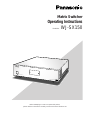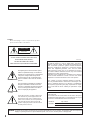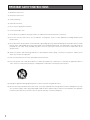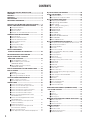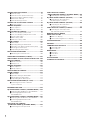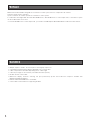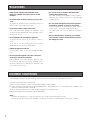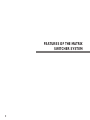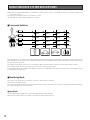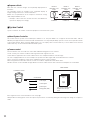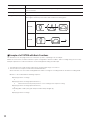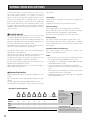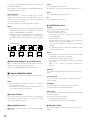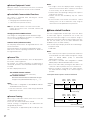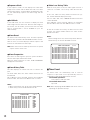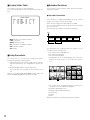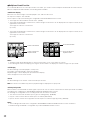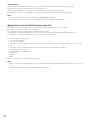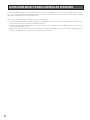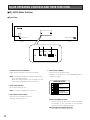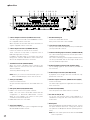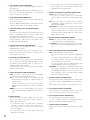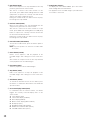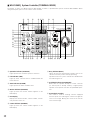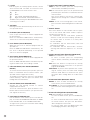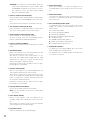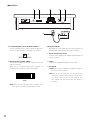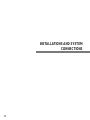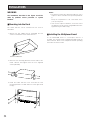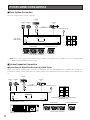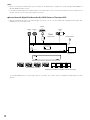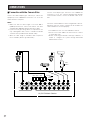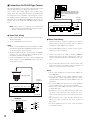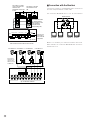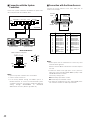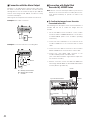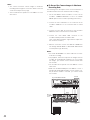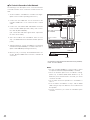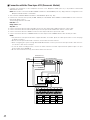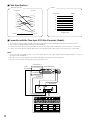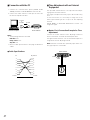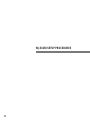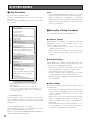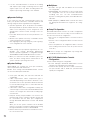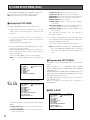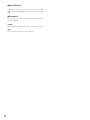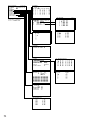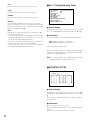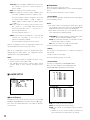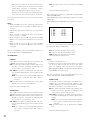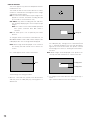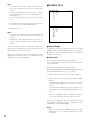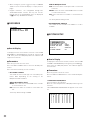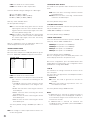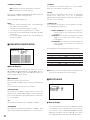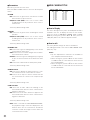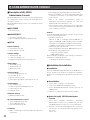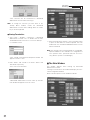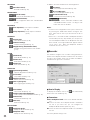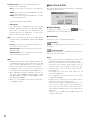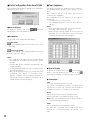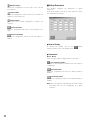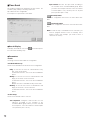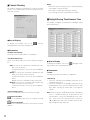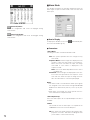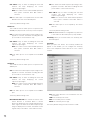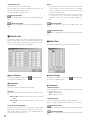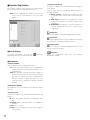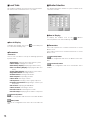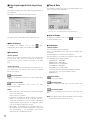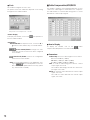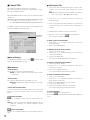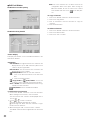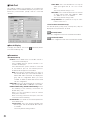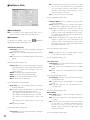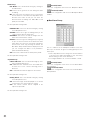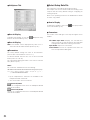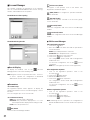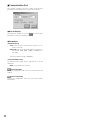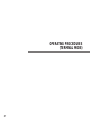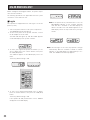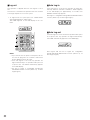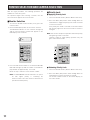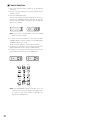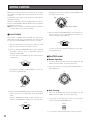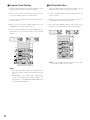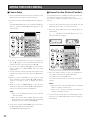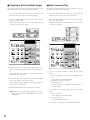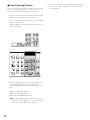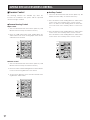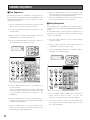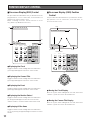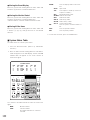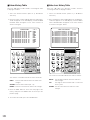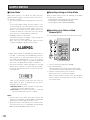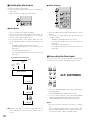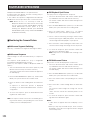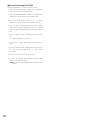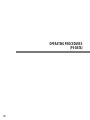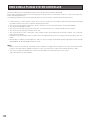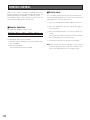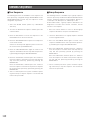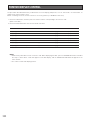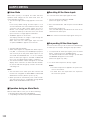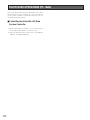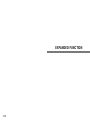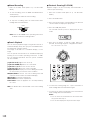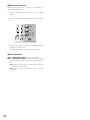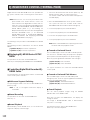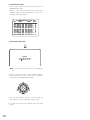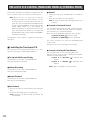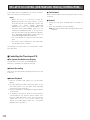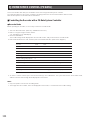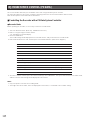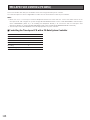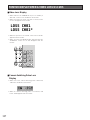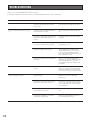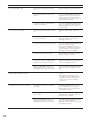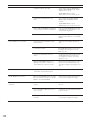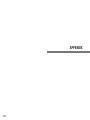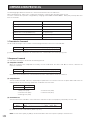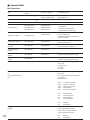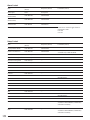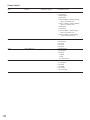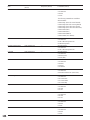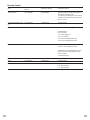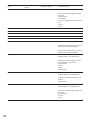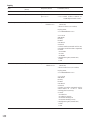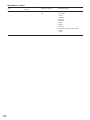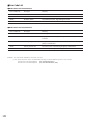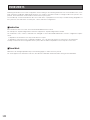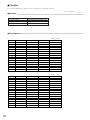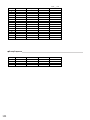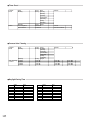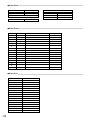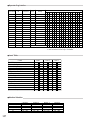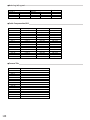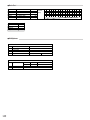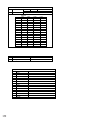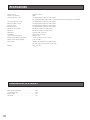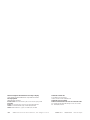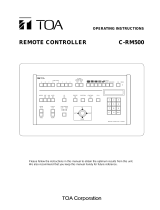Panasonic WJ-SX 150 User manual
- Category
- Supplementary music equipment
- Type
- User manual
This manual is also suitable for

Before attempting to connect or operate this product,
please read these instructions carefully and save this manual for future use.
Model No. WJ-SX150
Matrix Switcher
Operating Instructions
Matrix Switcher WJ-SX
150
OPERATE
OPERATE LED WILL BLINK
IF COOLING FAN MALFUNCTIONS

2
The serial number of this product may be found on the bot-
tom of the unit.
You should note the serial number of this unit in the space
provided and retain this book as a permanent record of your
purchase to aid identification in the event of theft.
Model No. WJ-SX150
Serial No.
Caution:
Before attempting to connect or operate this product,
please read the label on the bottom.
NOTE: This equipment has been tested and found to com-
ply with the limits for a Class A digital device, pursuant to
Part 15 of the FCC Rules. These limits are designed to pro-
vide reasonable protection against harmful interference
when the equipment is operated in a commercial environ-
ment. This equipment generates, uses, and can radiate
radio frequency energy and, if not installed and used in
accordance with the instruction manual, may cause harmful
interference to radio communications.
Operation of this equipment in a residential area is likely to
cause harmful interference in which case the user will be
required to correct the interference at his own expense.
FCC Caution: To assure continued compliance, (example -
use only shielded interface cables when connecting to com-
puter or peripheral devices). Any changes or modifications
not expressly approved by the party responsible for compli-
ance could void the user's authority to operate this equip-
ment.
For U.S.A
WARNING: To prevent fire or electric shock hazard, do not expose this appliance to rain or moisture. The apparatus shall not be exposed to
dripping or splashing and that no objects filled with liquids, such as vases, shall be placed on the apparatus.
CAUTION: TO REDUCE THE RISK OF ELECTRIC SHOCK,
DO NOT REMOVE COVER (OR BACK).
NO USER-SERVICEABLE PARTS INSIDE.
REFER SERVICING TO QUALIFIED SERVICE PERSONNEL.
CAUTION
RISK OF ELECTRIC SHOCK
DO NOT OPEN
ENGLISH VERSION
The lightning flash with arrowhead symbol,
within an equilateral triangle, is intended to
alert the user to the presence of uninsulated
"dangerous voltage" within the product's
enclosure that may be of sufficient magni-
tude to constitute a risk of electric shock to
persons.
The exclamation point within an equilateral
triangle is intended to alert the user to the
presence of important operating and mainte-
nance (servicing) instructions in the litera-
ture accompanying the appliance.
Power disconnection. Unit with or without ON-
OFF switches has power supplied to the unit
whenever the power cord is inserted into the
power source; however, the unit is operational
only when the ON-OFF switch is in the ON
position. Unplug the power cord to disconnect
the main power for all unit.
SA 1965
SA 1966
2

3
IMPORTANT SAFETY INSTRUCTIONS
1) Read these instructions.
2) Keep these instructions.
3) Heed all warnings.
4) Follow all instructions.
5) Do not use this apparatus near water.
6) Clean only with dry cloth.
7) Do not block any ventilation openings. Install in accordance with the manufacturer's instructions.
8) Do not use near any heat sources such as radiators, heat registers, stoves, or other apparatus (including amplifiers) that
produce heat.
9) Do not defeat the safety purpose of the polarized or grounding-type plug. A polarized plug has two blades with one wider
than the other. A grounding-type plug has two blades and a third grounding prong. The wide blade or the third prong are
provided for your safety. If the provided plug does not fit into your outlet, consult an electrician for replacement of the
obsolete outlet.
10) Protect the power cord from being walked on or pinched particularly at plugs, convenience receptacles and the points
where they exit from the apparatus.
11) Only use attachments/accessories specified by the manufacturer.
12) Use only with the cart, stand, tripod, bracket, or table specified by the manufacturer, or sold with the apparatus. When a
cart is used, use caution when moving the cart/apparatus combination to avoid injury from tip-overs.
13) Unplug this apparatus during lightning storms or when unused for long periods of time.
14) Refer all servicing to qualified service personnel. Servicing is required when the apparatus has been damaged in any way,
such as power-supply cord or plug is damaged, liquid has been spilled or objects fallen into the apparatus, the apparatus
has been exposed to rain or moisture, does not operate normally, or has been dropped.
S3125A

IIMPORTANT SAFETY INSTRUCTIONS ......................... 3
CONTENTS ....................................................................... 4
PREFACE .......................................................................... 6
FEATURES ....................................................................... 6
PRECAUTIONS ................................................................. 7
DOCUMENT CONVENTION ............................................. 7
FEATURES OF THE MATRIX SWITCHER SYSTEM ...... 9
MATRIX SWITCHER SYSTEM DESCRIPTIONS ........... 10
■ Crosspoint Switches ............................................. 10
■ Monitoring Mode ................................................... 10
■ System Control ..................................................... 11
■ Example of a SYSTEM with Basic Functions ........ 12
TERMINAL MODE DESCRIPTIONS .............................. 14
■ Log-in/Log-out ...................................................... 14
■ Monitor-related Functions ..................................... 15
■ Camera-related Functions .................................... 16
■ Alarm-related Functions ....................................... 17
■ Timer Event ........................................................... 18
■ System Status Table ............................................. 19
■ Setup Procedures ................................................. 19
■ Extended Functions .............................................. 19
NOTIFICATION ABOUT
PS·DATA CONTROLLER OPERATION ....................... 22
DETAILED PRODUCT DESCRIPTION .......................... 23
MAJOR OPERATING CONTROLS
AND THEIR FUNCTIONS ............................................. 24
■ WJ-SX150 Matrix Switcher .................................... 24
■ WV-CU360C System Controller
(TERMINAL MODE) .............................................. 26
■ WV-CU360CJ System Controller
(TERMINAL MODE) .............................................. 29
INSTALLATIONS AND SYSTEM CONNECTIONS ........ 33
INSTALLATIONS ............................................................ 34
WARNING ................................................................. 34
■ Mounting into the Rack ......................................... 34
■ Installing the Multiplexer Board ............................ 34
SYSTEM CONNECTION EXAMPLES ............................ 35
■ Basic System Connection ..................................... 35
■ System Expansion Connection ............................. 35
CONNECTIONS .............................................................. 37
■ Connection with the Camera Sites ....................... 37
■ Connections for RS-485 Type Camera ................. 38
■ Connection with the Monitors ............................... 39
■ Connection with the System Controllers ............... 40
■ Connection with the Alarm Sensors ...................... 40
■ Connection with the Alarm Output ........................ 41
■ Connection with Digital Disk Recorder
WJ-HD500 Series ................................................. 41
■ Connection with Digital Disk Recorder
WJ-HD100 Series ................................................. 44
■ Connection with the Time-lapse VCR
(Panasonic Models) .............................................. 45
■ Cable Specifications ............................................. 46
■ Connection with the Time-lapse VCR
(Non-Panasonic Models) ...................................... 46
■ Connection with the PC ........................................ 47
■ Time Adjustment with an External Equipment ...... 47
WJ-SX150 SETUP PROCEDURES ................................ 49
SETUP PROCEDURES .................................................. 50
■ Setup Procedures ................................................. 50
■ Description of Setup Procedures ......................... 50
WJ-SX150 SETUP MENU (OSD) .................................... 52
■ Displaying SETUP MENU ..................................... 52
■ Programming SETUP MENU ................................ 52
■ TIME & DATE ........................................................ 52
■ D.S.T. (Daylight Saving Time) ............................... 55
■ SEQUENCE SETUP .............................................. 55
■ ALARM SETUP ..................................................... 56
■ CAMERA TITLE ..................................................... 59
■ RECORDER .......................................................... 60
■ SYSTEM SETUP .................................................... 60
■ OPERATOR REGISTRATION ................................ 62
■ MULTIPLEXER ...................................................... 62
■ MUX CAMERA TITLE ............................................ 63
WJ-SX150 ADMINISTRATOR CONSOLE ..................... 64
■ Description of WJ-SX150 Administrator Console . 64
■ Installation/Uninstallation ...................................... 64
■ The Main Window ................................................. 65
■ Recorder ............................................................... 66
■ Put a File to SX150 ................................................ 67
■ Get a Configuration Data from SX150 .................. 68
■ Tour Sequence ..................................................... 68
■ Group Sequence ...................................................69
■ Timer Event ............................................................70
■ Camera Cleaning ...................................................71
■ Daylight Saving Time/Summer Time ..................... 71
■ Alarm Mode .......................................................... 72
■ Alarm Event .......................................................... 74
■ Alarm Port ..............................................................74
■ Operator Registration ........................................... 75
■ Level Table ........................................................... 76
■ Monitor Selection ...................................................76
■ Auto Login/Logout (Auto Log-in/Log-out) ............. 77
■ Time & Date .......................................................... 77
■ Cable Compensation/VD2/DATA .......................... 78
■ Camera Title ......................................................... 79
■ Data Port ............................................................... 81
■ Multiplexer Mode .................................................. 82
■ Select Setup Data File .......................................... 84
■ Account Manager ..................................................85
■ Communication Port ............................................. 86
OPERATING PROCEDURES (TERMINAL MODE) ....... 87
LOG-IN AND LOG-OUT ................................................ 88
■ Log-in .................................................................... 88
■ Log-out ..................................................................89
■ Auto Log-in ............................................................89
■ Auto Log-out ......................................................... 89
MONITOR SELECTION AND CAMERA SELECTION ... 90
■ Monitor Selection .................................................. 90
■ Priority Lock ...........................................................90
■ Camera Selection ................................................. 91
CAMERA CONTROL ...................................................... 92
■ Lens Control ..........................................................92
■ Pan/Tilt Control ..................................................... 92
■ Program Preset Position ....................................... 93
■ Call Preset Position ............................................... 93
4
CONTENTS

5
CAMERA FUNCTION CONTROL ....................................94
■ Camera Setup ........................................................94
■ Camera Function (Shortcut Function) ....................94
■ Changing to Black and White Images ...................95
■ Patrol Learn and Play ............................................95
■ Camera Panning Function .....................................96
CAMERA SITE ACCESSORIES CONTROL ...................97
■ Receiver Control ....................................................97
RUNNING SEQUENCE ....................................................98
■ Tour Sequence ......................................................98
■ Group Sequence ...................................................98
MONITOR DISPLAY CONTROL .....................................99
■ On-screen Display (OSD) Control .........................99
■ On-screen Display (OSD) Position Control ............99
■ System Status Table ............................................100
■ Alarm History Table .............................................101
■ Video Loss History Table .....................................101
ALARM CONTROL ........................................................102
■ Alarm Mode .........................................................102
■ Operating during an Alarm Mode ........................102
■ Operation of an Alarm-related Camera (ACK) ....102
■ Resetting the Alarm Inputs ..................................103
■ Suspending the Alarm Inputs ..............................103
MULTIPLEXER OPERATIONS .....................................104
■ Monitoring the Camera Picture ............................104
OPERATING PROCEDURES (PS·DATA)......................107
WHEN USING A PS·DATA SYSTEM CONTROLLER ..108
MONITOR CONTROL ....................................................109
■ Monitor Selection .................................................109
■ Priority Lock .........................................................109
RUNNING SEQUENCE ..................................................110
■ Tour Sequence ....................................................110
■ Group Sequence .................................................110
MONITOR DISPLAY CONTROL ...................................111
ALARM CONTROL ........................................................112
■ Alarm Mode .........................................................112
■ Operation during an Alarm Mode ........................112
■ Resetting All the Alarm Inputs .............................112
■ Suspending All the Alarm Inputs .........................112
MULTIPLEXER OPERATIONS (PS · Data)....................113
■ Controlling the Unit with a PS·Data
System Controller ................................................113
EXPANDED FUNCTION.................................................115
WJ-HD500 SERIES CONTROL (TERMINAL MODE) ...116
■ Displaying WJ-HD500 Series SETUP MENU .......116
■ Controlling Digital Disk Recorder
WJ-HD500 Series ................................................116
WJ-HD100 SERIES CONTROL (TERMINAL MODE) ...120
■ Displaying WJ-HD100 Series SETUP MENU .......120
■ Controlling Digital Disk Recorder
WJ-HD100 Series ................................................120
TIME-LAPSE VCR CONTROL
[PANASONIC MODELS] (TERMINAL MODE) ............122
■ Controlling the Time-lapse VCR ..........................122
TIME-LAPSE VCR CONTROL
[NON-PANASONIC MODELS] (TERMINAL MODE) ..123
■ Controlling the Time-lapse VCR ..........................123
WJ-HD500 SERIES CONTROL (PS·DATA) ..................124
■ Controlling the Recorder with a
PS·Data System Controller ..................................124
WJ-HD100 SERIES CONTROL (PS·DATA) ..................125
■ Controlling the Recorder with a
PS·Data System Controller ..................................125
TIME-LAPSE VCR CONTROL (PS·DATA) ...................126
■ Controlling the Time-lapse VCR
with a PS·Data System Controller ....................... 126
MONITOR DISPLAY WHEN A
VIDEO LOSS OCCURS .................................................127
■ Video Loss Display ..............................................127
■ Camera Switching Pulse Loss Display ................127
TROUBLESHOOTING ...................................................128
APPENDIX ......................................................................131
COMMUNICATION PROTOCOL ...................................132
■ Command Table...................................................133
■ Error Code List .....................................................141
WORKSHEETS ..............................................................142
■ Instruction ............................................................142
■ Team Work ...........................................................142
■ Checklist ..............................................................143
SPECIFICATIONS ..........................................................151
STANDARD ACCESSORIES ........................................151

6
PREFACE
Matrix Switcher WJ-SX150 is designed for a surveillance control system, which is composed of 16 cameras,
4 monitors and 4 system controllers.
System controllers are used to operate the surveillance control system.
In combination with Digital Disk Recorder WJ-HD500 Series, *WJ-HD100 Series or a time-lapse VCR, a surveillance system
can be established in a local area.
* To use WJ-HD100 Series or a time-lapse VCR, you need to install Multiplexer Board WJ-SXB151 inside the matrix switcher.
FEATURES
• Multiple sequence modes: 16 tour sequences and 4 group sequences
• Control data and timing pulse (VD2) multiplexed over a coaxial cable
• Cable compensation selectable depending on the cable length
• Cameras (or images on the monitors) selectable with alarm (sensor)
• RS-485 cameras connectable
• Multiscreen display, electronic zooming, still spot (multiscreen) picture and multiscreen sequence available with
Multiplexer Board WJ-SXB151
• Disk Recorder WJ-HD500 Series controllable
• Connectable to external devices supporting PS·Data

7
PRECAUTIONS
DOCUMENT CONVENTION
• Refer all work related to the installation of this
product to qualified service personnel or system
installers.
• Do not block the ventilation opening or slots on the
cover.
To prevent the appliance from overheating, place it at
least 5 cm (2 inches) away from the wall.
• Do not drop metallic parts through slots.
This could permanently damage the appliance. Turn
the power off immediately and contact qualified service
personnel for service.
• Do not attempt to disassemble the appliance.
To prevent electric shock, do not remove screws or
covers.
There are no user-serviceable parts inside. Contact
qualified service personnel for maintenance.
•Handle the appliance with care.
Do not strike or shake, as this may damage the appli-
ance.
• Do not expose the appliance to water or moisture.
Do not try to operate it in wet areas.
Take immediate action if the appliance gets wet. Turn
the power off and refer servicing to qualified service
personnel. Moisture can damage the appliance and
also cause electric shocks.
•Do not use strong or abrasive detergents when
cleaning the appliance body.
Use a dry cloth to clean the appliance when it is dirty.
When the dirt is hard to remove, use a mild detergent
and wipe gently.
• Do not operate the appliance beyond its specified
temperature, humidity, or power source ratings.
Use the appliance at temperatures within –10 °C -
+50 °C (14 °F - 122 °F) and humidity below 90 %.
The input power source for this appliance is 120 V AC
60 Hz.
•We recommend that you note down your settings
and save them. Power or battery failure may erase
the settings you enter.
This operating instructions use the following convention when describing the use and operation of this unit.
Unit: Panasonic Matrix Switcher WJ-SX150
System controller: Panasonic System Controller WV-CU360C or WV-CU360CJ
Recorder: Panasonic Digital Disk Recorder WJ-HD500 Series, WJ-HD100 Series* or a time-lapse VCR* (*Available only
when the multiplexer board is installed).
Receiver: Panasonic Indoor Receiver WV-RC100 or Outdoor Receiver WV-RC150
Multiplexer board: Panasonic Multiplexer Board WJ-SXB151
Notes:
• Text with this appearance is a special instruction, rule, or side comment related to the topic.
• In these operating instructions, WV-CU360C is used for the illustrations and descriptions of the system controller.

9
FEATURES OF THE MATRIX
SWITCHER SYSTEM

MATRIX SWITCHER SYSTEM DESCRIPTIONS
10
Matrix Switcher System WJ-SX150 is a surveillance control system, which is composed of cameras, recorders, and this unit
(the matrix switcher).
This system has various functions for surveillance control.
The following are the descriptions about the functions.
■ Crosspoint Switches
All matrix switchers, no matter how complicated and sophisticated they may be, depend on crosspoint switches to perform the
basic operations of the switcher. The crosspoint switches from a rectangular array of rows and columns in which any row may
be connected to any column.
In the figure shown above, the rows are connected to video cameras and the columns are connected to video monitors.
By closing a certain crosspoint switch we may connect any camera to any monitor.
In the example above, by closing switch SW12 the camera 2 is displayed on the monitor 1. Likewise, by closing SW24 camera
4 is displayed on the monitor 2.
■ Monitoring Mode
This system can control up to 16 cameras, 4 monitors, and 4 system controllers.
There are two surveillance ways:
One is the spot mode that associates one camera with one monitor. The other is the sequence mode that sequentially displays
the images through more than one camera.
● Spot Mode
The specified camera images are continuously displayed on a given monitor.
When another camera input is accepted, the images are replaced by new ones.
SW11 SW21 SW31 SW41
SW12 SW22 SW32 SW42
SW13 SW23 SW33 SW43
SW14 SW24 SW34 SW44

11
● Sequence Mode
More than one camera's images are sequentially displayed for a
fixed time.
The illustration shows an example of the sequential display of
images through Camera 2, 4, and 6 on Monitor 1.
Before use, the parameters* of the sequence need to be config-
ured and uploaded to the unit.
* Example: Camera selection, monitor selection, and dwell time
(the time to display each image).
■ System Control
System controllers are used to control the equipment connected to this system.
●
About System Controller
This matrix switcher system has four data ports: DATA 1 to 4. The ports DATA 1 to 3 supports the terminal mode, and the
DATA 4 port supports both the terminal mode and Panasonic Security Data (PS·Data) Systems. These are the operation mode
of the matrix switcher. When using the DATA 4 port, you can employ either of them. Refer to p. 14 for details of the terminal
mode. Refer to p. 22 for notification about PS·Data System.
●
Camera control
As the illustration, this unit sends the control data and VD2 timing pulse to the cameras.
On the contrary, the cameras send the video signal and state signal to the unit.
Control data is supplied via the coaxial cable from the unit, multiplexed with the camera image.
The unit is equipped with the circuit to multiplex or separate the video signal and control data with each channel.
These connections enable the control of the equipment from the system controller.
When using Panasonic RS-485 cameras, the unit can send the separated control data to them.
RS-485 cameras can be installed at longer distance from the matrix switcher than cameras that multiplex the control data.
Each signal functions as the illustrations in the next page.
VD2 provides the timing pulse of the same phase to prevent the unconformity during the switching of the image in a sequence
mode.
Multiplexed
data
Sync
signal
Every channel is equipped with
multiplexed data and sync
signal.
Matrix switcher
Coaxial cable
Video signal
Control signal
Status signal
Timing pulse (VD2)
Combination camera
Monitor 1
Dwell time: 2 sec.
Step 1
Monitor 1
Dwell time: 2 sec.
Step 2
Monitor 1
Dwell time: 2 sec.
Step 3
s
s
s
Camera 2
Camera 4 Camera 6

12
Signal type Function
Control signal Controls camera functions (pan/tilt, zooming, focusing, lens iris, preset position) and camera
site accessories.
Status signal Shows camera status.
Timing pulse (VD2) This signal is supplied to the unit to each camera.
Each figure shows the picture status with or without the timing pulse.
■ Example of a SYSTEM with Basic Functions
The illustration in the next page shows the surveillance system in a parking lot as an example.
Before the connections, the matrix switcher's system configuration* and the recorder's alarm recording setting are necessary.
Example: Operations of cameras and other connected equipment during an alarm input
1. The infrared sensor sends an alarm signal to the unit when detecting a car comes in.
2. The unit enters the sequence mode associated with Monitor 1.
At the same time, the unit controls the digital disk recorder to change its recording mode into the alarm-recording mode.
Monitor 1 is associated with the following sequence.
Displaying Camera 1's image
↓
Displaying Camera 4's image (Preset Position 1)
↓ Camera 4 moves from preset position 1 to 2 according to the sequence setting.
Displaying Camera 4's image (Preset Position 2)
↓
Controlling AUX 1 and 2 (The gate will open and the lamp will light up.)
↓
Displaying Camera 5's image
s
s
s
VD2 OFF
VD2 ON
s

13
Monitor 2 displays Camera 6's image consistently in the spot mode.
Operators will observe the parking lot by looking at these images on a monitor in a management office.
Lamp
lights up.
(Aux 2)
Camera 1
Dwell time : 1 s
Camera 4/position 1
Dwell time : 3 s
Camera 4/position 2
Dwell time : 2 s
Gate
opens.
(Aux 1)
s
s
s
Camera 5
Dwell time : 30 s
s
s
s
Camera 1
Camera 4
Camera 5
Sensor
Aux 1
Aux 2
Receiver
Preset
position 2
Matrix Switcher WJ-SX
OPERATE
OPERATE LED WILL BLINK
IF COOLING FAN MALFUNCTIONS
Matrix switcher
Alarm 3
Alarm
Sequence mode
Alarm
mode
s
s
Monitor 1
Monitor 2
s
t
t
t
Camera 6
s
Alarm recording mode
Camera 6
Preset
position 1
Recorder
* To use WJ-HD100 Series or a time-lapse VCR as a recorder, you need to install a Multiplexer board.

14
TERMINAL MODE DESCRIPTIONS
In the terminal mode, each external device (such as a cam-
era, monitor, system controller, or a recorder, etc.) has the
name and number (Camera 1, etc.). When you control a
device, you are to select the device number and execute the
selection. For example, before controlling Camera 1, you will
press the numeric button 1, and then press the CAM (SET)
button. Each operator has a level and priority. When you try
to control a device beyond the level and priority, the PRO-
HIBITED or BUSY indicator will light up to inform you that you
cannot control it.
■ Log-in/Log-out
Before starting the system operation, it is necessary to input
an operator ID and a password from a system controller.
The system identifies the operator ID and password by com-
paring the registered data. If the ID and password are cor-
rect, the system will enter the operation mode.
This identification is called log-in. On the contrary, the termi-
nation of the system operation is called log-out.
Log-in/log-out has two ways: One is the manual log-in/log-out
and the other is auto log-in/out.
Through the auto log-in, an operator can login the system
without entering a password, after turning the power on.
Through the auto log-out, an operator can logout of the sys-
tem when not operating the system for a fixed time.
The way of log-in/log-out and the time for auto log-out is con-
figurable when setting up the system.
When configuring the auto log-in, it is necessary to assign an
operator ID to each data port.
● Operator Registration
When operating the system, the operator registration is nec-
essary.
Up to 16 operators can be registered and filed by their oper-
ator IDs.
They are registered in WJ-SX150 Administrator Console.
The following are the properties, which can prevent the oper-
ation conflict.
Level Setting
16 operators are classified in the level from 1 (the highest) to
3 (the lowest).
A higher-level operator can control more functions.
Password Setting
Up to 5 digit numbers can be registered as a password.
When an operator logs in, the system identifies the operator
ID and password by comparing the registered data.
If they are correct, the operator can control the system.
Priority Setting
The system classifies the operators in priority from 1 to 16.
This setting includes the control coverage that is configured
by level, and the priority in case of the conflict with the same-
level operator.
Operable Cameras and Sequences
This setting assigns each operator the cameras and
sequences operable by the level.
Notes:
• Each operator's ID, password, level and priority need to
be configured in WJ-SX150 Administrator Console.
• Log-in/log-out is configurable in SETUP MENU and WJ-
SX150 Administrator Console.
• The level and priority are assigned to each operator.
Operators cannot control the system beyond the assign-
ment.
Even within the level and priority, a device controlled by
a higher-level operator is not operable.
• Manual log-in/log-out or auto log-in/log-out is assignable
to data ports DATA 1 to 4.
Password
• Description of Operator Registration
Level
Priority
Camera Operation
ID
150
1
1
1
Operator 1
150
12345
1
2
1
Operator 2
1
100
100
1
3
1
Operator 3
101
101
1
4
1
Operator 4
102
102
2
5
1
Operator 5
103
103
3
6
1
Operator 6
–
–
–
–
–
Operator
n (Max 16)
• • •
Level Table
SX150 Setup
Camera Setup
Alarm History Display
Video Loss History Display
System Status Display
Single Alarm Reset
All Alarm Reset
Camera Operation Level
1: This level can select and control the camera.
2: This level can only select the camera.
3: This level can neither select nor control the camera.
Items operable by
the level are set to
ON.

15
STILL* (Still spot** or still multiscreen display is activat-
ed.)
* ”STILL” appears when a Multiplexer board is installed
inside the matrix switcher.
**Available only during playback
Note: When pressing the associated numeric button (1 to
5) while holding down the OSD button, information is
turned on or off.
● The Display Position
The display position of the information is adjustable with the
joystick on the system controller.
● Priority Lock
Priority lock is the function to prevent other operators' con-
trol of a monitor even after the system log-out.
While the priority lock is active, the monitor is operable by
the locking operator and higher-priority operators.
● Sequence Mode
Camera images are displayed for a fixed time, and they are
sequentially switched.
The change from a tour sequence into the spot mode is
also possible.
Before use, the parameters of the sequence, such as a
camera or monitor selection and dwell time need to be con-
figured.
There are two sequences:
• Tour sequence
• Group sequence
Tour Sequence
The images through Camera 1 to 16 are displayed on a
given monitor in the desired sequence.
A tour sequence is consisted of 16 steps and up to 16
sequences are configurable.
Up to 30 seconds are selectable as each step's dwell time.
Each step can call the desired preset position of a camera
to be displayed.
■ Monitor-related Functions
The following functions related to monitors are configurable.
● Monitor Selection
It is necessary to select a monitor when controlling the
monitor-related functions, such as camera images or
SETUP MENU.
● Information Displayed on the Monitors
The following information is displayed on monitors.
Time and Date
Time and date are displayed.
The date display is selectable from five patterns, and the
time display is selectable from 24- or 12- hour system.
The date display pattern (Example: August 21, 2001)
21/08/2001
08/21/2001
21/Aug/2001
2001/08/21
Aug/21/2001
Camera Title
The camera number and characters (up to 20) can be con-
figured as a camera title.
The title is displayed in one line.
Monitor Status
The following status is displayed in one line.
Mn (Monitor number)*
Kn (Controller number)*
Tnn (Monitor mode: the example shows the tour
sequence)*
* "n" is the number.
Event
The information related to system operation is displayed.
An alarm control, alarm suspension, and timer event are the
example.
ALARMnn (The alarm is operating.)
ALARMnn ACK (The alarm has been acknowledged.)
Tnn (Timer event: tour sequence number)
LOSS CHnn (the video loss channel number)
ALM SUSPENDED (The alarm is suspended.)
08/21/2001 6:50:08 PM
M1 K1 T01
C01 camera title ALARM10*
Clock
Monitor status
Camera title
Event
CH1 CH2
CH3

16
In each step, the desired preset position of a camera can
be called and displayed.
Tour sequences are configurable in SETUP MENU and WJ-
SX150 Administrator Console.
Group Sequence
Group sequence is a function to display up to 4 tour
sequences in a group on up to 4 monitors. More than one
sequences can be activated at one time by registering
each tour sequence in a group.
Up to 4 tour sequences can be registered in a group.
Notes:
• Up to 4 group sequences are configurable in WJ-SX150
Administrator Console. The configuration in the matrix
switcher's SETUP MENU is unavailable.
• The black picture is displayed when the following are
included in a tour or group sequence: a camera chan-
nel without image or the image restricted to the opera-
tor.
● Multiscreen Display (4, 9, and 16 Screens)
With a recorder, more than one camera images can be dis-
played in 4, 9, and 16 multiscreen segments.
Refer to p. 115 EXPANDED FUNCTION for details.
■ Camera-related Functions
This system can operate the following camera-related func-
tions.
Notes:
• When operating the motorized zoom lens, a combina-
tion camera is necessary.
•A motorized zoom lens needs to be installed on a cam-
era. Confirm the system components.
● Camera Selection
The camera needs to be selected when controlling the
camera-related functions such as a lens zoom, pan/tilt
head, or spot image of a camera.
● Operating Zoom Lens
Note: Make sure that the lens selection switch (DC/VIDEO)
is set to DC.
Focus
This setting adjusts the lens focus.
An auto-focus camera can automatically adjust the focus.
Zoom
This setting adjusts the lens zoom rate.
Iris
This setting adjusts the lens iris .
● Pan/Tilt Head Control
Pan/Tilt
Camera rotates on the pan/tilt heads.
There are two ways of control:
• Manual control by the joystick
The joystick on the system controller can control a cam-
era's pan/tilt head.
• Preset position control
Entering preset position number can automatically
rotate the camera to the desired position.
It is necessary to register a camera's preset position
numbers.
The specified cameras support the registration during
the pan/tilt head control.
Notes:
• Depending on the system components, the specified
combination cameras are not operable.
• The speed varies depending on cameras.
• Some cameras' pan/tilt speeds cannot be controlled by
the joystick.
(Refer to the camera's operating instructions for
details.)
Auto Pan
The camera automatically turns within the preset panning
range.
Sequence Mode
The camera turns in the sequence of preset positions in
numerical order.
Sort Mode
The camera turns in the sequence of preset positions
counterclockwise from pan/tilt starting point.
Patrol Learn
The combination camera can learn and reproduce a routine
of manual operation.
There are two ways of patrol learn:
• Learning during the operation
• Configuration in the camera's SETUP MENU
● Housing Control
The wiper or defroster of the camera housing can be con-
trolled.
Monitor 1 Monitor 2 Monitor 3 Monitor 4
Tour 1 Tour 5 Tour 2 Tour 7
Group sequence 1

17
Notes:
• The images cannot be displayed while cleaning the
camera. Use this function when continuous surveillance
is not necessary, such as after-hours time.
• Cameras which are operating or being in the sequence
mode are not cleaned.
• Camera selection will immediately stop the camera
cleaning.
• If noise remains in the monitor even after the camera
cleaning, there can be a malfunction. Stop using the
camera and consult qualified service personnel.
■ Alarm-related Functions
This unit is equipped with 16 alarm input connectors. When
an alarm input signal is accepted via one of them, the
alarm-associated spot image or tour sequence image is
displayed on the monitor. With the alarm image on the mon-
itor, the unit notifies you of the alarm information with
"ALARM nn (nn is the alarm number)."
There are two ways to display the alarm-associated image:
• Sequence mode
• Hold mode
Notes:
• The camera (or tour sequence) and monitor need to be
associated with the alarm number through the configu-
ration in SETUP MENU (OSD) or WJ-SX150
Administrator Console.
• The mode is selectable and configurable in SETUP
MENU (OSD) or WJ-SX150 Administrator Console.
• Even in the alarm mode, pressing the ACK button can
control the camera's pan/tilt, zoom, focus and lens iris.
• When a recorder is connected to the matrix switcher,
the alarm-related recording of the camera images is
possible.
● External Equipment Control
When the camera is connected via a receiver, the external
equipment connected to the receiver can be controlled.
● Controllable Camera-related Functions
The control is conducted while watching the camera
images on the monitor.
• Changing to black and white pictures
• Camera function (Shortcut function)
Note: The specified cameras can control each function.
Confirm the functions of the connected cameras and
external devices.
Changing to Black and White Pictures
Color images are changeable to black and white images.
This function is intended for surveillance in a dark place
such as an underground parking lot.
Camera Function (Shortcut Function)
The frequently-used functions are registered with the cam-
era function button.
Pressing the button can activate the registered functions.
Refer to the camera's operating instructions for details on
the registered functions.
● Camera Title
The titles for camera identification, which are displayed on
the monitor, can be registered.
For example, if a camera setting place is registered as a
camera title, operators can be informed where the image is
recorded.
The title is displayed in one line.
The available character numbers:
20 (camera number and the characters)
The available characters:
ABCDEFGHIJKLMNOPQRSTUVWXYZabcdefghijkl
mnopqrstuvwxyz0123456789!"#$%&'()=+*_:;,. */?
Notes:
• Camera title is configurable in SETUP MENU and WJ-
SX150 Administrator Console.
• User font characters can be made through WJ-SX150
Administrator Console.
● Camera Cleaning
When using a combination camera, noise can occur on the
monitor after the long-term use.
In this case, the camera needs to be cleaned.
Camera cleaning is configurable to be conducted at the
designated day and time.
The cleaning time is approximately 30 seconds per cam-
era.
Time
Alarm
input 1
Alarm
input 5
Alarm
input 2
Alarm
input 1
Alarm
input 5
Alarm
input 2
Alarm reset operations
• Description about sequence mode and hold mode
Camera image
ALARM 01 ALARM 05
ALARM 01 ALARM 05
ALARM 02
Dwell time
Camera image
Sequence
mode
Hold mode
Automatically replaces
the alarm image

18
● Sequence Mode
In the sequence mode, the unit displays the initial alarm
image on the monitor until the dwell time ends, even when
another alarm input is accepted. When the dwell time ends,
the unit automatically replaces the alarm image with the
next one.
● Hold Mode
In the hold mode, the unit continues to display the initial
alarm image until the alarm reset. With the alarm image on
the monitor, the unit notifies you that more than one alarm
input is accepted with "*" next to "ALARM nn (nn is the
alarm number)."
● Alarm Reset
The built-in timer automatically resets the alarm operation
after the time specified in WJ-SX150 Administrator Console.
After the reset, the monitor displays and the sequence will
return to the state before the alarm input.
Note: When more than one alarm input has been accepted,
only the newest can be reset.
● Alarm Suspension
Even when an alarm signal is input, the system will deacti-
vate the alarm input and the alarm mode.
When the alarm suspension is active, "ALM SUSPENDED"
will appear on the monitor.
● Alarm History Table
This table displays the alarms that have occurred in the
past.
The alarm order, date, time, alarm number and event can
be identified.
Up to 100 item can be reserved, and they are overwritten
from the oldest, after more than 100 item have occurred.
Notes:
• When turning off the unit, all the history will be deleted.
• Alarm history can also be identified on the PC.
● Video Loss History Table
While the unit's power is ON, the video signal loss from a
camera or a recorder can occur by cable disconnection,
etc.
In this case, video loss history will be reserved in the sys-
tem, and this table will display the history.
The loss order, date, time, CAMERA IN number and event
can be identified.
Up to 100 item can be reserved, and they are overwritten
from the oldest, after more than 100 item have occurred.
As well as the video loss history, the date of the loss and
recovery, the camera number and the loss status are dis-
played on the table.
Notes:
• When turning off the unit, all the history will be deleted.
• Alarm history can also be identified on the PC.
■ Timer Event
The built-in timer can automatically start or end the
sequence or spot mode on the specified days, which is
configurable in WJ-SX150 Administrator Console.
The available operations:
Tour sequence and spot mode
The available timer events:
Up to 30
Note: When displaying SETUP MENU while timer event is
operating, the operation will stop.
ALARM HISTORY 1 of 2
NO YYYY/MM/DD HH:MM:SS ALARM EVENT
016 2001/08/21 18:59:08 03 ALARM
015 2001/08/21 18:58:08 03 ACK
014 2001/08/21 18:57:08 03 RESET
013 2001/08/21 18:55:08 07 ALARM
012 2001/08/21 18:54:08 07 ACK
011 2001/08/21 18:53:08 07 RESET
010 2001/08/21 18:53:00 09 ALARM
009 2001/08/21 18:52:08 09 RESET
008 2001/08/21 18:51:08 06 ALARM
007 2001/08/21 18:50:08 06 ACK
VIDEO LOSS HISTORY 1 of 2
NO YYYY/MM/DD HH:MM:SS CH EVENT
012 2001/08/21 18:59:08 03 VIDEO RECOVER
011 2001/08/21 18:58:08 14 VIDEO RECOVER
010 2001/08/21 18:57:08 09 VIDEO LOSS
009 2001/08/21 18:55:08 07 VIDEO LOSS
008 2001/08/21 18:54:08 08 VIDEO LOSS
007 2001/08/21 18:53:08 16 VIDEO LOSS
006 2001/08/21 18:53:00 09 VIDEO LOSS
005 2001/08/21 18:52:08 14 VIDEO LOSS
004 2001/08/21 18:51:08 06 VIDEO LOSS
003 2001/08/21 18:50:08 01 VIDEO RECOVER

19
■ Extended Functions
If a recorder is connected to the matrix switcher, the follow-
ing will be available.
● Recorder Connection
The time-lapse recording and playback of all the camera
images connected to the unit are possible.
Each camera's image and camera ID are recorded.
You can search and play back the desired camera's image
by the camera ID.
The time-lapse recording is conducted as following.
The operations are conducted with the buttons on the
recorder, system controller or PC.
• The setup of the recording device
• The start of the playback
• The stop of the playback
• The playback of the recorded images (the multiscreen
display, still spot picture or still multiscreen picture,
etc.)
• The search for the recorded image (the search by the
camera ID, or the recorded time and date)
• Forward or backward search
• Forward of backward field advance
• Fast-forward
• Rewind
• Index
Refer to each device's operating instructions for details.
■ System Status Table
The current system status can be identified.
The continuous display becomes possible by the OSD set-
ting.
MON: Monitor's unit address number
CAM: Camera No.
MODE: Operation mode
KB: Controller's unit address number
OPE: Operator number
PRI: Priority
■ Setup Procedures
To use the unit, it is necessary to configure the system
through the following setup procedures:
• OSD setup with an active monitor and system controller
The basic parameters are configurable to operate the
unit.
• WJ-SX150 Administrator Console with the PC
The setup utility can configure all the functions of the
unit.
Refer to p. 52 WJ-SX150 SETUP MENU (OSD) and p. 64
WJ-SX150 ADMINISTRATOR CONSOLE for details.
SYSTEM STATUS
MON CAM MODE KB OPE PRI
1 01 T01 K1 1 16
2 02 SPOT K2 2 2
3 04 ALARM K4 4 1
4 16 CAM PC 30 1
Start
t
Camera1 Camera 2 Camera 3 Camera 4 Camera 5
t

20
●Multiplexer Board Function
To use WJ-HD 100 Series or a time-lapse VCR as a recorder, you need to install a multiplexer board inside the matrix switcher.
With the multiplexer board installation, the following will be available.
• Multiscreen display
More than one camera images can be displayed in 4, 9, and 16 multiscreens.
The sequence output is also available.
As the sequence output, the following are configurable in WJ-SX150 Administrator Console.
• The images are switched within 4 multiscreens. (QUAD)
• The images are displayed in 4 multiscreens, and the images of Camera 4 to 16 are displayed in the sequence mode, at the
right bottom of the monitor.
The images of Camera 1 to 3 are fixed.
(3+1→2S)
• The images are displayed in 9 multiscreens, and the images of Camera 9 to 16 are displayed in the sequence mode, at the
right bottom of the monitor.
The images of Camera 1 to 8 are fixed.
(8+1→2S)
Notes:
• The black image will be displayed for a camera channel which is not connected to the camera.
• Even during the multiscreen display, pressing the camera number can display the camera's image in the spot mode.
• Still display
The desired image can be displayed in a still picture.
Live images can be displayed in multiscreen display.
Playback images can be displayed in spot/multiscreen display.
"STILL" will appear on the active monitor.
• Zoom
The desired image on the monitor can be zoomed up to two fold.
Note: This function is available only when a playback image is displayed in a spot picture.
• Alarm priority mode
When an alarm is activated and the alarm signal is input to the unit, the camera channel with the alarm input will be recordable
according to the configuration in SETUP MENU and WJ-SX150 Administrator Console.
The following are configurable as the recording mode when the alarm is activated:
• The camera channel with the alarm input is given recording priority. (ALM-PRI)
• Only the camera channel with the alarm input is recorded. (ALM-ONLY)
• Up to 4 camera channels are assigned to an alarm input to record the images by priority. (GROUP)
Notes:
• The recording mode needs to be configured in SETUP MENU and WJ-SX150 Administrator Console in advance.
• Detailed settings of GROUP is configurable only in WJ-SX150 Administrator Console.
CH9 to CH16 are in a
sequence mode.
CH1 to CH8 are fixed.
CH4 to CH16 are in a
sequence mode.
CH1 to CH3 are fixed.

21
• Motion Detector
When the multiplexer board detects motions in the image, the multiplexer board sends an alarm signal to the unit.
Then, the unit will send the alarm signal to the connected devices.
The areas can be divided in four segments, and the detection is conducted in each segment.
For example, this function can be applied to a time-lapse recording, which responds to the break-in at night.
Notes:
• The motion detector area needs to be configured in SETUP MENU in advance.
• The range of the motion detector is also configurable in the WJ-SX150 Administrator Console.
● Digital Disk Recorder WJ-HD100 Series/Time-lapse VCR
The multiplexed recording and playback of all the camera images connected to the unit are possible.
Each camera's image and camera ID are recorded.
The camera ID can search and play back the desired camera's image.
The digital disk recorder (WJ-HD100 Series) connected to the unit and time-lapse VCR have the following functions.
The operations are conducted with their buttons or the system controller or the PC.
• The setup of the recording device
• The start of the playback
• The stop of the playback
• The playback of the recorded images (the multiscreen display, still spot picture or still multiscreen picture, zoom spot pic-
ture)
• The search of the recorded image (the search by the camera ID, or the recorded time and date)
• Forward or backward search
• Forward of backward field advance
• Fast-forward
• Rewind
• Index
Refer to each device's operating instructions for details.
Notes:
• When recording on the WJ-HD100 Series or time-lapse VCR, an optional Multiplexer board needs to be installed in this
unit.
• Only Panasonic time-lapse VCRs supporting RS232C are operable.
Page is loading ...
Page is loading ...
Page is loading ...
Page is loading ...
Page is loading ...
Page is loading ...
Page is loading ...
Page is loading ...
Page is loading ...
Page is loading ...
Page is loading ...
Page is loading ...
Page is loading ...
Page is loading ...
Page is loading ...
Page is loading ...
Page is loading ...
Page is loading ...
Page is loading ...
Page is loading ...
Page is loading ...
Page is loading ...
Page is loading ...
Page is loading ...
Page is loading ...
Page is loading ...
Page is loading ...
Page is loading ...
Page is loading ...
Page is loading ...
Page is loading ...
Page is loading ...
Page is loading ...
Page is loading ...
Page is loading ...
Page is loading ...
Page is loading ...
Page is loading ...
Page is loading ...
Page is loading ...
Page is loading ...
Page is loading ...
Page is loading ...
Page is loading ...
Page is loading ...
Page is loading ...
Page is loading ...
Page is loading ...
Page is loading ...
Page is loading ...
Page is loading ...
Page is loading ...
Page is loading ...
Page is loading ...
Page is loading ...
Page is loading ...
Page is loading ...
Page is loading ...
Page is loading ...
Page is loading ...
Page is loading ...
Page is loading ...
Page is loading ...
Page is loading ...
Page is loading ...
Page is loading ...
Page is loading ...
Page is loading ...
Page is loading ...
Page is loading ...
Page is loading ...
Page is loading ...
Page is loading ...
Page is loading ...
Page is loading ...
Page is loading ...
Page is loading ...
Page is loading ...
Page is loading ...
Page is loading ...
Page is loading ...
Page is loading ...
Page is loading ...
Page is loading ...
Page is loading ...
Page is loading ...
Page is loading ...
Page is loading ...
Page is loading ...
Page is loading ...
Page is loading ...
Page is loading ...
Page is loading ...
Page is loading ...
Page is loading ...
Page is loading ...
Page is loading ...
Page is loading ...
Page is loading ...
Page is loading ...
Page is loading ...
Page is loading ...
Page is loading ...
Page is loading ...
Page is loading ...
Page is loading ...
Page is loading ...
Page is loading ...
Page is loading ...
Page is loading ...
Page is loading ...
Page is loading ...
Page is loading ...
Page is loading ...
Page is loading ...
Page is loading ...
Page is loading ...
Page is loading ...
Page is loading ...
Page is loading ...
Page is loading ...
Page is loading ...
Page is loading ...
Page is loading ...
Page is loading ...
Page is loading ...
Page is loading ...
Page is loading ...
-
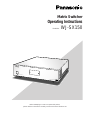 1
1
-
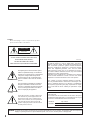 2
2
-
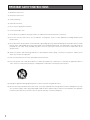 3
3
-
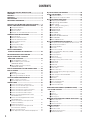 4
4
-
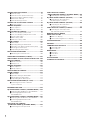 5
5
-
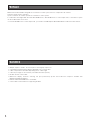 6
6
-
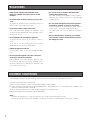 7
7
-
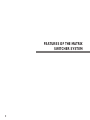 8
8
-
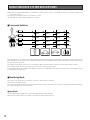 9
9
-
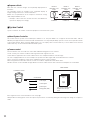 10
10
-
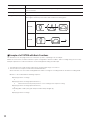 11
11
-
 12
12
-
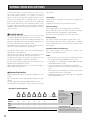 13
13
-
 14
14
-
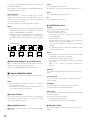 15
15
-
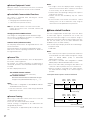 16
16
-
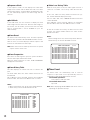 17
17
-
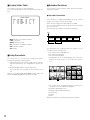 18
18
-
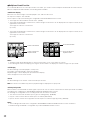 19
19
-
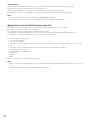 20
20
-
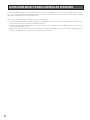 21
21
-
 22
22
-
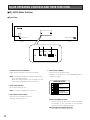 23
23
-
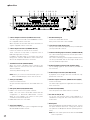 24
24
-
 25
25
-
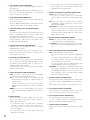 26
26
-
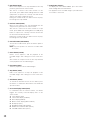 27
27
-
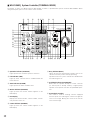 28
28
-
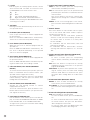 29
29
-
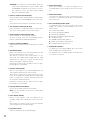 30
30
-
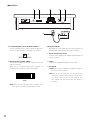 31
31
-
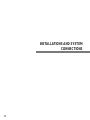 32
32
-
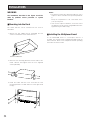 33
33
-
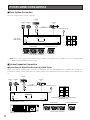 34
34
-
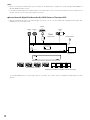 35
35
-
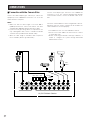 36
36
-
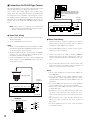 37
37
-
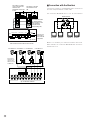 38
38
-
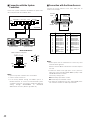 39
39
-
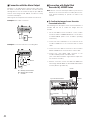 40
40
-
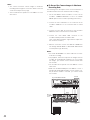 41
41
-
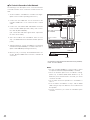 42
42
-
 43
43
-
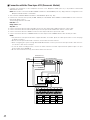 44
44
-
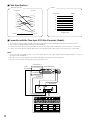 45
45
-
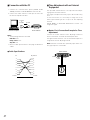 46
46
-
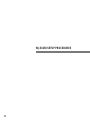 47
47
-
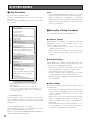 48
48
-
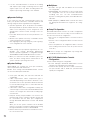 49
49
-
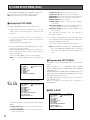 50
50
-
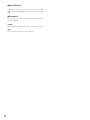 51
51
-
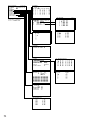 52
52
-
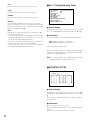 53
53
-
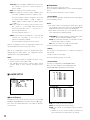 54
54
-
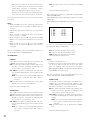 55
55
-
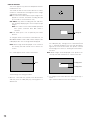 56
56
-
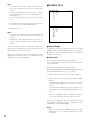 57
57
-
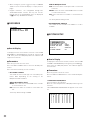 58
58
-
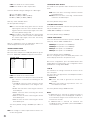 59
59
-
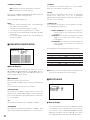 60
60
-
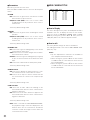 61
61
-
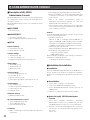 62
62
-
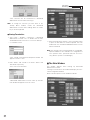 63
63
-
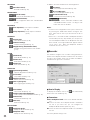 64
64
-
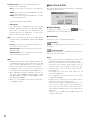 65
65
-
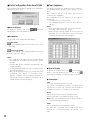 66
66
-
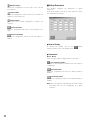 67
67
-
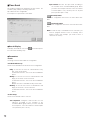 68
68
-
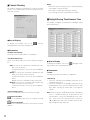 69
69
-
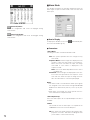 70
70
-
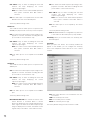 71
71
-
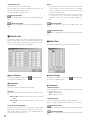 72
72
-
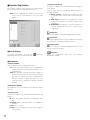 73
73
-
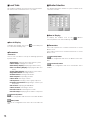 74
74
-
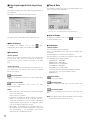 75
75
-
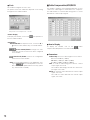 76
76
-
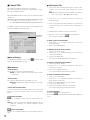 77
77
-
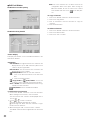 78
78
-
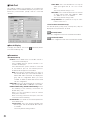 79
79
-
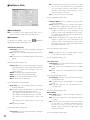 80
80
-
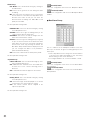 81
81
-
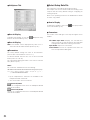 82
82
-
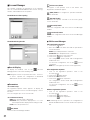 83
83
-
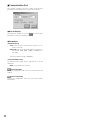 84
84
-
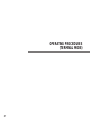 85
85
-
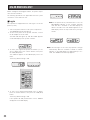 86
86
-
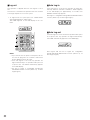 87
87
-
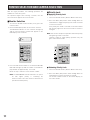 88
88
-
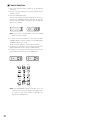 89
89
-
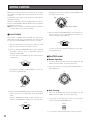 90
90
-
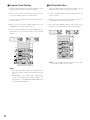 91
91
-
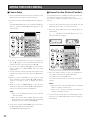 92
92
-
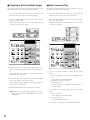 93
93
-
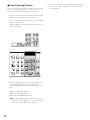 94
94
-
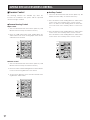 95
95
-
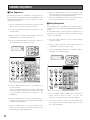 96
96
-
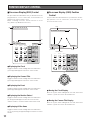 97
97
-
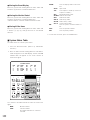 98
98
-
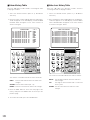 99
99
-
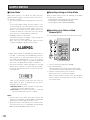 100
100
-
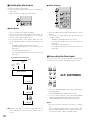 101
101
-
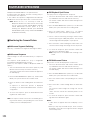 102
102
-
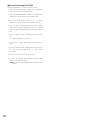 103
103
-
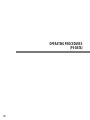 104
104
-
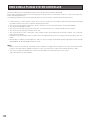 105
105
-
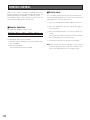 106
106
-
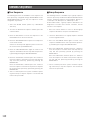 107
107
-
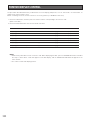 108
108
-
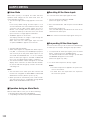 109
109
-
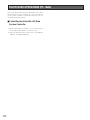 110
110
-
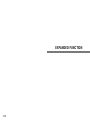 111
111
-
 112
112
-
 113
113
-
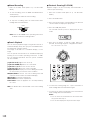 114
114
-
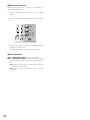 115
115
-
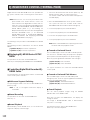 116
116
-
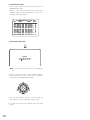 117
117
-
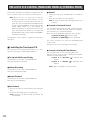 118
118
-
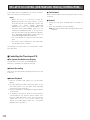 119
119
-
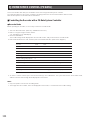 120
120
-
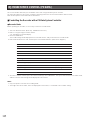 121
121
-
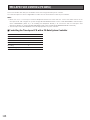 122
122
-
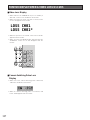 123
123
-
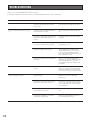 124
124
-
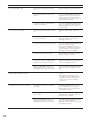 125
125
-
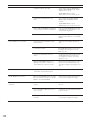 126
126
-
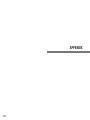 127
127
-
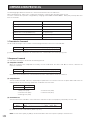 128
128
-
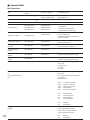 129
129
-
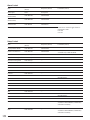 130
130
-
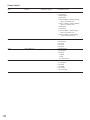 131
131
-
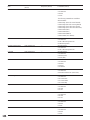 132
132
-
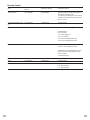 133
133
-
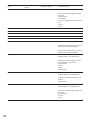 134
134
-
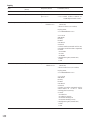 135
135
-
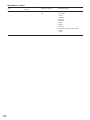 136
136
-
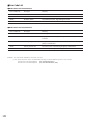 137
137
-
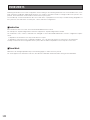 138
138
-
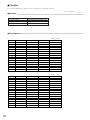 139
139
-
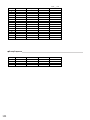 140
140
-
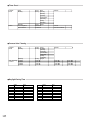 141
141
-
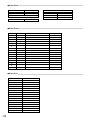 142
142
-
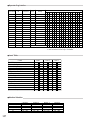 143
143
-
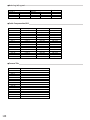 144
144
-
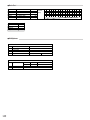 145
145
-
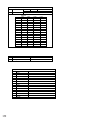 146
146
-
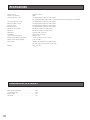 147
147
-
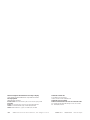 148
148
Panasonic WJ-SX 150 User manual
- Category
- Supplementary music equipment
- Type
- User manual
- This manual is also suitable for
Ask a question and I''ll find the answer in the document
Finding information in a document is now easier with AI
Related papers
-
Panasonic WJSX150 Operating instructions
-
Panasonic WV-CU980/G Operating Instructions Manual
-
Panasonic WJ-HD500B User manual
-
Panasonic WJ-NV300 Quick start guide
-
Panasonic WVCU50 Operating instructions
-
Panasonic WJ-SX150A User manual
-
Panasonic WV-CU650 User manual
-
Panasonic WJMS424 Operating instructions
-
Panasonic WJFS216 Operating instructions
-
Panasonic WJ-ND400 Quick start guide
Other documents
-
i-PRO i-PRO WJ-NX200G Network Disk Recorder User guide
-
i-PRO WJ-NU101K Series Network Disk Recorder Owner's manual
-
American Dynamics Multivision Quest TMV910Q-1 User manual
-
Sanyo VCC-9300 User manual
-
 Mitsubishi Electronics DX-TL1600U User manual
Mitsubishi Electronics DX-TL1600U User manual
-
Sanyo MVP-85 User manual
-
Honeywell HXMT9 User manual
-
Sanyo VAC-60 Operating instructions
-
AVE 8PSWT User manual
-
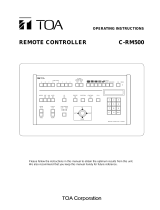 TOA Electronics C-RM500 User manual
TOA Electronics C-RM500 User manual