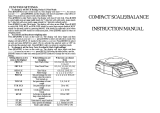Page is loading ...

© Adam Equipment Company 2015
Adam Equipment
ABK / AFK
Series
User Manual (EN)
P.N. 3116611621RevA1-Feb15

©
Adam Equipment Company 2015
ENGLISH: P 1 - 18
F
RAN
ÇAIS: P 19 - 37
DEUTSCH: P 38 - 57
ESPAÑOL: P 58 - 78
ITALIANO: P 79 - 97
EU DECLARATION: P 98

EN
© Adam Equipment Company 2015 1
3116611621RevA1-Feb15
CONTENTS
1.0 INTRODUCTION ................................................................................................................................... 2
2.0 SPECIFICATIONS ................................................................................................................................. 3
3.0 INSTALLATION ..................................................................................................................................... 5
3.1 UNPACKING...................................................................................................................................... 5
3.2 LOCATING......................................................................................................................................... 5
3.3 SETTING UP THE SCALES .............................................................................................................. 6
4.0 KEY DESCRIPTIONS ............................................................................................................................ 7
5.0 DISPLAYS ............................................................................................................................................. 8
6.0 OPERATION .......................................................................................................................................... 9
6.1 ZEROING THE DISPLAY .................................................................................................................. 9
6.2 TARING ............................................................................................................................................. 9
6.3 WEIGHING A SAMPLE ................................................................................................................... 10
6.4 PARTS COUNTING ......................................................................................................................... 11
6.5 CHECK-WEIGHING ........................................................................................................................ 11
6.6 ACCUMULATED TOTAL ................................................................................................................. 12
6.7 PERCENTAGE WEIGHING ............................................................................................................ 12
6.8 ANIMAL (Dynamic) WEIGHING ...................................................................................................... 12
7.0 USER PARAMETERS ......................................................................................................................... 12
8.0 BATTERY OPERATION ...................................................................................................................... 13
9.0 RS-232 INTERFACE ........................................................................................................................... 13
9.1 INPUT COMMANDS FORMAT ....................................................................................................... 14
10.0 RELAY INTERFACE ............................................................................................................................ 14
11.0 CALIBRATION ..................................................................................................................................... 15
12.0 SERVICE PARAMETERS ................................................................................................................... 16
12.1 USING THE SERVICE PARAMETERS .......................................................................................... 16
13.0 ERROR CODES .................................................................................................................................. 17
WARRANTY INFORMATION ........................................................................................................................ 18

EN
© Adam Equipment Company 2015 2
3116611621RevA1-Feb15
1.0 INTRODUCTION
• The ABK/AFK series provide accurate, fast and versatile general
purpose type weighing scales with parts counting, percentage
weighing and check-weighing functions.
• The ABK/AFK has LED’s next to the display to indicate when a
weight is below the low limit, in between the limits or above the
high limit. These can work in conjunction with an audible alarm for
check weighing as well as the display showing LO, OK and HI.
• The ABK/AFK is supplied with a RS-232 bi-directional interface
and real time clock (RTC).
• The ABK/AFK has a sealed keypad with colour coded membrane
switches, a large easy to read liquid crystal display (LCD) and a
green backlight.
• Included functions are automatic zero tracking, semi-automatic
tare and an accumulation facility that allows the weight to be
stored and recalled as an accumulated total.

EN
© Adam Equipment Company 2015 3
3116611621RevA1-Feb15
2.0 SPECIFICATIONS
Model #
ABK 8
ABK 16a
ABK 16
ABK 35a
ABK 32
ABK 70a
ABK 60
ABK 130a
ABK 120
ABK 260a
Maximum
Capacity
8000g/16lb 16kg/35lb 32kg/70lb 60kg/130lb 120kg/260lb
Readability 0.2g/0.0005lb 0.5g/0.001lb 1g/0.002lb 2g/0.005lb 5g/0.01lb
Resolution 1:40000 1:32000 1:32000 1:30000 1:24000
Repeatability
(Std Dev)
0.2g/0.0005lb 0.5g/0.001lb 1g/0.002lb 2g/0.005lb 5g/0.01lb
Linearity + 0.4g/0.001lb 1g/0.002lb
2g/0.004lb
4g/0.01lb
10g/0.02lb
Pan size
w x d
300 mm x 400mm
Units of
Measure
g / Kg / Lb / Lb:oz / Newtons/Ounces
Stabilization
Time
2-3 Secs
Operating
Temperature
-10°C to +40°C / +32°F to +104°F
Power Supply
+ 6v 4.5Ah battery
12vDC 800mA External adaptor
Calibration External
Calibration
Mass
User Selectable
Display Backlit Green display 40mm high digits with capacity tracker
Draft Shield
(w x d x h)
Not Applicable
Balance
Housing
304 Stainless steel housing IP66 rated
Overall Dimensions
(w x d x h)
300mm x 520mm x 610mm/ 11.8in x 20.5in x 24in (approx)
Net Weight 7.9kg / 17.4Lb (approx)

EN
© Adam Equipment Company 2015 4
3116611621RevA1-Feb15
Model #
AFK 75
AFK 165a
AFK 150
AFK 330a
AFK 300
AFK 660a
AFK 600
AFK 1320a
Maximum
Capacity
75kg/165lb 150kg/330lb 300kg/660lb 600kg/1320lb
Readability 5g/0.01lb 10g/0.02lb 20g/0.05lb 50g/0.1lb
Resolution 1:15000 1:15000 1:15000 1:12000
Repeatability
(Std Dev)
5g/0.01lb 10g/0.02lb 20g/0.05lb 50g/0.1lb
Linearity + 10g/0.02lb 20g/0.04lb 40g/0.1lb 100g/0.2lb
Pan size
w x d
400mm x 500mm
Units of
Measure
g / Kg / Lb / Lb:oz / Newtons/Ounces
Stabilization
Time
2-3 Secs
Operating
Temperature
-10°C to +40°C / +32°F to +104°F
Power Supply
+ 6v 4.5Ah battery
12vDC 800mA External adaptor
Calibration External
Calibration
Mass
User Selectable
Display Backlit Green display 40mm high digits with capacity tracker
Draft Shield
(w x d x h)
Not Applicable
Balance
Housing
304 Stainless steel housing IP66 rated
Overall
Dimensions
(w x d x h)
400mmx 620mm x 790mm/ 15.7in x 24.4in x 31 in (approx)
600mm x 940mm x
830mm
23.6in x 37in x 32.7in
(approx)
Net Weight 12.8kg/28.2lb (approx)
24.3kg/ 53.6lb
(approx)

EN
© Adam Equipment Company 2015 5
3116611621RevA1-Feb15
3.0 INSTALLATION
3.1 UNPACKING
T
he ABK/AFK scales have already been adjusted to work with a platform and
have been configured for this application. The platform and indicator have
been calibrated as a pair and must be used together.
3.2 LOCATING
•
The scales should not be placed in a location that
will reduce the accuracy.
• Avoid extremes of temperature. Do not place in
direct sunlight or near air conditioning vents.
• Avoid unsuitable tables. The table or floor must be
rigid and not vibrate.
• Do not place near vibrating machinery.
• Avoid unstable power sources. Do not use near
large users of electricity such as welding equipment
or large motors.
• Avoid operating in areas of high static or weighing
items which generate a lot of static such as plastics
or powders. This will affect measurements and may
damage electronics. Use grounding mats or
bonding straps to reduce potential.
• Avoid high humidity that might cause condensation.
Avoid direct contact with water. Do not spray or
immerse the scales in water.
• Avoid air movement such as from fans or opening
doors. Do not place near open windows or air-
conditioning vents.
• Keep the scales clean. Do not stack material on the
sca
les when they are not in use.

EN
© Adam Equipment Company 2015 6
3116611621RevA1-Feb15
3.3 SETTING UP THE SCALES
•
Remove the base and pillar from the packaging and place the
pillar into the base fitting. Fix the pillar by using the 2 x screws
provided. Remove the circular ring from its bag and place on top
of the pillar with the slot at the top and making sure the cable runs
through it. Fasten the ring to the pillar using the screw provided.
• Remove the bracket that is fixed to the Indicator with the 2 x
locking handles and position it onto the circular ring part. Ensure
that the gland around the cable is fitted into the slot in the ring.
• Fix the bracket to the ring part using the 4 x screws provided and
then re fit the Indicator to the bracket.
• Adjust the viewing angle of the Indicator to the ideal position and
tighten the 2 x locking handles.
• Plug the cable connector into the socket on the rear of the
Indicator marked LOAD CELL and tighten.
• Level the scale by adjusting the five feet on the ABK or the four
feet on the AFK. If the scale rocks re-adjust the feet.
• Attach the power to the indicator and press the [On/Off] key. The
software revision number will be displayed followed by a self-test
showing all digits before the zero is displayed along with the unit
of weight that was last used.

EN
© Adam Equipment Company 2015 7
3116611621RevA1-Feb15
4.0 KEY DESCRIPTIONS
[>Z/T<] Used to reset the display to zero.
Tares the scale. Used to deduct and store the weight
currently on the scale if it is not required as part of the
final weighing result.
A secondary function, is of an “Enter” key used
when setting up a value for the Parameters.
[PCS] Selects parts counting. Used to set the sample
quantities while parts counting.
A secondary function is of incrementing the active
digit when setting a value for Parameters.
[Unit]
Selects the weighing unit to be displayed from those
which are enabled. See parameter S1 in section 7.4 in
the full manual.
A secondary function, is to move the active/flashing
digit to the left when setting values for Parameters.

EN
© Adam Equipment Company 2015 8
3116611621RevA1-Feb15
[
Func] C
Selects the Function parameters of the scale.
A secondary function (C) is to act as a clear key when
clearing an accumulated total.
[M+/ Print] ESC
Sends the results to a PC or a Printer using the RS-
232 interface. It also adds the value to the
accumulation memory if the accumulation function is
not automatic.
A secondary function (ESC)
is to return to normal
operation when the scale is in a Parameter setting
mode.
[O/I]
To switch the Indicator on or off.
The ABK/AFK will store the weighing unit and the
check weighing values currently in use if power is
powered off. These will be re called when the Indicator
is next powered on
5.0 DISPLAYS
The LCD display will show a value as well as the unit currently being used. In
addition the LED’s above the display will show when a weight is below, inside
or above the check-weighing limits.
Other symbols will show when a weight has been tared (NET), the scale is at
zero and stable, if a value has been stored in memory, or when the animal
weighing function has been enabled. A battery symbol will show the state of
charge of the internal battery.

EN
© Adam Equipment Company 2015 9
3116611621RevA1-Feb15
6.0 OPERATION
6.1 Z
EROING THE DISPLAY
• You can press the [Z/T] key at any time to set the display to zero.
This will usually be when the platform is empty. When the zero
point is obtained the display will show an indicator for zero.
• The scale has an automatic re-zeroing function to account for
minor drifting or accumulation of material on the platform.
However you may need to press the [Z/T] key to re zero the scale
if small amounts of weight are shown when the platform is empty.
6.2 TARING
•
Zero the scale by pressing the [Z/T] key if necessary. The
“ZERO” indicator will be ON.
• Place a container on the platform and a value for its weight will be
displayed.

EN
© Adam Equipment Company 2015 1
0 3116611621RevA1-Feb15
•
Press the [Z/T] key to tare the scale. The weight is deducted and
stored as the tare value leaving zero on the display. The “NET”
indicator will be ON and as a product is added only the net weight
of the product will be shown. The scale could be tared a second
time if another type of product was to be added to the first one.
Again only the weight that is added after taring will be displayed.
• When the container is removed a negative value will be shown. If
the scale was tared just before removing the container this value
is the gross weight which includes the container and the entire
product it contains. The “ZERO” indicator will be on to indicate
that the platform is back to the same condition as it was when
zero was last set.
• To delete a Tare value, press [Z/T] when the pan is empty.
6.3 W
EIGHING A SAMPLE
To determine the weight of a sample, first tare the empty container if it is to
be used and then place the sample in the container. The display will show the
net weight of the sample and the unit of weight currently in use.

EN
© Adam Equipment Company 2015 1
1 3116611621RevA1-Feb15
6
.4 PARTS COUNTING
If parts counting is enabled, See section 7.4 in the full manual, it is possible to
count parts using a sample of the parts to determine an average piece
weight.
• If using an empty container, place the container on the top pan
and press [Z/T] to zero the display. Press the [PCS] key to enter
parts counting mode.
• The scale will show “P 10”. Change the sample size to the desired
quantity by pressing the [Pcs/] key. It will cycle through the
options: 10, 20, 50, 100, 200 and back to 10.
• Place the nominated sample size into the container and press
[Z/T]. The sample number should match the sample amount
options available for parts counting, i.e., 10, 20, 50, 100 or 200
pieces.
• The display will now show the amount of parts in the container,
and as more parts are added the display will increase to show the
number of parts in the container at that time. (Pcs).
Pressing the [Unit/] key will display the net weight (pcs and kg), pressing it
a second time will display the unit weight (g/pcs), and the third time will
display the count again (pcs).
• Press the [Pcs/] key to return to normal weighing. Press the
[Pcs/] key again to start counting a different sample.
6.5 CHECK-WEIGHING
Check-weighing is a procedure where the LED’s come on (and if enabled, an
alarm to sound) when the weight on the scale meets values stored in
memory. The memory holds the last values for a high and a low limit when
the power is turned off. The user can set either one limit or both, see the full
version of the user manual for details of the check weighing function.

EN
© Adam Equipment Company 2015 1
2 3116611621RevA1-Feb15
6.6 ACCUMULATED TOTAL
• The scale can be set to accumulate manually by pressing the
[Print/M+/Esc] key, or automatically when a weight is removed
from the scale. See the Section 7.3 of the full manual for details.
6.7 PERCENTAGE WEIGHING
The scale can be set to perform percentage weighing. See Section 7.2 of the
full version of the user manual for complete details.
6.8 ANIMAL (DYNAMIC) WEIGHING
T
he scale can be set to animal (dynamic) weighing for weighing any items
that are unstable or may move. See Section 7.4 of the full version of the user
manual for complete details.
7.0 USER PARAMETERS
Pressing the [Func/C] key during normal operation allows the user to access
the parameters for customizing the scale. The parameters are split into 4
groups-
1. Check weighing parameters,
2. Percentage and Animal Weighing Functions
3. RS-232 parameters
4. Scale parameters
• When [Func/C] is pressed the display will first show “FunC 1” for Check
weighing parameters.
• Press either the [Func/C] key or the [Pcs/] to advance through the
groups “FunC 1”, “FunC 2” , “FunC 3” and “FunC 4”. Press [Z/T] to enter the
desired group of parameters.
• When in one of the sections press [Print/M+/Esc] to return to the group
“FunC 1”. If you press [Print/M+/Esc] again, the scale will exit the User
Parameter section and return to normal weighing.
Complete details of all parameters can be found in of the full version of the
user manual.

EN
© Adam Equipment Company 2015 1
3 3116611621RevA1-Feb15
8.0 BATTERY OPERATION
•
The scales can be operated from the battery if desired. The
battery life can be up to 70 hours depending on the load cells and
how the backlight is used.
• A battery symbol is shown on the display which indicates the
current charge of the battery, 3 bars means fully charged. When
just the outline of the battery and no bars are visible the battery
needs to be re charged.
• To charge the battery, simply plug the adaptor into the mains
power, and also into the input connector on the rear of the
Indicator marked DC 12V. The scale does not need to be turned
on.
• The battery should be charged for 12 hours to reach full capacity.
• Near the display is an LED to indicate the status of battery
charging. When the scale is plugged into the mains power the
internal battery will be charged. If the LED is green the battery has
a full charge. If it is red the battery is nearly discharged and yellow
indicates the battery is being charged.
9.0 RS-232 INTERFACE
The ABK/AFK is supplied with a bi-directional RS-232 interface as standard.
T
he scale when connected to a printer or computer outputs the weight with
the selected weighing unit through the RS-232 interface.
Specifications:
RS-232 output of weighing data
ASCII code
9600 Baud (user selectable)
8 data bits
No Parity

EN
© Adam Equipment Company 2015 1
4 3116611621RevA1-Feb15
3
12
4
The RS-232 serial interface is a plug as figure 2 shows:
1: Pin GND, Signal Ground
2: Pin RXD, Received Data
3: Pin TXD, Transmitted Data
As viewed from the back of the indicator
The scale can be set to print text in English, French, German or Spanish.
See the RS-232 parameters section of the full user manual for details.
The data format and examples of printouts are shown in the full version of the
user manual.
9.1 INPUT COMMANDS FORMAT
T
he scale can be controlled with the following commands. Press the [Enter]
key of the PC after each command.
T<cr><lf>
Tares the scale to display the net weight. This is the same as
pressing [Z/T].
Z<cr><lf>
Sets the zero point for all subsequent weighing. The display
shows zero.
P<cr><lf>
Prints the results to a PC or printer using the RS-232
interface. It also adds the value to the accumulation memory
if the accumulation function is not set to automatic.
10.0 RELAY INTERFACE
The indicator is supplied with drivers to control external relays. The drivers
could be used to control a number of different relays depending upon the
users needs. The relay drivers are isolated outputs requiring the use of an
external power supply and the relay option kit.
See of the full version of the user manual for complete details.

EN
© Adam Equipment Company 2015 1
5 3116611621RevA1-Feb15
1
1.0 CALIBRATION
The scale can be calibrated using the following procedure. To enter this
procedure it is necessary to use Func 4 which is accessible using the
[Func/C] key as described in section 7.4 in the full manual, or by using the
passcode access as described in section 12.0.
The scales calibrate using either metric or pound weights depending on the
w
eighing unit being used before calibration. The display will show either "kg"
or "lb" to identify the weights expected.
PROCEDURE
• Enter the calibration section using Func 4, C8 CAL or using the
passcode as described in section 12.0.
• The display will show "unLoAd".
• Remove any weight from platform and when the stable symbol is
on press [Z/T].
• The display will show "Ld" then “0000XX” which shows the last
calibration weight used. Place this calibration weight on the scale
and press the [Z/T] key. If the weight you put on the scale does
not match the value displayed, press the [Func/C] key to clear the
vale then use the [Unit/] key and [Pcs/] key to set the correct
value. When it is correct press [Z/T].
•
If the calibration is acceptable the scale will run a self-test during
which the calibration weight should be removed. If an error
message “FAiL L” is shown try calibration again as a disturbance
may have prevented a successful calibration.
After calibration the scale should be checked to verify the calibration is
correct. If necessary repeat the calibration making sure that the scale is
stable before accepting any weight.

EN
© Adam Equipment Company 2015 1
6 3116611621RevA1-Feb15
12.0 SERVICE PARAMETERS
The scales will allow entry to the parameters if the [Tare] key is pressed
during the power on cycle. The passcodes work as explained earlier.
In this case the display will show the passcode request screen, “ P - - - - “ . To
continue enter a passcode as described below.
Entering passcode 0000 will allow calibration as shown in section 11.
Entering 1000 will allow access to a limited set of parameters described in
section 12.1.
12.1 USING THE SERVICE PARAMETERS
Pr
ess the [Z/T] key during the display countdown when turning on,
When “Pn“ is displayed, enter the number 1000 using the [Unit/] and
[Pcs/] keys and then press [Z/T].
The display will show the first parameter called “F4 Int”.
To select another parameter press the [Pcs/] key which will advance
through the parameters available. Full details are in the full version of the
user manual.

EN
© Adam Equipment Company 2015 1
7 3116611621RevA1-Feb15
13.0 ERROR CODES
ERROR
CODES
DESCRIPTION SUGGESTIONS
- -oL - - Over-range Remove weight from the scale.
If the problem persists contact your dealer or Adam
Equipment for assistance.
Err 1 Time Setting Error Enter time using correct format and reasonable values.
Format: hh:mm:ss
Err 2 Date Setting Error Enter date using correct format and reasonable values.
Format: yy:mm:dd
Err 4 Zero Setting Error The scale was outside the normal zero setting range either
when it was turned on, or when the [Zero] key was
pressed.
Remove weight from the scale and try re-zeroing again.
Use the [Z/T] key to set the display to zero value.
If the problem persists contact your dealer or Adam
Equipment for assistance.
Err 6 A/D out of range The values from the A/D converter are outside the normal
range.
Remove the weight from the scale if overloaded.
Make sure the pan is fitted correctly.
Indicates the load cell or the electronics may be faulty.
If the problem persists contact your dealer or Adam
Equipment for assistance.
Err 9 Check weigh limits
error
Shown if the low limit is set higher than the current high
limit. Reset High limit or change the low limit.
FAIL Calibration error. Improper calibration (should be within + 10% of the factory
calibration). The old calibration data will be retained until the
calibration process is complete.
If the problem persists contact your dealer or Adam
Equipment for assistance.

EN
© Adam Equipment Company 2015 1
8 3116611621RevA1-Feb15
WARRANTY INFORMATION
Adam Equipment offers Limited Warranty (Parts and Labour) for the components failed due to defects
in materials or workmanship. Warranty starts from the date of delivery.
During the warranty period, should any repairs be necessary, the purchaser must inform its supplier or
Adam Equipment Company. The company or its authorised Technician reserves the right to repair or
replace the components at any of its workshops depending on the severity of the problems. However,
any freight involved in sending the faulty units or parts to the service centre should be borne by the
purchaser.
The warranty will cease to operate if the equipment is not returned in the original packaging and with
correct documentation for a claim to be processed. All claims are at the sole discretion of Adam
Equipment.
This warranty does not cover equipment where defects or poor performance is due to misuse,
accidental damage, exposure to radioactive or corrosive materials, negligence, faulty installation,
unauthorised modifications or attempted repair or failure to observe the requirements and
recommendations as given in this User Manual. Additionally rechargeable batteries (where supplied)
are not covered under warranty.
Repairs carried out under the warranty does not extend the warranty period. Components removed
during the warranty repairs become the company property.
The statutory right of the purchaser is not affected by this warranty. The terms of this warranty is
governed by the UK law. For complete details on Warranty Information, see the terms and conditions
of sale available on our web-site.
/