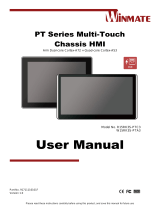Page is loading ...

User
Manual
cMT-SVR Startup Guide

Table of Contents
Chapter 1 Overview ............................................................................................................................................. 1
1.1 Specification ....................................................................................................................................... 1
1.2 Dimensions ......................................................................................................................................... 2
1.3 Connector pin designations ............................................................................................................... 4
1.4 USB host port and SD card slot .......................................................................................................... 4
1.5 Ethernet port ...................................................................................................................................... 4
1.6 DIP switch ........................................................................................................................................... 4
1.7 LED indicator ...................................................................................................................................... 5
1.8 Lithium battery ................................................................................................................................... 5
1.9 Power connection .............................................................................................................................. 5
1.10 How to update cMT-SVR OS image .................................................................................................... 5
Chapter 2 System Setting .................................................................................................................................... 8
2.1 cMT-SVR System Setting .................................................................................................................... 9
2.1.1 Information .................................................................................................................................... 9
2.1.2 System Setting ............................................................................................................................. 10
Chapter 3 How to create a cMT-SVR project ..................................................................................................... 18
3.1 Create a new project ........................................................................................................................ 18
3.2 Download project to cMT-SVR ......................................................................................................... 19
Chapter 4 cMT Viewer App ............................................................................................................................... 20
4.1 Introduction of icons ........................................................................................................................ 20
4.2 How to load project file to cMT Viewer ........................................................................................... 21
4.3 How to open cMT Viewer settings page .......................................................................................... 24
4.4 Monitor Mode .................................................................................................................................. 30

cMT-SVR Startup Guide
UM015002E_20200106 Copyright© 2019 Weintek Lab., Inc. All rights reserved.
1
Chapter 1 Overview
1.1 Specification

UM015002E_20200106 Copyright© 2019 Weintek Lab., Inc. All rights reserved.
2
1.2 Dimensions
cMT-SVR-100/102
a
USB Host Port
e
Power Connector
b
Ethernet 2 Port
f
SD Card Slot
c
Ethernet 1 Port
g
DIP Switch
d
COM1 RS-232, COM2 RS-485 2W/4W,
COM3 RS-485 2W
h
Reset Button
27,00
[1,063]
125,00
[4,921]
115
[4,520]
130
[5,107]
Front View
Side View
Top View
Bottom View
簡中版
英文版
27,00
[1,063]
125,00
[4,921]
115
[4,520]
130
[5,107]
g
h
a
f
g
h
b
c
d
e
a
b
c
d
e
f

UM015002E_20200106 Copyright© 2019 Weintek Lab., Inc. All rights reserved.
3
cMT-SVR-200/202
a
Wi-Fi
e
Power Connector
b
USB Host Port
f
SD Card Slot
c
Ethernet Port
g
DIP Switch
d
COM1 RS-232, COM2 RS-485 2W/4W,
COM3 RS-485 2W
h
Reset Button
英文版 簡中版 日文版
正面図
側面図
上面図
下面図
b
c
d
e
a
130mm [5.11"]
115mm [4.52"]
Side View
125mm [4.92"]
27mm [1.06"]
Front View
Top View
f
g
h
b
c
d
e
f
a
130mm [5.11"]
115mm [4.52"]
125mm [4.92"]
27mm [1.06"]
g
h
i
b
c
d
e
f
a
130mm [5.11"]
115mm [4.52"]
125mm [4.92"]
27mm [1.06"]
g
h
i
Bottom View

UM015002E_20200106 Copyright© 2019 Weintek Lab., Inc. All rights reserved.
4
1.3 Connector pin designations
PIN#
COM1 RS-232
COM2 RS-485
COM3 RS-485
2W
4W
1
Data+
2
RxD
3
TxD
4
Data-
5
Ground
6
Data+
RX+
7
Data-
RX-
8
TX+
9
TX-
1.4 USB host port and SD card slot
USB 2.0 full speed host interface supports barcode scanners and USB drive. While using external
hard drive, use external power supply. Do not use USB port to charge external device. You may use
SD card as an expansion of storage.
1.5 Ethernet port
The unit has one/two 10/100/1000M Gigabit Ethernet ports.
The LED indicators on the Ethernet port indicate:
Orange LED: LAN link status
Green LED: Active communication status
1.6 DIP switch
Each unit is equipped with a reset button and a set of DIP switches. When using the DIP switches to
change modes, the corresponding functions will be triggered.
When SW1 is turned ON and power the unit again, the IP setting is restored to default:
cMT-SVR-100/102
Ethernet 1: DHCP
Ethernet 2: 192.168.100.1
cMT-SVR-200/202
Ethernet 1: DHCP
Wi-Fi: DHCP
Note: Reboot cMT-SVR after adjusting DIP switches to start the corresponding mode. When restore
factory default, the project file and history data stored in the unit are all cleared.
SW1
SW2
Mode
OFF
OFF
Normal mode
ON
OFF
Restore Ethernet IP settings
OFF
ON
Boot loader mode
ON
ON
Restore factory default

UM015002E_20200106 Copyright© 2019 Weintek Lab., Inc. All rights reserved.
5
1.7 LED indicator
LED indicators show the operation status of cMT-SVR.
Power (Orange)
Indicates power status.
CPU (Green)
Indicates CPU status.
Communication (Blue)
Indicates communication status. It flashes during communication and
may stay on when communication is good.
1.8 Lithium battery
A cMT-SVR Series HMI requires a CR1225/CR1220 coin type lithium battery to keep the RTC running.
Due to the difference in manufacturing time, the battery type can either be CR1225 or CR1220 3V
lithium battery. To change the battery, please choose the type depending on the model you use.
1.9 Power connection
Power: The unit can be powered by DC power only, cMT-SVR-100/102 voltage range: 24±20%
Volts DC, cMT-SVR-200/202 voltage range: 10.5~28 Volts DC, compatible with most controller DC
systems.
Note: Connect positive DC line to the‘+’terminal and the DC ground to the‘-’terminal.
1.10 How to update cMT-SVR OS image
From Utility Manager
Under EasyBuilder Pro installation directory, open UtilityManager.exe, select cMT Series, open
Maintenance tab, and select cMT-Server OS Update. Select the cMT-SVR and the OS (20190902 or
later), and then click [Update].

UM015002E_20200106 Copyright© 2019 Weintek Lab., Inc. All rights reserved.
6
Using SD card
Copy the MTfirmware.bin file to SD card, insert the SD card to cMT-SVR and flip DIP Switch 2 to ON.
Restart cMT-SVR and wait about 2 minutes for the system to update OS image. To find the version
number of cMT-SVR OS, please log in System Setting as shown below. (Details can be found in later
chapters.)

UM015002E_20200106 Copyright© 2019 Weintek Lab., Inc. All rights reserved.
7

UM015002E_20200106 Copyright© 2019 Weintek Lab., Inc. All rights reserved.
8
Chapter 2 System Setting
Connect cMT-SVR via Ethernet cable or Wi-Fi, and configure system settings using the following two
ways.
Set in internet browser
Open internet browser (IE, Chrome, or Firefox), and enter cMT-SVR IP address (for example:
192.168.1.15/web_ihmi) to configure cMT-SVR.
Set on cMT Viewer devices
Launch cMT Viewer App, tap Search, select the cMT-SVR and tap icon to configure.

UM015002E_20200106 Copyright© 2019 Weintek Lab., Inc. All rights reserved.
9
2.1 cMT-SVR System Setting
2.1.1 Information
The following part introduces cMT-SVR system information.

UM015002E_20200106 Copyright© 2019 Weintek Lab., Inc. All rights reserved.
10
Icon
Description
Displays HMI name.
Displays current date.
Displays current time.
2.1.2 System Setting
The following part introduces cMT-SVR system setting.
There are two modes, [System setting] and [Update]. [System Setting] controls all the settings while
[Update] controls limited items. For safety, specify password for configuration. Enter password to
log in and then select [History] to back up history data.

UM015002E_20200106 Copyright© 2019 Weintek Lab., Inc. All rights reserved.
11
Network
Set the IP address of Ethernet port. cMT-SVR-100/102 has two Ethernet ports while
cMT-SVR-200/202 only has one.
Wi-Fi
cMT-SVR-200/202 can be connected via Wi-Fi. The settings page is shown below.

UM015002E_20200106 Copyright© 2019 Weintek Lab., Inc. All rights reserved.
12
Wi-Fi Hotspot
Using Wi-Fi hotspot on cMT-SVR-200/202 is possible.
After setting hotspot, computers and portable devices that support Wi-Fi can connect with
cMT-SVR-200/202 to wirelessly edit the project, download files, or monitor using cMT Viewer.

UM015002E_20200106 Copyright© 2019 Weintek Lab., Inc. All rights reserved.
13
Date/Time
Set time, or select [Sync with host.] to synchronize cMT-SVR time with PC time.
HMI Name
Enter a cMT-SVR name to identify the unit. This saves the trouble of remembering the IP address of
each unit. Click [Identification light] button to turn on the CPU light of the unit. The light flashes 3
times to help finding the unit.

UM015002E_20200106 Copyright© 2019 Weintek Lab., Inc. All rights reserved.
14
History
Clear or backup history data in cMT-SVR.
Email
Set the mail address and contact group.

UM015002E_20200106 Copyright© 2019 Weintek Lab., Inc. All rights reserved.
15
Project Management
Restart, update, or backup project file.
System Password
Set the password for login, and the password for transferring project file and history data.

UM015002E_20200106 Copyright© 2019 Weintek Lab., Inc. All rights reserved.
16
Enhanced Security
Set the privilege and password of the account.
EasyAccess 2.0
Activate EasyAccess 2.0 and configure proxy settings.

UM015002E_20200106 Copyright© 2019 Weintek Lab., Inc. All rights reserved.
17
Misc
Miscellaneous settings.

UM015002E_20200106 Copyright© 2019 Weintek Lab., Inc. All rights reserved.
18
Chapter 3 How to create a cMT-SVR project
3.1 Create a new project
Step 1. Launch EasyBuilder Pro and select cMT-SVR model.
Step 2. Create the needed objects on editing screen.
Step 3. Save the project and compile to *.cxob file.
/