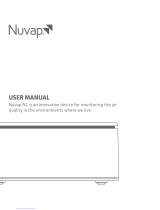Page is loading ...

HealthPro® Co
mpact
User Manual
Swiss Made
105.10.31.12_130926_IN_MA_HP100_EN


3
About This User’s Manual
Congratulations on your purchase of this IQAir® high-performance air cleaning system. Please study this user manual
carefully to familiarize yourself with the special features and functions of your IQAir® system and keep it in a safe
place for future reference.
Read these instructions before using the appliance:
• Do not use this appliance as sole protection against harmful pollutants.
• Do not immerse the appliance in water or other liquids.
• Always disconnect the power from your air cleaner by unplugging the power cable before adding or removing
parts and before cleaning.
• Do not operate this appliance if it has a damaged cord or plug, if the motor fan fails to rotate, if it is not working
properly, if it has been dropped or damaged, or immersed in water.
• If the mains cord of this appliance should become damaged, it may be replaced with a similar cord set, as is
commonly used for computers and similar appliances.
• Only use this appliance for its intended purpose of air cleaning in non-industrial environments.
• Do not use this appliance in areas with very high concentrations of dusts or powder to prevent the danger of dust
explosions.
• Do not use this appliance in explosive areas.
• Only use lters and accessories recommended by IQAir®.
• Do not use outdoors.
• Do not obstruct the air inlet and air outlet of the air cleaner.
• Do not place the appliance on a soft surface such as a bed or other soft furnishings.
• Only use this appliance in an upright position.
• Do not place next to a humidier.
• Keep the power cord away from heated surfaces.
• Save these instructions for future reference.
This appliance is not intended for use by persons (including children) with reduced physical, sensory or mental
capabilities, or lack of experience and knowledge, unless they have been given supervision or instruction concerning
the use of the appliance by a person responsible for their safety.
Children should be supervised to ensure that they do not play with the appliance.
Important Safety Instructions
IQAir® reserves the right to change specications contained in this document at any time and without prior notice.
© 1998 –2013 IQAir® Group. All rights reserved. IQAir®, HealthPro® and HyperHEPA® are the registered trademarks of the IQAir® Group. V5-Cell™, PreMax™ and
EvenFlow™ are trademarks of the IQAir® Group. IQAir® systems and lters are protected under U.S. patents 6 001 145 and 6 159260. Other U.S.,
European and Asian patents pending.

4
Page
Important Safety Instructions 3
Chapter 1 – Air Cleaning Systems and Indoor Air Quality 5
1. 1 Improving Indoor Air Quality 5
Chapter 2 – Setting Up 6
2. 1 Unpacking 6
2. 2 Fitting Your Air Purifier with Casters 7
2. 3 Choosing a Suitable Location 8
2. 4 Connecting to Power 8
Chapter 3 – The IQAir® System’s Components 9
3. 1 Description of Housing Components 9
3. 2 Description of Removable Components 10
3. 3 How the IQAir® System Works 10
Chapter 4 – Using the Control Panel 11
4. 1 Description of Control Panel 11
4. 1. 1 Description of Control Panel Keys 11
4. 2 Control Panel Locking Function 12
4. 3 Fan Speed and Air Delivery 12
4. 3. 1 Regulating Fan Speed 12
4. 3. 2 Air Exchange Rates in Differently Sized Rooms 13
4. 4 Using the Menu Functions 13
4. 4. 1 Menu Overview 13
4. 4. 2 Filter Life Monitor 14
4. 4. 3 Setting the Daily Timer 15
4. 4. 4 Setting the Weekly Timer 16
4. 4. 5 Timer ON/OFF Fan Speed Selection 16
4. 4. 6 Timer Information in the Control Panel 17
4. 4. 7 Time & Day Setting 17
4. 4. 8 Filter Life Reset 18
4. 4. 9 Changing Airflow Units 18
4. 4. 10 Language Setting 18
4. 4. 11 Filter Load Index Setting 19
4. 4. 11.1 Determining the Filter Load Index 19
4. 4. 11.2 Modifying the Filter Load Index 20
Chapter 5 – Using the Remote Control 21
5. 1 Remote Control Functions 21
5. 2 Getting the Best Transmission Results 21
5. 3 Placing Batteries in the Remote Control 22
Chapter 6 – Replacing Filters 22
6. 1 Location of the Filters 22
6. 2 Ordering Replacement Filters 22
6. 3 Opening and Closing the Housing 23
6. 3. 1 Troubleshooting when Closing the Housing 23
6. 4 Replacing the PreMax
TM
Filter (Filter 1) 23
6. 5 Replacing the HyperHEPA® Filter (Filter 2) 25
6. 6 Discarding Used Filters 25
Chapter 7 – Maintenance 25
7. 1 Cleaning the Housing 25
7. 2 Maintenance-Free Fan 25
Chapter 8 – IQAir® Accessories (Optional) 26
Table of Contents

5
Chapter 1 – Improving Indoor Air Quality
Chapter 1 – Air Cleaning Systems and Indoor Air Quality
1.1 Improving Indoor Air Quality
Air cleaning can play an important role when it comes to improving indoor air quality. However, it should be noted
that air cleaning should be used in conjunction with pollution source control and ventilation, wherever possible.
Strategy to improve indoor air quality
To tackle any indoor air quality problem, keep the following three-step strategy in mind:
1. Eliminate or reduce the air pollution source as much as possible. Source control is by far the most effective way to
improve indoor air quality, since it sets out to deal with air pollution at the point of origin.
2. Ensure that sufcient fresh air is entering the room from outside. Air cleaners are not a substitution for sufcient
ventilation. They are not able to reverse the conversion of oxygen (O
2
) into carbon dioxide (CO
2
), caused by
breathing and combustion processes.
3. Ensure the IQAir® system can clean enough air to cope with your room size. The actual hourly air volume cleaned
by the system should be at least double the air volume of your room. If the rate at which pollutants enter the room
air is high or the indoor air quality requirements are stringent, the hourly air delivery of the system needs to
exceed the room air volume several times. To achieve that level of air turnover, it may be necessary to employ
more than one system.
Air Cleaning Results
Although air cleaners may be advertised and sold to be suitable for use in specic indoor environments and to deal
with specic indoor air quality problems, the manufacturer and distributors make no claim as to the specic air
cleaning results that are achieved under the user’s individual operating conditions. The air quality improvements
that can be realized with the IQAir® system (as with any air cleaner) in indoor environments depends to a signicant
degree on circumstantial factors, which are out of the control of the manufacturer or distributors. Important factors
which will inuence the air quality improvements that can be achieved in an indoor environment with an air cleaner
include:
• Type of air pollutants present
• Intensity of the pollutant source(s)
• Pollutant concentration
• Size of the indoor environment (room size)
• Operating speed of the unit
• Number of air cleaners placed in the indoor environment
• Saturation state of the lters in the air cleaner
Consult a qualified specialist to determine an effective and comprehensive indoor air quality strategy.

4 7 0
3 3 0
2 4 0
1 7 0
1 0 0
5 0
IQAir
®
Model:
Serial No.:
Shell No.:
I. Air Delivery Rate
Speed 1:
Speed 2:
Speed 3:
Speed 4:
Speed 5:
m
3
/h
m
3
/h
m
3
/h
m
3
/h
m
3
/h
This certifies that the aforementioned air cleaning system has been tested prior to packaging
at the IQAir
®
production facility in Switzerland. This particular system has been found to
be in compliance with the model’s published specifications for air delivery and particle
filtration efficiency. This system has also passed the particle leakage test.
Speed 1:
Speed 2:
Speed 3:
Speed 4:
Speed 5:
m
3
/h
m
3
/h
m
3
/h
m
3
/h
m
3
/h
Published Air Delivery Actual Air Delivery
Speed 6: m
3
/h Speed 6: m
3
/h
Test Voltage/Frequency:
m
3
/h = cubic meters per hour
1 m
3
/h = 0,59 cfm
The aforementioned system
has been tested for its air
delivery at all fan speed set-
tings. Due to component
tolerances, a divergence of
10% + 10 m
3
/h is deemed
acceptable.
Note:
The air delivery rate refers
to the system’s initial air
delivery, which will decrease
as filters load up with dust
particles.
Signed: _________________
Testing & QC Dept.
Testing carried out by:
105.60.10.02_130926_Cert_E_HP100_NE
1 A A E A 0 0 0 0
230V, 50Hz
HealthPro 100
Certificate of Performance
HealthPro® 100
User Manual
Swiss Made
6
Chapter 2 – Setting Up
Chapter 2 – Setting Up
2.1 Unpacking
To unpack the IQAir system, open the top of the box and remove the square styrofoam pad which contains all
accessories and product literature. Lay the box on its side, hold the system by the handle and pull it out of the box.
Remove the plastic bag and foam belt. Keep the packaging for future transport and service needs.
Power cord
(plug types vary)
User manual Certicate of
Performance
IQAir® Advanced Air Cleaning System
Set of casters Warranty Card and
Technical Specications
Remote control
including battery

7
Chapter 2 – Setting Up
Attaching the supplied casters is optional. They make it
easy to move the air purifier between rooms.
Attention: Please be careful and roll the unit gently when
moving it over thresholds or other obstacles to avoid
breakage.
The Mobility Caster kit consists of:
1. mounting rail (x 2)
2. casters (x 4)
For installation simply follow the below instructions:
1
2
3
4
5
6
Turn the device upside down on a soft and clean
surface.
Place the mounting rail on the purifier’s base so that
the holes line up with the black connector pins on the
base. The cut-ins should face the center of the unit.
Press down until the mounting rail snaps into place.
Repeat with second rail.
Place the caster onto caster pin.
Press on caster, until it snaps into place. Repeat steps
4 and 5 with the remaining casters.
Ensure that each caster is securely fitted before
placing the air purifier in its upright position onto
the casters.
2.2 Fitting Your Air Purifier with Casters

2.3 Choosing a Suitable Location
When choosing a suitable location for the
IQAir system, keep the following
considerations in mind:
• Choosing the most suitable room for the
system will depend on where you would
like the focus of the air cleaning efforts. Two
main considerations are the time you spend
in a particular room and the location of the
main air pollution sources. As a general rule,
the closer the system is located to the air
pollution source, the better the air cleaning
performance in the room. Although an air
cleaning result may be achieved in adjacent
rooms, the main air cleaning will take place
in the room where the system is located. For
the best air cleaning results in adjacent
rooms, make sure that doors to these rooms
are left wide open.
• For best performance, the system should be positioned at least 30 cm (1 foot) away from the nearest vertical
surface, such as a wall or a cupboard. In general, the more centrally the system is positioned, the better the
performance.
• Position the system close to a power outlet and make sure that the power cable is positioned in a way that it does
not present an obstacle that could be tripped over.
• Make sure that the system is positioned in such a way that the control panel is easily accessible.
2.4 Connecting to Power
1. Plug the connector end of the power cord into the recessed power inlet socket on the back of the system.
2. Plug the other end of the power cord into a power outlet or power strip. Important: The only way to disconnect
power completely is to unplug the power cord.
Do not use the IQAir system when the power cord becomes damaged. The power cord may be replaced with an
approved cord with a two-pole plug. These power cords are commonly used for computers and similar appliances.
Power cord plug
(plug type can vary)
Power cord connector
Power inlet socket
Power outlet
8
Chapter 2 – Setting Up
min. distance
30cm/12”
Control panel should
be easily accessible
Keep power cable
clear of walk-ways

9
Chapter 3 – The IQAir® System’s Components
Chapter 3 – The IQAir® System’s Components
3.1 Description of Housing Components
The IQAir system features a modular tower design in which all important ltration and air moving components are
positioned vertically in-line, i.e. stacked on top of another. Air is drawn into the system at the base, and passes
through several lter stages to be returned to the room via the diffuser on top of the system. The housing modules
are held together by two locking arms.
• The base with its arched design features air intake openings on two sides.
• The PreMax
TM
lter module consists of frame 1 and the PreMax
TM
lter which is xed inside the frame by four lter
clamps.
• The fan assembly comprises two housing modules with the centrifugal fan inside.
• The HyperHEPA® lter module consists of frame 2 and the HyperHEPA® lter.
• The EvenFlow™ diffuser features the omni-directional air outlet openings.
• The handle on top of the diffuser is designed for carrying the IQAir® system.
• The locking arms hold the housing elements together. When opened, the locking arms allow easy access to all
lters.
EvenFlow™ diffuser
PreMax
TM
filter module (1)
Fan assembly
HyperHEPA®
filter module (2)
Locking Arms
Base
Handle
Air intake opening
Air outlet openings

10
Chapter 3 – The IQAir® System’s Components
1. Room air is drawn into the system via two arched open -
ings at the base.
2. The air is drawn in through the PreMax
TM
lter that
already removes most pollution particles, thus extending
the life of the subsequent lter.
3. At the heart of the system, sand wiched between the
l ters, is a powerful cen-trifugal fan which generates the
airow.
4. The air is pushed through several square meters of tightly
pleated HyperHEPA® lter media that removes even the
tiniest particles.
5. Low turbulence, low velocity air is returned to the room
via the EvenFlow™ diffuser.
3.2 Description of Removable Components
The IQAir system features a modular housing design which enables the easy replacement of all lters in a matter of
seconds. The illustration below shows all the removable components. For more details on how to re pla ce lters,
please refer to Chapter 6 – Replacing Filters.
3.3 How the IQAir® System Works
HyperHEPA
filter
PreMax
filter
Frame 2
Frame 1
Filter clamps
1
2
3
4
5
EvenFlow™ diffuser

11
Chapter 4 – Using the Control Panel
4.1.1 Description of Control Panel Keys
Power Key
The Power key switches the IQAir system on and off. When the system is switched off, the fan stops to run, but
the system will remain connected to the power supply (standby mode). The standby mode allows for automatic
timer start-up. In the standby mode, the different menu functions can be accessed. Tip: In a menu window the
Power key also serves as a quick exit key to return to the main display window.
Arrow (p) Key
When the system is switched on, the p key allows the adjustment of the fan speed. In the enter mode,
indicated by the appearance of a black ashing cursor (see “Enter Key” below), the p key is used to modify the
selected setting in the display window. Conrmed with the Enter key, the enter mode is automatically terminated.
The LCD will then display the current menu settings for another 15 seconds before reverting to the main window
display.
Chapter 4 – Using the Control Panel
The IQAir system is operated and controlled via the electronic control panel which is located at the top of the front
locking arm.
Several operations can be completed via the electronic control panel, including:
• Switching the system on and off
• Controlling the fan speed and corresponding air delivery rate
• Checking the remaining lter life of the individual lters
• Setting the automatic timer
• Resetting the Filter Life Monitor after replacing a lter
• Locking the control panel to avoid tampering with the system’s settings
• Choosing the desired display language
4.1 Description of Control Panel Elements
LCD = Liquid
Crystal Display
Power
Key
Enter
Key
Menu
Key
Arrow
Key
HyperHEPA® Filter Life LED
PreMax
TM
Filter Life LED
Timer LED
Fan Speed LEDs
LCD Display
The 2-line LCD displays important information about the system’s settings. In
standby mode, the rst line shows the current day and time. If the timer is
activated, the programmed start and stop times will be displayed on the
second line.
If the IQAir system is on, the rst line displays the current speed set ting and the
second line displays the corresponding air delivery rate of the system. By
pressing the Menu key, ten active menu functions may be accessed. These
functions are explained in detail in this chapter.
LED = Light Emitting Diode
Main window: Standby mode
Main window: On mode
Menu window: Filter Life monitor

Menu Key
The Menu key allows access to any one of eleven menus. Pressing the Menu key once allows access to the rst
menu function. Pressing the Menu key twice allows access to the second menu function, and so on. If no key is
pressed for 15 seconds in a menu window, the display will revert to the main display window. Tip: If you are in a
menu window and would like to remain in the window for more than 15 seconds, keep the p key depressed.
Enter Key
The Enter key, if pressed for 3 seconds, allows the modication of a setting. The enter mode is indicated by a
ashing cursor on the modiable setting. Pressing the Enter key again will save any entry and move the cursor to
the next modiable item in the display window. When the last modiable choice in a window is conrmed with the
Enter key, the enter mode is automatically terminated and the new settings are saved.
Filter Life LEDs: Whenever the system is on, the colour of the lter life LEDs (light emitting diodes) indicates the
state of the in di vidual lters in the system. Note: The positions of the lter life LEDs on the control panel correspond
to the actual positions of the lters within the system.
The lter life indicator LEDs signal four possible stages in the life of the lter:
1. Green: The lter is still within 80% of its estimated life span.
2. Orange: The lter is approaching the last 20% of its estimated life span.
3. Red: The lter has reached the end of its estimated life span.
4. Red blinking: The lter has passed its estimated life span and should be replaced immediately. The IQAir®
system’s effectiveness is likely to have been reduced dramatically, either due to a reduction in
airow (particle lters are clogged) or a reduction in lter efciency (gas phase lter is saturated).
Fan Speed LEDs: These LEDs simulate the fan speed through the frequency of their rotation. The faster the rotation
of the fan speed LEDs, the faster the actual fan speed of the unit.
4.2 Control Panel Locking Function
The control panel can be locked to avoid tampering with the settings. To
lock or unlock the control panel keys, the Menu and the Enter key have
to be pressed down simultaneously for 3 seconds. The acti vated locking
function is indicated with a star symbol in the control panel display. The
locking function is cancelled by disrupting the power supply.
4.3 Fan Speed and Air Delivery
The IQAir system can be set to run at six different fan speeds which correspond to six different airow rates. Speed
1 is the lower, speed 6 the highest fan speed. The higher the fan speed, the more room air will be ltered by the
system. The high fan speed settings provide additional air cleaning power to deal with situations of elevated
pollution levels.
To allow better evaluation of the system’s performance at different fan speeds, the standard display window shows
not only the fan speed, but also the air delivery rate (airow). The displayed airow is factory preset and is not
measured by the system itself.
4.3.1 Regulating Fan Speed
1. When the IQAir system is switched off (standby mode), the rst line of the
LCD display shows the model name. To switched the system on, press the
Power key on the far left of the control panel.
2. The LCD now displays the fan speed and the corresponding airow rate.
Note: The system starts at the fan speed at which it was running when it
was last used.
3. To change the fan speed, press the p key.
12
Chapter 4 – Using the Control Panel

4.3.2 Air Exchange Rates in Differently Sized Rooms
Any air cleaner can only be effective if it lters a sufcient amount of air in an indoor environment. For general air
cleaning purposes, the IQAir system should be able to lter the room air volume at least twice every hour on the set
fan speed to achieve a signicant air quality improvement. If the intensity of the pollution source is high or a high
degree of purication is needed, more air changes may become necessary. In order to achieve the desired number
of air changes, more than one air cleaner may be required.
The number of air changes that are necessary to attain a certain level of indoor air quality will depend on a variety
of factors, including:
• intensity of air pollution source: The higher the rate at which air pollutants are produced or enter the indoor
environment, the higher the air cleaning rate in the room needs to be.
• ltration efciency for specic air pollutants: The lower the ltration efciency for certain pollutants, the more
air changes are required to reduce these pollutants.
• desired improvement in air quality: The higher the desired improvement in air quality, the more air changes are
required.
The number of ACH produced by an IQAir system in a specic environment are calculated as follows:
hourly air delivery of the IQAir system (m
3
/h)
= air changes per hour (ACH)
air volume of the room (m
3
)
N.B. The air delivery rates at the various fan speeds settings are listed on the “Technical Specications” sheet.
Example calculation:
A room with the dimensions of 4 x 4 x 2.6 meters has an air volume of 41.6 m
3
. With an air delivery rate of 240 m
3
/h, the
room air volume will be circulated over 5.7 times per hour by the IQAir system (240 m
3
/h ÷ 41.6 m
3
= 5.77 ACH).
4.4 Using the Menu Functions
The IQAir c ontrol panel offers a choice of several menu options which allow access to the advanced features of the
system. In total there are ten active menu functions. The functions can be accessed in standby or running mode.
4.4.1 Menu Overview
Pressing the Menu key accesses the menu functions in the following order:
1. Filter Life Monitor
Allows the viewing of the remaining lter life of the individual lter
elements within the system.
2. Daily Timer
Allows to activate the timer and set the daily ON period.
3. Weekly Timer
Allows to deactivate the daily ON period on certain days of the week.
4. Timer ON Fan Speed Selection
Allows to set the fan speed for the Timer ON period.
5. Timer OFF Fan Speed Selection
Allows to set the fan speed outside the Timer ON period.
6. Time & Day Setting
Allows to set the current time and day setting.
13
Chapter 4 – Using the Control Panel

4.4.2 Filter Life Monitor
The IQAir system is equipped with an electronic Filter Life Monitor that calculates the remaining life of the sys tem’s
lters. Thanks to the Filter Life Monitor, the user does not have to guess when lters need to be replaced or replace
them at xed intervals (which rarely correspond to the actual amount of use). The Filter Life Monitor watches over
the most important factors affecting the life of the individual lters. The Filter Life Monitor display shows the
remaining life of each individual lters at any given time.
1. To reach the Filter Life Monitor display from the main display win dow,
press the Menu key once. The remaining life of the filter 1.
will appear.
2. Press the p key to view the remaining life of the next lter in the system.
3. The remaining life of the lters is expressed in hours of operation at the
current speed setting and the programmed lter load indices.
How the Filter Life Monitor Works
The basis for the calculation of the remaining lter life is the already elapsed operation time at the set fan speeds and
lter load indices during that period. This input is compared with an internal memory bank which contains infor -
mation about the different lters’ lives under specic conditions of use.
The Filter Life Monitor makes a calculation of the remaining lter life, taking into account not only past use of the
system, but also likely future use. As reference for future use, the lter life monitor uses the fan speed and the lter
load indices which are programmed at the time.
The relationship between the current fan speed, the current lter load indices and the remaining lter life displayed
can be expressed as follows:
• The higher the current fan speed setting, the shorter the displayed remaining lter life.
• The higher the current lter load index setting, the shorter the remaining lter life displayed for the affected lter.
7. Filter Life Reset
Allows the resetting of the lter life counter after replacing a lter
element.
8. Airow Units
Allows to switch the airow units between cfm (cubic feet per minute)
and m
3
/h (cubic meters per hour).
9. Language
Allows the modication of the display language.
10. Filter Load Index Setting
Allows the modication of the air pollution index, so the system can
calculate the remaining lter life, taking pollution intensity into account.
11. Service Access
This menu is designed for factory access only.
14
Chapter 4 – Using the Control Panel

15
Chapter 4 – Using the Control Panel
timer status eld
start time
end time
4.4.3 Setting the Daily Timer
The Daily Timer Menu allows the setting of a Timer ON period, which is dened
by a start time and an end time. For the Timer ON period, a fan speed can be
selected in the Timer ON Fan Speed Menu (see 4.4.5). The time outside the
Timer ON period is dened as the Timer OFF period for which the air cleaner
can be switched off or for which a different fan speed can be selected in the
Timer OFF Fan Speed Selection Menu (see 4.4.5).
The timer status eld indicates whether the timer function is enabled or
disabled and allows the user to quickly enable/disable the timer e.g. for
holiday.
1. To reach the Daily Timer Menu from the main display window, press the
Menu key twice.
2. Press and hold the Enter key until the cursor starts to ash.
3. Press the p key once to activate the timer.
Note: If the start and stop time are identical, the timer cannot be ac tivated.
4. Press the Enter key to save the timer status setting and to proceed to the
start time.
5. Select the desired start hour by pressing the p key.
6. Press the Enter key to save the start hour and to proceed to the minute
setting.
7. Select the desired start minute setting by pressing the p key.
Note: The minute settings can only be set in ve minute increments.
8. Press the Enter key to save the start time and to proceed to the stop time
setting.
9. Select the desired stop hour by pressing the p key.
10. Press the Enter key to save the stop hour and to proceed to the minute
setting.
11. Select the desired minute setting by pressing the p key.
12. Press the Enter key to save the minute setting and to exit the enter mode

16
Chapter 4 – Using the Control Panel
4.4.5 Timer ON /OFF Fan Speed Selection
The Timer ON/OFF Fan Speed Selection Menu allows the programming of two
different fan speeds for two different time periods (referred to as Timer ON an
Timer OFF periods). For the Timer ON period you can select between fan
speeds 1 to 6. For the Timer OFF period you can select between fan speeds 0
(i.e. off) to 6.
1. To reach the Timer ON Fan Speed Selection Menu from the main display
window, press the Menu key four times.
2. Press and hold the Enter key until the cursor appears.
3. Press the p key to select the desired speed for the Timer ON period.
4. Press the Enter key to conrm the chosen speed and to exit the enter
mode.
5. To set the fan speed for the Timer OFF period press the Menu key one more
time. Press the Enter key until the cursor appears and adjust the Timer OFF
fan speed as above. The final Enter command saves the selection exits the
enter mode.
4.4.4 Setting the Weekly Timer
The weekly timer allows the activation/deactivation of the Timer ON period on
certain days of the week. In its default setting the timer is enabled on all seven
days of the week. This is indicated by stars below the abbreviations of the days.
On days, without a star, the air cleaner will be running at the speed which is set
in the Timer OFF Fan Speed Selection Menu (see 4.4.5).
Note: At least one day of the week must be enabled with a star to be able to
run the daily timer. If the timer is disabled on all days of the week, the timer
status eld in the Daily Timer Menu will switch to “OFF” and the timer will be
disabled.
1. To reach the Weekly Timer Menu from the main display window, press the
Menu key three times.
2. Press and hold down the Enter key until the cursor appears.
3. Press the p key to activate (star) or deactivate (no star) the daily time on a
particular day. Press the Enter key to proceed to the next day.
4. Repeat the same procedure until the timer has been activated/deac ti va ted
on the desired days. The nal Enter command exits the enter mode.

17
Chapter 4 – Using the Control Panel
4.4.6 Timer Information in the Control Panel
The IQAir control panel informs about the timer status without the need to access the T imer menu windows. When the
timer is activated, the second line of the display’s main window shows the selected start and the stop times. In
addition, the timer LED will show a green light when the timer is activated. When the timer is not activated, the timer
LED will show a red light (in standby mode) or no light (in running mode).
4.4.7 Time & Day Setting
When the IQAir system is rst connected to the power, the day and time
displayed will be incorrect and will have to be set, for the timer function to
work properly. Once the current day and time are set, they will only need to be
reset if the unit is disconnected from the power supply for more than an hour.
1. To access the Time & Day function from the main display window, press the
Menu key six times.
2. Press and hold the Enter key until the cursor starts to ash.
3. Select the hour by pressing the p key.
4. Press the Enter key to save the hour setting and to proceed to the minute
setting.
5. Select the minutes by pressing the p key.
6. Press the Enter key to save the minute setting and to proceed to the day
setting.
7. Select the day of the week by pressing the p key.
8. Press the Enter key to save the day setting and to exit the enter mode.
9. Press the Power key to return to the main display.
Note: The display will automatically return to the main window if no key is
pressed for 15 seconds.
Timer LED Display’s Main Window
• Timer is deactivated
• System is on standby
Timer Deactivated
When the system is switched off
(standby), the timer status LED is red.
When the system is running, the timer
status LED is not lit.
Timer Activated
When the timer is activated, the timer
status LED is green and the se cond line of
the display shows the day and the time the
system will next switch Timer ON to Timer
OFF period.
• Timer is deactivated
• System is running
• Timer activated
• System is on standby
• Timer is activated
• System is running.
red
off
green
green

4.4.8 Filter Life Reset
1. To reach the Filter Life Reset function from the main display window, press
the Menu key seven times.
2. Press and hold the Enter key until the ashing cursor appears.
3. Press the p key to select the lter that has been replaced.
4. Press the Enter key to conrm that the selected lter has been replaced. To
safeguard against inadvertently resetting the life of the wrong lter, the
selection needs to be reconrmed. The Filter Life LED for the appropriate
lter is now ashing red. Note: If the wrong lter has been selected, or if
you wish to exit the enter mode, press the Menu key. This leaves the Filter
Life Reset unaffec ted.
5. To conrm the lter change and exit the Filter Life Reset display window,
press the Enter key.
6. Upon successful reset of the lter life, the new remaining lter life (taking
the currently selected fan speed and programmed lter load indices into
account) will be displayed.
4.4.10 Language Setting
The Language Menu Display allows to change the system’s display language.
1. To reach the Language Menu Display from the main display window, press
the Menu key ten times. The current display language is displayed.
2. To change the display language, press and hold the Enter key until the
cursor starts to ash.
3. Use the p key to scroll through the display language options.
4. Press the Enter key to save the desired display language and to exit the
enter mode.
18
Chapter 4 – Using the Control Panel
4.4.9 Changing the Airow Units
N.B. The air delivery (airow units) displayed in this manual are examples only
and will vary according to model.
1. You can change the air volume units from cubic feet per minute (cfm) to
cubic meters per hour (m
3
/h), and vice versa, by pressing the Menu key
eight times and then the Enter key for three seconds.
2. When the rst character of the air volume units starts to ash, press the p
key once to change the units.
3. Press the Enter key to conrm the air volume unit change. Until modied
again, the airow rate will now be displayed in the newly selected units.
The Filter Life Reset function allows the lter life counter to be reset after a new lter has been inserted. As a result,
the appropriate lter life LED on the control panel will be reset to green and the hour count in the Filter Life Reset
display will be reset to the full life span of the new lter.

19
Chapter 4 – Using the Control Panel
4.4.11 Filter Load Index Setting
The lter load indices are used by the lter life monitor for a more accurate calculation of the remaining lter life. The
lter load indices are based on air pollutant groups that have particular impact on the life of the IQAir® system’s
lters. Each index can be adjusted to reect the pollution levels in a certain indoor environment.
The Filter Load Index Menu allows to view and modify the lter load indices for:
• Large Dust
• Fine Dust
Large Dust Index: This index is based on the group of coarse or heavy dust. This dust can contain particles with
several millimeters in length down to particles a mere 0.003 mm in size. This type of dust will generally settle within
an hour after generation or agitation on top of surfaces. It consists of bers, pollen, spores, dander, wood dust, etc.
Fine Dust Index: This index is based on the group of ne dust particles. This type of dust is smaller than 0.003 mm
(3 μm) in size and will remain airborne for long periods of time. This dust group is made up of small combustion
particles that are created as the result of combustion processes of automobiles, small allergen particles such as cat
allergens, tobacco smoke particles, etc.
4.4.11.1 Determining the Filter Load Index
The setting for each of the lter load indices can range from “very low” to “very high”. The system is supplied with
the following default settings:
• Large Dust Index: average
• Fine Dust Index: average
There are a number of factors that may make a modication of the default settings necessary in order to ensure the
most accurate lter life display possible.
Tobacco Smoke
The amount of tobacco smoke in the room air can have a signicant effect on lter life. If tobacco smoke exposure is
regular, the filter load indices for each pollutant group should be adjusted to “high” or “very high”.
Dusty Environments
Environments with a high dust levels are likely to shorten the lives of the pre-lter and the HEPA-lter. If there is a
frequent high dust content in your environment, set the Large Dust Index to “high” or “very high” (Tobacco smoke
exposure should not be used for the denition of a “dusty environment”).

4.4.11.2 Modifying the Filter Load Index
The Filter Load Index menu allows the adjustment of the individual pollution
indices to reect the actual pollution levels in a particular environment more
closely. This enables the Filter Life Monitor to perform a more precise
calculation of the remaining lter life.
1. Press the Menu key nine times to reach the Filter Load index menu.
2. Press and hold the Enter key until the cursor appears.
3. Press the p key to modify the Large Dust index to reect the large dust
pollution levels found in the environment where the system is used (for
guidance, see previous section).
4. Press the Enter key to save the Large Dust index setting.
5. Press the p key to preceed to the Fine Dust index.
6. Press and hold the Enter key until the cursor appears.
7. Press the p key to modify the Fine Dust index to reect the ne dust
pollution levels found in the environment where the system is used (for
guidance, see previous section).
8. Press the Enter key to save the Fine Dust index setting.
20
Chapter 4 – Using the Control Panel
Limitations of Filter Load Indices
The concept of lter load indices allows for a more precise calculation of the remaining lter life than with regular
lter life counters. Yet, the determination of lter load indices underlies in its denition some natural limitations. For
this reason it may become necessary to change lters before the expiry of the indicated lter life, especially if there
is a noticeable decrease in ltration performance. In such a case, it may be necessary to adjust the appropriate lter
load settings to a higher value.
/