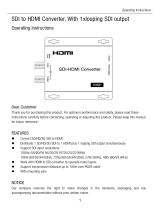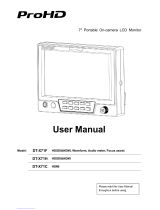Page is loading ...

Multi
Multi-Format LCD Monitors
LVM Series
User’s Manual
LVM-171W
LVM-241W
LVM-401W
LVM-461W
LVM-571W

Contents
Warnings ........................................................................................... 2
Features ............................................................................................ 5
Name & Function of Each Part ......................................................... 6
Menu Organization & Adjustment ................................................... 11
Menu Contents ............................................................................... 12
Other Functions .............................................................................. 21
Product Specification ..................................................................... 24
LVM-171W / 241W / 401W / 461W / 571W

2
Warning
· Always use set voltage.
- AC 100 ~ 240V
- DC 12V [Only LVM-171W] / DC 24V [Only LVM-241W]
· All operating instructions must be read and understood before the product is
operated.
· These safety and operating instructions must be kept in safe place for future
reference.
· All warnings on the product and in the instructions must be observed closely.
· All operating instructions must be followed.
· Do not use attachments not recommended by the manufacturer. Use of
inadequate attachments can result in accidents.
· This product must be operated on a power source specified on the specification
label. If you are not sure of the type of power supply used in your home, consult your
dealer or local power company. For units designed to operate on batteries or another
power source, refer to the operating instructions.
· The power cords must be routed properly to prevent people from stepping on them
or objects from resting on them. Check the cords at the plugs and product.
· Do not overload AC outlets or extension cords. Overloading can cause fire or electric
shock.
· Never insert an object into the product through vents or openings. High voltage flows
in the product, and inserting an object can cause electric shock and/or short internal
parts. For the same reason, do not spill water or liquid on the product.
· Do not attempt to service the product yourself. Removing covers can expose you to
high voltage and other dangerous conditions. Request a qualified service person to
perform servicing.
· If any of the following conditions occurs, unplug the power cord from the AC outlet,
and request a qualified service person to perform repairs.
a. When the power cord or plug is damaged.
b. When a liquid is spilled on the product or when objects fall into the product.
c. When the product has been exposed to rain or water.
LVM-171W / 241W / 401W / 461W / 571W

3
LVM-171W / 241W / 401W / 461W / 571W
d. When the product does not operate properly as described in the operating
instructions. Do not touch the controls other than those described in the
operating instructions. Improper adjustment of controls not described in the
instructions can cause damage, which often requires extensive adjustment
work by a qualified technician.
e. When the product has been dropped or damaged.
f. When the product displays an abnormal condition. Any noticeable abnormality
in the product indicates that the product needs servicing.
· In case the product needs replacement parts, make sure that the service person
uses replacement parts specified by the manufacturer, or those with the same charac-
teristics and performance as the original parts. Use of unauthorized parts can result
in fire, electric shock and/or other danger.
· Upon completion of service or repair work, request the service technician to perform
safety checks to ensure that the product is in proper operating condition.
· When mounting the product on a wall or ceiling, be sure to install the product accord-
ing to the method recommended by the manufacturer.
· Unplug the power cord from the AC outlet before cleaning the product. Use a damp
cloth to clean the product. Do not use liquid cleaners or aerosol cleaners.
· Unplug the power cord from the AC outlet if you do not use the product for consider-
ably long time.
· Do not use the product near water, such as bathtub, washbasin, kitchen sink and
laundry tub, swimming pool and in a wet basement.
· Keep the product away from direct rays of the Sun-light.
· Do not place the product on an unstable cart, stand, tripod or table. Placing the
product on an unstable base can cause the product to fall, resulting in serious
personal injuries as well as damage to the product. Use only a cart, stand, tripod,
bracket or table recommended by the manufacturer or sold with the product. When
mounting the product on a wall, be sure to follow the manufacturer's instruction. Use
only the mounting hardware recommended by the manufacturer.
· When relocating the product placed on a cart, it must be moved with the utmost care.
Sudden stops, excessive force and uneven floor surface can cause the product to fall
from the cart.
· ·

4
LVM-171W / 241W / 401W / 461W / 571W
· The vents and other openings in the cabinet are designed for ventilation. Do not
cover or block these vents and openings since insufficient ventilation can cause
overheating and/or shorten the life of the product. Do not place the product on a bed,
sofa, rug or other similar surface, since they can block ventilation openings. This
product is not designed for built-in installation; do not place the product in an
enclosed place such as a bookcase or rack, unless proper ventilation is provided or
the manufacturer's instructions are followed.
· The LCD panel used in this product is made of glass. Therefore, it can break when
the product is dropped or applied with impact. Be careful not to be injured by broken
glass pieces in case the LCD panel breaks.
· Keep the product away from heat sources such as radiators, heaters, stoves and
other heat-generating products (including amplifiers).
FCC (Federal Communications Commission)
This equipment has been tested and found to comply with the limits for class A digital device,
pursuant to part 15 of the FCC Rules. These limits are designed to provide reasonable
protection against harmful interface when the equipment is operated in a commercial
environment.
This equipment generates, uses, and can radiate radio frequency energy, and if not installed
and used in accordance with the instruction manual, may cause harmful interference to radio
communications. Operation of this equipment in a residential to correct the interference at
his own expense.
Warning!! : Change or modifications not expressly approved by the manufacturer
responsible for compliance void the user’s authority to operate the equipment.
Disposal of Old Electrical & Electronic Equipment
(Applicable in the European Union and other European
countries with separate collection systems)
This symbol on the product or on its packing indicates that this product shall not be treated
as household waste. Instead it shall be handed over to the applicable collection point for
the recycling of electrical and electronic equipment. By ensuring this product is disposed
of correctly, you will help prevent potential negative consequence for the environment and
human health, which could otherwise be caused by inappropriate waste handling of this
product. The recycling of materials will help to conserve natural resources.
!

5
LVM-171W / 241W / 401W / 461W / 571W
Features
LVM Series Monitors have the following features:
Compatible with varied SDI signals
The product is compatible with varied SDI Signals
- 480i, 576i, 720p, 1080i, 1080p, 1080psF (SDI A, B 2 channels are compatible)
Compatible with varied analog signals
The product is compatible with varied analog signals
- Composite, S-Video, Component, RGB, etc.
All-in-one system
Slim and all-in-one monitor that requires no external accessories, optimizes space utilization.
Wide Screen compatible
Wide Screen for native 16:9 aspect ratio monitoring.
AC/DC compatible
The product may be powered by normal AC source, but also 24V DC(LVM-241W) or
12V DC source(LVM-171W).
Remote control function
Remote-controlled simply with cable connection without additional peripheral equipment
attached to unit.
DVI/HDMI(HDCP) function built-in
DVI/HDMI(HDCP) Input is available without any other accessory.
Dual Link support (Option)
LVM-171W (LVM-241W) can be equipped with password activated Dual Link support of
4:4:4 and 1080/60p formats.
Additional Features
Wide Viewing Angle, Loop Through (SDI), VESA Mounting Standard, 1000:1 contrast ratio
(LVM-241W), 500cd brightness, Easy to Operate User Interface and Rack-Mountable Design.
* LVM-171W contrast ratio 600:1, brightness 450cd

6
LVM-171W / 241W / 401W / 461W / 571W
Name & Function of Each Part
<FRONT>
FACTORY PGM
CVBS1/Y/G/S-Y
CVBS2/Pb/B
CVBS3/Pr/R/S-C
DVI-I
SDI IN-A
SDI OUT-A
SDI IN-B
SDI OUT-B
AC IN
<REAR>
HDMI
RS485 OUT
RS485 IN
REMOTE
AUDIO IN
AUDIO OUT
ANALOG INPUT
SDI INPUT SELECT
UNDER SCAN
ASPECT
MARKER
H/V DELAY
STAND BY
ENTER
UP / CONTRAST
DOWN / BRIGHT
MENU
CHROMA/PHASE
BLUE ONLY / MONO
TALLY
(LVM-171W / LVM-241W)

7
LVM-171W / 241W / 401W / 461W / 571W
<FRONT>
(LVM-401W / LVM-461W / LVM-571W)
<REAR>
FACTORY PGM
CVBS1/Y/G/S-Y
CVBS2/Pb/B
CVBS3/Pr/R/S-C
DVI-I
AC IN
SDI OUT-B
SDI IN-B
SDI OUT-A
SDI IN-A
RS485 OUT
RS485 IN
REMOTE
AUDIO IN
AUDIO OUT
HDMI
ANALOG INPUT
SDI INPUT SELECT
UNDER SCAN
ASPECT
MARKER
H/V DELAY
STAND BY
ENTER
UP / CONTRAST
DOWN / BRIGHT
MENU
CHROMA/PHASE
BLUE ONLY / MONO

8
LVM-171W / 241W / 401W / 461W / 571W
<FRONT>
· ANALOG INPUT
Used to select an ANALOG INPUT. Sub Menu for analog input menu-selection
appears.
· SDI INPUT SELECT
Used to select SDI INPUT A or B.
· UNDER SCAN
Used to toggle between OVER SCAN & UNDER SCAN modes.
(Also toggles between other Scan Modes down to: SD 1:1 SCAN mode.)
· ASPECT
Used to change the monitoring aspect ratio for anamorphic SD sources.
· MARKER
Used to toggle onscreen MARKER on/off. The type of marker at work may be selected
from the main menu.
· H/V DELAY
Used to check horizontal sync and vertical sync simultaneously.
· BLUE ONLY / MONO
You may remove R(red) and G(green) from the input signal and play the screen only
in B(blue) signal. Pressing the button twice will activate MONO mode. (This mode
uses only luminance value.)
· CHROMA/PHASE
Used to change the CHROMIANCE and PHASE values when the OSD Menu is
inactive. Pressing the button once will activate the CHROMA mode. Pressing the
button twice will activate PHASE mode.
(PHASE may be used only ANALOG mode.)
· MENU
Used to activate OSD menu.

9
LVM-171W / 241W / 401W / 461W / 571W
· DOWN/BRIGHT
Used to move within the menus during OSD menu activation. It may also be used to
control the BRIGHT value when the OSD Menu is inactive.
· UP/CONTRAST
Used to move within the menus during OSD menu activation. It may also be used to
control the CONTRAST value when the OSD menu is inactive.
· ENTER
Used to confirm a chosen value (or mode) or for shortcut access to volume control
when OSD menu is inactive.
· STANDBY
Signifies unit is connected to power source, which is indicated by power lamp. The
lamp is RED when connected to a power supply and in Standby mode. The lamp is
GREEN when monitor is on. In case of sudden power loss the last power state of the
monitor is remembered.
· POWER
Used to turn power on and off.
· TALLY
LED that can be toggled via Remote Control.
<REAR>
· REMOTE (RJ-45)
Provides connection to monitor control equipment via simple GPI contact closure.
· DVI IN / FACTORY PGM
Used to connect DVI-A or DVI-D signals
- FACTORY PGM
Factory Program port used for firmware updates and automatic alignment

10
LVM-171W / 241W / 401W / 461W / 571W
· CVBS1/Y/G/S-Y (BNC)
Signal input terminal used to feed monitor COMPOSITE 1, S-VIDEO Y, COMPONENT
Y, RGB G signals.
· CVSBS2/Pb/B (BNC)
Signal input terminal used to feed monitor COMPOSITE 2, RGB B, COMPONENT Pb signals.
· CVSBS3/Pr/R/S-C (BNC)
Signal input terminal used to feed monitor COMPOSITE 3, S-VIDEO C, COMPONENT
Pr, RGB R signals.
· SDI-IN A (BNC)
SDI/HD-SDI signal input terminal that provides A signal.
· SDI-OUT A (BNC)
SDI/HD-SDI signal output terminal used for SDI A output.
· SDI-IN B (BNC)
SDI/HD-SDI signal input terminal that provides B signal.
· SDI-OUT B (BNC)
SDI/HD-SDI signal output terminal used for SDI B output.
· Audio in & out
Built in Audio Disembedder and Internal Speakers Stereo Audio out using phone jack.
External Audio in for Stereo Speaker out
· ~ AC IN
Used to supply AC power; 100V~240V input range.
· DC 12V/24V IN
Used to supply DC power 12V(LVM-171W) or 24V(LVM-241W).
Information
Input VIDEO connection method
Connector Composite Component S-Video
1CVBS1YG Y
2
CVBS2 Pb B
No Con.
3CVBS3PrRC

11
LVM-171W / 241W / 401W / 461W / 571W
GGGGG
GGGGG
Warning!!
When using the product, make sure to connect the GND (power) first before connecting
the input signal line. The unit may not operate properly if the input line is connected
before the GND is connected.
Menu Organization & Adjustment
The product may be controlled and set system-wise through
OSD displayed on the screen.
1) Menu Organization
Below is the organization of the product’s menu.
2) Menu Control
You may control various functions using MENU, UP/DOWN and ENTER buttons on the
bottom front of the monitor.
3) Menu Control Sequence
Menu control sequence follows the order below
1. Press MENU button to bring OSD menu on the screen.
2. Display the desired sub menu with the UP/DOWN button.
!

12
LVM-171W / 241W / 401W / 461W / 571W
3. After selecting a sub menu, press ENTER to select an item with the UP/DOWN
button.
4. Press ENTER to select the desired item. (Verified by highlighted field text turning red.)
5. Press ENTER to save the new value (verified by highlighted field returning to default
black color.)
6. Press MENU once to remove OSD menu from the screen.
Menu Contents
Below are descriptions for each function of the menu.
[1] PICTURE menu

13
LVM-171W / 241W / 401W / 461W / 571W
· Brightness
This item controls the degree of brightness between MAX(50) and MIN (-50) range.
· Contrast
This item controls the contrast ratio between MAX(100) and MIN(-100).
· Chroma
This item controls saturation between MAX(50) and MIN(-50).
· Phase
This item controls PHASE value (Tone) between MAX(50) and MIN(-50). However, it is
only available on COMPOSITE and S-VIDEO among ANALOG modes.
· APERTURE
This item controls the picture sharpness. Sharpness selection is between MIN(-1) and
MAX(5).
· NTSC SETUP
This item sets IRE value in NTSC mode between 0 IRE and 7.5 IRE.
· SDI FORMAT
This item selects input SDI format between single link and dual link SDI.
· SDI SAMPLING
This item selects input SDI sampling mode between YCbCr and RGB for Dual Link Signals.
· FILTER
This toggles the 4:4:4 Video Processing Filter On/Off. To eliminate ringing artifacts in
4:2:2 sources please set this Filter to OFF.
· ORBITER CIRCUIT
This item is available to prevent TIR on static images displayed on screen for extended
periods of time. Most scenarios do not require an orbiter circuit as TIR does not occur
easily/rapidly. However, for some Multi-Viewer type applications this mode may be
desirable. The orbiter value can be set between 1 and 100 (number of pixels image is
scaled down). The image will move onscreen every 10 minutes.

14
LVM-171W / 241W / 401W / 461W / 571W
· INTERNAL PATTERN
This item generates internal white pattern. The white level can be set between 0% and
100% in 5% increments.
· FAST MODE
This item minimizes deinterlacing delay and improves the quality of fast moving fine
detail in interlaced sources.
· VGA H POSITION
This item controls VGA H position. It is only available in DVI analog mode.
· VGA V POSITION
This item controls VGA V position. It is only available in DVI analog mode.
· DITHERING
This item enables dithering 10 bit dithering.
· FORCE psf
This item forces psf mode for psf signals overriding automatic psf detection.
· FILM MODE DETECTION
This item toggles Film Mode On/Off
[2] COLOR menu

15
LVM-171W / 241W / 401W / 461W / 571W
· COLOR TEMP
This item controls COLOR TEMPERATURE and allows instant access to pre-stored
color temperature settings of 5000K, 5600K, 6500K, 9300K and USER modes. In user
mode, the user can define custom RGB Gain and Bias Values
· GAIN RED
This item controls red color. The value is selectable between MIN(-255) and
MAX(255).
· GAIN GREEN
This item controls green color. The value is selectable between MIN(-255) and
MAX(255).
· GAIN BLUE
This item controls blue color. The value is selectable between MIN(-255) and
MAX(255).
· BIAS RED
This item adjusts black level to control red color. The value is selectable between
MIN(-50) and MAX(50).
· BIAS GREEN
This item adjusts black level to control green color. The value is selectable between
MIN(-50) and MAX(50).
· BIAS BLUE
This item adjusts black level to control blue color. The value is selectable between
MIN(-50) and MAX(50).
· COLOR COPY
This item is used to copy pre-stored color temperature settings (set and stored by
automatic alignment) into a user setting as a starting point for custom color tempera-
ture setting.

16
LVM-171W / 241W / 401W / 461W / 571W
[3] MARKER menu
· MARKER
This selects the marker type when the MARKER is displayed on the screen. MARKER
may only be activated by pressing the MARKER button on the front of the monitor.
Available MARKER types are as follows:
· CENTER MARKER
This item displays the CENTER MARKER on the screen. This function operates only
after activating the MARKER function by pressing the MARKER button on the front of
the monitor.
· SAFETY AREA
This item controls the size of the SAFETY AREA between 80%, 88%, 90%, 93%, 100%,
EBU ACTION 16:9, EBU GRAPHIC 16:9, EBU ACTION 14:9, EBU GRAPHIC 14:9,
EBU ACTION 4:3 and EBU GRAPHIC 4:3.
· FIT MARKER
This item activates the Fit Marker Function. With Fit Marker On the Safety Area is
displayed relative to the Marker in use. With Fit Marker Off the Safety Area is displayed
relative to the incoming source.
MODE MARKER CLASS
HD
SD 16:9
16:9, 4:3, 4:3 ON AIR, 15:9, 14:9, 13:9, 1.85:1, 2.35:1, 1.85:1
& 4:3, USER
SD 4:3
16:9

17
LVM-171W / 241W / 401W / 461W / 571W
· MARKER MAT
This item darkens the area of the outside of MARKER. The degrees of darkness are
between OFF(0) and (7). The higher the number the darker the area outside of the
Marker becomes
· MARKER COLOR
This item controls the color of the MARKER lines. Available colors are white, gray,
black, red, green and blue.
· MARKER THICKNESS
This item controls the width of the marker. The degrees of width are between 1 and 7.
· USER MARKER H1 / H2
This item controls the position of up to two user defined Horizontal Marker lines.
· USER MARKER V1 / V2
This item controls the position of up to two user defined Vertical Marker lines.
[4] REMOTE menu
This product provides a REMOTE CONTROL mode. The user may connect an
RJ-45 jack to the REMOTE terminal on the rear of the unit and designate a
function for each pin.
The user designates function for PIN 1~PIN 6. PIN 7 is POWER ON/OFF use only, PIN
8 is the GND. The selectable functions are as follows:

18
LVM-171W / 241W / 401W / 461W / 571W
On the pin to be used, set the function you desire with the ENTER button and
UP/DOWN button. The method of setting the value is the same as that for the MENU
function discussed earlier.
[5] SYSTEM menu
· SET DEFAULT
You can use the SET DEFAULT menu to reinitialize the values of BRIGHT, CONTRAST,
PHASE and CHROMA of the monitor.
Menu
Classification Settable Values
PIN 1~6 NONE, ANALOG CHANNEL, DIGITAL A/B CHANNEL, BLUE
ONLY, SD 1:1 SCAN, UNDER SCAN, ASPECT, H/V DELAY,
16:9,15:9,14:9,13:9 MARKER, 4:3, 4:3 ON AIR MARKER,
1.85:1, 2.35:1 MARKER, 1.85:1&4:3 MARKER, CENTER
MARKER,SAFETY AREA 80% / 88% / 90% / 93%, TALLY RED,
TALLY GREEN

19
LVM-171W / 241W / 401W / 461W / 571W
· USER CONFIG SET
This item saves three different user configurations, which can be recalled by simply
selecting User 1, 2, or 3.
· BACK LIGHT
This item controls the LCD Panel’s backlight brightness. The value is selectable
between MIN(0) and MAX(50).
· AUDIO VOLUME
This item controls audio volume between MIN (0) and MAX (30).
· AUDIO CHANNEL
This item selects the single or stereo pair of embedded audio channels to monitor.
This item can be set to CH1~16 or Off.
· LOCK NUMBER
Lock number is product’s serial number.
· LOCK ENABLE
Lock enable is the area reserved for the Dual Link Enable Key, which can be
purchased separately, to password activate the Dual Link Option.
· BOARD VER
This item represents the serial number and hardware configuration of the monitor
(Board Version can only be altered via firmware update.)
· KEY LED
This item toggles the monitor’s front panel LED lights On/Off.
· OSD DISPLAY
This item controls OSD DISPLAY time. (20 sec or continuous)
· OSD POSITION
This item controls OSD Menu position. (Left-Top, Left-Bottom, Right-Top, Right-Bottom
and Center.)
/