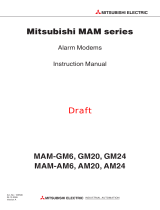Page is loading ...

SOFTWARE MANUAL
SIMPLE APPLICATION CONTROLLER

Foreword
• This manual contains text, diagrams and explanations which will guide the reader in the
correct programming and operation of the /2 series controller.
• Before attempting to install or use the /2 Series Controller this manual should be read and
understood.
• If in doubt at any stage of the installation of the /2 Series Controller always consult a
professional electrical engineer who is qualified and trained to local and national standards
which apply to the installation site.
• If in doubt about the operation or use of the /2 Series Controller please consult the nearest
Mitsubishi Electric distributor.
• Under no circumstances will Mitsubishi Electric be liable or responsible for any consequential
damage that may arise as a result of the installation or use of this equipment.
• All examples and diagrams shown in this manual are intended only as an aid to understanding
the text, not to guarantee operation. Mitsubishi Electric will accept no responsibility for actual
use of the product based on these illustrative examples.
• This product has been manufactured as a general-purpose part for general industries, and has
not been designed or manufactured to be incorporated in a device or system used in purposes
related to human life.
• Please contact a Mitsubishi Electric distributor for more information concerning applications in
life critical situations or high reliability.
• When disposing of this product, treat it as industrial waste.
• This manual is subject to change without notice.
2005 MITSUBISHI ELECTRIC CORPORATION
This manual confers no industrial property rights or any rights of any other kind, nor does it
confer any patent licenses. Mitsubishi Electric Corporation cannot be held responsible for any
problems involving industrial property rights which may occur as a result of using the contents
noted in this manual.
Series Simple Application Controllers

i
AL-PCS/WIN-E
Software Manual
Series Simple Application Controllers
Manual number : JY992D74001
Manual revision : T
Date : 8/2023

Series Simple Application Controllers
ii

Series Simple Application Controllers
iii
Guidelines for the safety of the user and protection of AL-PCS/WIN-E
This manual provides information for the use of AL-PCS/WIN-E. The manual has been written
to be used by trained and competent personnel. The definition of such a person or persons is
as follows;
a) Any engineer who is responsible for the planning, design and construction of automatic
equipment using the product associated with this manual should be of a competent
nature, trained and qualified to the local and national standards required to fulfill that
role. These engineers should be fully aware of all aspects of safety with regards to
automated equipment.
b) Any commissioning or service engineer must be of a competent nature, trained and
qualified to local and national standards required to fulfill that job. These engineers
should also be trained in the use and maintenance of the completed product. This
includes being completely familiar with all associated documentation for the said
product. All maintenance should be carried out in accordance with established safety
practices.
c) All operators of the completed equipment (see Note) should be trained to use that
product in a safe manner in compliance to established safety practices. The operators
should also be familiar with documentation which is connected with the actual operation
of the completed equipment.
Note : The term ‘completed equipment’ refers to a third party constructed device which
contains or uses the product associated with this manual.
Notes on the symbology used in this manual
At various times through out this manual certain symbols will be used to highlight points of
information which are intended to ensure the users personal safety and protect the integrity of
equipment. Whenever any of the following symbols are encountered its associated note must
be read and understood. Each of the symbols used will now be listed with a brief description of
its meaning.
Hardware warnings
1) Indicates that the identified danger WILL cause physical and property damage.
2) Indicates that the identified danger could POSSIBLY cause physical and property
damage.
3) Indicates a point of further interest or further explanation.
Software warning
4) Indicates special care must be taken when using this element of software.
5) Indicates a special point of which the user of the associated software element
should be aware.
6) Indicates a point of interest or further explanation.

Series Simple Application Controllers
iv
• Under no circumstances will Mitsubishi Electric be liable or responsible for any
consequential damage that may arise as a result of the installation or use of this equipment.
• All examples and diagrams shown in this manual are intended only as an aid to
understanding the text, not to guarantee operation. Mitsubishi Electric will accept no
responsibility for actual use of the product based on these illustrative examples.
• Please contact a Mitsubishi distributor for more information concerning applications in life
critical situations or high reliability.

Series Simple Application Controllers
v
Further Information Manual Lists
Refer to these manuals.
Refer to this manual if necessary.
Refer to the content of these manuals if necessary though it is included in 2 Hardware
Manual.
Manual Name Manual No. Description
Software Manual
<This manual> JY992D74001 This manual contains explanations of operation
for AL-PCS/WIN-E Programming Software.
Hardware Manual JY992D74201
This manual contains hardware explanations for
wiring, installation and specification for series
controllers.
Programming Manual
<English only> JY992D76601 This manual contains instruction explanations for
the Series controllers.
Series Instruction Manual JY992D90901 This manual contains hardware explanations of
installation for Series controller.
AL-EEPROM
Hardware Manual JY992D74301 This manual contains hardware explanations of
installation for AL-EEPROM.
2 Hardware Manual JY992D97301
This manual contains hardware explanations for
wiring, installation and specification for 2 series
controllers.
2 Programming Manual
<English only> JY992D97101 This manual contains instruction explanations for
the 2 Series controllers.
2 Series Communication
User’s Manual
<English only>
JY992D97701
This manual contains explanations for the setup,
messaging, diagnostics, bit assignments, etc. for
communications using the 2 series controller.
2 Series Instruction Manual JY992D97501 This manual contains hardware explanations of
installation for 2 Series controller.
AL2-4EX, AL2-4EX-A2,
AL2-4EYR, AL2-4EYT
Instruction Manual
JY992D97401
This manual contains hardware explanations of
installation for AL2-4EX, AL2-4EX-A2, AL2-
4EYR and AL2-4EYT extension module.
AL2-2DA Instruction Manual JY997D09301 This manual contains hardware explanations of
installation for AL2-2DA expansion module.
AL2-2PT-ADP Instruction
Manual JY997D09401 This manual contains hardware explanations of
installation for AL2-2PT-ADP expansion module.
AL2-2TC-ADP Instruction
Manual JY997D09501 This manual contains hardware explanations of
installation for AL2-2TC-ADP expansion module.
AL2-EEPROM-2
Hardware Manual JY992D96801 This manual contains hardware explanations of
installation for AL2-EEPROM-2.
AL-232CAB
Hardware Manual JY992D76001 This manual contains hardware explanations of
installation for AL-232CAB.
AL2-GSM-CAB
Hardware Manual JY992D97201 This manual contains hardware explanations of
installation for AL2-GSM-CAB.
AL-ASI-BD, AL2-ASI-BD
Hardware Manual
JY992D81401
JY992D81402
This manual contains hardware explanations for
wiring, installation and specification, etc. for AL-
ASI-BD and AL2-ASI-BD.

Series Simple Application Controllers
vi
Definitions
The following terms will be used throughout this manual and the AL-PCS/WIN-E programming
software.
Function Block Programming - The method by which the Simple Application Controller is
programmed.
Function Blocks - the heart of the series. They process information received from inputs or
other sources, manipulate the data, and control the system Outputs. There are 40 ( series:
26, 2 series: 40) function blocks that can be found in the Accessories Toolbar under the
FUNC or LOGIC headings. The function blocks have been pre-programmed to perform
specific actions and may have variable parameters that can be adjusted for specific
programming needs.
Function Block Diagram base (FBD base) - All system program components (Inputs,
Outputs, Function Blocks, Memory Bits, or Keys) are placed on the FBD base during
programming.
Digital - A type of Input or Output that only recognizes an On or Off state. An On state can also
be referred to as “High” or “1” while the Off state can be referred to as “Low” or “0”.
Analog - A type of input/output that measures a Voltage or Ampere value rather than an On/
Off signal.
Abbreviations
The following definitions or abbreviations will be used throughout this manual.
• The AL-PCS/WIN-E software will be referred to as the AL-PCS/WIN-E or the programming
software.
• The and 2 Series Simple Application Controller may be referred to as the series or
the controller.
• Function Blocks may be referred to as FB(s).
• Function Block Diagram may be referred to as FBD.
• Input/Output may be referred to as I/O.
• Personal Computer may be referred to as PC
•Microsoft
Windows, Windows 95, Windows 98, Windows Me, WindowsNT
Workstation 4.0, Windows
2000, Windows
XP, Windows Vista
, Windows
7, Windows
8,
Windows 8.1 and Windows 10 may be referred to generically as Windows.
Registration
Microsoft, Windows, and Internet Explorer are either registered trademarks or trademarks of
Microsoft Corporation in the United States and/or other countries.
Pentium is either registered trademarks or trademarks of Intel Corporation in the United States
and/or other countries.
The company names, system names and product names mentioned in this manual are either
registered trademarks or trademarks of their respective companies.
In some cases, trademark symbols such as '' or '' are not specified in this manual.

vii
Table of Contents
Safety Guidelines ................................................................................ iii
1. Introduction ..........................................................................................1-1
1.1 Outline ................................................................................................................. 1-1
1.1.1 Major Features of the AL-PCS/WIN-E Software........................................................ 1-1
1.2 System Configuration .......................................................................................... 1-2
1.2.1 Direct Connection with AL-PCS/WIN-E ..................................................................... 1-2
1.2.2 Remote Maintenance With AL-PCS/WIN-E............................................................... 1-2
1.3 Applicable Controllers.......................................................................................... 1-3
1.4 Version Up Lists .................................................................................................. 1-3
1.5 Product Configuration.......................................................................................... 1-4
2. Installing and Starting AL-PCS/WIN-E.................................................2-1
2.1 System Requirements ......................................................................................... 2-1
2.2 Installing AL-PCS/WIN-E..................................................................................... 2-2
2.3 Uninstalling AL-PCS/WIN-E ................................................................................ 2-3
2.4 Starting AL-PCS/WIN-E....................................................................................... 2-4
3. Using the Help Files.............................................................................3-1
3.1 The F1 Key .......................................................................................................... 3-1
3.2 The Context Help................................................................................................ 3-2
3.3 Help in Menu Bar................................................................................................. 3-2
3.3.1 The Contents Command or Tab ................................................................................ 3-3
3.3.2 Search for Help On.................................................................................................... 3-4
3.3.3 The Contents Tab...................................................................................................... 3-4
3.3.4 The Index Tab ........................................................................................................... 3-5
3.3.5 The Find Tab ............................................................................................................. 3-6
3.3.6 How to Use Help ....................................................................................................... 3-6
3.3.7 About SW0D5-ALVLS-E............................................................................................ 3-6
4. What You Should Know Before Starting to Program ...........................4-1
4.1 Screen Identification ............................................................................................ 4-1
4.2 The Function Block Diagram (FBD) Window....................................................... 4-3
4.3 The Monitoring in System Sketch Window .......................................................... 4-4
4.4 The Programming Mode...................................................................................... 4-5
4.4.1 The FBD Window in Programming Mode .................................................................. 4-5
4.4.2 “Monitoring in System Sketch Window” in the Programming Mode .......................... 4-5
4.5 The Simulation Mode........................................................................................... 4-5
4.6 The Monitor Mode ............................................................................................... 4-5
Series Simple Application Controllers

Series Simple Application Controllers
viii
5. Menu Bar Functions.............................................................................5-1
5.1 File....................................................................................................................... 5-1
5.2 Edit ...................................................................................................................... 5-2
5.3 View..................................................................................................................... 5-3
5.4 Insert.................................................................................................................... 5-4
5.5 Tools.................................................................................................................... 5-4
5.6 Search ................................................................................................................. 5-4
5.7 Controller ............................................................................................................. 5-5
5.8 Com ..................................................................................................................... 5-8
5.9 Option .................................................................................................................. 5-9
5.10 Window................................................................................................................ 5-9
5.11 Help ................................................................................................................... 5-10
6. Function Block Diagram (FBD) Programming......................................6-1
6.1 Opening a New File ............................................................................................. 6-1
6.2 Component Items (Icons) of the Program ........................................................... 6-2
6.2.1 FBD Base .................................................................................................................. 6-2
6.2.2 Inputs......................................................................................................................... 6-3
6.2.3 Outputs...................................................................................................................... 6-4
6.2.4 Operation Keys.......................................................................................................... 6-4
6.2.5 System Bits ............................................................................................................... 6-5
6.2.6 Control Bits ................................................................................................................ 6-7
6.2.7 Logic Function Blocks ............................................................................................... 6-8
6.2.8 Function Blocks ......................................................................................................... 6-9
6.2.9 User Function Blocks .............................................................................................. 6-11
6.3 Arrangement of Icons and Resize FBD Base.................................................... 6-12
6.3.1 Arrangement of Icons .............................................................................................. 6-12
6.3.2 Moving Icons ........................................................................................................... 6-12
6.3.3 Deleting of Icon ....................................................................................................... 6-13
6.3.4 Moving Input and Output Rectangles ...................................................................... 6-13
6.3.5 Resize FBD Base .................................................................................................... 6-13
6.3.6 Select Controller Type ............................................................................................. 6-14
6.4 Connection (Wiring) between Icons................................................................... 6-15
6.4.1 Input and Output Pins.............................................................................................. 6-15
6.4.2 Connection (Wiring) between Icons ........................................................................ 6-15
6.5 Setup Icons........................................................................................................ 6-17
6.5.1 Comments ............................................................................................................... 6-17
6.5.2 Parameter of Function Blocks ................................................................................. 6-17
6.6 Auto FBD Wizard (Only AL-**M*-*).................................................................... 6-18
6.6.1 Choose an Output (Step 1) ..................................................................................... 6-19
6.6.2 Choose Function Blocks (Step 2, 3)........................................................................ 6-20
6.6.3 Select Signal Order (Step 4) ................................................................................... 6-21
6.6.4 Adding a Logical Condition (Step 5) ........................................................................ 6-21
6.6.5 Select Input Signals to Drive Functions (Step 6) ..................................................... 6-22
6.6.6 Setting Parameters (Step 7) .................................................................................... 6-26
6.6.7 Operation Check (Step 8)........................................................................................ 6-27
6.7 Display Manager................................................................................................ 6-28
6.8 Register the User Function Block ...................................................................... 6-37
6.8.1 Export Registered User Function Block .................................................................. 6-39
6.8.2 Import Registered User Function Block................................................................... 6-40
6.9 Change FBD Base Colors and Icons................................................................. 6-40
6.9.1 Change FBD Base Colors ....................................................................................... 6-40
6.9.2 Customize Icons ...................................................................................................... 6-40

Series Simple Application Controllers
ix
7. Monitoring in System Sketch Window..................................................7-1
7.1 Monitoring in System sketch Base Resize .......................................................... 7-2
7.2 Change Base Color and Icons............................................................................. 7-2
7.2.1 Changing the Base Color .......................................................................................... 7-2
7.2.2 Customize Icons ........................................................................................................ 7-2
7.3 Drawing Lines, Ovals, and Rectangles................................................................ 7-3
7.3.1 Moving and Resizing Lines, Ovals, and Rectangles ................................................. 7-3
7.3.2 Changing Colors........................................................................................................ 7-3
7.3.3 Changing the Line Width ........................................................................................... 7-3
7.4 LCD Display Image.............................................................................................. 7-3
7.5 Adding an OLE File ............................................................................................. 7-4
7.6 Adding a Signal or Function Block....................................................................... 7-4
8. Simulation Mode ..................................................................................8-1
8.1 Display of the Signal Icon, Wire and Function Block ........................................... 8-1
8.1.1 Input and Output Icons .............................................................................................. 8-1
8.1.2 Wire ........................................................................................................................... 8-1
8.1.3 Function Block........................................................................................................... 8-1
8.2 Start the Simulation Mode ................................................................................... 8-1
8.3 Turn Signals ON/OFF (Force ON/OFF)............................................................... 8-2
8.4 Change Function Block Parameters.................................................................... 8-2
8.5 Exiting the Simulation Mode ................................................................................ 8-2
9. Read/Write Program From/To Controller .............................................9-1
9.1 Write Program to Controller ................................................................................. 9-1
9.2 Read Program from Controller ............................................................................ 9-2
10. Monitoring ..........................................................................................10-1
10.1 Display of the Signal Icon, Wire and Function Block ......................................... 10-2
10.1.1 Input and Output Icons ............................................................................................ 10-2
10.1.2 Wire ......................................................................................................................... 10-2
10.1.3 Function Block......................................................................................................... 10-2
10.2 Start the Monitor Mode ...................................................................................... 10-2
10.3 Turn Signals ON/OFF (Force ON/OFF)............................................................. 10-3
10.4 Change Function Block Parameters.................................................................. 10-3
10.5 Exiting the Monitor Mode ................................................................................... 10-4

Series Simple Application Controllers
x
11. Remote Maintenance.........................................................................11-1
11.1 System Configuration ........................................................................................ 11-1
11.2 Cable Reference................................................................................................ 11-2
11.2.1 User made RS-232C Cable Between Modem and AL-232CAB
(Model Type: AL-**M*-*) .......................................................................................... 11-2
11.2.2 RS-232C Straight Cable Between Modem (GSM Modem) and AL2-GSM-CAB
(Model Type: AL2-14MR-*, AL2-24MR-*)................................................................ 11-2
11.3 Recommended Modems ................................................................................... 11-3
11.4 Modem Initialization at the Controller side......................................................... 11-3
11.4.1 Modem Setting ........................................................................................................ 11-3
11.4.2 Set the Modem Initialization .................................................................................... 11-5
11.4.3 Set the GSM Modem Initialization ........................................................................... 11-7
11.5 PC to Modem Configuration Check ................................................................... 11-9
11.6 Connecting the Modem Telephone Line.......................................................... 11-10
11.7 Data Transfer................................................................................................... 11-11
11.8 Disconnecting the Telephone Line .................................................................. 11-11
12. Setting for Computer Link (AL2-14MR-*, AL2-24MR-*) .....................12-1
12.1 Setting for the Computer Link............................................................................ 12-1
13. Information about AS-interface Programming....................................13-1
13.1 AS-interface Input Icon and System Bit Icon .....................................................13-2
13.1.1 AS-interface Input Icon ............................................................................................ 13-2
13.1.2 ASI System Bits Icon ............................................................................................... 13-2
13.2 AS-interface Output Icons and Control Bit Icon................................................. 13-3
13.2.1 AS-interface Output Icon ......................................................................................... 13-3
13.2.2 Active/Passive State................................................................................................ 13-4
14. When Russian Is Used ......................................................................14-1
14.1 How to Input Russian ........................................................................................ 14-1
14.2 The Setting of the Multi-Language Function of Windows................................ 14-1
14.2.1 In the Case of Windows 7, Windows 8, Windows 8.1 and Windows 10......... 14-2

Introduction 1
1-1
1. Introduction
This section describes the major functions of the AL-PCS/WIN-E programming software
(hereafter referred to the AL-PCS/WIN-E or programming software) and the outline of this
manual.
This Software Manual is written for AL-PCS/WIN-E version V2.60. Further version of AL-PCS/
WIN-E may change without notice. Refer to the help file for AL-PCS/WIN-E's changes.
1.1 Outline
The software package AL-PCS/WIN-E is a programming tool designed to be used with the
Series Simple Application Controllers ( and 2 series). The AL-PCS/WIN-E runs on
Microsoft Windows 7, Windows 8, Windows 8.1 and Windows 10 (hereafter referred to
collectively as Windows). The software has been designed to be both powerful and user
friendly. While many of the software features can be learned intuitively, a detailed help file has
been incorporated into the software to assist users in finding answers to their questions.
1.1.1 Major Features of the AL-PCS/WIN-E Software
The AL-PCS/WIN-E is a powerful tool for programming the Series and 2 Series Simple
Application Controller (hereafter referred to the Series or controller) in Function Block style.
The Visual Nature of the software helps the user to see and understand the relationships
between all parts of the program. Powerful and easy to use, the AL-PCS/WIN-E has
incorporated the following features for your convenience:
• User-friendly Programming
The program can be made the visually and easily.
The Software has been designed to operate in a user-friendly windows format.
• Monitoring and force ON/OFF
Real-time monitoring AL-PCS/WIN-E allows bit device testing.
• Simulation function
When the simulation function is used, operation of the program can be tested off-line.
• Remote maintenance function
The software allows remote maintenance function to download, and to up-load and to
monitor the program to the series via telephone line.
• Monitoring in System Sketch window
The customer can make the monitor screen for the customer’s system in the Monitoring in
System Sketch Window.
• User-defined function block
The user can create customize function block from the combination of the original function
blocks.
• Auto wizard function (Only supports AL-**M-* model)
This function allows beginners to create function block program with the aid of a guidance
window.
• Russian Input
The VLS Software (V2.50) corresponds to the Russian input of 2 (V3.00).
For details, refer to Chapter 14.
Series Simple Application Controllers

Series Simple Application Controllers Introduction 1
1-2
1.2 System Configuration
1.2.1 Direct Connection with AL-PCS/WIN-E
Figure 1.1: Direct Connection with AL-PCS/WIN-E
1.2.2 Remote Maintenance With AL-PCS/WIN-E
Figure 1.2: Remote Maintenance with AL-PCS/WIN-E
Table 1.1: Connecting by Modem
Using Cable
1 RS-232C straight cable for the modem (specified by Modem manufacture)
2 User made RS-232C cable (Refer to Figure 11.2)
3 AL-232CAB
4 RS-232C straight cable for the modem (Refer to Figure 11.3)
5 AL2-GSM-CAB
α, α
2
Series
Personal computer
(AL-PCS/WIN-E)
AL-232CAB
g
g
Modem Modem
GSM
Modem
α
Series
or
AL2-
10MR-*
Personal computer
(AL-PCS/WIN-E)
Modem Modem
Modem
α2
Series
AL2-
14MR-*
AL2-
24MR-*

Series Simple Application Controllers Introduction 1
1-3
1.3 Applicable Controllers
1.4 Version Up Lists
*1 Not supported.
Table 1.2: Applicable Controllers
Model Name AL-PCS/WIN-E Version
(SW0D5C-ALVLS-E)
AL-6MR-A
Version 1.00 or laterAL-10M*-*
AL-20M*-*
AL2-14MR-* Version 2.00 or later
AL2-24MR-*
AL2-10MR-* Version 2.40 or later
Table 1.3: History of AL-PCS/WIN-E (SW0D5C-ALVLS-E)
Version Description
V1.00 Supported Series controllers with Windows 95*1, Windows 98*1 and
WindowsNT workstation 4.0*1.
V1.30 Supported AL-ASI-BD AS-interface module.
V1.41 For Windows Me*1 and Windows 2000*1.
V2.00 Supported 2 Series controllers.
V2.10
• For Windows XP*1
• Up to COM10 is available for COM port setting
• The Import/Export function for User Function Block programming is
added.
V2.30
Supported 2 Series controllers Version 2.00.
• Radio clock (DCF 77 [Manufactured by Theben AG])
• AL2-2DA analog output module
• AL2-2PT-ADP PT100 adaptor module
• AL2-2TC-ADP thermocouple analog sensor adaptor module
• New function block (Analog Output [AO], PID [PID])
V2.40
Supported AL2-10MR-*.
Supported 2 Series controllers Version 2.20.
• New function block (Short Message Receiving [SMR], Call Detect [CD])
• Enhanced Daylight Saving Time Setup.
• Enhanced User Program Protection.
Replace signals.
Import/Export of the Time Switch Setup.
V2.50
Supported 2 Series controllers Version 3.00.
• The addition of menu language setting
• The addition of menu call key setting
• The addition of the Russian input
V2.60 • For Windows Vista*1
• For Windows 7
V2.70
• For Windows 7 64 bit version.
• For Windows 8
• For Windows 8.1
• For Windows 10

Series Simple Application Controllers Introduction 1
1-4
1.5 Product Configuration
Check the contents of the AL-PCS/WIN-E box against this list to confirm that the following
accessories are supplied.
Table 1.4: Product Configuration
Items Number Description
CD-ROM 1 SW0D5C-ALVLS-E
Manual (this manual) 1 Manual number JY992D74001

Installing and Starting AL-PCS/WIN-E 2
2-1
2. Installing and Starting AL-PCS/WIN-E
This section describes how to install the AL-PCS/WIN-E programming software package and
to connect the Simple Application Controller to the Personal Computer. The Operation
System requirements are outlined and the equipment necessary to make all proper
connections are detailed.
2.1 System Requirements
The AL-PCS/WIN-E is designed to be installed on a computer that meets or exceeds the
following specifications. Please check whether your personal computer meets these
requirements prior to the software installation.
*1 The Russian input should use Russian OS (Windows) when OS (Windows) to be
used is Windows 7, Windows 8, Windows 8.1 or Windows 10, Russian can be
entered on VLS by using the Windows multi-language function.
For details, refer to Chapter 14.
*2 Take care that the used computer meets or exceeds the CPU, memory and display
specifications outlined by the OS.
Table 2.1: Personal Computer Requirements
Item Description
Operating System*1
32 bit version
•Microsoft
Windows 7
(Ultimate, Enterprise, Professional, Home Premium, Starter)
•Microsoft
Windows 8 (8, Pro, Enterprise)
•Microsoft
Windows 8.1 (8.1, Pro, Enterprise)
•Microsoft
Windows 10 (Home, Pro, Enterprise, Education)
64 bit version
•Microsoft
Windows 7
(Ultimate, Enterprise, Professional, Home Premium)
•Microsoft
Windows 8 (8, Pro, Enterprise)
•Microsoft
Windows 8.1 (8.1, Pro, Enterprise)
•Microsoft
Windows 10
(Home, Pro, Enterprise, Education, IoT Enterprise)
CPU*2 Pentium 133 MHz or more (recommended)
Hard Disk 10 MB of free capacity
Memory*2 32 MB or more (recommended)
CD-ROM Drive Required for Setup
Pointing Device Mouse or other pointing device
Display*2 The recommended resolution is 1024 × 768 or more.
RS-232C Serial Interface
1 port or more
The RS-232C serial interface must be assigned to a COM port (COM1 to
COM10).
Series Simple Application Controllers

Series Simple Application Controllers Installing and Starting AL-PCS/WIN-E 2
2-2
2.2 Installing AL-PCS/WIN-E
To install the AL-PCS/WIN-E component files from the CD-ROM. Note that this software
cannot be run from the install CD. It must be installed onto hard-drive and subsequently run
the software from the drive.
Note:
If the PC had been installed with AL-PCS/WIN-E, please uninstall it. If it is uninstalled
before the install, the AL-PCS/WIN-E may not operate correctly. For uninstall, refer to
section 2.3.
To install AL-PCS/WIN-E:
1) Restart Windows, and do not start-up any other applications.
2) Insert the SW0D5C-ALVLS-E CD into CD-ROM drive.
3) Execute “setup.exe.”
4) During the SW0D5-ALVLS-E Setup dialog box, click “NEXT” whenever ready thus
proceeding to the next panel.
5) If the destination folder need to be changed for the AL-PCS/WIN-E component files, click
“Browse”, and use the browser to locate the appropriate destination.
6) Click “NEXT”.
7) If the Program folders need to be changed for the AL-PCS/WIN-E, enter the program folder
name.
Note: When using on Windows 7, Windows 8, Windows 8.1 and Windows 10
If the destination folder changes to an arbitrary folder (user created), it is not necessary to start the
program via “Run as Administrator”. For starting AL-PCS/WIN-E, refer to section 2.4.
8) Click “NEXT” to begin the installation. When the process is complete, a message will follow
indicating. He successful installation of the AL-PCS/WIN-E software.
9) Select “Yes, I want to restart my computer now”, and Click “Finish” to restart your computer.

Series Simple Application Controllers Installing and Starting AL-PCS/WIN-E 2
2-3
2.3 Uninstalling AL-PCS/WIN-E
It is possible to remove all of the AL-PCS/WIN-E component files installed on your system with
the Install/Uninstall in the Control Panel.
To uninstall AL-PCS/WIN-E:
1) Click the “Start” menu, choose “Control Panel.”
2) Click “Programs” on the control panel.
3) Double-click “Uninstall a program” of “Programs and Features.”
4) Double-click “Mitsubishi SW0D5-ALVLS-E” to uninstall.
5) Click “Yes” to begin the uninstall of the AL-PCS/WIN-E component files. When the process
is complete, a AL-PCS/WIN-E is successfully uninstalled from your personal computer.

Series Simple Application Controllers Installing and Starting AL-PCS/WIN-E 2
2-4
2.4 Starting AL-PCS/WIN-E
This software cannot be run from the install CD. It must be installed onto hard-drive and
subsequently run the software from the drive.
To start AL-PCS/WIN-E:
• Click the “Start” menu, choose “All Programs” “Mitsubishi Alpha Controller”, and click the
name of the program you want to start.
• It is possible to also double-click a program icon (shortcut) to begin start-up.
Caution; Starting AL-PCS/WIN-E on Windows 7, Windows 8, Windows 8.1
and Windows 10.
When starting on Windows 7, Windows 8, Windows 8.1 and Windows 10, AL-PCS/
WIN-E must be started by following method.
If it starts by other methods, AL-PCS/WIN-E does not operate correctly.
• Run AL-PCS/WIN-E as an administrator.
When starting by the Start menu and
program icon (shortcut)
, it starts by “Run as
Administrator” in the menu of a right-click. (Refer to the section below on “How to run AL-
PCS/WIN-E as an administrator”).
• Installation to the arbitrary folder (user created)
The installation destination of AL-PCS/WIN-E is installed in the arbitrary folder (user
created).
How to run AL-PCS/WIN-E as an administrator
When starting through the Start menu or through a program icon (shortcut), right-click on
the program icon or menu item and select “Run as Administrator.”
Start Menu Shortcut
/