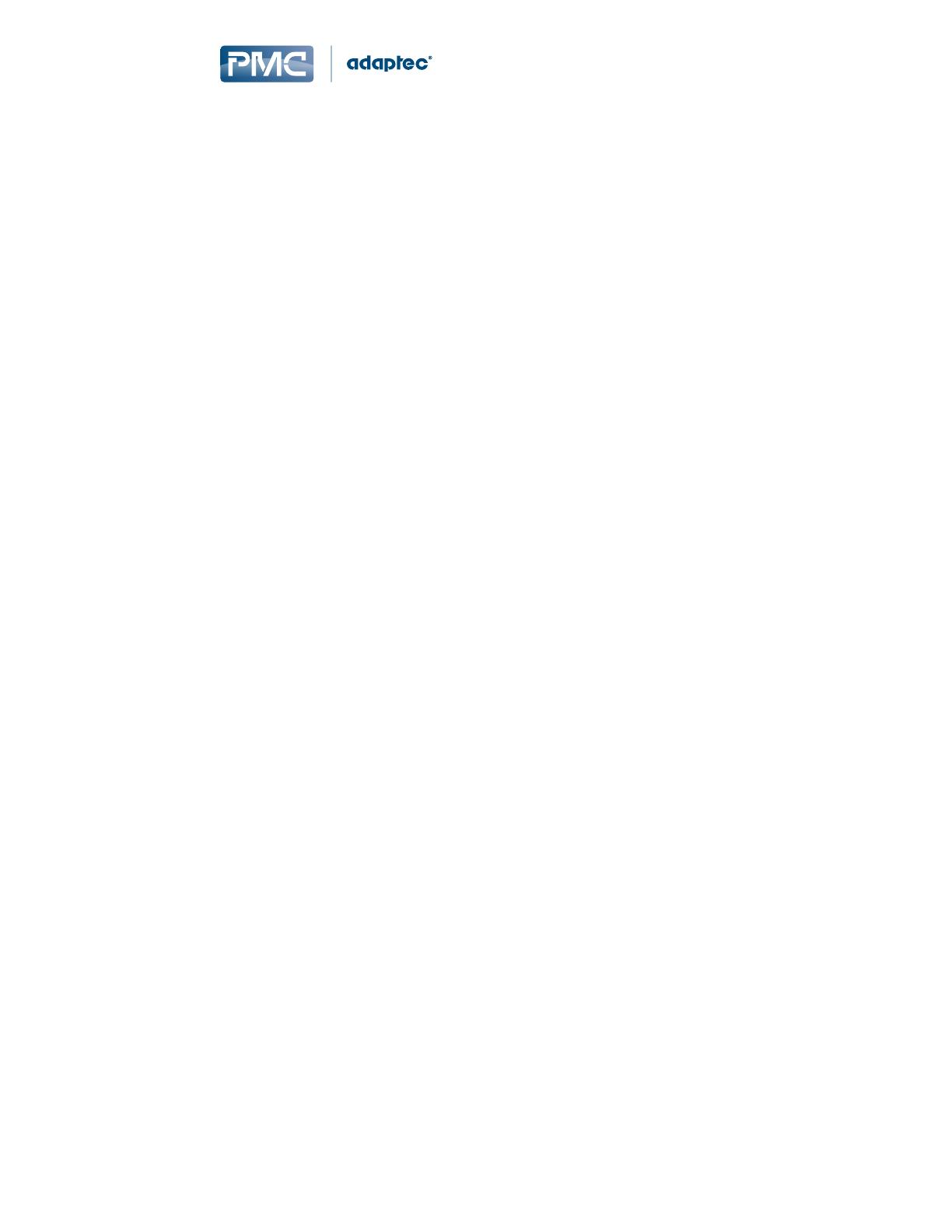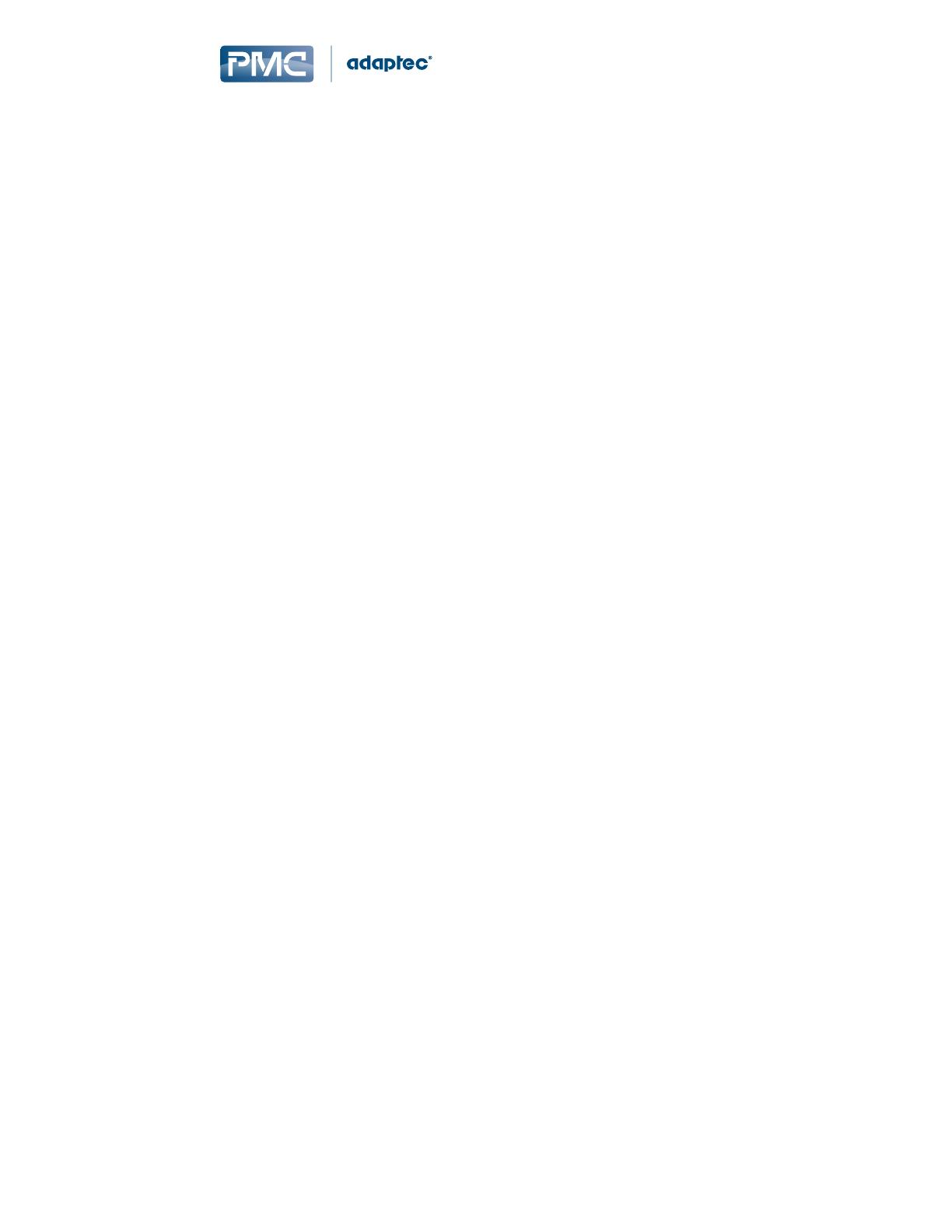
Logging in on the Local System .......................................................................................................36
Starting maxView Storage Manager on Remote Systems............................................................................36
Starting the Agent Only ..................................................................................................................36
Windows.............................................................................................................................37
Linux or VMware.................................................................................................................37
Logging into Remote Systems from the Local System..................................................................................37
Creating Arrays and Logical Drives...............................................................................................................38
Creating a Logical Drive on a New Array .........................................................................................38
Creating a Logical Drive on an Existing Array ..................................................................................42
Partitioning and Formatting Your Logical Drives..............................................................................45
Creating Logical Drives on Other Systems in Your Storage Space....................................................45
6 Protecting Your Data.............................................................................................................................................47
Dedicated Spare or Auto-Replace Spare?....................................................................................................47
Hot Spare Limitations...................................................................................................................................47
Assigning a Dedicated Hot Spare .................................................................................................................47
Assigning an Auto-Replace Hot Spare..........................................................................................................49
Removing a Hot Spare..................................................................................................................................51
Setting the Spare Activation Mode .............................................................................................................53
7 Modifying Your Storage Space..............................................................................................................................55
Understanding Arrays and Logical Drives.....................................................................................................55
Creating and Modifying Logical Drives.........................................................................................................55
Including Different-sized Disk Drives in a Logical Drive...................................................................56
Creating a Logical Drive Using Available Segments.........................................................................57
Enabling Background Consistency Check.....................................................................................................57
Moving a Logical Drive.................................................................................................................................58
Moving an Array...........................................................................................................................................59
Working with Mirrored Arrays.....................................................................................................................61
Creating a Split Mirror Backup ........................................................................................................61
Re-mirroring, Rolling Back, or Reactivating a Split Mirror Backup ..................................................62
Healing an Array...........................................................................................................................................63
Changing the Logical Drive Rebuild Priority.................................................................................................64
Renaming a Logical Drive.............................................................................................................................65
Deleting an Array or Logical Drive ...............................................................................................................65
8 Maintaining Physical Devices................................................................................................................................67
Viewing Device Properties ..........................................................................................................................67
Locating Drives in Your Storage Space..........................................................................................................67
Locating a Disk Drive........................................................................................................................68
Locating Physical Disks in an Array or Logical Drive.........................................................................68
Working with Failed or Failing Disk Drives...................................................................................................69
Replacing Disk Drives in a Logical Drive...........................................................................................69
Setting a Disk Drive to ‘Failed’.........................................................................................................69
Erasing a Disk Drive .....................................................................................................................................70
Conguring the Global Physical Drive Write Cache Policy...........................................................................70
Working with Controllers.............................................................................................................................71
Rescanning a Controller...................................................................................................................71
Optimizing Controller Performance.................................................................................................71
Changing the Connector Operating Mode.......................................................................................73
Setting the POST Prompt Timeout ..................................................................................................73
Working with System Alarms.......................................................................................................................74
Updating Controller, Enclosure, and Disk Drive Firmware...........................................................................75
Before You Begin..............................................................................................................................75
Updating the Controller Firmware ..................................................................................................75
Updating the Disk Drive Firmware ..................................................................................................78
Updating the Enclosure Firmware ..................................................................................................79
9 Monitoring Status and Activity.............................................................................................................................81
Monitoring Options......................................................................................................................................81
Checking Status from the Main Window .....................................................................................................81
5Proprietary and Condential to PMC-Sierra, Inc., and for its customers internal use.
Document No.: PMC-2153109, Issue 1
maxView Storage Manager User's Guide for PMC Adaptec Smart-Family Controllers