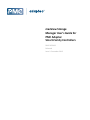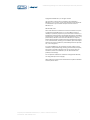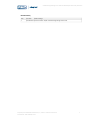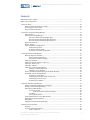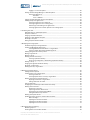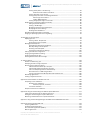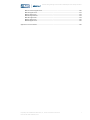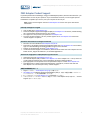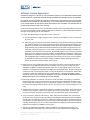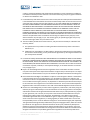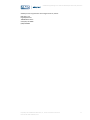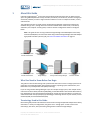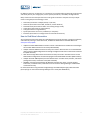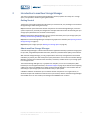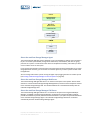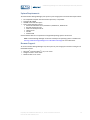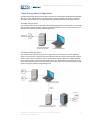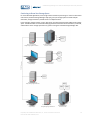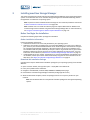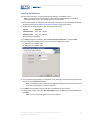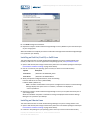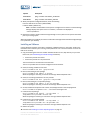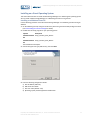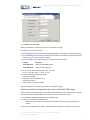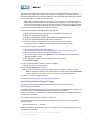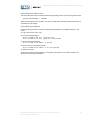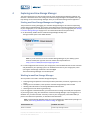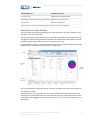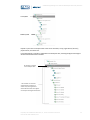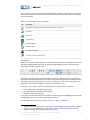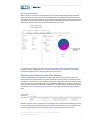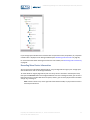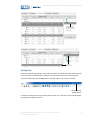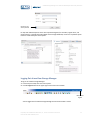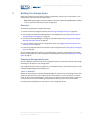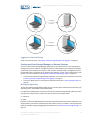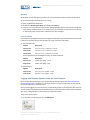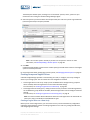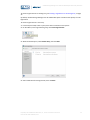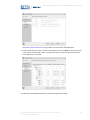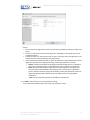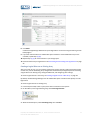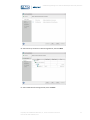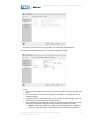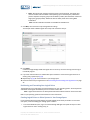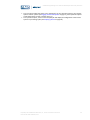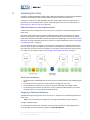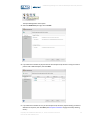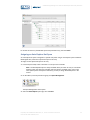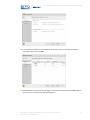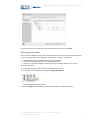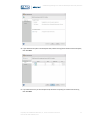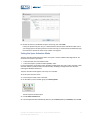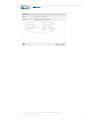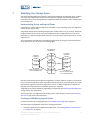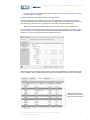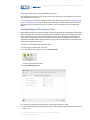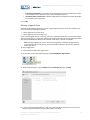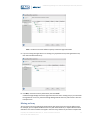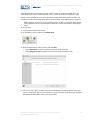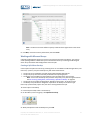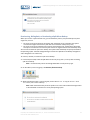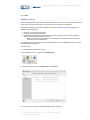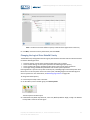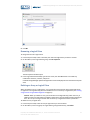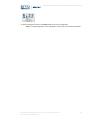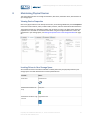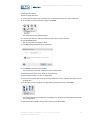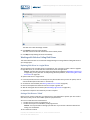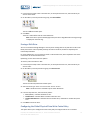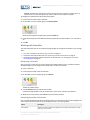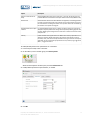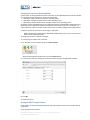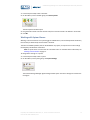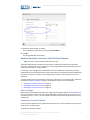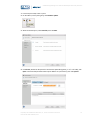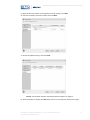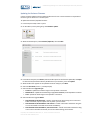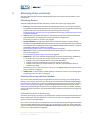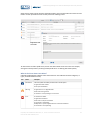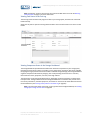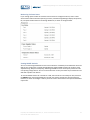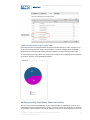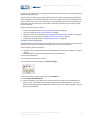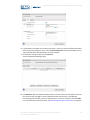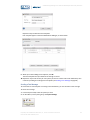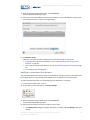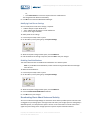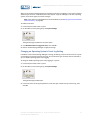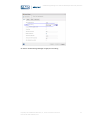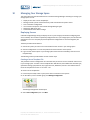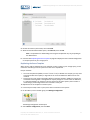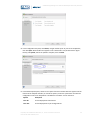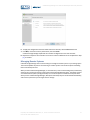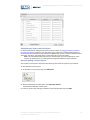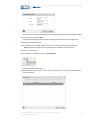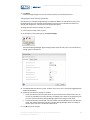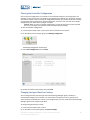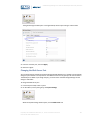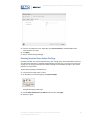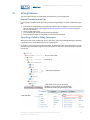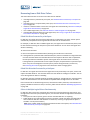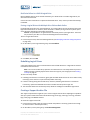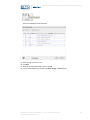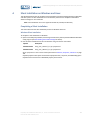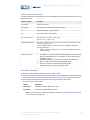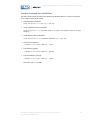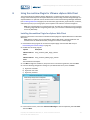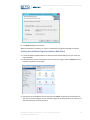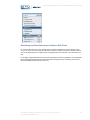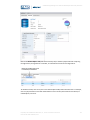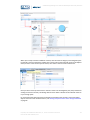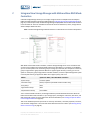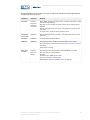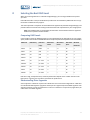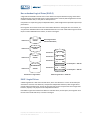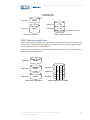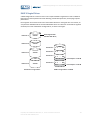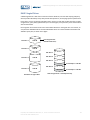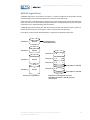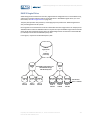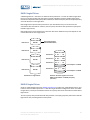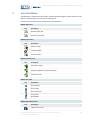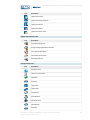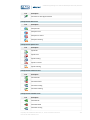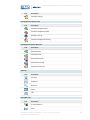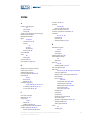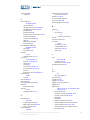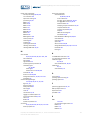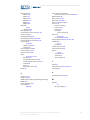.
maxView Storage
Manager User's Guide for
PMC Adaptec
Smart-Family Controllers
PMC-2153109
Released
Issue 1: December 2015

Copyright
©
2015 PMC-Sierra, Inc. All rights reserved.
The information in this document is proprietary and condential to
PMC-Sierra, Inc. In any event, no part of this document may be reproduced
or redistributed in any form without the express written consent of
PMC-Sierra, Inc.
PMC-2153109, Issue 1
None of the information contained in this document constitutes an express
or implied warranty by PMC-Sierra, Inc. as to the sufciency, tness or
suitability for a particular purpose of any such information or the tness, or
suitability for a particular purpose, merchantability, performance, compatibility
with other parts or systems, of any of the products of PMC-Sierra, Inc., or any
portion thereof, referred to in this document. PMC-Sierra, Inc. expressly
disclaims all representations and warranties of any kind regarding the contents
or use of the information, including, but not limited to, express and implied
warranties of accuracy, completeness, merchantability, tness for a particular
use, or non-infringement.
In no event will PMC-Sierra, Inc. be liable for any direct, indirect, special,
incidental or consequential damages, including, but not limited to, lost prots,
lost business or lost data resulting from any use of or reliance upon the
information, whether or not PMC-Sierra, Inc. has been advised of the
possibility of such damage.
For a complete list of PMC-Sierra’s trademarks and registered trademarks,
visit: http://www.pmc-sierra.com/legal/.
Other product and company names mentioned herein may be the trademarks
of their respective owners.
2Proprietary and Condential to PMC-Sierra, Inc., and for its customers internal use.
Document No.: PMC-2153109, Issue 1
maxView Storage Manager User's Guide for PMC Adaptec Smart-Family Controllers

Revision History
Details of ChangeIssue DateIssue
Production release. Adaptec maxView Storage Manager Version 2.00.December 20151
3Proprietary and Condential to PMC-Sierra, Inc., and for its customers internal use.
Document No.: PMC-2153109, Issue 1
maxView Storage Manager User's Guide for PMC Adaptec Smart-Family Controllers

Contents
PMC Adaptec Product Support...................................................................................................................................8
Software License Agreement......................................................................................................................................9
1 About this Guide...................................................................................................................................................12
What You Need to Know Before You Begin..................................................................................................12
Terminology Used in this Guide...................................................................................................................12
How to Find More Information....................................................................................................................13
2 Introduction to maxView Storage Manager..........................................................................................................14
Getting Started.............................................................................................................................................14
About maxView Storage Manager ...............................................................................................................14
About the maxView Storage Manager Agent .................................................................................15
About the maxView Storage Manager Web Server.........................................................................15
About the maxView Storage Manager CIM Server..........................................................................15
System Requirements..................................................................................................................................16
Browser Support..........................................................................................................................................16
Typical Storage Space Congurations...........................................................................................................17
A Simple Storage Space...................................................................................................................17
An Advanced Storage Space............................................................................................................17
Continuing to Grow Your Storage Space..........................................................................................18
3 Installing maxView Storage Manager....................................................................................................................19
Before You Begin the Installation.................................................................................................................19
Gather Installation Information.......................................................................................................19
Download the Installation Package..................................................................................................19
Installing on Windows..................................................................................................................................20
Installing on Red Hat, CentOS, or SuSE Linux...............................................................................................21
Installing on Ubuntu Linux...........................................................................................................................21
Installing on VMware...................................................................................................................................22
Installing on a Guest Operating System.......................................................................................................23
Installing on a Windows Guest OS...................................................................................................23
Installing on a Linux Guest OS..........................................................................................................24
Running maxView Storage Manager from a Bootable USB Image ..............................................................24
Uninstalling maxView Storage Manager......................................................................................................25
Uninstalling from Windows.............................................................................................................25
Uninstalling from Red Hat, CentOS, or SuSE Linux...........................................................................25
Uninstalling from Ubuntu Linux.......................................................................................................26
Uninstalling from VMware...............................................................................................................26
4 Exploring maxView Storage Manager...................................................................................................................27
Starting maxView Storage Manager and Logging In ....................................................................................27
Working in maxView Storage Manager........................................................................................................27
Overview of the Main Window....................................................................................................................28
The Enterprise View ........................................................................................................................28
What do the Enterprise View Icons Mean? ......................................................................30
The Ribbon ......................................................................................................................................30
The Storage Dashboard...................................................................................................................31
Checking System Status from the Main Window.........................................................................................31
Revealing More Device Information ............................................................................................................32
Getting Help.................................................................................................................................................33
Logging Out of maxView Storage Manager..................................................................................................34
5 Building Your Storage Space.................................................................................................................................35
Overview......................................................................................................................................................35
Choosing a Management System.................................................................................................................35
‘Local’ or ‘Remote’?.........................................................................................................................35
4Proprietary and Condential to PMC-Sierra, Inc., and for its customers internal use.
Document No.: PMC-2153109, Issue 1
maxView Storage Manager User's Guide for PMC Adaptec Smart-Family Controllers
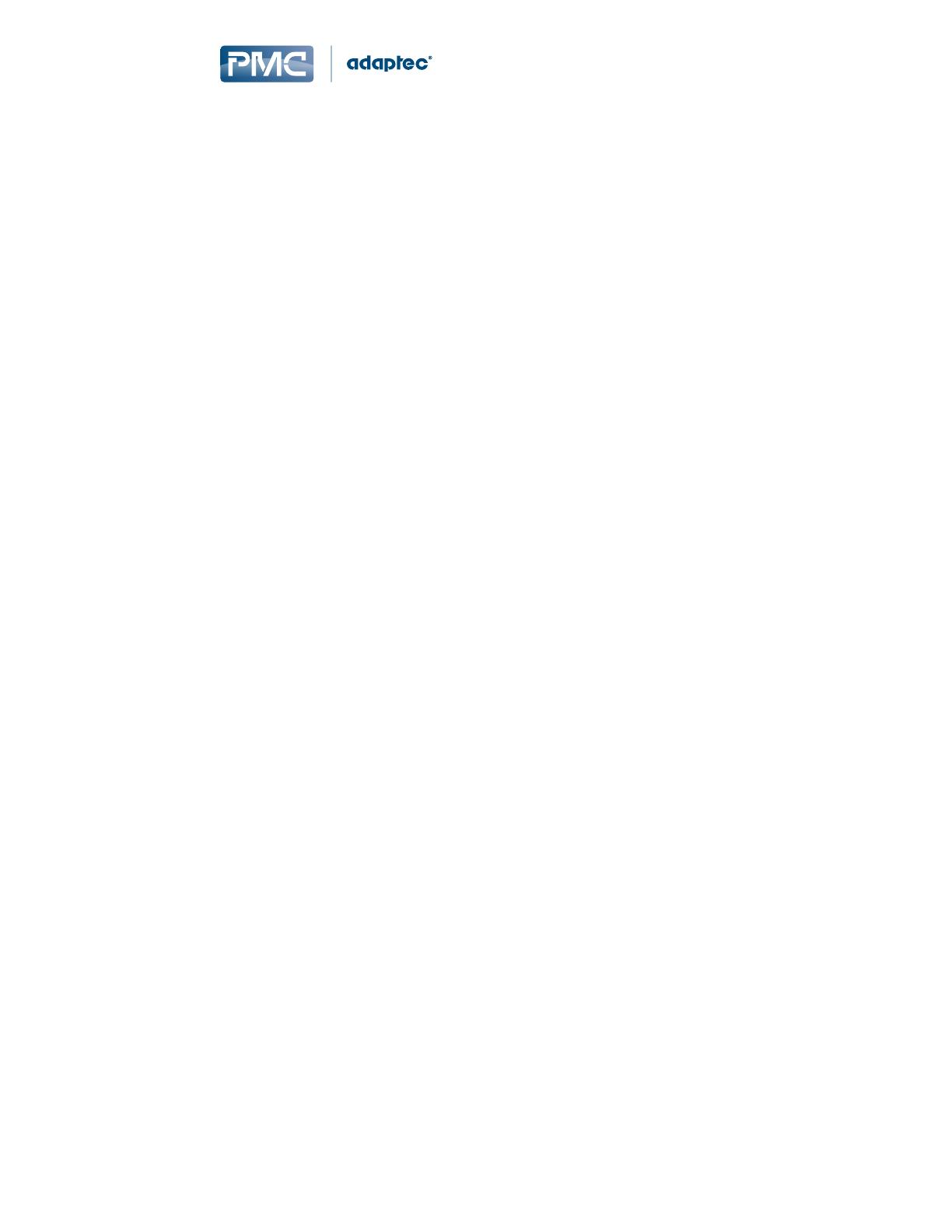
Logging in on the Local System .......................................................................................................36
Starting maxView Storage Manager on Remote Systems............................................................................36
Starting the Agent Only ..................................................................................................................36
Windows.............................................................................................................................37
Linux or VMware.................................................................................................................37
Logging into Remote Systems from the Local System..................................................................................37
Creating Arrays and Logical Drives...............................................................................................................38
Creating a Logical Drive on a New Array .........................................................................................38
Creating a Logical Drive on an Existing Array ..................................................................................42
Partitioning and Formatting Your Logical Drives..............................................................................45
Creating Logical Drives on Other Systems in Your Storage Space....................................................45
6 Protecting Your Data.............................................................................................................................................47
Dedicated Spare or Auto-Replace Spare?....................................................................................................47
Hot Spare Limitations...................................................................................................................................47
Assigning a Dedicated Hot Spare .................................................................................................................47
Assigning an Auto-Replace Hot Spare..........................................................................................................49
Removing a Hot Spare..................................................................................................................................51
Setting the Spare Activation Mode .............................................................................................................53
7 Modifying Your Storage Space..............................................................................................................................55
Understanding Arrays and Logical Drives.....................................................................................................55
Creating and Modifying Logical Drives.........................................................................................................55
Including Different-sized Disk Drives in a Logical Drive...................................................................56
Creating a Logical Drive Using Available Segments.........................................................................57
Enabling Background Consistency Check.....................................................................................................57
Moving a Logical Drive.................................................................................................................................58
Moving an Array...........................................................................................................................................59
Working with Mirrored Arrays.....................................................................................................................61
Creating a Split Mirror Backup ........................................................................................................61
Re-mirroring, Rolling Back, or Reactivating a Split Mirror Backup ..................................................62
Healing an Array...........................................................................................................................................63
Changing the Logical Drive Rebuild Priority.................................................................................................64
Renaming a Logical Drive.............................................................................................................................65
Deleting an Array or Logical Drive ...............................................................................................................65
8 Maintaining Physical Devices................................................................................................................................67
Viewing Device Properties ..........................................................................................................................67
Locating Drives in Your Storage Space..........................................................................................................67
Locating a Disk Drive........................................................................................................................68
Locating Physical Disks in an Array or Logical Drive.........................................................................68
Working with Failed or Failing Disk Drives...................................................................................................69
Replacing Disk Drives in a Logical Drive...........................................................................................69
Setting a Disk Drive to ‘Failed’.........................................................................................................69
Erasing a Disk Drive .....................................................................................................................................70
Conguring the Global Physical Drive Write Cache Policy...........................................................................70
Working with Controllers.............................................................................................................................71
Rescanning a Controller...................................................................................................................71
Optimizing Controller Performance.................................................................................................71
Changing the Connector Operating Mode.......................................................................................73
Setting the POST Prompt Timeout ..................................................................................................73
Working with System Alarms.......................................................................................................................74
Updating Controller, Enclosure, and Disk Drive Firmware...........................................................................75
Before You Begin..............................................................................................................................75
Updating the Controller Firmware ..................................................................................................75
Updating the Disk Drive Firmware ..................................................................................................78
Updating the Enclosure Firmware ..................................................................................................79
9 Monitoring Status and Activity.............................................................................................................................81
Monitoring Options......................................................................................................................................81
Checking Status from the Main Window .....................................................................................................81
5Proprietary and Condential to PMC-Sierra, Inc., and for its customers internal use.
Document No.: PMC-2153109, Issue 1
maxView Storage Manager User's Guide for PMC Adaptec Smart-Family Controllers

Viewing Activity Status in the Event Log..........................................................................................81
What Do the Event Status Icons Mean?..............................................................................82
Viewing Task Status in the Task Log.................................................................................................83
Viewing Component Status in the Storage Dashboard....................................................................83
Monitoring Enclosure Status...............................................................................................85
Viewing SMART Statistics....................................................................................................85
Viewing Storage Space Usage in Chart View...................................................................................86
Notifying Users by Email About Status and Activity ....................................................................................86
Setting Up Email Notications.........................................................................................................87
Sending a Test Message...................................................................................................................89
Modifying or Removing an Email Recipient ....................................................................................90
Modifying Email Server Settings......................................................................................................91
Disabling Email Notications...........................................................................................................91
Broadcasting Alerts About Status and Activity ............................................................................................91
Changing an Operating System's Event Log Setting.....................................................................................92
10 Managing Your Storage Space............................................................................................................................94
Deploying Servers ........................................................................................................................................94
Creating a Server Template File.......................................................................................................94
Duplicating the Server Template......................................................................................................95
Managing Remote Systems..........................................................................................................................97
Adding Remote Systems with the Wizard........................................................................................98
Manually Adding a Remote System.................................................................................................98
Removing a Remote System............................................................................................................99
Changing the Auto-Discovery Settings...........................................................................................100
Clearing the Controller Conguration........................................................................................................101
Changing the Agent Base Port Setting........................................................................................................101
Changing the Web Server Port...................................................................................................................102
Granting Standard Users Admin Privilege .................................................................................................103
11 Solving Problems...............................................................................................................................................104
General Troubleshooting Tips....................................................................................................................104
Identifying a Failed or Failing Component..................................................................................................104
Recovering from a Disk Drive Failure.........................................................................................................105
Failed Disk Drive Protected by a Hot Spare...................................................................................105
Failed Disk Drive Not Protected by a Hot Spare.............................................................................105
Failure in Multiple Logical Drives Simultaneously.........................................................................105
Disk Drive Failure in a RAID 0 Logical Drive...................................................................................106
Forcing a Logical Drive with Multiple Drive Failures Back Online .................................................106
Rebuilding Logical Drives............................................................................................................................106
Creating a Support Archive File..................................................................................................................106
Appendix A Silent Installation on Windows and Linux...........................................................................................108
Completing a Silent Installation.................................................................................................................108
Windows Silent Installation...........................................................................................................108
Switches, Properties, and Values ......................................................................................109
Linux Silent Installation..................................................................................................................109
Example Command Line Installations........................................................................................................110
Appendix B Using the maxView Plugin for VMware vSphere Web Client..............................................................111
Installing the maxView Plugin for vSphere Web Client..............................................................................111
Starting the maxView Plugin for vSphere Web Client................................................................................112
Monitoring maxView Resources in vSphere Web Client............................................................................113
Appendix C Using maxView Storage Manager with HBAs and Non-RAID Mode Controllers ................................116
Appendix D Selecting the Best RAID Level.............................................................................................................118
Comparing RAID Levels..............................................................................................................................118
Understanding Drive Segments..................................................................................................................118
Non-redundant Logical Drives (RAID 0)......................................................................................................119
RAID 1 Logical Drives .................................................................................................................................119
6Proprietary and Condential to PMC-Sierra, Inc., and for its customers internal use.
Document No.: PMC-2153109, Issue 1
maxView Storage Manager User's Guide for PMC Adaptec Smart-Family Controllers

RAID 1 Enhanced Logical Drives.................................................................................................................120
RAID 10 Logical Drives................................................................................................................................121
RAID 5 Logical Drives..................................................................................................................................122
RAID 5EE Logical Drives..............................................................................................................................123
RAID 50 Logical Drive.................................................................................................................................124
RAID 6 Logical Drives..................................................................................................................................125
RAID 60 Logical Drives................................................................................................................................125
Appendix E Icons At-a-Glance................................................................................................................................126
7Proprietary and Condential to PMC-Sierra, Inc., and for its customers internal use.
Document No.: PMC-2153109, Issue 1
maxView Storage Manager User's Guide for PMC Adaptec Smart-Family Controllers

PMC Adaptec Product Support
If you have questions about installing or using your PMC Adaptec product, check this document rst—you
will nd answers to most of your questions. If you need further assistance, use the support options
listed below. To expedite your service, have your computer in front of you.
Note: Please visit the Support section of www.adaptec.com for the most up to date contact
information.
Self Help and Support in English
• Visit our Web site at www.adaptec.com.
• Search the Adaptec Support Knowledgebase (ASK) at ask.adaptec.com for articles, troubleshooting
tips, and frequently asked questions for your product.
• For support via e-mail, submit your question at ask.adaptec.com.
• To contact Technical Support, visit our product support site at start.adaptec.com and click on
"Contact Support" for options.
Technische Informationen und Support in Deutsch
• Besuchen Sie unsere Webseite www.adaptec.com/de-de
• Suchen Sie in der Adaptec Support Knowledgebase (ASK) unter ask-de.adaptec.com nach Artikeln,
Tipps zur Fehlerbehebung und häug gestellten Fragen zu Ihrem Produkt.
• Support per Email erhalten Sie unter ask-de.adaptec.com.
• Um den Technischen Support zu kontaktieren, besuchen Sie uns bitte unter start.adaptec.com und
klicken Sie auf „Support kontaktieren“, für Auswahlmöglichkeiten.
Техническая поддержка и информация на русском языке
• Посещаете наш сайт www.adaptec.com/ru-ru/.
• База знаний Adaptec (ASK) на сайте ask-ru.adaptec.com ask-ru.adaptec.com – статьи, советы по
устранению неисправностей и часто задаваемые вопросы о Вашем продукте.
• Для поддержки по электронной почте отправьте Ваш запрос на сайте ask-ru.adaptec.com
• Для обращения в службу Технической Поддержки, пожалуйста, посетите наш web сайт
start.adaptec.com и используйте ссылку "Contact Support".
日本語での技術情報とサポート
• 弊社のウェブサイト、www.adaptec.com/ja-jp をご覧ください。
• ask.adaptec.co.jp のAdaptec Support Knowledgebase (ASK)で、お使いの製品の情報 トラブルシュー
ティングのヒント、よくある質問を検索してください。
• Eメールでのサポートには ask.adaptec.co.jp から質問を送ってください。
• テクニカルサポートへコンタクトするには、弊社ウェブサイトstart.adaptec.comをご覧になり、"Contact
Support“をクリックして下さい。
8Proprietary and Condential to PMC-Sierra, Inc., and for its customers internal use.
Document No.: PMC-2153109, Issue 1
maxView Storage Manager User's Guide for PMC Adaptec Smart-Family Controllers

Software License Agreement
PLEASE READ CAREFULLY: THE USE OF THIS SOFTWARE IS SUBJECT TO THE SOFTWARE LICENSE TERMS
OF PMC-SIERRA, INC. AND OTHER LICENSORS WHOSE SOFTWARE MAY BE BUNDLED WITH THIS PRODUCT.
BY YOUR USE OF THE SOFTWARE INCLUDED WITH THIS PRODUCT YOU AGREE TO THE LICENSE TERMS
REQUIRED BY THE LICENSOR OF THAT SOFTWARE, AS SET FORTH DURING THE INSTALLATION PROCESS.
IF YOU DO NOT AGREE TO THE LICENSE TERMS APPLICABLE TO THE SOFTWARE, YOU MAY RETURN THE
ENTIRE UNUSED PRODUCT FOR A FULL REFUND.
In return for acquiring a license to use the PMC-Sierra software, which may include software from third
party licensors and patches made available by PMC-Sierra (“Software”), and the related documentation,
you agree to the following terms and conditions:
1. License. This Agreement grants you, the Licensee, a license to:
a. Use the Software on a single computer system, which is not intended for use by more than ve
(5) users; and:
b. Make one copy of the Software in machine readable form solely for back-up purposes, provided
you reproduce PMC-Sierra's copyright proprietary legends. Notwithstanding the foregoing, the
Software may be used on the home, laptop or other secondary computer of the principal user
of the Software, and an additional copy of the Software may be made to support such use. As
used in this license, the Software is “in use” when it is either loaded into RAM or installed on a
hard disk or other permanent memory device. The Software may be “in use” on only one computer
at any given time. (Different license terms and fees are applicable for networked or multiple user
applications.) As a specic condition of this license, you agree to use the Software in compliance
with all applicable laws, including copyright laws, and that you will not copy, transmit, perform
or distribute any audio or other content using the Software without obtaining all necessary
licenses or permissions from the owner of the content.
2. Restrictions. You may not distribute copies of the Software to others or electronically transfer the
Software from one computer to another over a network. You may not post or otherwise make
available the Software, or any portion thereof, in any form, on the Internet. You may not use the
Software in a computer service business, including in time sharing applications. The Software contains
trade secrets and, in order to protect them, you may not decompile, reverse engineer, disassemble,
or otherwise reduce the Software to a human-perceivable form. YOU MAY NOT MODIFY, ADAPT,
TRANSLATE, RENT, LEASE, LOAN, RESELL FOR PROFIT, DISTRIBUTE, NETWORK OR CREATE DERIVATIVE
WORKS BASED UPON THE SOFTWARE OR ANY PART THEREOF.
3. Ownership of Software. As Licensee, you own the media upon which the software is recorded or
xed, but PMC-Sierra and its licensors retain title and ownership of the Software recorded on the
original media and all subsequent copies of the Software, regardless of the form or media in which
or on which the original and other copies may exist. This license is not a sale of the Software or any
copy.
4. Condentiality. You agree to maintain the Software in condence and that you will not disclose the
Software to any third party without the express written consent of PMC-Sierra. You further agree
to take all reasonable precautions to preclude access of unauthorized persons to the Software.
5. Term. This license is effective until January 1, 2045, unless terminated earlier. You may terminate
the license at any time by destroying the Software (including the related documentation) together
with all copies or modications in any form. PMC-Sierra will have the right to terminate our license
immediately if you fail to comply with any term or condition of this Agreement. Upon any termination,
including termination by you, you must destroy the Software (including the related documentation),
together with all copies or modications in any form.
6. Special Terms Applicable to Databases. Where a database is included with the Software, you
acknowledge that it is licensed only in connection with the use of the Software to perform disc
9Proprietary and Condential to PMC-Sierra, Inc., and for its customers internal use.
Document No.: PMC-2153109, Issue 1
maxView Storage Manager User's Guide for PMC Adaptec Smart-Family Controllers

creation, and that the database and all data derived therefrom must be maintained in condence
in accordance with the provisions of Section 4. This license does not grant you any rights to distribute
or disclose such database or data.
7. Limited Warranty. PMC-Sierra and its Licensor warrant only that the media upon which the Software
is furnished will be free from defects in material or workmanship under normal use and service for
a period of thirty (30) days from the date of delivery to you. PMC-SIERRA AND ITS LICENSORS DO
NOT AND CANNOT WARRANT THE PERFORMANCE OR RESULTS YOU MAY OBTAIN BY USING THE
SOFTWARE OR DOCUMENTATION. THE FOREGOING STATES THE SOLE AND EXCLUSIVE REMEDIES
PMC-SIERRA AND ITS LICENSORS WILL PROVIDE FOR BREACH OF WARRANTY. EXCEPT FOR THE
FOREGOING LIMITED WARRANTY, PMC-SIERRA AND ITS LICENSORS MAKE NO WARRANTIES,
EXPRESSED OR IMPLIED, INCLUDING, BUT NOT LIMITED, AS TO NON-INFRINGEMENT OF THIRD PARTY
RIGHTS, MERCHANTABILITY OR FITNESS FOR A PARTICULAR PURPOSE. Some states do not allow the
exclusion of implied warranties or limitations on how long an implied warranty may last, so the
above limitations may not apply to you. This warranty gives you specic legal rights and you may
also have other rights which vary from state to state.
8. The entire liability of PMC-Sierra and its licensors, and your exclusive remedy for a breach of this
warranty, shall be:
a. The replacement of any media not meeting the above limited warranty which is returned to
PMC-Sierra; or:
b. if PMC-Sierra or its distributor is unable to deliver replacement media which is free from defects
in materials or workmanship, you may terminate this Agreement by returning the Software and
your money will be refunded.
9. Limitation of Liability. IN NO EVENT WILL PMC-SIERRA OR ITS LICENSORS BE LIABLE TO YOU FOR ANY
INCIDENTAL, CONSEQUENTIAL OR INDIRECT DAMAGES, INCLUDING ANY LOST PROFITS, LOST SAVINGS,
OR LOSS OF DATA, EVEN IF PMC-SIERRA OR A LICENSOR HAS BEEN ADVISED OF THE POSSIBILITY OF
SUCH DAMAGES, OR FOR ANY CLAIM BY ANY OTHER PARTY. Some states do not allow the exclusion
or limitation of special, incidental, or consequential damages, so the above limitation or exclusion
may not apply to you.
10. Export. You acknowledge that the laws and regulations of the United States and other countries
may restrict the export and re-export of the Software. You agree that you will not export or re-export
the Software or documentation in any form in violation of applicable United States and foreign law.
11. Government Restricted Rights. The Software is subject to restricted rights as follows. If the Software
is acquired under the terms of a GSA contract: use, reproduction or disclosure is subject to the
restrictions set forth in the applicable ADP Schedule contract. If the Software is acquired under the
terms of a DoD or civilian agency contract, use, duplication or disclosure by the Government is subject
to the restrictions of this Agreement in accordance with 48 C.F.R. 12.212 of the Federal Acquisition
Regulations and its successors and 49 C.F.R. 227.7202-1 of the DoD FAR Supplement and its successors.
12. General. You acknowledge that you have read this Agreement, understand it, and that by using the
Software you agree to be bound by its terms and conditions. You further agree that it is the complete
and exclusive statement of the agreement between PMC-Sierra and you, and supersedes any proposal
or prior agreement, oral or written, and any other communication between PMC-Sierra and you
relating to the subject matter of this Agreement. No additional or any different terms will be
enforceable against PMC-Sierra unless PMC-Sierra gives its express consent, including an express
waiver of the terms of this Agreement, in writing signed by an ofcer of PMC-Sierra. You assume
full responsibility for the use of the Software and agree to use the Software legally and responsibly.
This Agreement shall be governed by California law, except as to copyright matters, which are covered
by Federal law. This Agreement is deemed entered into at Sunnyvale, California by both parties.
Should any provision of this Agreement be declared unenforceable in any jurisdiction, then such
provision shall be deemed severable from this Agreement and shall not affect the remainder hereof.
All rights in the Software not specically granted in this Agreement are reserved by PMC-Sierra.
10Proprietary and Condential to PMC-Sierra, Inc., and for its customers internal use.
Document No.: PMC-2153109, Issue 1
maxView Storage Manager User's Guide for PMC Adaptec Smart-Family Controllers

Should you have any questions concerning this license, contact:
PMC-Sierra, Inc.
Legal Department
1380 Bordeaux Drive
Sunnyvale, CA 94089
(408) 239-8000
11Proprietary and Condential to PMC-Sierra, Inc., and for its customers internal use.
Document No.: PMC-2153109, Issue 1
maxView Storage Manager User's Guide for PMC Adaptec Smart-Family Controllers

1 About this Guide
maxView Storage Manager
™
is a browser-based software application that helps you build a storage
space using PMC Adaptec Smart-family controllers, disk drives, and enclosures, and then manage your
stored data, whether you have a single controller installed in a server or multiple controllers, servers,
and enclosures.
This guide describes how to install and use maxView Storage Manager to build and manage direct
attached storage, that is, storage where the controller and disk drives reside inside, or are directly
attached to, the computer accessing them, similar to the basic congurations shown in the gures
below:
Note: This guide focuses on using maxView Storage Manager with PMC Adaptec Smart-family
controllers (RAID/HBA). For information about using maxView Storage Manager with PMC Adaptec
legacy RAID controllers (Series 6/7/8), see How to Find More Information on page 13.
Server with Adaptec RAID
controller and disk drives
System running maxView
Storage Manager
Server with Adaptec RAID
controller and disk drives
System running maxView
Storage Manager
Server with Adaptec RAID controller
running maxView Storage Manager
Storage enclosures with
disk drives installed
Network
Connection
What You Need to Know Before You Begin
This guide is written for data storage and IT professionals who want to create a storage space for their
online data. You should be familiar with computer hardware, operating system administration, and
Redundant Array of Independent Disks (RAID) technology.
If you are using maxView Storage Manager as part of a complex storage system, with multiple servers,
enclosures and Smart-family controllers (RAID/HBA), you should be familiar with network administration,
have knowledge of Local Area Networks (knowledge of storage area networks (SANs) is not required),
and be familiar with the input/output (I/O) technology of the storage devices on your network, such as
Serial ATA (SATA) or Serial Attached SCSI (SAS).
Terminology Used in this Guide
Because this guide provides information that can be used to manage multiple PMC Adaptec Smart-family
controllers in a variety of congurations, the generic term “storage space” is used to refer to the
controller(s), disk drives, and systems being managed with maxView Storage Manager.
12Proprietary and Condential to PMC-Sierra, Inc., and for its customers internal use.
Document No.: PMC-2153109, Issue 1
maxView Storage Manager User's Guide for PMC Adaptec Smart-Family Controllers

For efciency, the term “component” or “components” is used when referring generically to the physical
and virtual parts of your storage space, such as systems, disk drives, controllers, and logical drives.
Many of the terms and concepts referred to in this guide are known to computer users by multiple
names. In this guide, this terminology is used:
• Controller (also known as adapter, board, or I/O card)
• Disk drive (also known as hard disk, hard drive, or hard disk drive)
• Solid State Drive (also known as SSD or non-rotating storage media)
• Logical drive (also known as a logical device)
• Array (also known as a logical device)
• System (also known as a server, workstation, or computer)
• Enclosure (also known as a storage enclosure or disk drive enclosure)
How to Find More Information
You can nd more information about your PMC Adaptec Smart-family controller, management software,
and utilities by referring to these documents, available for download from the PMC Web site at
www.pmcs.com/myPMC:
• Adaptec SmartIOC 2000 Installation and User's Guide—Describes how to install drivers and congure
the SmartIOC 2000 controller for initial use (PMC-2152189).
• Adaptec SmartIOC 2000 Command Line Utility User's Guide—Describes how to use the ARCCONF
utility to perform RAID conguration and storage management tasks from an interactive command
line (PMC-2152175).
• PMC Smart Storage Administrator Command Line Utility User Guide—Describes how to use the
PMC SSA drive conguration command line program for SmartIOC 2000 controllers (PMC-2152157).
• Adaptec SmartIOC 2000 Software/Firmware Release Notes—Provides driver, rmware, and release
package information, and known issues (PMC-2152108).
• README: maxView Storage Manager & ARCCONF Command Line Utility—Provides product
information, installation notes, and known issues for maxView Storage Manager and ARCCONF
command line utility.
For information about using maxView Storage Manager with PMC Adaptec legacy RAID controllers
(Series 6/7/8), see the maxView Storage Manager User's Guide (CDP-00285-06-A).
13Proprietary and Condential to PMC-Sierra, Inc., and for its customers internal use.
Document No.: PMC-2153109, Issue 1
maxView Storage Manager User's Guide for PMC Adaptec Smart-Family Controllers

2 Introduction to maxView Storage Manager
This section introduces the maxView Storage Manager software, explains the concept of a “storage
space,” and provides a checklist of getting-started tasks.
Getting Started
The rst part of this guide provides the information you need to install, start, and begin to use maxView
Storage Manager. Follow these general steps:
Step 1: Familiarize yourself with the software components of maxView Storage Manager, review the
system requirements, and study the conguration examples that illustrate how to build and grow your
storage space (described in the remainder of this chapter).
Step 2: Install maxView Storage Manager on every system that will be part of your storage space (see
Installing maxView Storage Manager on page 19).
Step 3: Start maxView Storage Manager and explore its graphical user interface (see Exploring maxView
Storage Manager on page 27).
Step 4: Build your storage space (see Building Your Storage Space on page 35).
About maxView Storage Manager
maxView Storage Manager is a browser-based software application that helps you build a storage space
for your data, using PMC Adaptec RAID controllers, disk drives, Solid State Drives (SSDs), and enclosures.
With maxView Storage Manager, you can group disk drives into arrays and logical drives and build in
redundancy to protect your data and improve system performance. You can also use maxView Storage
Manager to monitor and maintain all the controllers, enclosures, and disk drives in your storage space
from a single location.
The maxView Storage Manager GUI, or graphical user interface, runs on most contemporary Web
browsers (for a list of supported browsers, see Browser Support on page 16). A software stack comprising
a Web server, Agent, and CIMOM server allows maxView Storage Manager to communicate with the
controller(s) in your storage space and coordinate activity in your system.
A exible installation model allows you to install all software components on a single machine, or
distribute components on different machines across your network, with the maxView Storage Manager
GUI and Web server on one machine, and the Agent and CIMOM server on others.
14Proprietary and Condential to PMC-Sierra, Inc., and for its customers internal use.
Document No.: PMC-2153109, Issue 1
maxView Storage Manager User's Guide for PMC Adaptec Smart-Family Controllers

Browser
maxView Storage
Manager Client
Web Server
Apache Tomcat
maxView Servlet
CIMOM
Driver
Adaptec
Controller
HTTPS
RMI
SMI-S
maxView Storage
Manager Agent
About the maxView Storage Manager Agent
The maxView Storage Manager Agent is designed to run in the background, without user intervention.
Its job is to monitor system health, manage event notications, task schedules, and other on-going
processes on a system. It sends notices when tasks are completed successfully, and noties you when
errors or failures occur on that system.
If your storage space includes systems that won't be connected to monitors (and therefore won't require
the graphical user interface), you can choose to install the Agent only on those systems instead of the
full application.
You can manage and monitor systems running the Agent only by logging into them as remote systems
(see Starting maxView Storage Manager on Remote Systems on page 36).
About the maxView Storage Manager Web Server
The maxView Storage Manager Web Server is an instance of the open-source Apache Tomcat servlet
container. It runs the maxView Storage Manager Web application, and serves static and dynamic content
to the maxView Storage Manager GUI. The maxView Web Server is installed automatically with the
maxView Storage Manager GUI.
About the maxView Storage Manager CIM Server
The maxView Storage Manager CIM Server is an instance of the open-source Pegasus CIM Object
Manager, or CIMOM. In maxView Storage Manager, the CIM Server manages the SMI-S hardware
provider and notication provider, which monitor the controllers in your system and provide notications
to the maxView Storage Manager Agent. The maxView Storage Manager CIM Server is installed
automatically with the maxView Storage Manager Agent.
15Proprietary and Condential to PMC-Sierra, Inc., and for its customers internal use.
Document No.: PMC-2153109, Issue 1
maxView Storage Manager User's Guide for PMC Adaptec Smart-Family Controllers

System Requirements
To install maxView Storage Manager, each system in your storage space must meet these requirements:
• PC-compatible computer with Intel Pentium processor, or equivalent
• At least 4 GB of RAM
• 350 MB of free disk drive space
• One of these operating systems:
Microsoft
®
Windows
®
Server, Windows 7, Windows 8.x, Windows 10•
• Red Hat
®
Enterprise Linux
• SuSE Linux Enterprise Server
• Ubuntu Linux
• CentOS
• VMware ESXi
See the Release Notes for a complete list of supported operating systems and versions.
Note: maxView Storage Manager can also be used before an operating system is installed. See
Running maxView Storage Manager from a Bootable USB Image for more information.
Browser Support
To run the maxView Storage Manager GUI, each system in your storage space must be running one of
these Web browsers:
• Microsoft
®
Internet Explorer
®
9, 10, 11 or newer
• Google
®
Chrome
™
32 or newer
• Mozilla Firefox
®
31 or newer
16Proprietary and Condential to PMC-Sierra, Inc., and for its customers internal use.
Document No.: PMC-2153109, Issue 1
maxView Storage Manager User's Guide for PMC Adaptec Smart-Family Controllers

Typical Storage Space Congurations
The following examples show typical storage spaces that you can build with maxView Storage Manager.
You can grow your storage space as your requirements change by adding more systems, controllers,
disk drives, and enclosures, and by adding redundant logical drives for protection against data loss.
A Simple Storage Space
This example shows a simple storage space that might be appropriate for a small business. This storage
space includes one RAID controller and three disk drives installed in a server. For data protection, the
disk drives have been used to build a RAID 5 logical drive.
Business and
Customer Data
Server with Adaptec RAID
controller and 3 disk drives
System running
maxView Storage Manager
An Advanced Storage Space
This example shows how you can grow your storage space as the requirements of your application
change. On the rst server, segments from each disk drive have been used to build two RAID 5 logical
drives. A second server connected to two 12-disk enclosures has been added. The additional storage
space has been used to create two RAID 50 logical drives. The Administrator of this storage space can
create and modify logical drives and monitor both controllers, disk drives, and enclosures from a single
system running the maxView Storage Manager GUI.
RAID 5
RAID 5
Server with Adaptec RAID
controllers and disk drives
Local system running
maxView Storage Manager
Server with Adaptec RAID controller running
maxView Storage Manager Agent & CIM Server
Storage enclosure with
disk drives installed
Customer Data
RAID 50
RAID 50
Network
connection
Business Data
17Proprietary and Condential to PMC-Sierra, Inc., and for its customers internal use.
Document No.: PMC-2153109, Issue 1
maxView Storage Manager User's Guide for PMC Adaptec Smart-Family Controllers

Continuing to Grow Your Storage Space
For more advanced applications, such as high-volume transaction processing in a "cloud" or data center
environment, maxView Storage Manager helps you grow your storage space to include multiple
controllers, storage enclosures, and disk drives in multiple locations.
In this example, multiple systems, servers, disk drives, and enclosures have been added to the storage
space. The Administrator can create and modify logical drives and monitor all the controllers, enclosures,
and disk drives in the storage space from any system running the maxView Storage Manager GUI.
Server running maxView
Storage Manager Agent & CIM Server
Storage enclosures with
disk drives installed
RAID 50
System running maxView
Storage Manager
Server with RAID controller
and disk drives installed
RAID 5
RAID 5
Server running maxView
Storage Manager Agent & CIM Server
RAID 60
System running maxView
Storage Manager
Storage enclosures with
disk drives installed
RAID 6
Network Connection
Server running maxView
Storage Manager Agent & CIM Server
RAID 6
RAID 6
18Proprietary and Condential to PMC-Sierra, Inc., and for its customers internal use.
Document No.: PMC-2153109, Issue 1
maxView Storage Manager User's Guide for PMC Adaptec Smart-Family Controllers

3 Installing maxView Storage Manager
This section describes how to install and uninstall maxView Storage Manager on the supported operating
systems. It also describes how to run maxView Storage Manager from a bootable USB image, before
the application is installed on an operating system.
Note: To perform a silent installation without messages or user interaction, follow the instructions
in Silent Installation on Windows and Linux on page 108.
Note: VMware users can install the maxView plugin for vSphere Web Client for Windows and
monitor storage resources without using the maxView Storage Manager GUI. For more information,
see Using the maxView Plugin for VMware vSphere Web Client on page 111.
Before You Begin the Installation
Complete the following steps before you begin the installation.
Gather Installation Information
Prepare the following information:
• Administrator account user name and password for your operating system.
• CIM Server port number. The default port is recommended (5988). If you want to use a different
port, select any one between 65500 and 65535 and it will be assigned as the CIM Server http port
for maxView Storage Manager installation. (The selected port must be free at installation time.)
The installation will verify the availability of this port. There is no guarantee that any port number
besides the default will work in the future as any other application can claim this port. For more
information on the CIM Server, seeAbout the maxView Storage Manager CIM Server on page 15.
• maxView Web Server port number. The default port is recommended (8443). If the default port is
not available, another port number will be automatically assigned. For more information on the
Web Server, see About the maxView Storage Manager Web Server on page 15.
Download the Installation Package
Complete these steps to download the installation package for your operating system(s) from the PMC
Web site:
1. Open a browser window, then type www.pmcs.com/myPMC in the address bar.
2. Enter your myPMC account credentials.
3. Navigate to the HBA 1000, SmartIOC 2000, PM8068 or PM8069 product page.
4. Download the maxView Storage Manager installation package (zip le archive).
5. When the download completes, extract the package contents to a temporary location on your
machine.
Note: See the Release Notes for a complete list of installer packages for the supported operating
systems.
19Proprietary and Condential to PMC-Sierra, Inc., and for its customers internal use.
Document No.: PMC-2153109, Issue 1
maxView Storage Manager User's Guide for PMC Adaptec Smart-Family Controllers

Installing on Windows
This section describes how to install maxView Storage Manager on Windows systems.
Note: You need administrator privileges to install maxView Storage Manager. For details on
verifying privileges, refer to your operating system documentation.
1. Open Windows Explorer or My Computer, then change to the directory where the Windows installer
package is located (see Download the Installation Package on page 19 for details).
2. Double-click the setup program for your operating system version:
DescriptionOptions
setup_asm_x64.exeWindows 64-bit
setup_asm_x86.exeWindows 32-bit
The Installation wizard opens.
3. Click Next to begin the installation, click I accept the terms of the license..., then click Next.
4. In the Conguration Settings screen, accept or modify the default server ports:
a) CIM Server Port default: 5988.
b) Web Server Port default: 8443.
5. To run maxView Storage Manager in Standalone mode, disabling remote system management from
the GUI, click the Local Host check box.
Note: In Standalone mode, maxView Storage Manager displays the system name as "localhost"
and events are displayed as "127.0.0.1/localhost".
6. Click Next, then click OK to verify the CIM Server and Web Server port numbers.
7. In the Features screen, ensure that GUI and/or Agent is selected. Optionally, select CLI Tools. Then
click Next.
Note: You must install the Agent on at least one machine.
20Proprietary and Condential to PMC-Sierra, Inc., and for its customers internal use.
Document No.: PMC-2153109, Issue 1
maxView Storage Manager User's Guide for PMC Adaptec Smart-Family Controllers
Page is loading ...
Page is loading ...
Page is loading ...
Page is loading ...
Page is loading ...
Page is loading ...
Page is loading ...
Page is loading ...
Page is loading ...
Page is loading ...
Page is loading ...
Page is loading ...
Page is loading ...
Page is loading ...
Page is loading ...
Page is loading ...
Page is loading ...
Page is loading ...
Page is loading ...
Page is loading ...
Page is loading ...
Page is loading ...
Page is loading ...
Page is loading ...
Page is loading ...
Page is loading ...
Page is loading ...
Page is loading ...
Page is loading ...
Page is loading ...
Page is loading ...
Page is loading ...
Page is loading ...
Page is loading ...
Page is loading ...
Page is loading ...
Page is loading ...
Page is loading ...
Page is loading ...
Page is loading ...
Page is loading ...
Page is loading ...
Page is loading ...
Page is loading ...
Page is loading ...
Page is loading ...
Page is loading ...
Page is loading ...
Page is loading ...
Page is loading ...
Page is loading ...
Page is loading ...
Page is loading ...
Page is loading ...
Page is loading ...
Page is loading ...
Page is loading ...
Page is loading ...
Page is loading ...
Page is loading ...
Page is loading ...
Page is loading ...
Page is loading ...
Page is loading ...
Page is loading ...
Page is loading ...
Page is loading ...
Page is loading ...
Page is loading ...
Page is loading ...
Page is loading ...
Page is loading ...
Page is loading ...
Page is loading ...
Page is loading ...
Page is loading ...
Page is loading ...
Page is loading ...
Page is loading ...
Page is loading ...
Page is loading ...
Page is loading ...
Page is loading ...
Page is loading ...
Page is loading ...
Page is loading ...
Page is loading ...
Page is loading ...
Page is loading ...
Page is loading ...
Page is loading ...
Page is loading ...
Page is loading ...
Page is loading ...
Page is loading ...
Page is loading ...
Page is loading ...
Page is loading ...
Page is loading ...
Page is loading ...
Page is loading ...
Page is loading ...
Page is loading ...
Page is loading ...
Page is loading ...
Page is loading ...
Page is loading ...
Page is loading ...
Page is loading ...
Page is loading ...
Page is loading ...
Page is loading ...
Page is loading ...
Page is loading ...
-
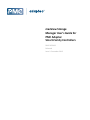 1
1
-
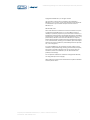 2
2
-
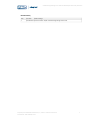 3
3
-
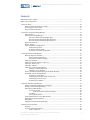 4
4
-
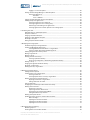 5
5
-
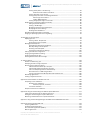 6
6
-
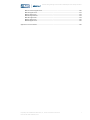 7
7
-
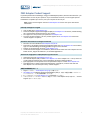 8
8
-
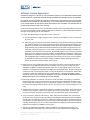 9
9
-
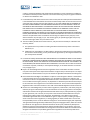 10
10
-
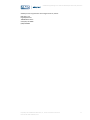 11
11
-
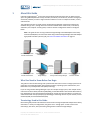 12
12
-
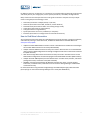 13
13
-
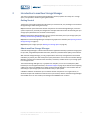 14
14
-
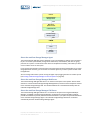 15
15
-
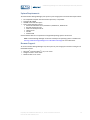 16
16
-
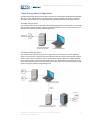 17
17
-
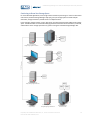 18
18
-
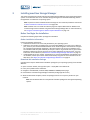 19
19
-
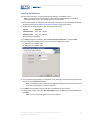 20
20
-
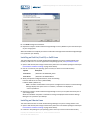 21
21
-
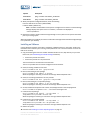 22
22
-
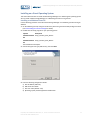 23
23
-
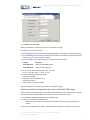 24
24
-
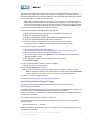 25
25
-
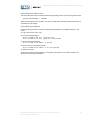 26
26
-
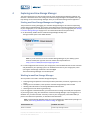 27
27
-
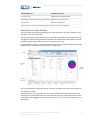 28
28
-
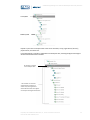 29
29
-
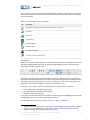 30
30
-
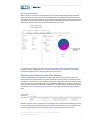 31
31
-
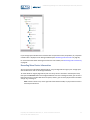 32
32
-
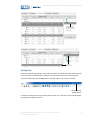 33
33
-
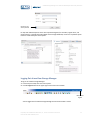 34
34
-
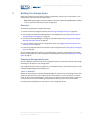 35
35
-
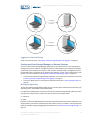 36
36
-
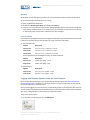 37
37
-
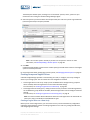 38
38
-
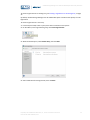 39
39
-
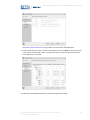 40
40
-
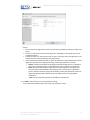 41
41
-
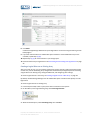 42
42
-
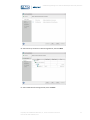 43
43
-
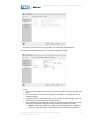 44
44
-
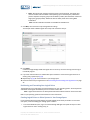 45
45
-
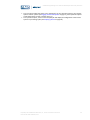 46
46
-
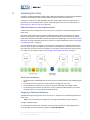 47
47
-
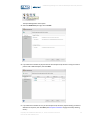 48
48
-
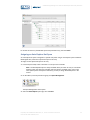 49
49
-
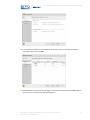 50
50
-
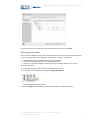 51
51
-
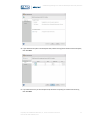 52
52
-
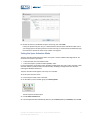 53
53
-
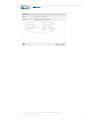 54
54
-
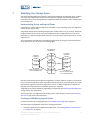 55
55
-
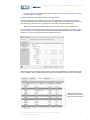 56
56
-
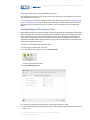 57
57
-
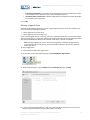 58
58
-
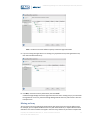 59
59
-
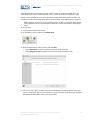 60
60
-
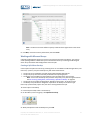 61
61
-
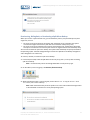 62
62
-
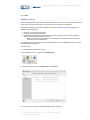 63
63
-
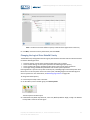 64
64
-
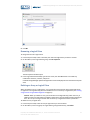 65
65
-
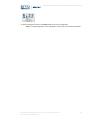 66
66
-
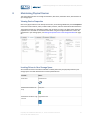 67
67
-
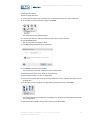 68
68
-
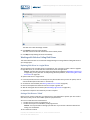 69
69
-
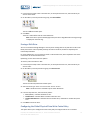 70
70
-
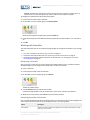 71
71
-
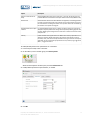 72
72
-
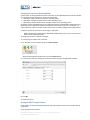 73
73
-
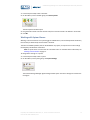 74
74
-
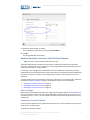 75
75
-
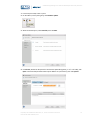 76
76
-
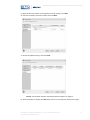 77
77
-
 78
78
-
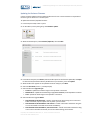 79
79
-
 80
80
-
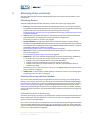 81
81
-
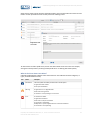 82
82
-
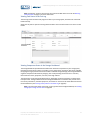 83
83
-
 84
84
-
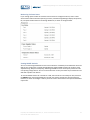 85
85
-
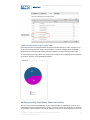 86
86
-
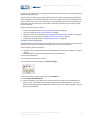 87
87
-
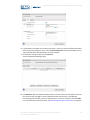 88
88
-
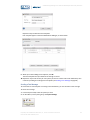 89
89
-
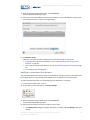 90
90
-
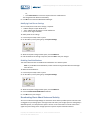 91
91
-
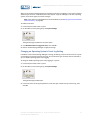 92
92
-
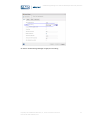 93
93
-
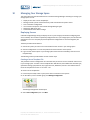 94
94
-
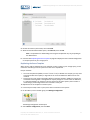 95
95
-
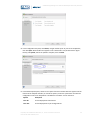 96
96
-
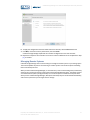 97
97
-
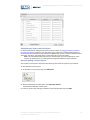 98
98
-
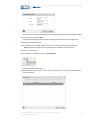 99
99
-
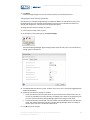 100
100
-
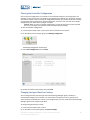 101
101
-
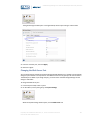 102
102
-
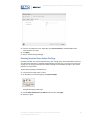 103
103
-
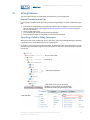 104
104
-
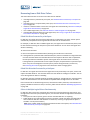 105
105
-
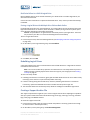 106
106
-
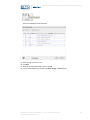 107
107
-
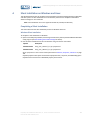 108
108
-
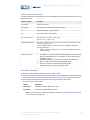 109
109
-
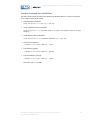 110
110
-
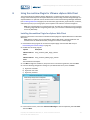 111
111
-
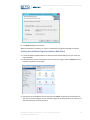 112
112
-
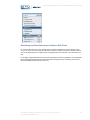 113
113
-
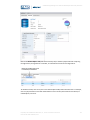 114
114
-
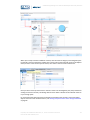 115
115
-
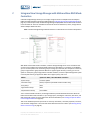 116
116
-
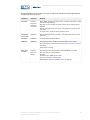 117
117
-
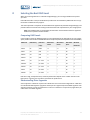 118
118
-
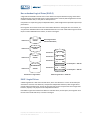 119
119
-
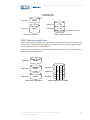 120
120
-
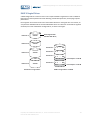 121
121
-
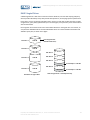 122
122
-
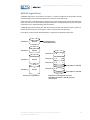 123
123
-
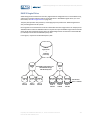 124
124
-
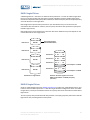 125
125
-
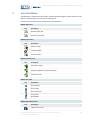 126
126
-
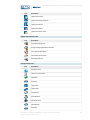 127
127
-
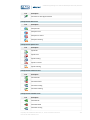 128
128
-
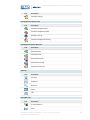 129
129
-
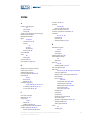 130
130
-
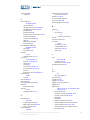 131
131
-
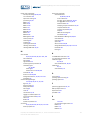 132
132
-
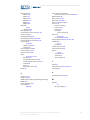 133
133
-
 134
134
Ask a question and I''ll find the answer in the document
Finding information in a document is now easier with AI
Related papers
-
Adaptec Storage Manager User manual
-
Adaptec 6805TQ with maxCache™ 2.0 User manual
-
Adaptec RAID 5805 User guide
-
Adaptec RAID 31205 User guide
-
Adaptec RAID 31205 User guide
-
Adaptec HBA 1000-16i User guide
-
Adaptec HBA 1000-16i User guide
-
Adaptec SCSI RAID 2130SLP User guide
-
Adaptec 6805TQ with maxCache™ 2.0 User guide
-
Adaptec 6805TQ with maxCache™ 2.0 User guide
Other documents
-
Seagate SSD User guide
-
Supermicro AOC-USAS-S4I 8 User manual
-
Supermicro AOC-USAS-S8ir User manual
-
Supermicro AOC-USASLP-S8I User guide
-
 Western Digital WDS500G1B0A User manual
Western Digital WDS500G1B0A User manual
-
WD WDS256G1X0C User manual
-
Dell P3424WE User guide
-
Swisscom Huawei Hotspot E5786Bs-32a Operating instructions
-
 ICP DAS PMC-5151 User guide
ICP DAS PMC-5151 User guide
-
Microsemi Adaptec ASR-81605ZQ Installation and User Manual