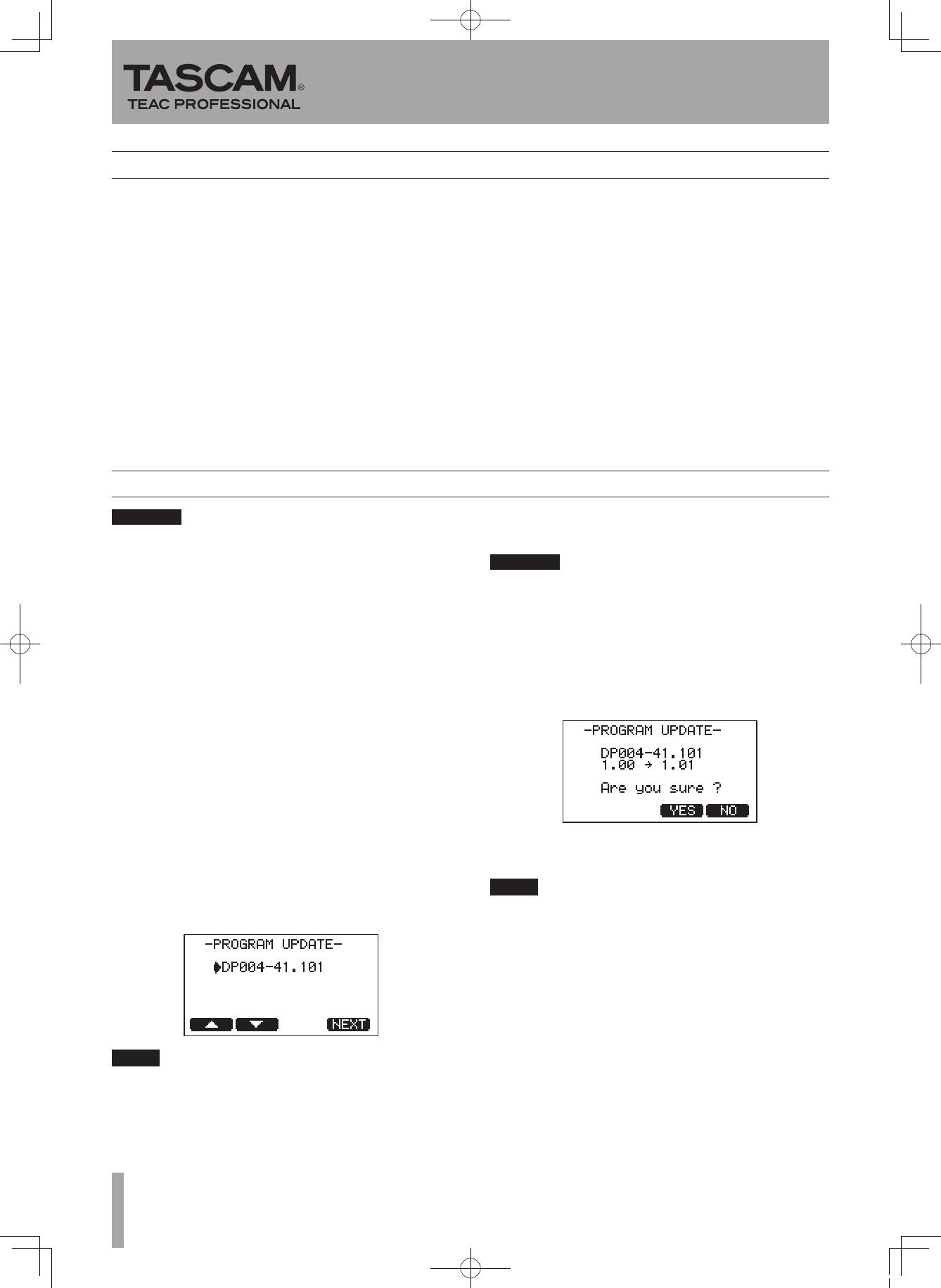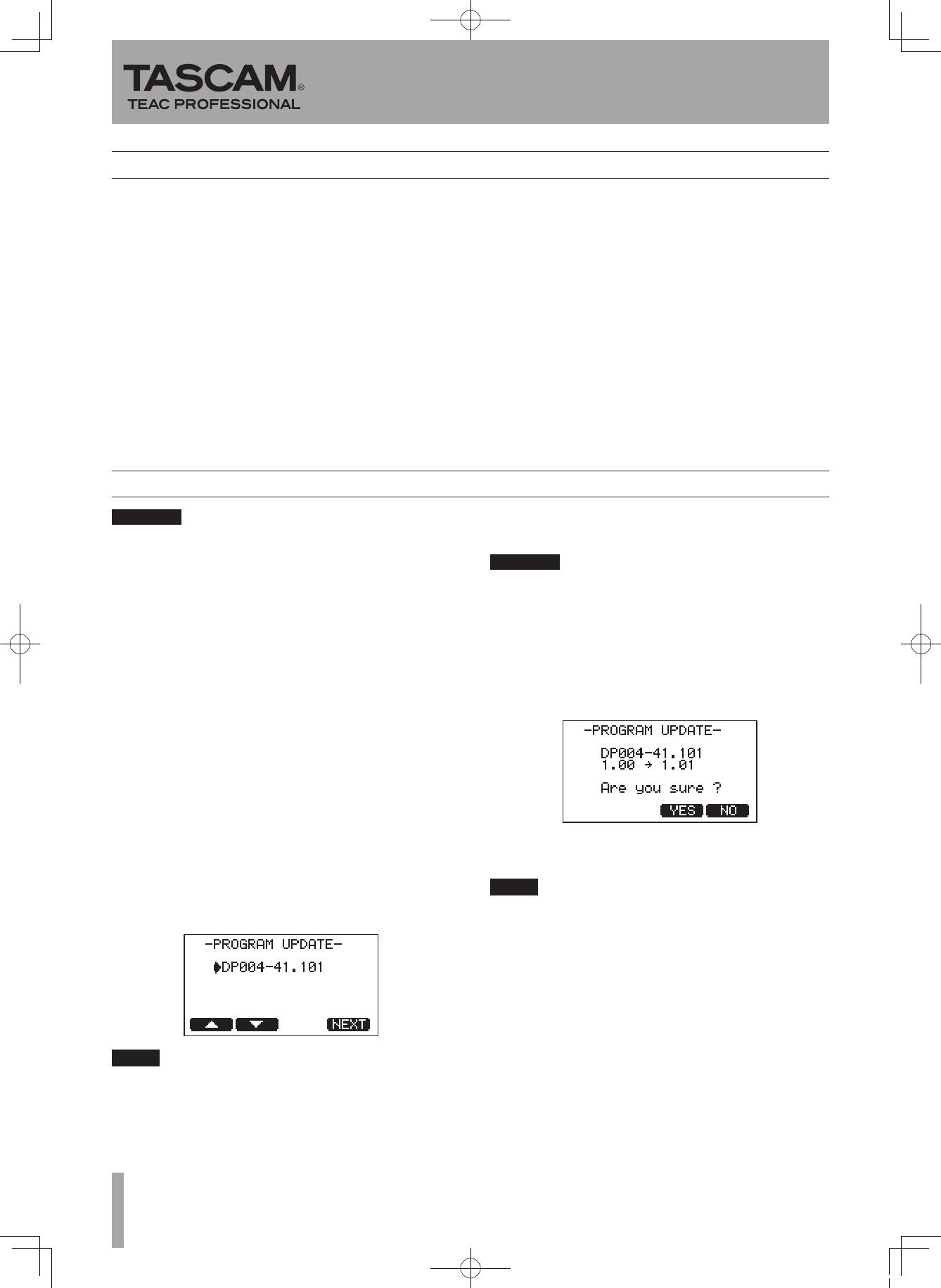
When you updated the firmware, make sure that the
batteries have enough remaining power or use an optional
AC adapter (PS-P520). The program has been set so that
the update will not be conducted if battery power is
insufficient.
1 Download the most recent firmware from the
TASCAM web site (http://www.tascam.com).
2 Turn the unit’s power ON and use the included
USB cable to connect it with a computer. This
unit will be recognized as an external drive
(external storage device) by the computer.
3 Copy the downloaded firmware to the
UTILITY folder on the DP-004.
4 After copying has completed, disconnect the
unit from the computer following the correct
procedures, remove the USB cable and turn the
unit power OFF.
5 While pressing and holding both the REPE AT
and UN/REDO keys, turn the unit power ON.
Theunitstartsupinupdatemode,andtheupdatele
appears on the screen.
This screen shows a list of the firmware update files •
inside the UTILITY folder of the unit. “No Update File”
appears if there is no update file in the UTILITY folder.
The screen shown is an example. The actual display •
differs.
If this screen does not appear, turn the power OFF. Then
while pressing and holding both the REPEAT and UN/REDO
keys, turn the unit’s power ON again. Continue to press
and hold the REPEAT and UN/REDO keys firmly until this
screen appears.
6 Select the firmware (highlight the item) using
F1 (§) and F2 (¶), then press F4 (
NEXT
). The
following screen appears.
The current version appears on the left and the
updated version appears on the right.
The screen shown is an example. The actual display differs.
7 Press the F3 (
YES
) key to start the update.
8 When the update is complete, the power turns
OFF automatically. Turn the power ON again.
9 Follow the “Confirmation of firmware version”
instructions above to check that the “System
Version” is now the most recent version of the
firmware.
This completes the procedure for updating this unit.
10 Connect to a computer with USB and delete
the firmware update from the unit’s UTILITY
folder.
Firmware update procedures
Printed in China
DP-004
Release Notes
Confirmation of firmware version
ConrmthermwareversionofyourDP-004before
conductingarmwareupdate.
1 Turn the unit’s power ON.
2 Press the MENU key to open the
MENU
screen,
select "
INFORMATION
" and press the F4 (¥)
key.
3 When the INFORMATION screen appears,
press F4 (
NEXT
) three times so the screen
changes to
F/ W (4 /4)
to confirm the
"System Version".
Youdonotneedtoupdatetheunit’srmwareif
the version shown is the same as or newer than the
version that you intend to use for the update.
E_DP-004_RN_RevB.indd 2 09.2.6 10:08:11 AM