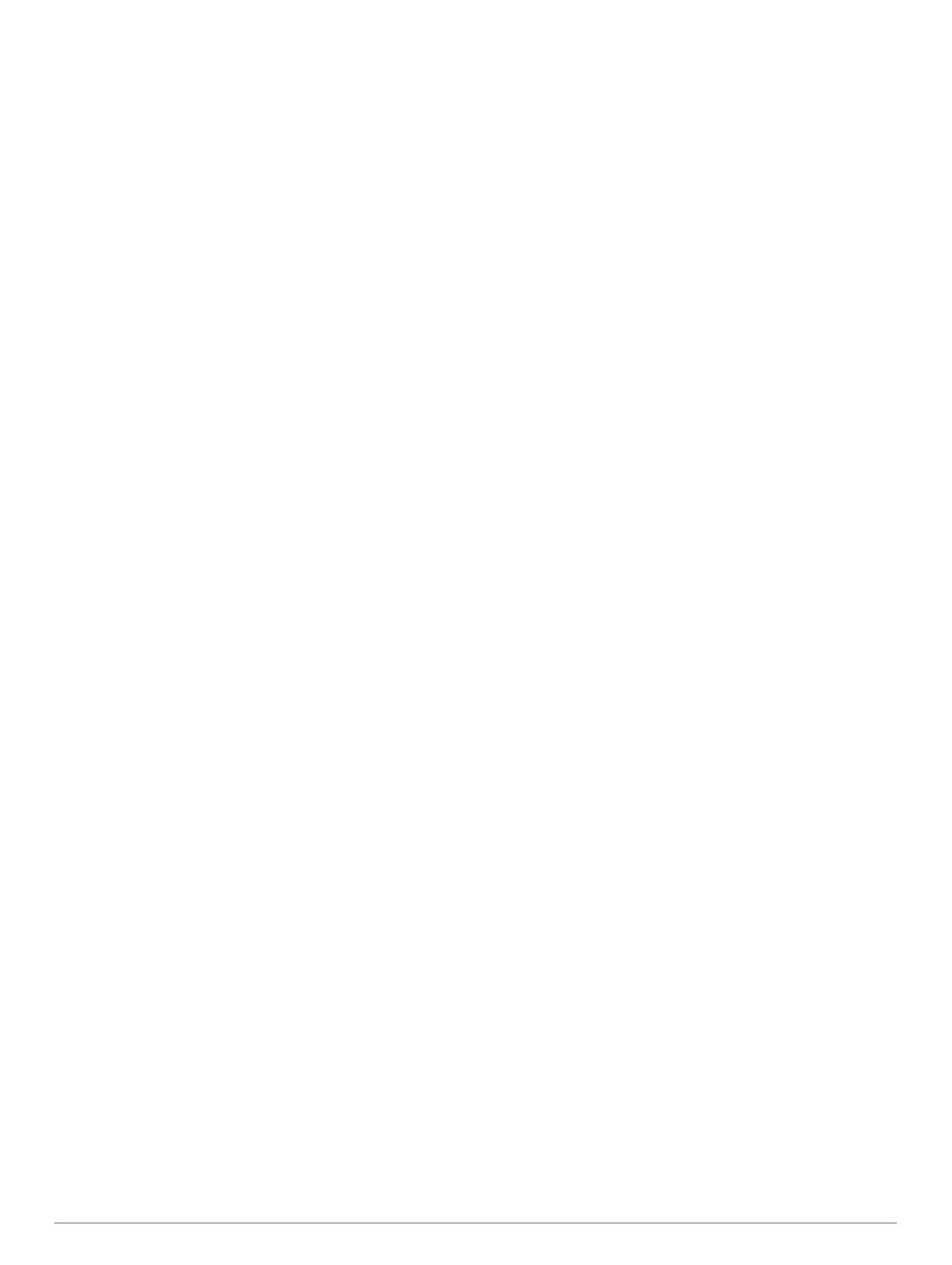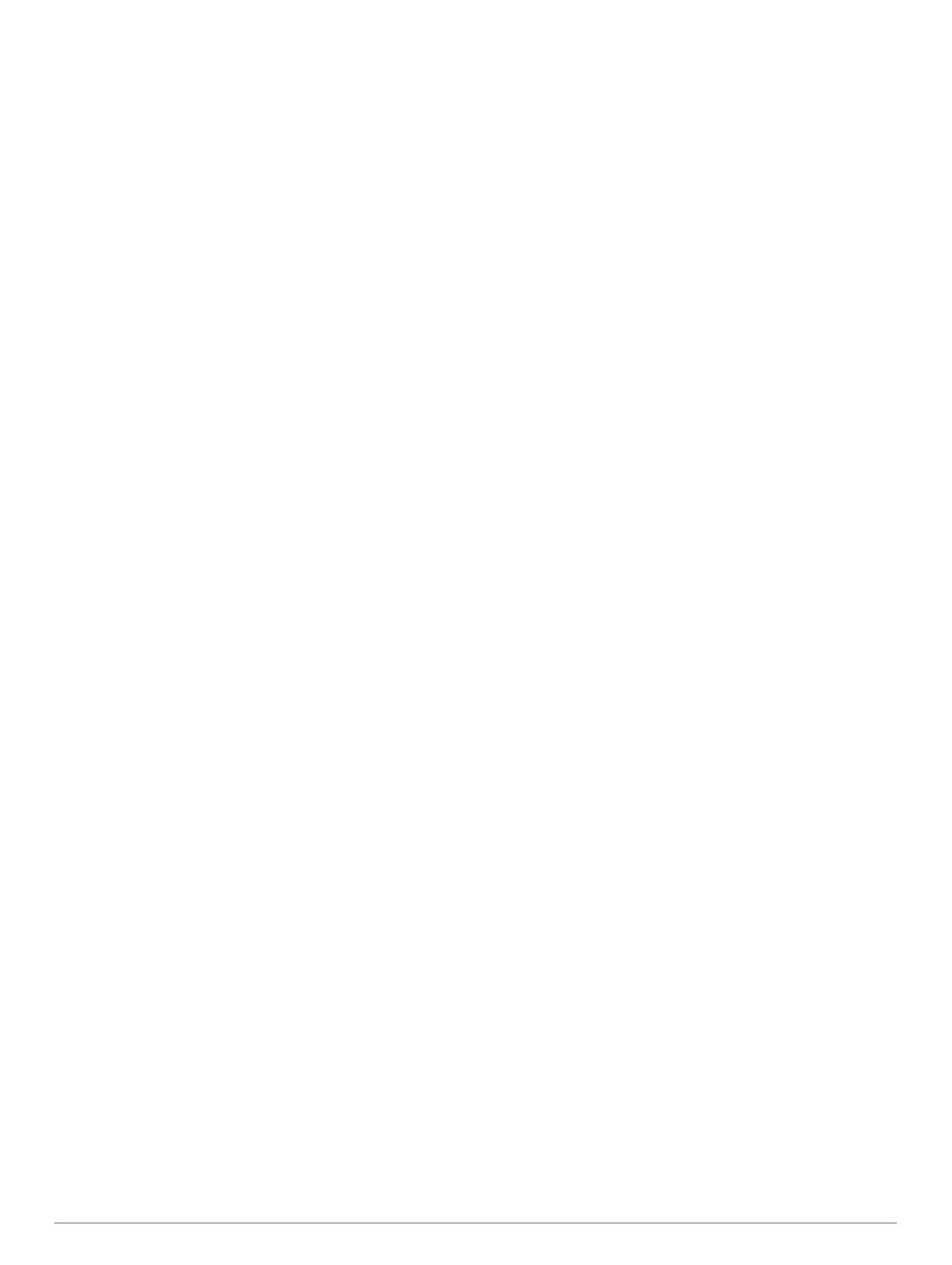
CCU Mounting and Connection Considerations
• The CCU is the primary sensor of the GHP Reactor
Mechanical autopilot system. For best performance, observe
these considerations when selecting a mounting location.
◦ A handheld compass should be used to test for magnetic
interference in the area where the CCU is to be mounted.
If the needle on a handheld compass moves when you
hold it where you intend to mount the CCU, magnetic
interference is present. You must choose another location
and test again.
◦ The CCU should be mounted on a rigid surface for best
performance.
◦ Although the CCU can be installed in any orientation on
your boat, you can avoid the step of defining north in the
setup procedure by meeting all of these considerations
when selecting a mounting location (optional).
◦ The connectors on the CCU must point toward the
bow.
◦ The base of the CCU must be at a right angle to the roll
and pitch axis of the boat.
◦ The CCU must be located near the center of rotation of
the boat, slightly toward the front, if necessary.
• The CCU cable connects the CCU to the ECU and is 5 m
(16 ft.) long.
◦ If the CCU cannot be mounted within 5 m (16 ft.) of the
ECU, extension cables are available from your local
Garmin dealer or at www.garmin.com.
◦ This cable must not be cut.
Finding the Best Mounting Location
1
Create a list of all suitable mounting locations for the CCU
where no iron, magnets, or high-current wires are located
within 60 cm (2 ft.).
A large magnet, such as a subwoofer-speaker magnet should
be no closer than 1.5 m (5 ft.) to these locations.
2
Locate the center of rotation of the boat, and measure the
distance between the center of rotation and each of the
suitable mounting locations you listed in step 1.
3
Select the location closest to the center of rotation.
If more than one location is approximately the same distance
from the center of rotation, you should select the location that
best meets these considerations.
• The best location is closest to the centerline of the boat.
• The best location is lower in the boat.
• The best location is slightly forward in the boat.
ECU Mounting and Connection Considerations
• The ECU can be mounted on a flat surface, facing any
direction.
• Mounting screws are included with the ECU, but you may
need to provide different screws if the supplied screws are
not suitable for the mounting surface.
• The ECU must be located within 0.5 m (19 in.) of the drive
unit.
◦ The cables connecting the ECU to the drive unit cannot be
extended.
• The ECU must be mounted in a location where it will not be
submerged or exposed to wash down.
• The ECU power cable connects to the boat battery, and it
can be extended if needed (Power Cable Extensions).
Drive Unit Mounting and Wiring Considerations
• If a compatible drive unit is not already installed on your boat,
the drive unit is sold separately, and must be installed by an
experienced professional in order to correctly steer your boat.
• The drive unit must be installed before the ECU is
permanently mounted.
• The cables connected to the drive unit cannot be extended.
• If you are connecting to an existing drive unit (not sold by
Garmin), a drive unit power cable (sold separately) must be
used to adapt your drive unit for use with the autopilot system
(Connecting to an Existing Drive Unit).
◦ The drive unit power cable cannot be extended.
• If you are connecting to a solenoid drive unit, a solenoid
power cable (sold separately) must be used to adapt your
solenoid drive unit for use with the autopilot system
(Connecting to a Solenoid Drive Unit).
◦ The solenoid power cable cannot be extended.
• If you are connecting to a drive unit not sold by Garmin, you
must also install a rudder feedback sensor, such as the
Garmin GRF
™
10, or connect to an existing rudder-feedback
sensor using a rudder feedback cable (sold separately).
NOTE: The GHP Reactor Mechanical autopilot is compatible
with a typical three-terminal, potentiometer-type rudder
feedback sensor only. The system does not work with a
frequency-based rudder feedback sensor.
Shadow Drive
™
Mounting Considerations
NOTE: The Shadow Drive is a sensor you install in the hydraulic
steering lines of your boat. It detects when you manually take
control of the helm and suspends autopilot control of the boat. It
is an optional accessory that can be used only on a boat with a
hydraulic steering system.
• The Shadow Drive must be mounted horizontally and as level
as possible, with cable ties firmly securing it in place.
• The Shadow Drive must be mounted at least 305 mm (12 in.)
away from magnetic materials or devices, such as speakers
or electric motors.
• The Shadow Drive should be mounted closer to the helm
than to the pump.
• The Shadow Drive should be mounted lower than the helm,
but higher than the pump.
• The Shadow Drive must not be connected directly to the
fitting at the back of the helm. There must be a length of hose
between the fitting at the helm and the Shadow Drive.
• The Shadow Drive must not be connected directly to a
hydraulic T-connector in the hydraulic line. There must be a
length of hose between a T-connector and the Shadow Drive.
• In a single-helm installation, there must not be a T-connector
between the helm and the Shadow Drive.
• In a dual-helm installation, the Shadow Drive should be
installed between the pump and the hydraulic T-connector
that leads to the upper and lower helm, closer to the helm
than to the T-connector.
• The Shadow Drive must be installed in either the starboard
steering line or the port steering line.
The Shadow Drive must not be installed in either the return
line or the high-pressure line, if applicable.
Alarm Mounting and Connection Considerations
• The alarm should be mounted near the primary helm station.
• The alarm can be mounted under the dashboard.
• If needed, the alarm wires can be extended with 28 AWG
(0.08 mm
2
) wire.
NMEA 2000 Connection Considerations
• The CCU and the helm control must connect to a NMEA
2000 network.
• If your boat does not already have a NMEA 2000 network,
one can be built using the included NMEA 2000 cables and
connectors (Building a Basic NMEA 2000 Network for the
Autopilot System).
2