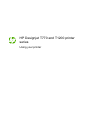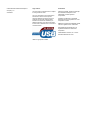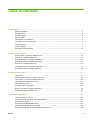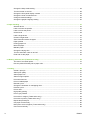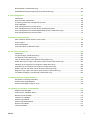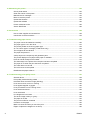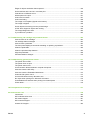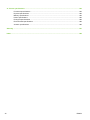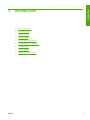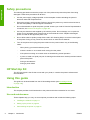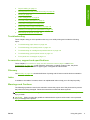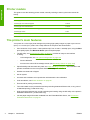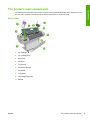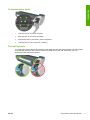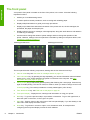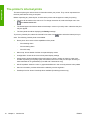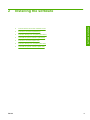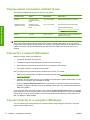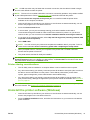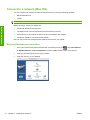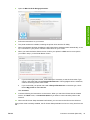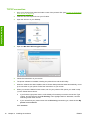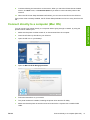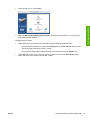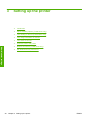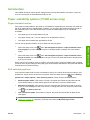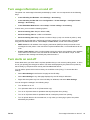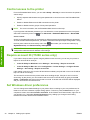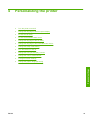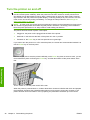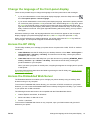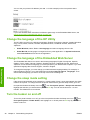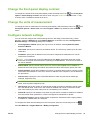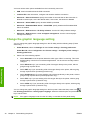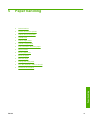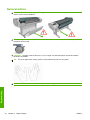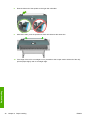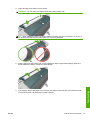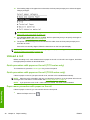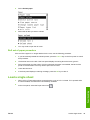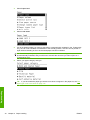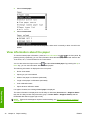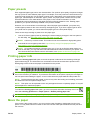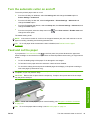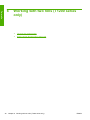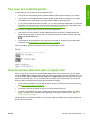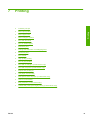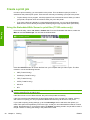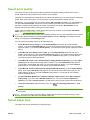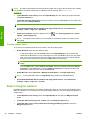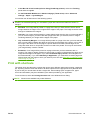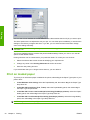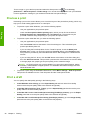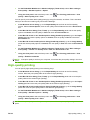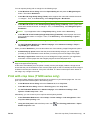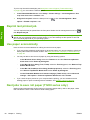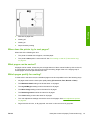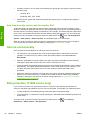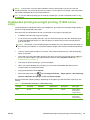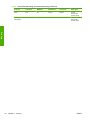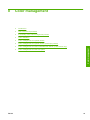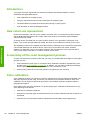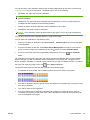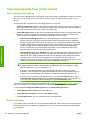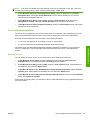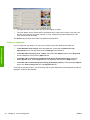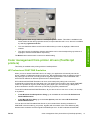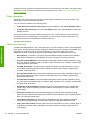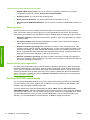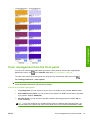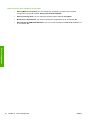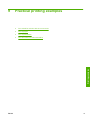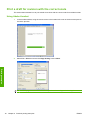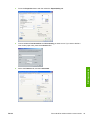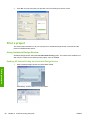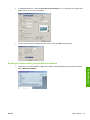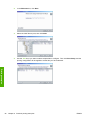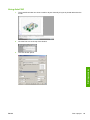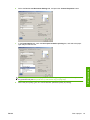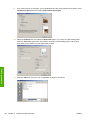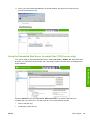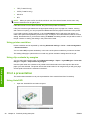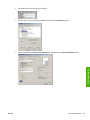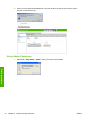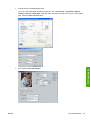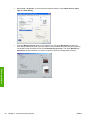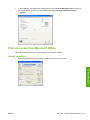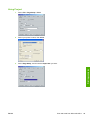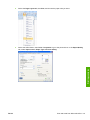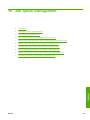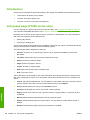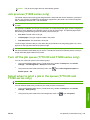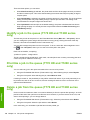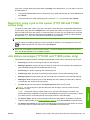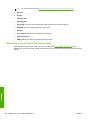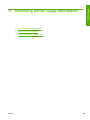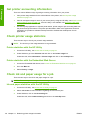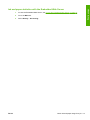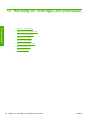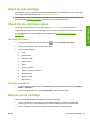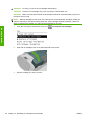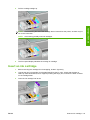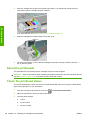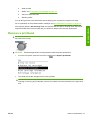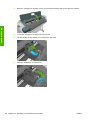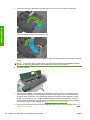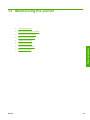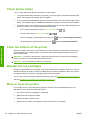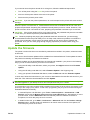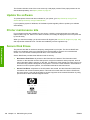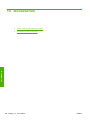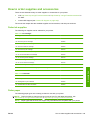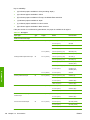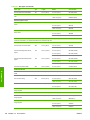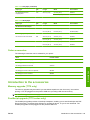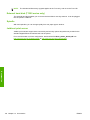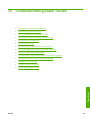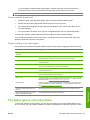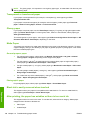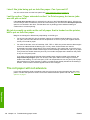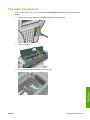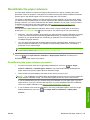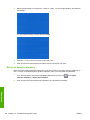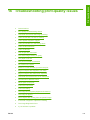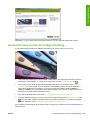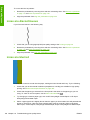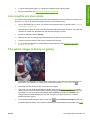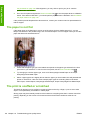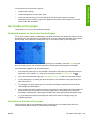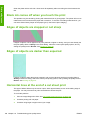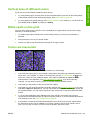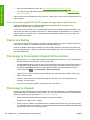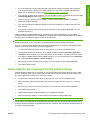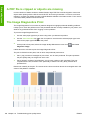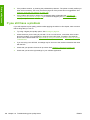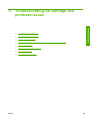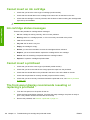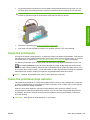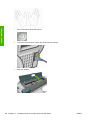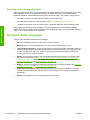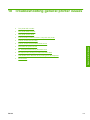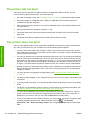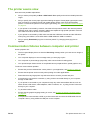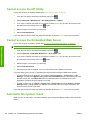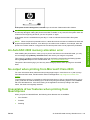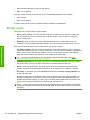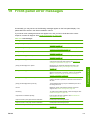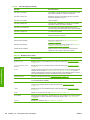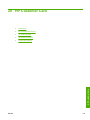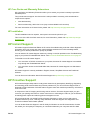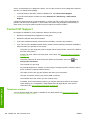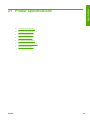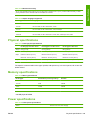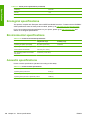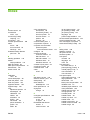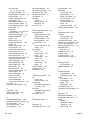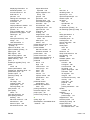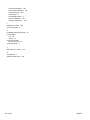HP DesignJet T1200 Printer series User manual
- Category
- Print & Scan
- Type
- User manual
This manual is also suitable for

HP Designjet T770 and T1200 printer
series
Using your printer

© 2009 Hewlett-Packard Development
Company, L.P.
2nd edition
Legal notices
The information contained herein is subject
to change without notice.
The only warranties for HP Products and
services are set forth in the express
warranty statement accompanying such
products and services. Nothing herein
should be construed as constituting an
additional warranty. HP shall not be liable
for technical or editorial errors or omissions
contained herein.
USB 2.0 high-speed certified.
Trademarks
Adobe®, Acrobat®, Adobe Photoshop®
and Adobe® PostScript® 3™ are
trademarks of Adobe Systems
Incorporated.
Corel® is a trademark or registered
trademark of Corel Corporation or Corel
Corporation Limited.
ENERGY STAR and the ENERGY STAR
mark are registered U.S. trademarks.
Microsoft® and Windows® are U.S.
registered trademarks of Microsoft
Corporation.
PANTONE® is Pantone, Inc.'s check-
standard trademark for color.

Table of contents
1 Introduction ..................................................................................................................................................... 1
Safety precautions ................................................................................................................................ 2
HP Start-Up Kit ..................................................................................................................................... 2
Using this guide .................................................................................................................................... 2
Printer models ...................................................................................................................................... 4
The printer's main features ................................................................................................................... 4
The printer's main components ............................................................................................................ 5
The front panel ..................................................................................................................................... 8
Printer software .................................................................................................................................... 9
The printer's internal prints ................................................................................................................. 10
2 Installing the software .................................................................................................................................. 11
Choose which connection method to use ........................................................................................... 12
Connect to a network (Windows) ....................................................................................................... 12
Connect directly to a computer (Windows) ......................................................................................... 12
Uninstall the printer software (Windows) ............................................................................................ 13
Connect to a network (Mac OS) ......................................................................................................... 14
Connect directly to a computer (Mac OS) .......................................................................................... 17
Uninstall the printer software (Mac OS) ............................................................................................. 18
3 Setting up the printer .................................................................................................................................... 20
Introduction ......................................................................................................................................... 21
Paper suitability options (T1200 series only) ...................................................................................... 21
Turn nesting on and off (T1200 series only) ....................................................................................... 22
Turn usage information on and off ..................................................................................................... 23
Turn alerts on and off ......................................................................................................................... 23
Control access to the printer .............................................................................................................. 24
Require account ID (T1200 series only) ............................................................................................. 24
Set Windows driver preferences ........................................................................................................ 24
4 Personalizing the printer .............................................................................................................................. 25
Turn the printer on and off .................................................................................................................. 26
Change the language of the front-panel display ................................................................................. 27
Access the HP Utility .......................................................................................................................... 27
Access the Embedded Web Server ................................................................................................... 27
Change the language of the HP Utility ............................................................................................... 28
Change the language of the Embedded Web Server ......................................................................... 28
ENWW iii

Change the sleep mode setting .......................................................................................................... 28
Turn the buzzer on and off ................................................................................................................. 28
Change the front-panel display contrast ............................................................................................. 29
Change the units of measurement ..................................................................................................... 29
Configure network settings ................................................................................................................. 29
Change the graphic language setting ................................................................................................. 30
5 Paper handling .............................................................................................................................................. 31
General advice ................................................................................................................................... 32
Load a roll onto the spindle ................................................................................................................ 33
Load a roll into the printer ................................................................................................................... 34
Unload a roll ....................................................................................................................................... 38
Load a single sheet ............................................................................................................................ 39
Unload a single sheet ......................................................................................................................... 41
View information about the paper ....................................................................................................... 42
Paper presets ..................................................................................................................................... 43
Printing paper info .............................................................................................................................. 43
Move the paper .................................................................................................................................. 43
Maintain paper .................................................................................................................................... 44
Change the drying time ...................................................................................................................... 44
Turn the automatic cutter on and off .................................................................................................. 45
Feed and cut the paper ...................................................................................................................... 45
6 Working with two rolls (T1200 series only) ................................................................................................ 46
The uses of a multiroll printer ............................................................................................................. 47
How the printer allocates jobs to paper rolls ...................................................................................... 47
7 Printing .......................................................................................................................................................... 49
Create a print job ................................................................................................................................ 50
Select print quality .............................................................................................................................. 51
Select paper size ................................................................................................................................ 51
Select margins options ....................................................................................................................... 52
Print with shortcuts ............................................................................................................................. 53
Print on loaded paper ......................................................................................................................... 54
Rescale a print ................................................................................................................................... 55
Change the treatment of overlapping lines ......................................................................................... 55
Preview a print .................................................................................................................................... 56
Print a draft ......................................................................................................................................... 56
High-quality printing ............................................................................................................................ 57
Print in gray shades ............................................................................................................................ 58
Print with no margins (T1200 series only) .......................................................................................... 58
Print with crop lines (T1200 series only) ............................................................................................ 59
Reprint last printed job ....................................................................................................................... 60
Use paper economically ..................................................................................................................... 60
Nest jobs to save roll paper (T1200 series only) ................................................................................ 60
Use ink economically .......................................................................................................................... 62
iv ENWW

Roll protection (T1200 series only) ..................................................................................................... 62
Unattended printing/overnight printing (T1200 series only) ................................................................ 63
8 Color management ....................................................................................................................................... 65
Introduction ......................................................................................................................................... 66
How colors are represented ............................................................................................................... 66
A summary of the color management process ................................................................................... 66
Color calibration ................................................................................................................................. 66
Color management from printer drivers .............................................................................................. 68
Color management from printer drivers (PostScript printers) ............................................................. 71
Color management from the Embedded Web Server (T1200 series only) ........................................ 73
Color management from the front panel ............................................................................................. 75
9 Practical printing examples ......................................................................................................................... 77
Print a draft for revision with the correct scale ................................................................................... 78
Print a project ..................................................................................................................................... 80
Print a presentation ............................................................................................................................ 90
Print and scale from Microsoft Office ................................................................................................. 97
10 Job queue management ........................................................................................................................... 103
Introduction ....................................................................................................................................... 104
Job queue page (T1200 series only) ................................................................................................ 104
Job preview (T1200 series only) ...................................................................................................... 105
Turn off the job queue (T770 HD and T1200 series only) ................................................................ 105
Select when to print a job in the queue (T770 HD and T1200 series only) ...................................... 105
Identify a job in the queue (T770 HD and T1200 series only) .......................................................... 106
Prioritize a job in the queue (T770 HD and T1200 series only) ........................................................ 106
Delete a job from the queue (T770 HD and T1200 series only) ....................................................... 106
Reprint or copy a job in the queue (T770 HD and T1200 series only) ............................................. 107
Job status messages (T770 HD and T1200 series only) ................................................................. 107
11 Retrieving printer usage information ...................................................................................................... 109
Get printer accounting information ................................................................................................... 110
Check printer usage statistics .......................................................................................................... 110
Check ink and paper usage for a job ................................................................................................ 110
12 Handling ink cartridges and printheads ................................................................................................. 112
About the ink cartridges .................................................................................................................... 113
Check the ink cartridges status ........................................................................................................ 113
Remove an ink cartridge .................................................................................................................. 113
Insert an ink cartridge ....................................................................................................................... 115
About the printheads ........................................................................................................................ 116
Check the printhead status ............................................................................................................... 116
Remove a printhead ......................................................................................................................... 117
Insert a printhead ............................................................................................................................. 120
ENWW v

13 Maintaining the printer ............................................................................................................................. 123
Check printer status ......................................................................................................................... 124
Clean the exterior of the printer ........................................................................................................ 124
Maintain the ink cartridges ............................................................................................................... 124
Move or store the printer .................................................................................................................. 124
Update the firmware ......................................................................................................................... 125
Update the software ......................................................................................................................... 126
Printer maintenance kits ................................................................................................................... 126
Secure Disk Erase ............................................................................................................................ 126
14 Accessories ............................................................................................................................................... 128
How to order supplies and accessories ............................................................................................ 129
Introduction to the accessories ......................................................................................................... 133
15 Troubleshooting paper issues ................................................................................................................. 135
The paper cannot be loaded successfully ........................................................................................ 136
The paper type is not in the driver .................................................................................................... 137
The printer printed on the wrong paper type .................................................................................... 139
An “on hold for paper” message (T1200 series only) ....................................................................... 139
The roll paper will not advance ......................................................................................................... 140
The paper has jammed .................................................................................................................... 141
A strip stays on the output tray and generates jams ........................................................................ 143
The printer displays out of paper when paper is available ............................................................... 144
Prints do not fall neatly into the basket ............................................................................................. 144
The sheet stays in the printer when the print has been completed .................................................. 144
The paper is cut when the print has been completed ....................................................................... 144
The cutter does not cut well ............................................................................................................. 144
The roll is loose on the spindle ......................................................................................................... 144
Recalibrate the paper advance ........................................................................................................ 145
16 Troubleshooting print-quality issues ...................................................................................................... 147
General advice ................................................................................................................................. 148
Print quality troubleshooting wizard .................................................................................................. 148
Horizontal lines across the image (banding) .................................................................................... 149
Lines are too thick, too thin or missing ............................................................................................. 150
Lines appear stepped or jagged ....................................................................................................... 150
Lines print double or in the wrong colors .......................................................................................... 151
Lines are discontinuous .................................................................................................................... 152
Lines are blurred .............................................................................................................................. 152
Line lengths are inaccurate .............................................................................................................. 153
The whole image is blurry or grainy ................................................................................................. 153
The paper is not flat .......................................................................................................................... 154
The print is scuffed or scratched ...................................................................................................... 154
Ink marks on the paper ..................................................................................................................... 155
Black ink comes off when you touch the print .................................................................................. 156
Edges of objects are stepped or not sharp ....................................................................................... 156
vi ENWW

Edges of objects are darker than expected ...................................................................................... 156
Horizontal lines at the end of a cut sheet print ................................................................................. 156
Vertical lines of different colors ........................................................................................................ 157
White spots on the print .................................................................................................................... 157
Colors are inaccurate ....................................................................................................................... 157
Colors are fading .............................................................................................................................. 158
The image is incomplete (clipped at the bottom) .............................................................................. 158
The image is clipped ........................................................................................................................ 158
Some objects are missing from the printed image ........................................................................... 159
A PDF file is clipped or objects are missing ..................................................................................... 160
The Image Diagnostics Print ............................................................................................................ 160
If you still have a problem ................................................................................................................. 162
17 Troubleshooting ink cartridge and printhead issues ............................................................................ 163
Cannot insert an ink cartridge .......................................................................................................... 164
Ink cartridge status messages .......................................................................................................... 164
Cannot insert a printhead ................................................................................................................. 164
The front-panel display recommends reseating or replacing a printhead ........................................ 164
Clean the printheads ........................................................................................................................ 165
Clean the printhead drop detector .................................................................................................... 165
Align the printheads .......................................................................................................................... 168
Printhead status messages .............................................................................................................. 170
18 Troubleshooting general printer issues ................................................................................................. 171
The printer will not start .................................................................................................................... 172
The printer does not print ................................................................................................................. 172
The printer seems slow .................................................................................................................... 173
Communication failures between computer and printer ................................................................... 173
Cannot access the HP Utility ............................................................................................................ 174
Cannot access the Embedded Web Server ..................................................................................... 174
Automatic file system check ............................................................................................................. 174
An AutoCAD 2000 memory allocation error ..................................................................................... 175
No output when printing from Microsoft Visio 2003 .......................................................................... 175
Unavailable driver features when printing from QuarkXpress .......................................................... 175
Printer alerts ..................................................................................................................................... 176
19 Front-panel error messages .................................................................................................................... 177
20 HP Customer Care .................................................................................................................................... 179
Introduction ....................................................................................................................................... 180
HP Professional Services ................................................................................................................. 180
HP Instant Support ........................................................................................................................... 181
HP Proactive Support ....................................................................................................................... 181
Contact HP Support ......................................................................................................................... 182
ENWW vii

21 Printer specifications ............................................................................................................................... 183
Functional specifications .................................................................................................................. 184
Physical specifications ..................................................................................................................... 185
Memory specifications ...................................................................................................................... 185
Power specifications ......................................................................................................................... 185
Ecological specifications .................................................................................................................. 186
Environmental specifications ............................................................................................................ 186
Acoustic specifications ..................................................................................................................... 186
Glossary ........................................................................................................................................................... 187
Index ................................................................................................................................................................. 189
viii ENWW

Safety precautions
The following precautions ensure the proper use of the printer and prevent the printer from being
damaged. Follow these precautions at all times.
● Use the power supply voltage specified on the nameplate. Avoid overloading the printer's
electrical outlet with multiple devices.
●
Ensure the printer is well-grounded. Failure to ground the printer may result in electrical shock,
fire and susceptibility to electromagnetic interference.
●
Do not disassemble or repair the printer yourself. Contact your local HP Service Representative
for service, see
Contact HP Support on page 182.
●
Use only the electrical cord supplied by HP with the printer. Do not damage, cut or repair the
power cord. A damaged power cord has risk of fire and electric shock. Replace a damaged
power cord with an HP-approved power cord.
● Do not allow metal or liquids (except those used in HP Cleaning Kits) to touch the internal parts
of the printer. Doing so may cause fire, electric shock or other serious hazards.
●
Turn off the printer and unplug the power cable from the power outlet in any of the following
cases:
◦
When placing your hands inside the printer
◦
If there is smoke or an unusual smell coming from the printer
◦ If the printer is making an unusual noise not heard during normal operation
◦
A piece of metal or a liquid (not part of cleaning and maintenance routines) touches internal
parts of the printer
◦ During a thunderstorm
◦
During a power failure
HP Start-Up Kit
The HP Start-Up Kit is the CD that comes with your printer; it contains the printer's software and
documentation.
Using this guide
This guide can be downloaded from the HP Knowledge Center (see Knowledge Center
on page 180).
Introduction
This chapter provides a brief introduction to the printer and its documentation for new users.
Use and maintenance
These chapters help you carry out normal printer procedures and include the following topics.
●
Installing the software on page 11
●
Setting up the printer on page 20
●
Personalizing the printer on page 25
2 Chapter 1 Introduction ENWW
Introduction

●
Paper handling on page 31
●
Working with two rolls (T1200 series only) on page 46
●
Printing on page 49
●
Color management on page 65
●
Practical printing examples on page 77
●
Job queue management on page 103
●
Retrieving printer usage information on page 109
●
Handling ink cartridges and printheads on page 112
●
Maintaining the printer on page 123
Troubleshooting
These chapters help you solve problems that may occur while printing and include the following
topics.
●
Troubleshooting paper issues on page 135
●
Troubleshooting print-quality issues on page 147
●
Troubleshooting ink cartridge and printhead issues on page 163
●
Troubleshooting general printer issues on page 171
●
Front-panel error messages on page 177
Accessories, support and specifications
These chapters, Accessories on page 128, HP Customer Care on page 179 and Printer
specifications on page 183, contain reference information, including customer care, the printer
specifications and part numbers for paper types, ink supplies and accessories.
Glossary
The Glossary on page 187 contains definitions of printing and HP terms used in this documentation.
Index
In addition to the table of contents, there is an alphabetical index to help you to find topics quickly.
Warnings and Cautions
The following symbols are used in this manual to ensure the proper use of the printer and to prevent
the printer from being damaged. Follow the instructions marked with these symbols.
WARNING! Failure to follow the guidelines marked with this symbol could result in serious personal
injury or death.
CAUTION: Failure to follow the guidelines marked with this symbol could result in minor personal
injury or damage to the product.
ENWW Using this guide 3
Introduction

Printer models
This guide covers the following printer models, normally referring to them by their short names for
brevity.
Full name Short name
HP Designjet T770 T770
HP Designjet T770 with PS Upgrade T770 PS
HP Designjet T770 with Hard Disk T770 HD
HP Designjet T770 with Hard Disk and PS Upgrade T770 HD PS
HP Designjet T1200 T1200
HP Designjet T1200 PostScript® T1200 PS
The printer's main features
Your printer is a color inkjet printer designed for printing high-quality images on paper up to 610 mm
(24 in) or 1118 mm (44 in) wide. Some major features of the printer are shown below:
●
Print resolution of up to 2400 × 1200 optimized dpi, from a 1200 × 1200 dpi input, using the Best
print-quality option, the Maximum Detail option and photo paper
●
The HP Utility, see
Access the HP Utility on page 27, provides an easy-to-use interface
including:
◦
Job management, see
Job queue management on page 103
◦
Printer calibration
◦
Access to the online HP Knowledge Center (see
Knowledge Center on page 180)
●
Paper flexibility and automatic easy load, see
Paper handling on page 31, with information and
presets accessible from the front panel and the HP Utility
●
Handles cut-sheet and roll paper
●
Six-ink system
● Accurate and consistent color reproduction with automatic color calibration
●
Color emulations, see
Printer emulation on page 68
●
Economode for printing economically
● Two rolls loaded at once provide fast and easy switching between different rolls, or long runs of
unattended printing (T1200 series only)
●
High productivity features such as job previewing and nesting using the HP Utility or the printer's
Embedded Web Server (T1200 series only)
●
Ink and paper usage information available from the Embedded Web Server, see
Access the
Embedded Web Server on page 27
4 Chapter 1 Introduction ENWW
Introduction

The printer's main components
The following front and rear views of the 1118mm (44 in) printer illustrate the main components. The
610 mm (24 in) printer (not shown) has the same components in a narrower body.
Front view
1. Ink cartridge
2. Ink cartridge slots
3. Blue lever
4. Window
5. Front panel
6. Printhead carriage
7. Printhead
8. Output tray
9. Paper alignment lines
10. Basket
ENWW The printer's main components 5
Introduction

Rear view
HP Designjet T1200 series HP Designjet T770 series
1. Roll cover
2. Communication ports
3. Power switch
4. Power socket
5. Spindle
6. Spindle stop
7. Paper roll
8. Quick Reference Guide holder
6 Chapter 1 Introduction ENWW
Introduction

Communication ports
1. USB 2.0 port, to connect a computer
2. Ethernet port, to connect to a network
3. Diagnostic LEDs, to be used by service engineers
4. USB 2.0 host port, to connect an accessory
The wall spacers
If you place the printer with its back against a wall, lower the two wall spacers at the rear of the printer
to ensure that the rear of the printer is a minimum distance from the wall. Otherwise, you may
experience paper advance problems.
ENWW The printer's main components 7
Introduction

The front panel
Your printer's front panel is located on the front of the printer, in the center. It has the following
important functions:
● Assists you in troubleshooting issues
●
Is used to perform certain procedures, such as cutting and unloading paper
●
Displays helpful animations to guide you through procedures
●
Displays up-to-date information about the status of the printer such as, the ink cartridges, the
printheads, the paper and the print jobs
●
Displays warning and error messages, when appropriate, along with audio alerts to call attention
to a warning or message
●
Can be used to change the values of printer settings and thus change the operation of the
printer. However, settings in the front panel are overridden by settings in the printer drivers, see
Installing the software on page 11
HP Designjet T1200 series HP Designjet T770 series
The front panel has the following components, starting with the four direct-access keys:
1. View ink levels key: see
Check the ink cartridges status on page 113.
2. View information key. By pressing this key repeatedly, you can see information about all loaded
papers (roll 1, roll 2, sheet) and about the printer's connection to the computer. See
View
information about the paper on page 42.
3. Pause printing key (T1200 series) pauses printing after finishing the current page. Press the key
again to restart printing. This can be useful, for instance, when you want to change or load a roll.
Unload paper key (T770 series) unloads the currently-loaded paper (roll or sheet).
4. Form feed and cut key: see
Feed and cut the paper on page 45.
5. Front-panel display - Displays errors, warnings and information on using your printer.
6. Back key - To go to the previous step in a procedure or interaction. To go to the upper level, or
leave the option in the menu, or when given an option.
7. Menu key - Press to return to the main menu of the front-panel display. If you are already on the
main menu it will display the status screen.
8. Down key - To go down in a menu or option, or to decrease a value, for example when
configuring the front-panel display contrast or the IP address.
8 Chapter 1 Introduction ENWW
Introduction

9. Power key - To turn the printer off or on, it also has a light to indicate the printer's status. If the
power key light is off the printer is off. If the power key light is blinking green, the printer is
starting up. If the power key light is green on, the printer is on. If the power key light is amber on,
the printer is in standby. If the power key light is blinking amber, the printer needs attention.
10. Cancel key - To abort a procedure or interaction.
11. Up key - To go up in a menu or option, or to increase a value, for example when configuring the
front-panel display contrast or the IP address.
12. OK key - To confirm an action while in a procedure or interaction. To enter in a submenu in the
menu. To select a value when given an option. If the status screen is displayed, this key takes
you to the main menu.
13. Status light - Indicates the printer's status. If the Status light is solid green, the printer is ready. If
it is flashing green, the printer is busy. If it is solid amber, there is a system error. If it is flashing
amber, the printer needs attention.
To highlight an item in the front-panel display, press the Up or Down key until the item is highlighted.
To select an item in the front-panel display, first highlight it and then press the OK key.
When this guide shows a series of front-panel display items like this: Item1 > Item2 > Item3, it means
that you should select Item1, then select Item2, then select Item3.
Information about specific uses of the front panel can be found throughout this guide.
Printer software
The following software is provided with your printer:
●
The HP-GL/2 and HP RTL driver for Windows
●
The PCL3 raster driver for Mac OS (T770 and T1200)
●
The PostScript drivers for Windows and Mac OS (T770 PS and T1200 PS)
●
The HP Utility, see
Access the HP Utility on page 27, allows you to:
◦ Manage the printer including color with the HP Color Center
◦
View the status of the ink cartridges, the printheads and the paper
◦
Access the HP Knowledge Center, see
Knowledge Center on page 180
◦
Update the printer's firmware, see
Update the firmware on page 125
◦
Perform calibrations and troubleshooting
◦
Manage the job queue, see
Job queue management on page 103
◦
View job accounting information, see
Retrieving printer usage information on page 109
◦
Change various printer settings (in the Settings tab) (T1200 series only)
●
The Embedded Web Server runs in the printer and enables you to use a Web browser on any
computer to check ink levels and printer status, see
Access the Embedded Web Server
on page 27.
ENWW Printer software 9
Introduction

The printer's internal prints
The internal prints give various kinds of information about your printer. They can be requested from
the front panel without using a computer.
Before requesting any internal print, check that the printer and the paper are ready for printing.
●
The print will be made on the active roll. To change the active roll, select the Paper menu icon
, then Select active roll.
●
The loaded paper should be at least A3 landscape—420 mm (16.53in) wide—otherwise the print
may be clipped.
●
The front panel should be displaying the Ready message.
To print any internal print, select the Internal Prints menu icon
, then select the internal print you
want. The following internal prints are available.
●
Demo prints: show some of the capabilities of the printer
◦
Print drawing demo
◦
Print rendering demo
◦
Print GIS map
●
Menu map: shows details of all the front-panel display menus
●
Configuration: shows all the current front-panel display settings
●
Usage report: shows estimates of the total number of prints, number of prints by paper type,
number of prints by print-quality option and total amount of ink used per color (the accuracy of
these estimates is not guaranteed) (T770 HD and T1200 series only)
●
HP-GL/2 palette: shows the color or grayscale definitions in the currently selected color palette
●
Service information: provides information needed by service engineers
●
PostScript font list: shows PostScript fonts available (PostScript printers only)
10 Chapter 1 Introduction ENWW
Introduction

2 Installing the software
●
Choose which connection method to use
●
Connect to a network (Windows)
●
Connect directly to a computer (Windows)
●
Uninstall the printer software (Windows)
●
Connect to a network (Mac OS)
●
Connect directly to a computer (Mac OS)
●
Uninstall the printer software (Mac OS)
ENWW 11
Software installation

Choose which connection method to use
The following methods can be used to connect your printer.
Connection type Speed Cable length Other factors
Ethernet Very fast; varies
according to network
traffic
Long: 100 m (328 ft) Requires extra equipment (switches)
Jetdirect print server
(optional accessory)
Moderate; varies
according to network
traffic
Long: 100 m (328 ft) Requires extra equipment (switches)
Provides additional features
See
http://www.hp.com/go/jetdirect/ for
more details
USB 2.0 Very fast Short: 5 m (16 ft) A certified USB 2.0 cable is necessary for
reliable communication.
NOTE: The speed of any network connection depends on all components used in the network,
which can include network interface cards, hubs, routers, switches and cables. If any one of these
components cannot operate at high speed, you will have a low-speed connection. The speed of your
network connection can also be affected by the total amount of traffic from other devices on the
network.
Connect to a network (Windows)
Before you begin, check your equipment:
●
The printer should be set up and on.
●
The Ethernet hub or router should be on and functioning correctly.
●
All computers on the network should be on and connected to the network.
●
The printer should be connected to the network.
Now you can proceed to install the printer software and connect your printer:
1. Make a note of the printer's IP address from the front panel (see
Access the Embedded Web
Server on page 27).
2. Insert the HP Start-Up Kit CD into your computer. If the CD does not start automatically, run the
autorun.exe program in the root folder of the CD.
3. Press the Express Network Install button, and choose your printer from the list of networked
printers that appears, identifying it by its IP address if necessary. The printer drivers and the HP
Utility are installed.
If your computer fails to find any printers on the network, the Printer Not Found window is displayed,
which helps you to try to find your printer. If you have a firewall in operation; you may have to disable
it temporarily in order to find the printer. You also have the options of searching for the printer by its
URL, IP address or MAC address.
Connect directly to a computer (Windows)
You can connect your printer directly to a computer without going through a network, by using the
printer's built-in USB 2.0 port.
12 Chapter 2 Installing the software ENWW
Software installation
Page is loading ...
Page is loading ...
Page is loading ...
Page is loading ...
Page is loading ...
Page is loading ...
Page is loading ...
Page is loading ...
Page is loading ...
Page is loading ...
Page is loading ...
Page is loading ...
Page is loading ...
Page is loading ...
Page is loading ...
Page is loading ...
Page is loading ...
Page is loading ...
Page is loading ...
Page is loading ...
Page is loading ...
Page is loading ...
Page is loading ...
Page is loading ...
Page is loading ...
Page is loading ...
Page is loading ...
Page is loading ...
Page is loading ...
Page is loading ...
Page is loading ...
Page is loading ...
Page is loading ...
Page is loading ...
Page is loading ...
Page is loading ...
Page is loading ...
Page is loading ...
Page is loading ...
Page is loading ...
Page is loading ...
Page is loading ...
Page is loading ...
Page is loading ...
Page is loading ...
Page is loading ...
Page is loading ...
Page is loading ...
Page is loading ...
Page is loading ...
Page is loading ...
Page is loading ...
Page is loading ...
Page is loading ...
Page is loading ...
Page is loading ...
Page is loading ...
Page is loading ...
Page is loading ...
Page is loading ...
Page is loading ...
Page is loading ...
Page is loading ...
Page is loading ...
Page is loading ...
Page is loading ...
Page is loading ...
Page is loading ...
Page is loading ...
Page is loading ...
Page is loading ...
Page is loading ...
Page is loading ...
Page is loading ...
Page is loading ...
Page is loading ...
Page is loading ...
Page is loading ...
Page is loading ...
Page is loading ...
Page is loading ...
Page is loading ...
Page is loading ...
Page is loading ...
Page is loading ...
Page is loading ...
Page is loading ...
Page is loading ...
Page is loading ...
Page is loading ...
Page is loading ...
Page is loading ...
Page is loading ...
Page is loading ...
Page is loading ...
Page is loading ...
Page is loading ...
Page is loading ...
Page is loading ...
Page is loading ...
Page is loading ...
Page is loading ...
Page is loading ...
Page is loading ...
Page is loading ...
Page is loading ...
Page is loading ...
Page is loading ...
Page is loading ...
Page is loading ...
Page is loading ...
Page is loading ...
Page is loading ...
Page is loading ...
Page is loading ...
Page is loading ...
Page is loading ...
Page is loading ...
Page is loading ...
Page is loading ...
Page is loading ...
Page is loading ...
Page is loading ...
Page is loading ...
Page is loading ...
Page is loading ...
Page is loading ...
Page is loading ...
Page is loading ...
Page is loading ...
Page is loading ...
Page is loading ...
Page is loading ...
Page is loading ...
Page is loading ...
Page is loading ...
Page is loading ...
Page is loading ...
Page is loading ...
Page is loading ...
Page is loading ...
Page is loading ...
Page is loading ...
Page is loading ...
Page is loading ...
Page is loading ...
Page is loading ...
Page is loading ...
Page is loading ...
Page is loading ...
Page is loading ...
Page is loading ...
Page is loading ...
Page is loading ...
Page is loading ...
Page is loading ...
Page is loading ...
Page is loading ...
Page is loading ...
Page is loading ...
Page is loading ...
Page is loading ...
Page is loading ...
Page is loading ...
Page is loading ...
Page is loading ...
Page is loading ...
Page is loading ...
Page is loading ...
Page is loading ...
Page is loading ...
Page is loading ...
Page is loading ...
Page is loading ...
Page is loading ...
Page is loading ...
Page is loading ...
Page is loading ...
Page is loading ...
Page is loading ...
-
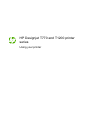 1
1
-
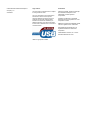 2
2
-
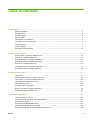 3
3
-
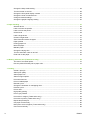 4
4
-
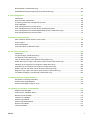 5
5
-
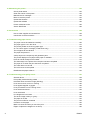 6
6
-
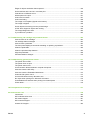 7
7
-
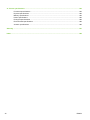 8
8
-
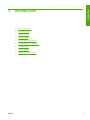 9
9
-
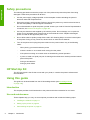 10
10
-
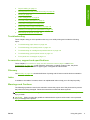 11
11
-
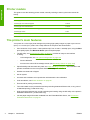 12
12
-
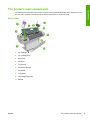 13
13
-
 14
14
-
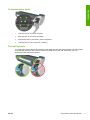 15
15
-
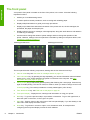 16
16
-
 17
17
-
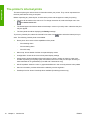 18
18
-
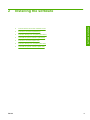 19
19
-
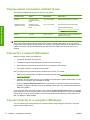 20
20
-
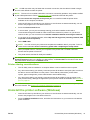 21
21
-
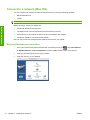 22
22
-
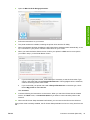 23
23
-
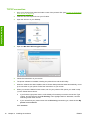 24
24
-
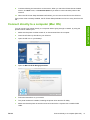 25
25
-
 26
26
-
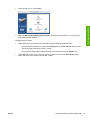 27
27
-
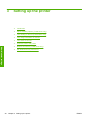 28
28
-
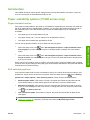 29
29
-
 30
30
-
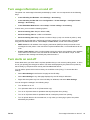 31
31
-
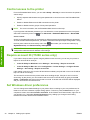 32
32
-
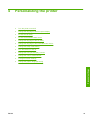 33
33
-
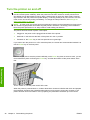 34
34
-
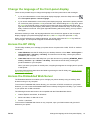 35
35
-
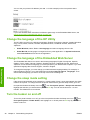 36
36
-
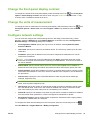 37
37
-
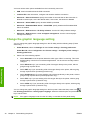 38
38
-
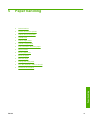 39
39
-
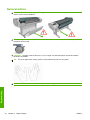 40
40
-
 41
41
-
 42
42
-
 43
43
-
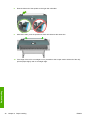 44
44
-
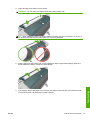 45
45
-
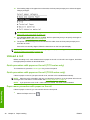 46
46
-
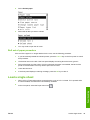 47
47
-
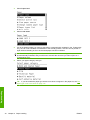 48
48
-
 49
49
-
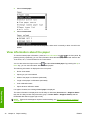 50
50
-
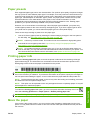 51
51
-
 52
52
-
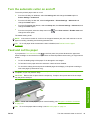 53
53
-
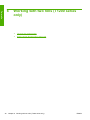 54
54
-
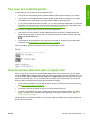 55
55
-
 56
56
-
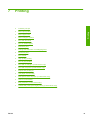 57
57
-
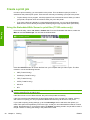 58
58
-
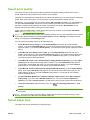 59
59
-
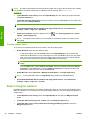 60
60
-
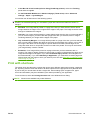 61
61
-
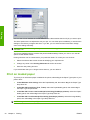 62
62
-
 63
63
-
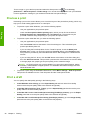 64
64
-
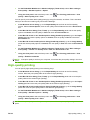 65
65
-
 66
66
-
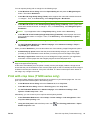 67
67
-
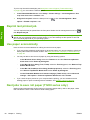 68
68
-
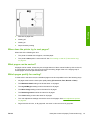 69
69
-
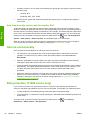 70
70
-
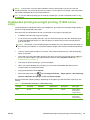 71
71
-
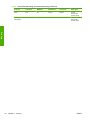 72
72
-
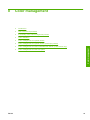 73
73
-
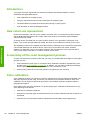 74
74
-
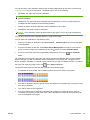 75
75
-
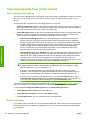 76
76
-
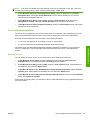 77
77
-
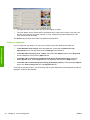 78
78
-
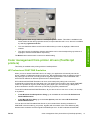 79
79
-
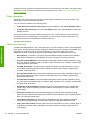 80
80
-
 81
81
-
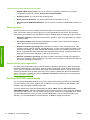 82
82
-
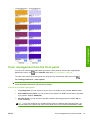 83
83
-
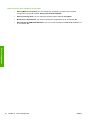 84
84
-
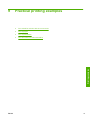 85
85
-
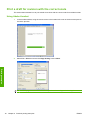 86
86
-
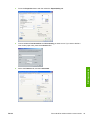 87
87
-
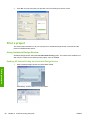 88
88
-
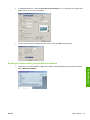 89
89
-
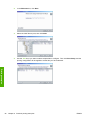 90
90
-
 91
91
-
 92
92
-
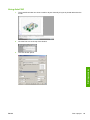 93
93
-
 94
94
-
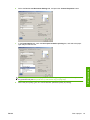 95
95
-
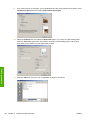 96
96
-
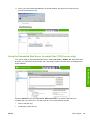 97
97
-
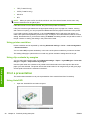 98
98
-
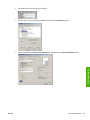 99
99
-
 100
100
-
 101
101
-
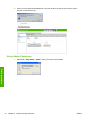 102
102
-
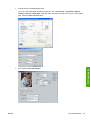 103
103
-
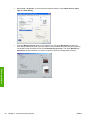 104
104
-
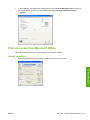 105
105
-
 106
106
-
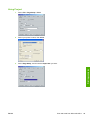 107
107
-
 108
108
-
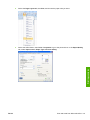 109
109
-
 110
110
-
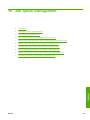 111
111
-
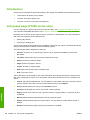 112
112
-
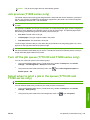 113
113
-
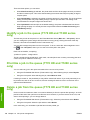 114
114
-
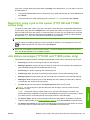 115
115
-
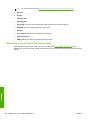 116
116
-
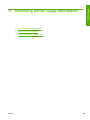 117
117
-
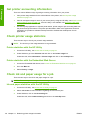 118
118
-
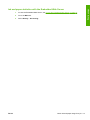 119
119
-
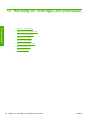 120
120
-
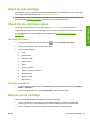 121
121
-
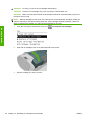 122
122
-
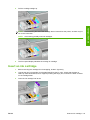 123
123
-
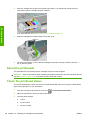 124
124
-
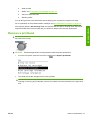 125
125
-
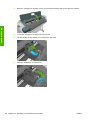 126
126
-
 127
127
-
 128
128
-
 129
129
-
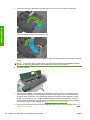 130
130
-
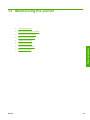 131
131
-
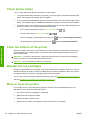 132
132
-
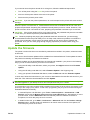 133
133
-
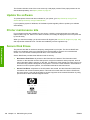 134
134
-
 135
135
-
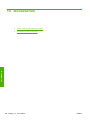 136
136
-
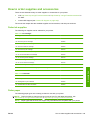 137
137
-
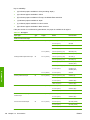 138
138
-
 139
139
-
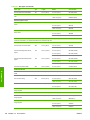 140
140
-
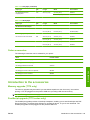 141
141
-
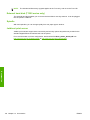 142
142
-
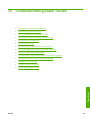 143
143
-
 144
144
-
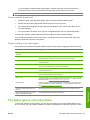 145
145
-
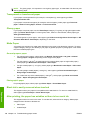 146
146
-
 147
147
-
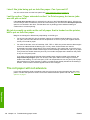 148
148
-
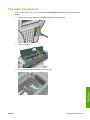 149
149
-
 150
150
-
 151
151
-
 152
152
-
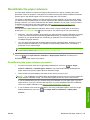 153
153
-
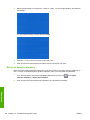 154
154
-
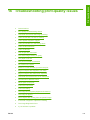 155
155
-
 156
156
-
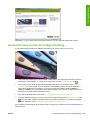 157
157
-
 158
158
-
 159
159
-
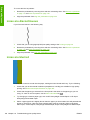 160
160
-
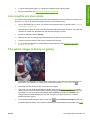 161
161
-
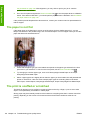 162
162
-
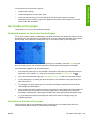 163
163
-
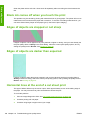 164
164
-
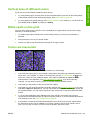 165
165
-
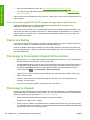 166
166
-
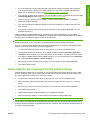 167
167
-
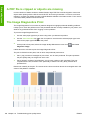 168
168
-
 169
169
-
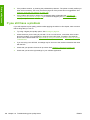 170
170
-
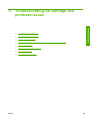 171
171
-
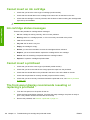 172
172
-
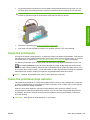 173
173
-
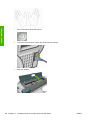 174
174
-
 175
175
-
 176
176
-
 177
177
-
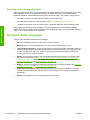 178
178
-
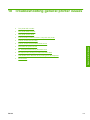 179
179
-
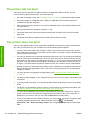 180
180
-
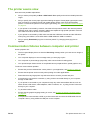 181
181
-
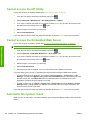 182
182
-
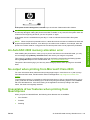 183
183
-
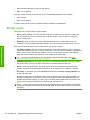 184
184
-
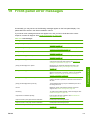 185
185
-
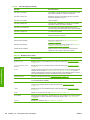 186
186
-
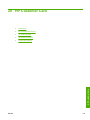 187
187
-
 188
188
-
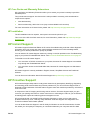 189
189
-
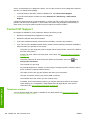 190
190
-
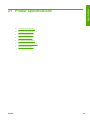 191
191
-
 192
192
-
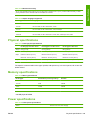 193
193
-
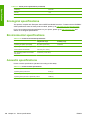 194
194
-
 195
195
-
 196
196
-
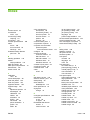 197
197
-
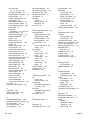 198
198
-
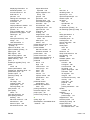 199
199
-
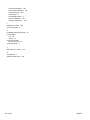 200
200
HP DesignJet T1200 Printer series User manual
- Category
- Print & Scan
- Type
- User manual
- This manual is also suitable for
Ask a question and I''ll find the answer in the document
Finding information in a document is now easier with AI
Related papers
-
HP DesignJet T610 Printer series User guide
-
HP DesignJet T2500 Multifunction Printer series User guide
-
HP DesignJet T2300 Multifunction Printer series User guide
-
HP DesignJet T620 Printer series User guide
-
HP DesignJet Z2100 Photo Printer series Reference guide
-
HP DesignJet Z3100 Photo Printer series User guide
-
HP Z2100 User manual
-
HP DesignJet T2600 Multifunction Printer series User guide
-
HP DesignJet T1600 Printer series User guide
-
HP DesignJet 4000 Printer series Reference guide