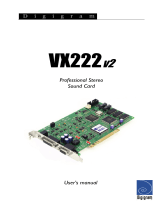Page is loading ...

TERRATEC PRODUCER/PHASE 22
English Manual
Version 1.0, last revised: October 2003

CE Declaration
We:
TerraTec Electronic GmbH, Herrenpfad 38, D-41334 Nettetal, Germany
hereby declare that the product:
PHASE 22,
to which this declaration refers is in compliance with the following standards or standard-
izing documents:
EN 50013, EN 50022
The following are the stipulated operating and environmental conditions for said compli-
ance:
residential, business and commercial environments and small-company environments.
This declaration is based on:
Test report(s) of the EMC testing laboratory
The information in this document is subject to change without notice and shall not be deemed as a
warranty by the seller. No warranties, express or implied, are made with regard to the quality, suit-
ability or accuracy of this document. The manufacturer reserves the right to change the contents of
this document and/or the associated products at any time without the provision of prior notice to
specific persons or organizations. The manufacturer shall not be held liable for damages of any
kind arising from the use, or the inability to use this product or its documentation, even if the possi-
bility of such damage is known. The information in this document is subject to copyright. All rights
are reserved. No part of this manual may be reproduced or transmitted in any form or for any pur-
pose without the express written permission of the copyright holders. Product and brand names
contained in this document are used for identification purposes only. All registered trademarks,
product designations or brand names used in this document are the registered property of their
respective owners.
©TerraTec
®
Electronic GmbH, 1994-2003. All rights reserved (13.10.03).
2 PHASE 22 (English)

Contents
Welcome!........................................................................................................................5
From unpacking to installation......................................................................................... 7
Scope of delivery...................................................................................................... 7
The setup – Short and simple for busy professionals................................................... 8
Notes for Windows users ......................................................................................... 8
Notes for Macintosh users........................................................................................ 9
Installation of the PHASE PCI card - step by step ..................................................... 10
Installing the drivers and the Control Panel................................................................ 11
Widows 98 SE installation ...................................................................................... 11
Windows ME installation ........................................................................................ 12
Windows 2000 installation...................................................................................... 13
Windows XP installation ......................................................................................... 17
Driver installation for Macintosh OS 10.x (OS X) ....................................................... 20
The connections of the PHASE 22 System ................................................................... 21
Analog outputs........................................................................................................... 22
Analog inputs............................................................................................................. 23
Digital interface (S/PDIF, RAW, AC3)........................................................................ 24
MIDI interface ............................................................................................................ 25
The drivers (Windows operating system). ..................................................................... 26
The Wave driver..................................................................................................... 26
The ASIO driver ..................................................................................................... 26
The GSIF driver...................................................................................................... 27
The MIDI driver ...................................................................................................... 27
In detail – special properties of the drivers................................................................. 28
32-bit data transfer................................................................................................. 28
DirectSound & WDM .............................................................................................. 29
WDM sample rate (SR) interpolation...................................................................... 29
WDM kernel streaming........................................................................................... 29
The MAC OS X drivers.................................................................................................. 29
PHASE 22 (English) 3

The Control Panel..........................................................................................................30
How does the Control Panel work?.........................................................................31
Analog In ................................................................................................................31
Wave Record Select...............................................................................................31
Analog output .........................................................................................................31
Master Clock...........................................................................................................32
DIGITAL OUT .........................................................................................................32
Channel Status .......................................................................................................33
ASIO (Windows) .....................................................................................................33
The ASIO buffer size (Windows) ............................................................................34
Card(s) used for ASIO – cascaded PHASE systems only.......................................34
Colors .....................................................................................................................35
Cascading and internal synchronization.........................................................................36
Sync-In/Sync-Out....................................................................................................36
The PHASE Control Panel......................................................................................37
Tips, tricks & things worth knowing................................................................................38
Dolby AC3 and DTS ...............................................................................................38
Always with the beat - digital synchronization .........................................................38
About IRQs and other interrupts .............................................................................39
Technical data ...............................................................................................................43
System requirements/recommendation ..................................................................44
4 PHASE 22 (English)

Safety note
Please switch off all analog equipment before connecting or dis-
connecting it. This will help you avoid electric shocks (albeit weak
ones), and will prevent damage to your speakers and hearing re-
sulting from sudden level spikes. For digital devices, be sure to at
least lower the volume on your playback equipment.
Welcome!
We are pleased that you have chosen a TerraTec Producer Audio System for your musi-
cal endeavors and would like to congratulate you on your decision. With the PHASE 22
System, you've purchased a sophisticated product representing the state of the art of
studio technology - and we're convinced this innovative development will prove extremely
useful to you in the coming years and, above all, provide you with a great deal of enter-
tainment.
We hope that this brochure is helpful to you while using the product. It is designed to illus-
trate technical relationships based on practical examples from the studio environment.
However, it is designed not only for beginners, but also for those more advanced in this
complex matter: Ambitious professionals, too, will surely learn something new here and
there.
We hope you find this manual both informative and entertaining to read, and hope you
find lots of pleasure in the PHASE 22 System.
Sincerely, Your TerraTec Producer Team
PHASE 22 (English) 5

The widest variety of connecting equipment. The PHASE 22 system is equipped with
a wide range of connection options.
With two balanced inputs and outputs each, 1/4" jack, low-latency MIDI interface and co-
axial digital I/O, the PHASE 22 audio system provides adequate connections in all direc-
tions on the PCI card and its breakout cable. The finest convertor elements and a well-
thought-out board design allow crystal-clear recording and equally high-quality reproduc-
tion.
For everything you need to know about connections, see Ü page 21
Nerve center – the software.As you know, a professional audio system is no sound card
for gamers, but the heart of your day-to-day studio work with your PC. And despite the
extensive routing options, the PHASE Control Panel always provides you with a clear
overview and - depending on the complexity of your switching needs - remains transpar-
ent and intuitive.
For everything you need to know about the PHASE Control Panel, see Ü page 30.
6 PHASE 22 (English)

The drivers provided for the PHASE 22 audio system, too, leave nothing to be desired.
A highly developed software architecture guarantees problem-free use with all modern
Windows and Apple operating systems.
The ASIO drivers - thoroughly proven throughout years of application and often used as a
reference - allow the lowest possible latency between the software-based sound genera-
tion and audio output.
For the details on driver use, please turn to page Ü 26.
From unpacking to installation
Before installing the PCI card into your computer and running cables to the PHASE 22
system, take note of any special points pertaining to the configuration of your computer.
Also refer to the manual of your computer and other studio peripheral devices for their
settings.
Please observe the following instructions to ensure a trouble-free installation. If you still
have difficulties, please review carefully the relevant chapter in this manual.
Our service helpline is also available to assist you. For the phone number and current
operating hours, please check the support area of the TerraTec webseite at:
www.terratec.com.
Scope of delivery
Start by making sure that the contents of the package are complete.
The PHASE 22 System package should contain the following items:
n
n
n
n
n
n
n
n
1 PCI card
1 multi-connector cable with digital I/O and MIDI I/O
1 EWS connect sync cable
1 PHASE driver CD
1 customer service card
1 registration card with the serial number
1 user guide (the one you are reading at the moment)
1 Besonic Premium Account
Please return the enclosed registration card to us at the earliest possible opportunity, or
register online at www.terratec.net/register.htm. This is important for support and hot-
line services.
PHASE 22 (English) 7

The setup – Short and simple for busy professionals
n Before installing the PCI card, please check the Sync-In and Sync-Out connections
(EWS
®
Connect) on the PCI card. If you do not have any other TerraTec PCI systems
with EWS Connect connections in your computer, the following applies:
o Sync-In (CN1) – the jumper must be positioned at 1-2;
o Sync Out (CN2) – this connection remains free.
The EWS Connect connection
n
n
n
n
n
n
n
If you have additional TerraTec PCI systems with EWS-Connect connections in your
computer and you would like to synchronize them, please see the chapter “Cascading
and internal synchronization” starting on Ü page 36.
The PHASE 22 Audio Interface is a PCI card with busmastering support. Please
choose a slot that is as far away from the graphics card(s) and
SCSI/RAID controllers as possible - usually as close to the “bottom” as possible in
most installations. Also be sure to leave room for the multi-connector cable and fur-
ther cables connected to it.
You will need one (1) IRQ. Installing multiple audio systems of the TerraTec family is
no problem - all PCI cards will run in IRQ-sharing mode. (For more information on
cascading the products see Ü page 36.)
The driver installation follows the established defaults set by the operating system
manufacturers. You can find the drivers on the accompanying CD-ROM or on the
Internet at www.terratec.com in the download area.
Notes for Windows users
The drivers have not been certified by Microsoft. You will receive a warning to this
effect in Windows 2000 and XP, which you can safely ignore. You can continue the
installation without concern.
After installing the drivers, open the Device Manager and check for yellow exclamation
marks. If you find any, you can usually solve the problem by repeating the installation
according to the instructions. A FAQ (Frequently Asked Questions) for initial problem-
solving can be found on the product CD and on the Internet at www.terratec.com.
After the drivers have been installed, install the software. You can start the installation
using the autostart function of the CD, for example. The PHASE 22 Control Panel
must be installed. Full functionality is not provided using the standard Windows Mixer.
8 PHASE 22 (English)

n The WDM audio drivers can be selected in the applications as usual. ASIO drivers are
available in compatible programs; WDM kernel streaming is “not visible” (in other
words, it is always available for applications needing it and cannot be selected manu-
ally). The respective buffer sizes can be configured in the Phase Control Panel (not to
be confused with the Windows Control Panel).
Notes for Macintosh users
n
n
The PHASE 22 system is shipped with driver support for MAC OS 10 (OS X). In the
OS10 version, we recommend the Apple operating system update called “Jaguar”
(current version 10.2.6). A version update, which can be obtained for an extra charge,
contains some improvements specially geared towards audio applications.
The audio and MIDI connection using OS 10(X) is built exclusively on the OS10 core
audio/MIDI concept.
PHASE 22 (English) 9

Installation of the PHASE PCI card - step by step
n
n
n
n
n
n
n
n
n
n
Switch off your PC and all connected peripheral devices such as your printer and
monitor. Leave the AC power cable connected for the time being, so that your com-
puter is still grounded.
Touch the metal chassis at the rear of the PC to ground and to discharge static. Now
unplug the cord from the AC socket.
Remove the housing cover from your computer or open it.
Select a free PCI expansion slot that if possible does not share an IRQ with any other
slot, if necessary remove the screw that retains the slot cover and remove the cover.
Should it be necessary to break a cover out of the case, use flat-nose pliers and take
care to avoid injury.
To ensure the optimal function of your system, look for an expansion slot that is not
immediately next to an already-installed card. Some cards, such as video or
SCSI/RAID adapters, can send out signals which can interfere with the sound card.
We also recommend a slot as close to the bottom of the computer as possible, as you
can / must connect several cables directly to the card itself. Due to certain laws of
physics that apply on this planet, it is very likely that they will dangle downward, possi-
bly covering any cards and their connectors installed below. And last but not least:
Please read the IRQ Tutorial on Ü page 39.
Carefully remove the PCI card from its packaging. To do so, place one hand on a
metal part of the computer case while picking the card up by the edges. This will en-
sure that your body is completely discharged (no joke) via your computer without af-
fecting the card. Please do not touch the components on the board.
Align the audio card so that the strip with the golden connector pins is located exactly
over the PCI slot.
Insert the card into the slot. You might have to press the card firmly into the slot to
make good contact. Take care to ensure that the contacts are exactly in line. If they
are not, you could do damage to the audio card or your computer's motherboard. It
should not be necessary to use force.
Fasten the card in place using the screw you removed earlier from the slot cover (if
there was one).
Switch on and boot the computer to continue with the driver installation.
10 PHASE 22 (English)

Installing the drivers and the Control Panel
The PHASE 22 system is shipped with drivers for the Windows 98SE, Windows ME,
Windows 2000, Windows XP and MAC OS10 x operating systems. Windows 95/98/NT 4
as well as MAC OS9.x are not supported. You should therefore determine which operat-
ing system you are using before installing the card. For information on your Windows op-
erating system and its version number, please check the “System” dialog in the Windows
Control Panel.
In the following driver installation descriptions, <CD> stands for the drive letter of the CD-
ROM drive containing the PHASE driver CD.
Widows 98 SE installation
1. Boot your computer after installing the PHASE 22 PCI card.
2. During the bootup process, the Windows hardware wizard will identify the new hard-
ware as a “PCI Multimedia Audio Device”. Confirm by clicking “Next”.
3. The hardware wizard will ask you how you would like to continue. Select the “Search
for the best driver for my device (Recommended)” item and confirm with “Next”.
4. Check the “Specify a location” box and enter the path to the driver on the CD.
<CD>:\PHASE 22\Driver\PC\vX.XX (vX.XX stands for the driver version). Alter-
natively, you can also select the path to the best driver of your PHASE 22 PCI system
using the mouse by clicking “Browse...”. Confirm by clicking “Next”.
5. In the last window, the hardware wizard will report that the driver software has been
installed successfully. Close the wizard by clicking “Finish”.
If Windows requests a second driver file, please refer to the aforementioned directory on
the PHASE CD-ROM. It is also possible (e.g. if this is the first sound card installation in
your system) that some additional Windows extensions have to be installed. Please have
your Windows CD ready for this purpose.
If contrary to all expectations a request should appear for you to perform some action and
you are not sure about it, then pressing the Enter key is generally a safe action.
After a successful driver installation, you should verify that your Windows 98SE system is
functioning properly. The Device Manager presents an overview of hardware components
installed and recognized on your computer. The Device Manager can be found in the
Control Panel under “System.”
After successful driver installation, the PHASE 22 Control Panel can be installed easily
using the autorun option (<CD>:\autorun.exe). Follow the instructions on the screen
to install the various bundled software programs. The control panel application is also
easy to remove from your system. To do so, open the “Add/Remove Programs” dialog
from the Control Panel. Search for the program to be deleted, select it and click
“Change/Remove”.
PHASE 22 (English) 11

Windows ME installation
1. Boot your computer after installing the PHASE 22 PCI card.
2. During the boot, the Windows hardware wizard will identify the new hardware as a
“PCI Multimedia Audio Device”. Select here “Specify the location of the driver (Ad-
vanced)” and confirm with “Next”.
3. Activate the checkbox “Specify a location:”, enter the path <CD>:\PHASE
22\Driver\PC\vX.XX (vX.XX stands for the driver version). Confirm by clicking
“Next”. Alternatively, you can change to the respective directory by clicking on
“Browse...”.
4. The hardware wizard will now search for the AudioSystem PHASE 22 driver and will
display the location of the driver. Confirm by clicking “Next”.
5. In the final window, the hardware wizard will report that the driver software has been
installed successfully. Close the wizard by clicking “Finish”.
If Windows requests a second driver file, please refer to the aforementioned directory on
the PHASE CD-ROM. It is also possible (e.g. if this is the first sound card installation in
your system) that some additional Windows extensions have to be installed. Please have
your Windows CD ready for this purpose.
If contrary to all expectations a request should appear for you to perform some action and
you are not sure about it, then pressing the Enter key is generally a safe action.
After a successful driver installation, you should verify the correct condition of your Win-
dows ME system. The Device Manager presents an overview of installed and recognized
hardware components of your computer. The Device Manager can be found on the “Con-
trol Panel” under “System” > “Hardware”. Then click the “Device Manager” button.
After successful driver installation, the PHASE 22 Control Panel can be installed easily
using the autorun option (<CD>:\autorun.exe). Follow the instructions on the screen
to install the various bundled software programs. The control panel application is also
easy to remove from your system. To do so, open the “Add/Remove Programs” dialog
from the Control Panel. Search for the program to be deleted, select it and click
“Change/Remove”.
12 PHASE 22 (English)

Windows 2000 installation
1. Boot your computer after installing the PHASE 22 PCI card.
2. During the boot, the Windows hardware wizard will identify the new hardware as a
“Multimedia Audio Controller”. Confirm by clicking “Next”.
3. Mark the “Search for a suitable driver for my device (recommended)” checkbox and
insert the PHASE CD if you have not done so already. Subsequently confirm with
“Next”.
PHASE 22 (English) 13

4. The hardware wizard will now inform you that it will search for drivers for a “Multimedia
Audio Controller”. Activate the checkbox “CD-ROM drives” and confirm with “Next.”
5. The hardware wizard will now indicate that it has found a suitable driver for the “Mul-
timedia Audio Controller” on the CD-ROM (<CD>:PHASE 22\Driver\PC\vX.XX\).
Click “Next” to start the installation.
14 PHASE 22 (English)

6. The following dialog box will now appear as the installation is continued:
This is no cause for alarm. Click “Yes” to continue. The installation will now be exe-
cuted.
7. In the final window, the hardware wizard will report that the driver software has been
installed successfully. Close the wizard by clicking “Finish”.
If Windows requests a second driver file, please refer to the aforementioned directory on
the PHASE CD-ROM. It is also possible (e.g. if this is the first sound card installation in
your system) that some additional Windows extensions have to be installed. Please have
your Windows CD ready for this purpose.
PHASE 22 (English) 15

If contrary to all expectations an additional request should appear for you to perform
some action and you are not sure about it, then pressing the Enter key is generally a safe
action.
After a successful driver installation, you should verify the correct condition of your Win-
dows 2000 system. The Device Manager presents an overview of installed and recog-
nized hardware components of your computer. The Device Manager can be found on the
“Control Panel” under “System” > “Hardware”. Then click the “Device Manager” button.
After successful driver installation, the PHASE 22 Control Panel can be installed easily
using the autorun option (<CD>:\autorun.exe).
Follow the instructions on the screen to install the various bundled software programs.
The control panel application is also easy to remove from your system. To do so, open
the “Add/Remove Programs” dialog from the Control Panel. Search for the program to be
deleted, select it and click “Change/Remove”.
16 PHASE 22 (English)

Windows XP installation
1. Boot your computer after installing the PHASE 22 PCI card.
2. During the boot, the Windows hardware wizard will identify the new hardware as a
“Multimedia Audio Controller”. If you have not done so already, insert the PHASE CD-
ROM now. Finally enable the checkbox “Install software from a specific location [Ad-
vanced]” and confirm with “Next”.
3. In the next window enable the checkbox “Search removable media
(floppy, CD-ROM, ...)” and confirm with “Next”.
PHASE 22 (English) 17

4. The following dialog box will now appear as the installation is continued:
5. This is no cause for alarm. Click “Continue Anyway” to continue. The installation will
now be executed.
6. In the final window, the hardware wizard will report that the driver software has been
installed successfully. Close the wizard by clicking “Finish”.
18 PHASE 22 (English)

If Windows requests a second driver file, please refer to the aforementioned directory on
the PHASE CD-ROM. It is also possible (e.g. if this is the first sound card installation in
your system) that some additional Windows extensions have to be installed. Please have
your Windows CD ready for this purpose.
If contrary to all expectations an additional request should appear for you to perform
some action and you are not sure about it, then pressing the Enter key is generally a safe
action.
After a successful driver installation, you should verify the correct condition of your Win-
dows XP system. The Device Manager presents an overview of installed and recognized
hardware components of your computer. The Device Manager can be found on the Con-
trol Panel under “System” > “Hardware”. Then click the “Device Manager” button.
After successful driver installation, the PHASE 22 Control Panel can be installed easily
using the autorun option (<CD>:\autorun.exe).
Follow the instructions on the screen to install the various bundled software programs.
The control panel application is also easy to remove from your system. To do so, open
the “Add/Remove Programs” dialog from the Control Panel. Search for the program to be
deleted, select it and click “Change/Remove”.
PHASE 22 (English) 19

Driver installation for Macintosh OS 10.x (OS X)
In the OS10 version, we recommend the Apple operating system update called “Jaguar”
(current version 10.2.6). A version update, which can be obtained for an extra charge,
contains some improvements specially geared towards audio applications. The system
requirements are OS10.1 or higher. Furthermore, in order to install the drivers, you must
have administrator rights on the system.
To install the PHASE 22 MAC OS X driver and Control Panel applications, select the pro-
gram from the <CD>:\PHASE 22\Driver\MAC\ folder of the PHASE 22 CD-ROM. For
identification, enter your name and your OS X password. During installation, you will be
asked for the target drive; select the desired target drive. Follow the instructions of the
installer and complete the installation by rebooting your system.
After restarting the system, you can select the PHASE 22 Control Panel from the directory
Macintosh HD -> Programs.
20 PHASE 22 (English)
/