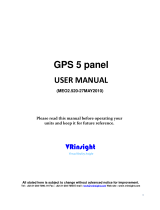INTRODUCTION
vi
190-00357-00 Rev K
Dead Reckoning ................................................................ 57
Section 3 Direct-To Navigation ................................... 59
Selecting a Direct-To Waypoint by Facility Name or
City ..................................................................................... 60
Selecting a Direct-To Waypoint from the Active Flight
Plan ..................................................................................... 61
Selecting the Nearest Airport as a Direct-To Waypoint
..................................................................................... 61
Shortcuts ............................................................................. 62
Cancelling Direct-To Navigation .................................... 63
Specifying a Course to a Waypoint ............................... 63
Selecting Direct-To a Holding Pattern ......................... 64
Section 4 Flight Plans ....................................................... 65
Flight Plan Catalog ........................................................... 65
Flight Plan Editing ............................................................ 65
Flight Plan Catalog Options ........................................... 67
Activating Flight Plans .................................................. 67
Inverting Flight Plans .................................................... 67
Create New Flight Plan ................................................. 67
Crossfill ........................................................................ 68
Copying Flight Plans ..................................................... 68
Deleting Flight Plans .................................................... 69
Delete All Flight Plans ................................................... 70
Sort List By Number/Comment ...................................... 70
Active Flight Plan .............................................................. 70
Active Flight Plan Options .............................................. 71
Activate Leg ................................................................. 71
Crossfill ........................................................................ 71
Manual GTN Crossfill ................................................... 72
Copy Flight Plan ........................................................... 72
Invert Flight Plan .......................................................... 72
Delete Flight Plan ......................................................... 72
Select Approach ........................................................... 72
Select Arrival ................................................................ 73
Select Departure........................................................... 74
Remove Approach, Arrival, or Departure ........................ 74
Closest Point of FPL ...................................................... 75
Parallel Track ................................................................ 75
Change Fields .............................................................. 77
Restore Defaults ........................................................... 77
Shortcuts ............................................................................. 77
Flight Plan Transfer Feature (optional with software V
3.20 or later) ...................................................................... 80
Section 5 - Procedures -
Approaches, Departures, & Arrivals ........................... 83
Approaches with Procedure Turns ................................ 86
Flying the Procedure Turn ............................................... 87
Flying the Missed Approach .......................................... 91
Flying an Approach with a Hold ................................... 92
Flying a DME Arc Approach ............................................ 96
Vectors to Final ................................................................. 99
Flying the Vectors Approach ........................................ 100
Course From Fix Flight Plan Legs ................................ 102
ILS Approaches ................................................................ 107
Selecting an ILS Approach .......................................... 108
Flying the ILS Approach .............................................. 109
Selecting an LPV Approach ........................................... 113
Flying the LPV Approach ............................................. 113
Flying the LP Approach .................................................. 115
RNAV Approach Procedures .......................................... 117
Points to Remember for ALL Approaches ................. 118
Points to Remember for Localizer or VOR-based
Approaches ...................................................................... 118
Enabling Autopilot Outputs for the King KAP140/
KFC225 ............................................................................... 120
Section 6 WPT Pages ......................................................... 121
WPT Page Group .............................................................. 121
Finding the Desired Airport .......................................... 122
Duplicate Waypoints ...................................................... 123
Airport Location Page .................................................... 124
Airport Location Page Options .................................... 125
Airport Runway Page ..................................................... 125
Airport Runway Page Options ..................................... 126
Airport Frequency Page................................................. 127
Airport Frequency Page Options .................................. 128
Airport Approach Page .................................................. 129
Airport Approach Page Options................................... 130
Airport Arrival Page ....................................................... 132
Airport Arrival Page Options ....................................... 133
Airport Departure Page ................................................. 134
Airport Departure Page Options .................................. 135
Intersection Page ............................................................ 136
NDB Page .......................................................................... 137
VOR Page .......................................................................... 138