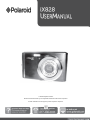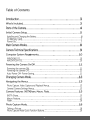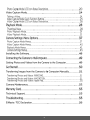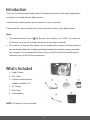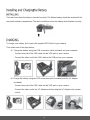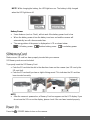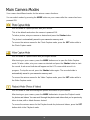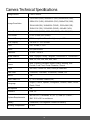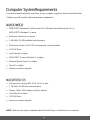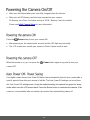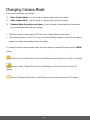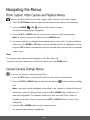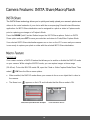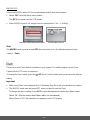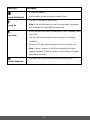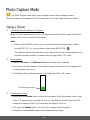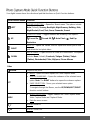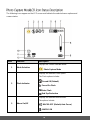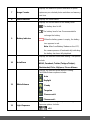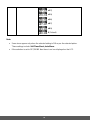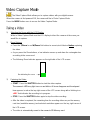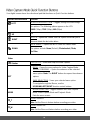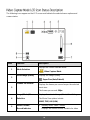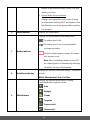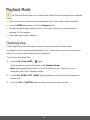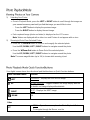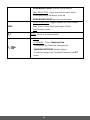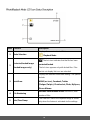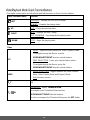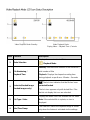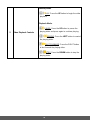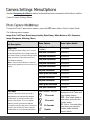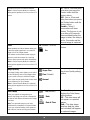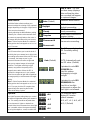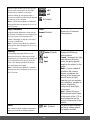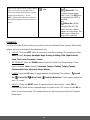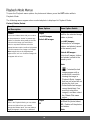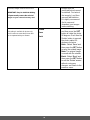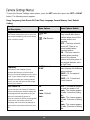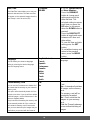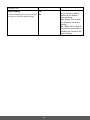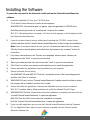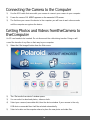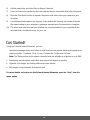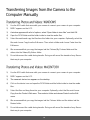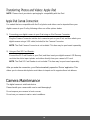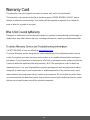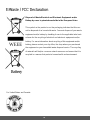© 2016 All Rights Reserved.
Windows and the Windows logo are registered trademarks of Microsoft Corporation.
All other trademarks are the property of their respective companies.

3
Thank you for purchasing this digital camera. Everything you need to take quality digital photos
and videos is included with your digital camera.
Polaroid makes capturing those special moments as easy as possible.
Please read this manual carefully first in order to get the most out of your digital camera.
Note:
Your camera requires Class 4 SD Memory Card or higher - up to 32GB - for normal use.
SD Memory cards are not included and need to be purchased separately.
This camera is a Plug and Play device. You can download the pictures and videos captured
by your camera without the software by directly accessing the camera’s memory card from
your computer. It is recommended however that you install the Polaroid Instant Memories
Software to enjoy the full Polaroid experience.
1. Digital Camera
2. USB Cable
3. Polaroid Instant Memories
Software Installation CD
4. AC Charger
5. Wrist Strap
6. Lithium Battery
NOTE: SD Memory Card not included.

4
1. Power Button
11. Down / INSTA Share Button
2. Shutter Button
12. Left / Scene Button
3. LCD Screen
13. Flash
4. LED (Charge/Working Indicator)
14. Wrist Strap Connector
5. USB Slot
15. Self-Timer LED Indicator
6. (T) Zoom In / (W) Zoom Out Button
16. Battery Compartment / SD Memory Card Slot
7. MODE Button
17. Tripod Mount
8. SET (Menu/OK) Button
18. Optical Lens
9. Up / Flash / Display Button
19. Microphone
10. Right / Delete Button

5
To Charge the Battery:
1. Insert the battery (as shown above).
2. Power off the camera.
3. Connect one end to the supplied USB cable to
the camera and the other end to the computer’s
USB port or to the AC Charger (which is then
connected to a standard wall socket).
4. Allow the battery to charge for at least 3 hours
before using the first time.
5. The charge light will turn off when the battery is
fully charged.
SD Memory card, Class 4 or higher
(up to 32GB) needed for normal use.

6
First make sure that the battery is inserted correctly. The lithium battery should be inserted all the
way into the battery compartment. The latch should then cover the battery when inserted correctly.
To charge your battery, first connect the supplied USB Cable to your camera.
Then follow one of the steps below:
A) Charge the battery using the USB connection cable (included) and your computer:
- Connect one end of the USB cable into the USB port on your camera.
- Connect the other end of the USB cable to the USB port on your computer.
B) Charge the battery using the USB connection cable (included) and the AC Adapter
(included).
- Connect one end of the USB cable into the USB port on your camera.
- Connect the other end to the AC Adapter and then plug the AC Adapter into a power
socket.

7
NOTE: While charging the battery, the LED light turns on. The battery is fully charged
when the LED light turns off.
Battery Power:
Some features (such as Flash), will not work if the battery power level is low.
When the battery power is low the battery icon turns red and the camera will
automatically turn off a few seconds later.
The energy status of the power is displayed on LCD as shown below:
Full battery power Medium battery power Low battery power
Make sure an SD card has been properly inserted into your camera.
SD Memory cards are not included.
To properly insert the SD Memory Card:
Push the SD card into the slot in the direction shown on the camera (see SD icon by the
SD card slot).
Push the SD card until you hear a slight clicking sound. This indicates the SD card has
been inserted correctly.
NOTE:
After the camera is powered on, a Memory Card icon appears on the LCD display. If you
do not see the SD icon on the display, please check if the card was inserted properly.
Press the POWER button to turn on the camera.

8
Your camera has different modes for the various camera functions.
You can switch modes by pressing the MODE button on your camera after the camera has been
powered ON.
Use this mode to capture pictures with your camera.
This is the default mode when the camera is powered ON.
To take a picture, aim your camera as desired and press the Shutter button.
The picture is automatically saved to your camera’s memory card.
To access the various menus for the Photo Capture mode, press the SET button while in
the Photo Capture mode.
Use this mode to capture videos with your digital camera.
After turning on your camera, press the MODE button once to open the Video Capture
mode. To take a video, aim your camera as desired and press the Shutter button to start
the record. A red record indicator will appear on the LCD screen while record is in
progress. To stop the record, press the Shutter button again. The recorded video is
automatically saved to your camera’s memory card.
To access the various menus for the Video Capture mode, press the SET button while in
the Video Capture mode.
Use this mode to view and manage the photos and videos on your camera.
After turning on your camera, press the MODE button twice to open the Playback mode
for photos and videos. You can scroll through the photos and videos that you’ve previously
taken to view, edit or delete them as desired.
To access the various menus for the Playback mode for photos and videos, press the SET
button while in the Playback mode.

9
Image Sensor
CMOS Sensor
Image Resolution
5152x3864 (20M), 4896x3672 (18M), 4608x3456 (16M),
4288x3216 (14M), 4000x3000 (12M), 3648x2736 (10M),
3264x2448 (8M), 3648x2056 (7MHD), 2592x1944 (5M),
2048x1536 (3M), 1920x1080 (2MHD), 640x480 (VGA)
Video Resolution
1920x1080 (1080P), 1280x720 (720P), 640x480 (VGA)
File Format
JPEG (Photo) /AVI (Video)
External Memory
SD Memory Card Class 4 or higher, up to 32G
LCD Display
2.4 Inch TFT LCD Screen
Lens
f=37-111mm, F3.3-6
Zoom
8X Optical Zoom
Exposure
-2.0EV ~ +2.0EV
White Balance
Auto, Daylight, Cloudy, Tungsten, Fluorescent H, Fluorescent L
ISO
Auto, 50, 100, 200, 400, 800, 1600
Scene
Auto, Scenery, Backlight, Night Scenery, Building, Kids
Portrait, Food, Text, Snow, Fireworks, Sunset
Flash
No Flash, Forced On, Auto, Red Eye Reduction
Self-Timer
2 seconds, 5 seconds, 10 seconds, Double, Off
Macro
Yes
Auto Power Off
1, 3 or 5 minutes; Disable (Off)
Language
English, French, Spanish, Portuguese, German, Italian, Polish,
Greek, Dutch
Microphone
Yes
Interface
USB 2.0
System Requirements
MICROSOFT® Windows XP (SP 3), Vista (SP1) and 7 ;
MAC OSX v10.5.x and above
Battery
Removable, Rechargeable Lithium-ion Battery
Working Temperature
0~40C

10
To be able to download photos and videos to your computer using the Polaroid Instant Memories
Software, you will need the following minimum configuration:
MICROSOFT® Windows XP with Service Pack 3, Windows Vista with Service Pack 1 or
MICROSOFT® Windows 7 or above
Pentium® 4 processor (or above)
1 GB RAM, 250 MB available hard disk space
16-bit Color monitor, 1024 X 768 recommended screen resolution
CD-ROM Drive
QuickTime® 6 or higher
MICROSOFT ® Internet Explorer 7 or higher
Windows Media Player 10 or higher
DirectX 9 or higher
Internet connection required
Intel processor running MAC OS X v10.5.x or later
1 GB RAM, 250 MB free hard disk space
Display: 1024 x 768 or higher-resolution monitor
QuickTime® 6 or higher
CD-ROM Drive
Internet connection required
NOTE: Make sure the latest compatible Adobe® Flash® Player is installed on your computer.

11
Make sure the lithium battery has been fully charged before the first use.
Make sure an SD Memory card has been inserted into your camera.
SD Memory card Class 4 or higher and up to 32GB - Memory Card not included.
Please see Initial Camera Setup for more information.
Press the Power button to turn your camera ON.
After powering on, the camera emits a sound and the LED light turns on briefly.
The LCD screen turns on with your camera in Photo Capture mode to start.
While the camera is on, you can press the Power button again at any point to turn your
camera OFF.
Your digital camera has an Auto Power Off feature that automatically turns off your camera after a
specific period of time that your camera is left idle. The Auto Power Off settings can be set from
the ‘Auto Power Off’ settings menu. As per the selected setting, the camera first goes into ‘sleep
mode’ which turns the LCD screen black. Press the Shutter button to reactivate the camera. If the
camera is not reactivated after one minute, the camera then automatically powers off.

12
Your camera has three main modes:
1) Photo Capture Mode - Use this mode to capture photos with your camera.
2) Video Capture Mode - Use this mode to capture videos with your camera.
3) Playback Mode (for photos and videos) - Use this mode to view the photos and videos
you have already taken with your camera.
When the camera is first powered ON, the Photo Capture Mode will be active.
The icons that appear on the LCD screen are the best default settings so that you can begin to
capture and enjoy clear quality photos and videos.
To change the active camera mode, make sure the camera is powered ON and press the MODE
button.
When in Photo Capture Mode, this icon will display on the top-left corner of the LCD display
When in Video Capture Mode, this icon will display on the top-left corner of the LCD
display
When in Playback Mode, this icon will display on the top-left corner of the LCD display

13
To access the Main Menu for the Photo Capture, Video Capture and Playback Modes:
1. Press the SET (Menu) button to open the Main Menu for the current, selected mode.
2. Press the DOWN or UP button to select a specific menu.
The selected option appears highlighted.
3. Press the SET or RIGHT button to open the list of options for the selected menu.
Note: To return to the previous Menu press the MODE button.
4. The current selection is highlighted and appears with a check mark. To select a different
option, press the DOWN or UP button until your desired selection is highlighted and then
press the SET button to automatically save the selected option and return to the previous
menu screen.
Note:
The current, saved submenu setting appears in the Main Menu list.
To go back from the submenus or exit the Main Menu, press the MODE button.
To access the General Camera Settings Menu:
1. Press the SET button to open the Main Menu for the current, selected mode.
2. Press the LEFT or RIGHT button to select the tab with the General Camera Settings
icon.
Note: If you have already highlighted a menu item in the Capture or Playback Mode and
would like to enter the Settings Menu, press the UP or DOWN button until there is no
menu item highlighted. This indicates that the top, left current tab (Photo, Video, or
Playback) is selected. You can now press the LEFT or RIGHT button to switch to the
Settings tab.
3. Press the UP or DOWN button to select a specific menu.
The selected option appears highlighted.

14
4. Press the SET or RIGHT button to open the list of options for the selected menu.
Note: To return to the previous Menu press the MODE button.
5. The current selection is highlighted and appears with a check mark. To select a different
option, press the DOWN or UP button until your desired selection is highlighted and then
press the SET button to automatically save the selected option and return to the previous
menu screen.
Note:
A check mark appears by the saved submenu setting.
At any time you can short press the MENU button to exit the menus and return to the
previous screen.
Once you change a setting, the setting is saved by your camera until you manually change
the setting or restore the camera’s default factory settings.
After selecting your desired setting, some settings appear as an icon on the LCD screen –
indicating the option selected.

15
The INSTA Share technology allows you to quickly and easily upload your camera’s photos and
videos to the social networks of your choice with the accompanying Polaroid Instant Memories
application. An INSTA Share destination can be assigned to a photo or video in Capture mode
prior to capturing your image or in Playback Mode.
Press the DOWN Quick Function Button to open the INSTA Share options. Select an INSTA
Share option and press SET to save your selection and return to Photo/Video Capture Mode.
Your selected INSTA Share destination appears as an icon on the LCD screen and your camera
is now ready to capture your photo or video with the selected INSTA Share destination.
MACRO ON:
Your camera contains a MACRO feature that allows you to enable or disable the MACRO mode
on your camera. While using the MACRO mode, you can capture images at close range
(30~45cm). To turn the MACRO mode ON, open the Photo or Video Capture Mode Menu. Then
select ‘ ON’ from the Macro menu options.
When enabled, the MACRO mode allows your camera to focus on an object that is close to
the camera.
The flower icon appears on the LCD and indicates that the Macro mode is ON.
Photo/Video Capture Mode Menu ON Option LCD Screen Macro ON Icon

16
MACRO OFF:
To turn the MACRO mode OFF for normal/standard photo and video capture -
Select ‘OFF’ from the Macro menu options.
The [AF] icon appears on the LCD display.
When MACRO mode is off, images can be captured from 1.5m - ∞ (infinity).
Note:
The MACRO mode must be turned OFF when you want to use the following feature of your
camera: Flash.
There are several Flash options available on your camera. The options appear on the Photo
Capture Mode LCD screen in sequence.
To change the Flash mode, press the UP Quick Function button until you arrive at the desired
setting.
Important:
When using Flash, stand between 8 to 10 feet away from the scene you would like to capture.
The MACRO mode must be turned OFF when you want to use the Flash.
To change the Macro setting: Press SET to open the menus and scroll to the ‘Macro’ menu.
Select ‘Off’. (See the section titled ‘Macro Menu’ for more details).
When Macro is OFF, the mountain icon appears on the LCD display.
Photo/Video Capture Mode Menu OFF Option LCD Screen Macro OFF Icon

17
Flash Type
Description
Forced Off (Default)
No flash will appear.
Use this when you do not want to activate Flash.
Forced On
The flash is enabled for each photo.
Note: If you use this option in a well-lit environment, your photo
may be appear too bright/light (overexposed).
A
Auto Flash
When you want the camera to determine if Flash is needed, select
Auto Flash.
The flash will automatically turn on according to the lighting
conditions.
When the LED light stops blinking, the Flash is ready for use.
Note: In some cameras, an initial flash appears to test your
lighting conditions. If flash is needed, a second flash will appear
upon taking the photo.
Red Eye Reduction
Eliminates the red-eye effect in a photo caused by flash.

18
The Photo Capture mode allows you to capture pictures with your digital camera.
When the camera is first powered ON, the camera will be in Photo Capture Mode by default.
1) Selecting the Scene with the LCD Display:
While in Photo Capture Mode, use the LCD display on the back of the camera to direct the
camera at the scene you would like to capture.
Note:
- Make sure the MACRO mode is set to your desired mode: Standard photo capture
using MACRO OFF, or close up photo capture using MACRO ON .
- The available amount of photos that can be captured (as per the installed memory card
size and selected resolution) is shown on the top right of the LCD screen.
2) Zoom Options:
Press the T/Zoom In and W/Zoom Out buttons to zoom in/out if desired.
As you press the Zoom buttons, a bar indicator moves up and down the rectangular box
according to the zoom used.
The following Zoom Indicator appears on the right side of the LCD screen:
3) Capturing the Photo:
Lightly press the Shutter button to focus on the subject. When the brackets in the center
of the LCD appear green, the subject is in focus. The Aperture, Shutter Speed and ISO
settings also appear on the LCD screen when the subject is in focus.
Fully press the Shutter button on the top of the camera to take the picture.
The picture is automatically saved to the camera’s memory card.
Bar indicating the zoom

19
Your digital camera has a four-directional pad that functions as Quick Function buttons:
Quick Function Button
Function
LEFT
SCENE SELECTION – Opens the ‘Scene’ menu. The options include:
Auto (Default), Scenery, Backlight, Night Scenery, Building, Kids,
Night Portrait, Food, Text, Snow, Fireworks, Sunset
UP
FLASH OPTIONS – Toggles between the following Flash options:
Forced On, Forced Off, A Auto Flash, Red Eye
Reduction
RIGHT
DELETE – Opens the ‘Delete This File’ option and allows you to view
and delete the last photo taken.
DOWN
INSTA SHARE – Opens the INSTA Share for Photos menu. The options
include: None (Default), Facebook, Twitgoo (Twitter), Twitpic
(Twitter), Photobucket, Flickr, MySpace, Picasa Albums
Other
Shutter
Captures the photo.
SET
MENU - Opens the menu options for Photo Capture Mode.
OPENS SUBMENUS – Opens the submenu of the selected menu
option. Note: The RIGHT button also opens the submenu options.
SAVE SELECTION - Saves your selected menu option.
To navigate through the Menus, use the UP/DOWN/LEFT/RIGHT
direction control buttons.
MODE
MODE SELECTION - Toggles between the Photo Capture Mode,
Video Capture Mode and Playback Mode.
Exits the menu screen.
T
ZOOM: Zooms In
W
ZOOM: Zooms Out
Page is loading ...
Page is loading ...
Page is loading ...
Page is loading ...
Page is loading ...
Page is loading ...
Page is loading ...
Page is loading ...
Page is loading ...
Page is loading ...
Page is loading ...
Page is loading ...
Page is loading ...
Page is loading ...
Page is loading ...
Page is loading ...
Page is loading ...
Page is loading ...
Page is loading ...
Page is loading ...
Page is loading ...
Page is loading ...
Page is loading ...
Page is loading ...
Page is loading ...
Page is loading ...
Page is loading ...
Page is loading ...
Page is loading ...
Page is loading ...
Page is loading ...
Page is loading ...
Page is loading ...
Page is loading ...
Page is loading ...
Page is loading ...
Page is loading ...
Page is loading ...
-
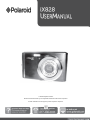 1
1
-
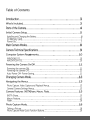 2
2
-
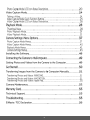 3
3
-
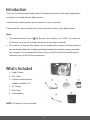 4
4
-
 5
5
-
 6
6
-
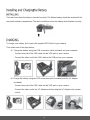 7
7
-
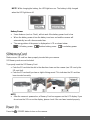 8
8
-
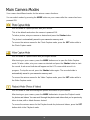 9
9
-
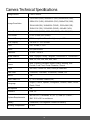 10
10
-
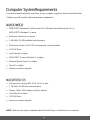 11
11
-
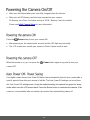 12
12
-
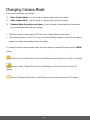 13
13
-
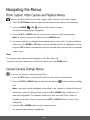 14
14
-
 15
15
-
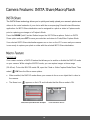 16
16
-
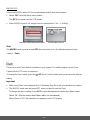 17
17
-
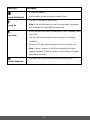 18
18
-
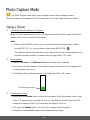 19
19
-
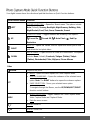 20
20
-
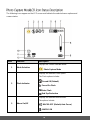 21
21
-
 22
22
-
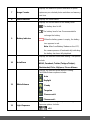 23
23
-
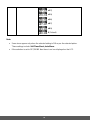 24
24
-
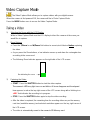 25
25
-
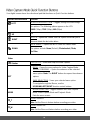 26
26
-
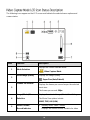 27
27
-
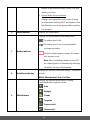 28
28
-
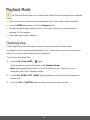 29
29
-
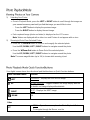 30
30
-
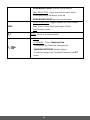 31
31
-
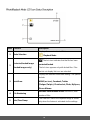 32
32
-
 33
33
-
 34
34
-
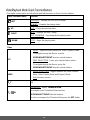 35
35
-
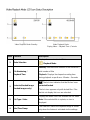 36
36
-
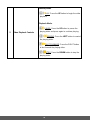 37
37
-
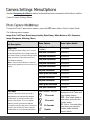 38
38
-
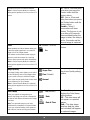 39
39
-
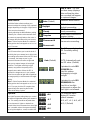 40
40
-
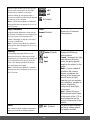 41
41
-
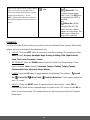 42
42
-
 43
43
-
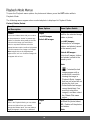 44
44
-
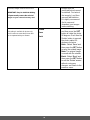 45
45
-
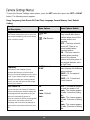 46
46
-
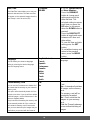 47
47
-
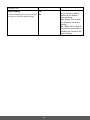 48
48
-
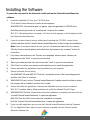 49
49
-
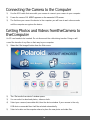 50
50
-
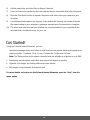 51
51
-
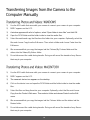 52
52
-
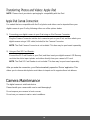 53
53
-
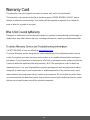 54
54
-
 55
55
-
 56
56
-
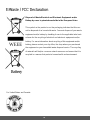 57
57
-
 58
58
Polaroid IX828 20MP 8X ZOOM CAMERA BLACK User manual
- Type
- User manual
- This manual is also suitable for
Ask a question and I''ll find the answer in the document
Finding information in a document is now easier with AI
Related papers
-
Polaroid iS827 Quick start guide
-
Polaroid iS326 Quick start guide
-
Polaroid iD879 Quick start guide
-
Polaroid IS426-RED-WM User manual
-
Polaroid is624 User manual
-
Polaroid iS529-BLK-BOX User manual
-
Polaroid ie090 User manual
-
Polaroid iS1527W User manual
-
Polaroid PIC300R User manual
-
Polaroid iS085 Quick start guide