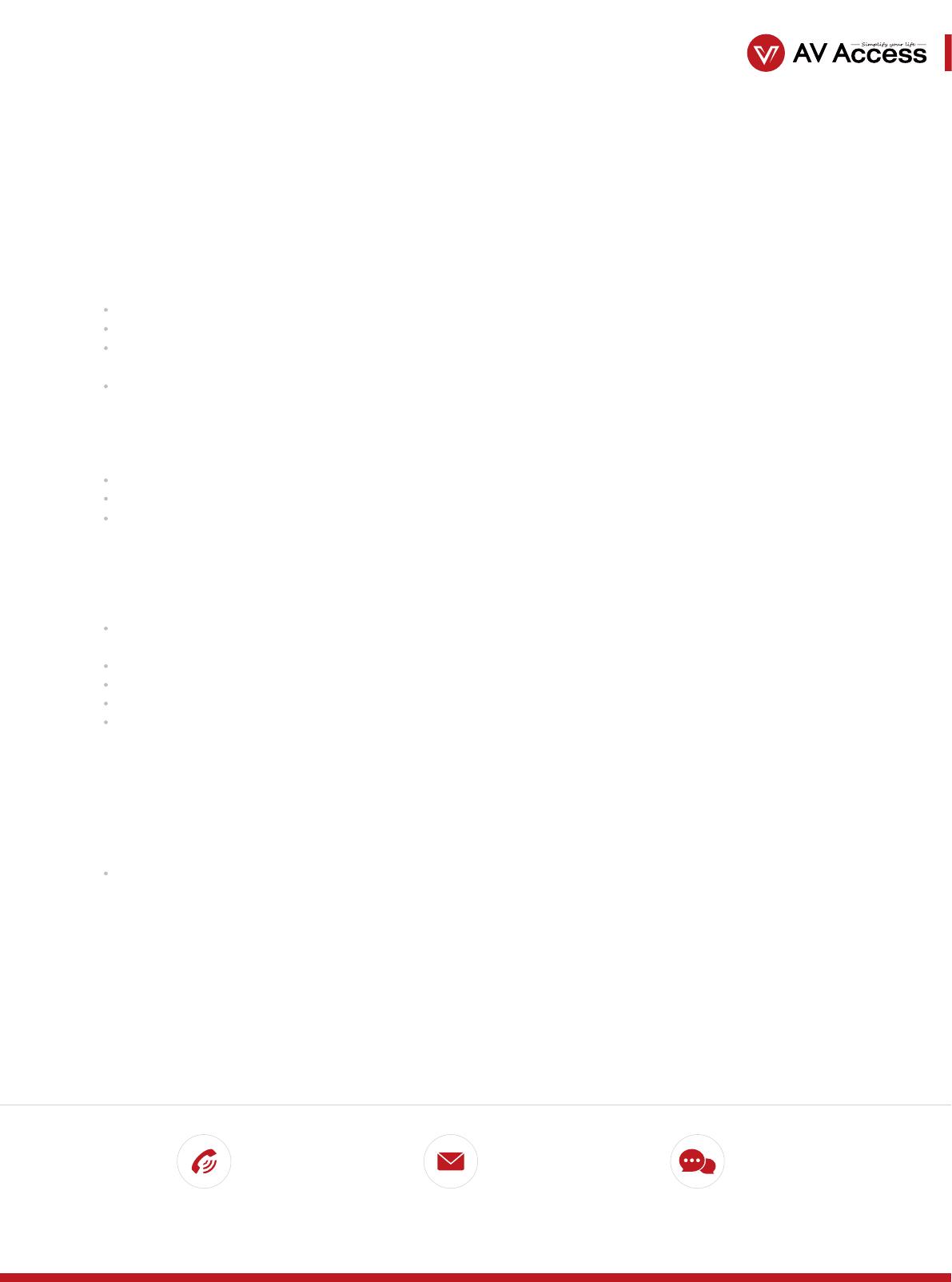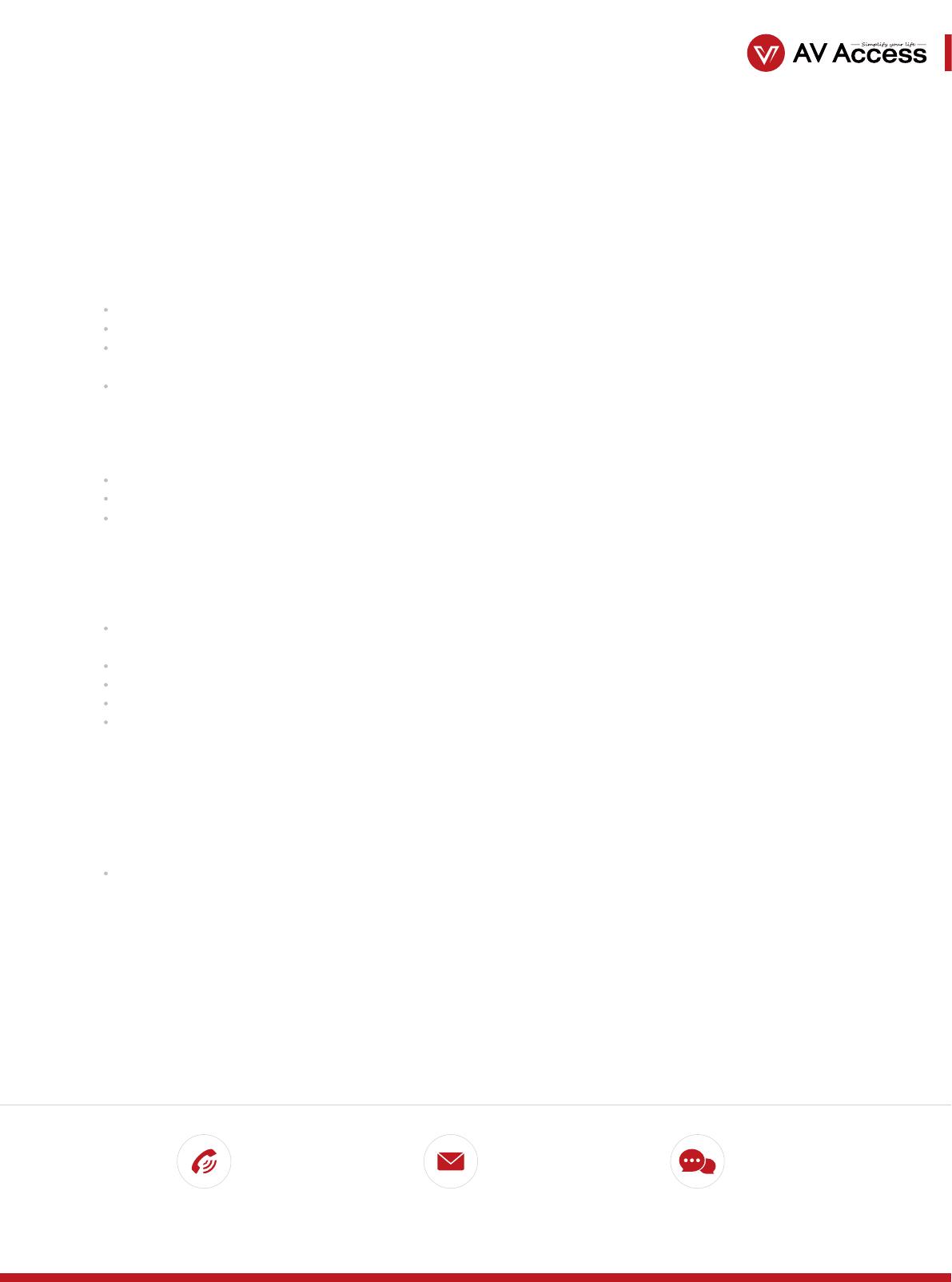
Problem Not Fixed?
Call Email Message
We're here for help
Troubleshooting
www.avaccess.com
U2EX50
Check if you have plugged in the receiver with the included power adapter.
Try connecting the transmier to another USB port on your PC.
Check if the “Power” and the “Status” LED indicators (on both the transmier and the receiver) are in normal status
(solid on/blinking). If not, please check if you have connected the Cat cable properly.
Try connecting the USB devices to the PC directly without using the USB extender. Then check if the USB connection
works.
Use a new Cat cable, or check if your cable meets the standard. It is recommended to use a Cat5E/6/6A/7 cable, instead
of Cat5 or flat cable.
Check if the total length of your cable is within 80m/260ft.
Check if the connectors at both ends of the cable meet the IEEE T568B standard.
Try crimping your Cat cable connectors according to the IEEE T568B standard.
If you need to use patch cables at both ends, the length should be as short as possible, no more than 5m/16ft. Please note
that the total length of the patch cables and the Cat cable should not be over 80m/260ft.
3. What can I do if the “status” LED indicator is o?
1. What can I do if the USB connection can’t work?
Try re-plugging the USB cable between the transmier and your PC.
Try re-plugging in the receiver with the included power adapter.
Try connecting the USB devices to the PC directly without using the USB extender. Then check if the USB connection
works.
2. What can I do if the USB connection suddenly stops working?