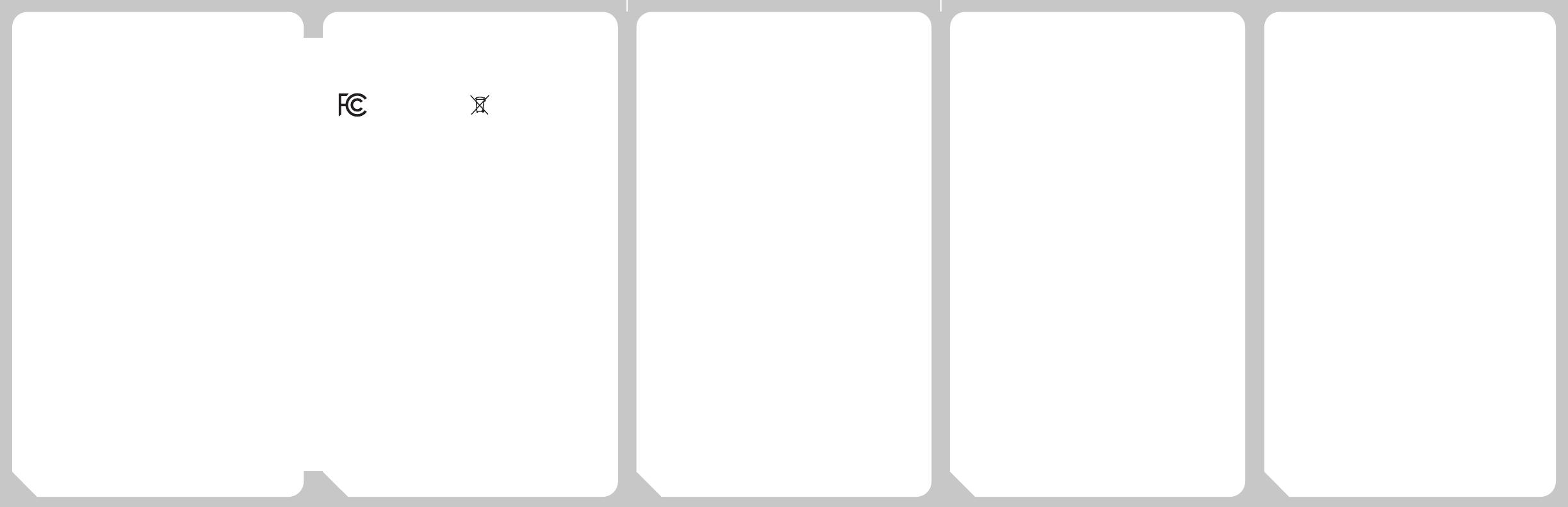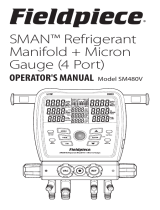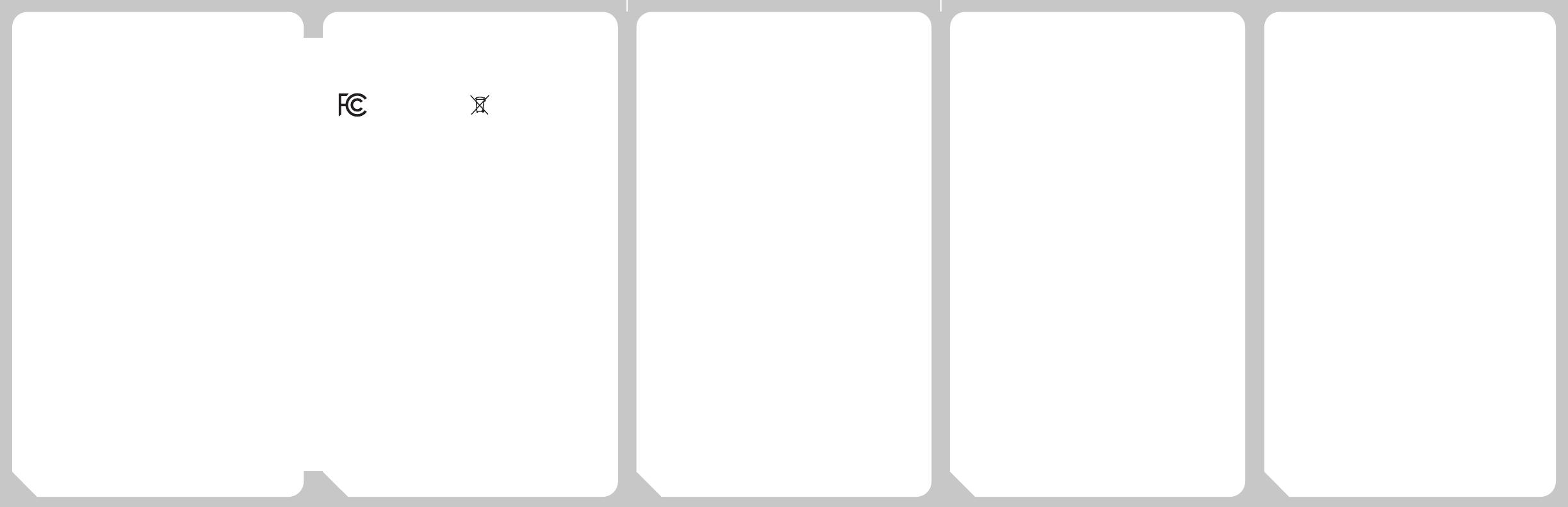
06 07 08 09 10
Settings List
(1/12) Density: 0, 1 (Default), 2, 3, 4, 5
Density eects the dot density of the printed font, higher number
means more bold, or higher density.
(2/12) Paper: CONTINUOUS (Default), BLACKMARK
Select the paper type. Blackmark is used for adhesive labels.
(3/12) Beeper: OFF, ON (Default)
Turn the sound on or o. Beeper factory default is set to ON.
(4/12) Hex: OFF (Default), ON
Set to OFF. This is used by the factory for troubleshooting.
(5/12) Sleep: OFF (Default), 10s, 30s, 60s, 90s
To conserve battery life, select how many seconds before the backlight
turns o.
(6/12) Shutdown: OFF (Default), 10m, 30m, 60m, 90m
To conserve battery life, select how many minutes before the printer
powers o.
(7/12) Selftest: OFF (Default), ON
Turning this setting ON, the printer will print currently selected settings.
(8/12) Language: EN (Default), CHINESE
Language selection defaults to English (EN).
(9/12) Bluetooth Information:
Remaining screens are not adjustable, but shows the appropriate infor-
mation relating to the printer.
(10/12) Printer Name: CATPR_[ID #]
(11/12) Bluetooth Address: (Unique sequence displayed)
(12/12) Version: Firmware Version
Certifications
and Module IDs
FCC Statement
This equipment has been tested and found to comply with the
limits for a Class B digital device, pursuant to Part 15 of the FCC Rules.
These limits are designed to provide reasonable protection against
harmful interference in a residential installation.
This equipment generates, uses and can radiate radio frequency
energy and, if not installed and used in accordance with the instruc-
tions, may cause harmful interference to radio communications.
However, there is no guarantee that interference will not occur in a par-
ticular installation. If this equipment does cause harmful interference
to radio or television reception, which can be determined by turning
the equipment o and on, the user is encouraged to try to correct the
interference by one of the following measures:
. Reorient or relocate the receiving antenna.
. Increase the separation between the equipment and receiver.
. Connect the equipment into an outlet on a circuit dierent from that
to which the receiver is connected.
. Consult the dealer or an experienced radio/TV technician for help.
FCC Caution: To assure continued compliance, any changes or
modications not expressly approved by the party responsible for compliance
could void the user's authority to operate this equipment. (Example - use only
shielded interface cables when connecting to computer or peripheral devices).
This device complies with Part 15 of the FCC Rules. Operation is
subject to the following two conditions: (1) this device may not cause
harmful interference, and (2) this device must accept any interference
received, including interference that may cause undesired operation.
This device complies with Industry Canada licence-exempt RSS-247
standard. Operation is subject to the following two conditions: (1) this
device may not cause interference, and (2) this device must accept any
interference, including interference that may cause undesired operation
of the device.
IC Radiation Exposure Statement: This equipment complies
with IC RSS-102 radiation exposure limit set forth for an uncontrolled
environment. This equipment should be installed and operated with
minimum distance 0.5 cm between the radiator and your body.
Fieldpiece Instruments 1636 West Collins Avenue, Orange, CA 92867
Limited Warranty
This printer is warranted against defects in material or workman-
ship for one year from date of purchase from an authorized Fieldpiece
dealer. Fieldpiece will replace or repair the defective unit, at its option,
subject to verication of the defect.
This warranty does not apply to defects resulting from abuse,
neglect, accident, unauthorized repair, alteration, or unreasonable use
of the instrument.
Any implied warranties arising from the sale of a Fieldpiece prod-
uct, including but not limited to implied warranties of merchantability
and tness for a particular purpose, are limited to the above. Fieldpiece
shall not be liable for loss of use of the instrument or other incidental or
consequential damages, expenses, or economic loss, or for any claim of
such damage, expenses, or economic loss.
State laws vary. The above limitations or exclusions may not apply
to you.
Obtaining Service
For international customers, warranty for products purchased out-
side of the U.S. should be handled through local distributors. Visit our
website to nd your local distributor.
CATPR
© Fieldpiece Instruments, Inc 2022; v01
2ALHR-CATPR Waste Electrical and
Electronic Equipment
IC: Industry Canada
22518-CATPR