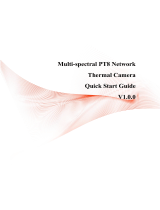Dual-spectrum PT6 Network Thermal Camera Quick Start Guide
- 6 -
strikes and surges. However, when the product is installed at a high place, it
is necessary to add external lightning protection device.
Specifications of lightning arrester: Rated voltage DC48V and
recommended nominal discharge current at least 10KA.
Signal transmission lines must be kept at least 50m away from
high-voltage equipment or high-voltage cables.
Outdoor wiring should be routed under the eaves as far as possible.
For open areas, the steel pipe must be buried for wiring, and the steel
pipe must be grounded at a single point. Overhead wiring is strictly
prohibited.
For outdoors installation, take necessary protective measures and add
power surge protectors according to the actual situation to ensure electrical
safety.
For application in areas with strong thunderstorms or high induced
voltages (such as high-voltage substations), additional measures such as
installing high-power lightning protection equipment and installing
lightning rods must be taken.
The lightning protection and grounding of outdoor devices or cables
must be designed according to the lightning protection requirements of
buildings, and meet the requirements of relevant national standards and
industry standards.
The system must be grounded equipotentially. The grounding device
must meet the requirements of anti-interference and electrical safety, and
must not be short-circuited or mixed with the neutral line of the strong