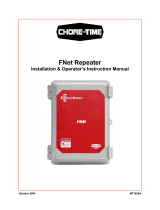Page is loading ...

FNet
AES Encryption Software
User Manual

1
Plextor and FNet Corporation Copyright © 2016. All Rights Reserved
Menu
What is AES encryption _ _ _ _ _ _ _ _ _ _ _ _ _ _ _ _ _ _ _ _ _ _ _ _ P. 2
System Requierments _ _ _ _ _ _ _ _ _ _ _ _ _ _ _ _ _ _ _ _ _ _ _ _ _ P. 3
Install _ _ _ _ _ _ _ _ _ _ _ _ _ _ _ _ _ _ _ _ _ _ _ _ _ _ _ _ _ _ _ _ _ P. 4
First Time Start-Up _ _ _ _ _ _ _ _ _ _ _ _ _ _ _ _ _ _ _ _ _ _ _ _ _ _ P. 8
Unlock _ _ _ _ _ _ _ _ _ _ _ _ _ _ _ _ _ _ _ _ _ _ _ _ _ _ _ _ _ _ _ _ P. 12
Lock _ _ _ _ _ _ _ _ _ _ _ _ _ _ _ _ _ _ _ _ _ _ _ _ _ _ _ _ _ _ _ _ _ _ P. 15
Forget Password _ _ _ _ _ _ _ _ _ _ _ _ _ _ _ _ _ _ _ _ _ _ _ _ _ _ _P. 17
Options _ _ _ _ _ _ _ _ _ _ _ _ _ _ _ _ _ _ _ _ _ _ _ _ _ _ _ _ _ _ _ P. 18
Others _ _ _ _ _ _ _ _ _ _ _ _ _ _ _ _ _ _ _ _ _ _ _ _ _ _ _ _ _ _ _ _ P. 20
Safely Remove USB HDD _ _ _ _ _ _ _ _ _ _ _ _ _ _ _ _ _ _ _ _ _ _ P. 21
Erase SecureDrive EX2 _ _ _ _ _ _ _ _ _ _ _ _ _ _ _ _ _ _ _ _ _ _ _ P. 22
Update SecureDrive EX2 _ _ _ _ _ _ _ _ _ _ _ _ _ _ _ _ _ _ _ _ _ _ P. 26

2
Plextor and FNet Corporation Copyright © 2016. All Rights Reserved
What is AES encryption?
In cryptography, the Advanced Encryption Standard (AES) is an encryption standard adopted by
the U.S. government. The standard comprises three block ciphers, AES-128, AES-192 and AES-256,
adopted from a larger collection originally published as Rijndael. Each AES cipher has a 128-bit block
size, with key sizes of 128, 192 and 256 bits, respectively. The AES ciphers have been analyzed
extensively and are now used worldwide, as was the case with its predecessor, the Data Encryption
Standard (DES).
AES was announced by National Institute of Standards and Technology (NIST) as U.S. FIPS PUB
197 (FIPS 197) on November 26, 2001 after a 5-year standardization process in which fifteen
competing designs were presented and evaluated before Rijndael was selected as the most suitable
(see Advanced Encryption Standard process for more details). It became effective as a standard May
26, 2002. As of 2009, AES is one of the most popular algorithms used in symmetric key
cryptography.[citation needed] It is available in many different encryption packages. AES is the first
publicly accessible and open cipher approved by the NSA for top secret information.
The Rijndael cipher was developed by two Belgian cryptographers, Joan Daemen and Vincent
Rijmen, and submitted by them to the AES selection process. Rijndael is a portmanteau of the names
of the two inventors.

3
Plextor and FNet Corporation Copyright © 2016. All Rights Reserved
System Requirements
Intel computers or 100% compatible computers.
Support OS: Microsoft Windows XP / Vista / 7 / 8 / 10 (32/64bits)
512 MB RAM or above.
USB 1.1 / 2.0 / 3.0 / 3.1
An external USB-storage device (HDD / Flash)

4
Plextor and FNet Corporation Copyright © 2016. All Rights Reserved
Install (How to make USB device become to a security drive.)
1. Connect the USB HDD to the
computer.
2. Execute the
SecureDriveEX2_Setup.exe
3. Access SecureDrive EX2 Wizard, you
can select the language and the
external hard drive you want to
install.
4. After that, please click 「Next」to
the next installation step.

5
Plextor and FNet Corporation Copyright © 2016. All Rights Reserved
5. Click "Install" Option icon
6. Attention: All the data in the hard
disk will be deleted when you are
partitioning your USB HDD.
Click "Yes" for your confirmation.

6
Plextor and FNet Corporation Copyright © 2016. All Rights Reserved
7. Installation process.
8. After finished the first step format,
it will automatically to safe
removed USB HDD.
9. Please click the "Done" button and
unplug your external hard drive.
Then reconnect it to your computer
again.

7
Plextor and FNet Corporation Copyright © 2016. All Rights Reserved
10. If USB HDD can't be safe remove,
please do safe remove by yourself.

8
Plextor and FNet Corporation Copyright © 2016. All Rights Reserved
First Time Start-Up (How to make USB device become to a security drive.)
1. Connecting the USB HDD to the
computer.
2. Execute the SecureDriveEX2.exe
3. Access SecureDrive EX2 Wizard, and
read the agreement carefully before
installing.
4. Click the 「Next」button after
accepting the agreement.

9
Plextor and FNet Corporation Copyright © 2016. All Rights Reserved
5. Click the "Next" before Find out the
attached serial key as the blue label,
and key in the serial number
correctly.
Click " Next" for next step.
6. The USB hard disk will be divided
into two areas, one is the public
area, the other one is security area.
The capacities of two areas will be
decided and judged by user.
Click " Next" after filling with the
capacities to two areas.
*
Public area can be set to 0 M, it will
no public area after installation.
*
Security area can't less than 8MB,
because the partition limitation.

10
Plextor and FNet Corporation Copyright © 2016. All Rights Reserved
7. You can choose AES encryption 128,
192, 256bits based on your demand
8. You can setup password option
here, including ”Password
hint”, ”Password” and “Confirm
password”
9. After deciding your password setup,
please click 「Next」button to the
next step.
10. Attention: All the data in the hard
disk will be deleted when you are
partitioning your USB HDD.
Click "Yes" for your confirmation.
[Caution !!!]
* Be careful when the capacities of
two areas are decided.
* All data will be erased when user
would change.
* The capacities of two areas.
So after back up the data, user have to
change the capacities of two areas.

11
Plextor and FNet Corporation Copyright © 2016. All Rights Reserved
11. Installing
12. After the installation, please click
「Done」button to finish it
13. SecureDrive EX2 main interface.
(The default status is locked, and
you have to type the password you
set before to show up security disk.)

12
Plextor and FNet Corporation Copyright © 2016. All Rights Reserved
Unlock
Steps
1. Connect the USB HDD to the computer.
2. Now the security drive is locked, it can not been
found from My Computer.
*
AP drive is the area only for application
program, no data area.
*
PUBLIC drive is the area for you can keep any
public data.
3. Please find SecureDriveEX2.exe in AP drive and
execute the program.

13
Plextor and FNet Corporation Copyright © 2016. All Rights Reserved
4. After key in the accurate password and click the
red "Lock" or "enter" to release the security
area
5. It is unlocking now.

14
Plextor and FNet Corporation Copyright © 2016. All Rights Reserved
6. The information of hard disk and security area
are displayed after unlocking.
7. The drive of "Security" can be seen via My
Computer.
8. Every file that you put into security drive is
automatically encryption in real time.

15
Plextor and FNet Corporation Copyright © 2016. All Rights Reserved
Lock
Steps
1. The security area hasn't been locked, the Security
drive is seen obviously from My Computer.
2. Click the the "graphic HDD" or the "blue lock" for
locking the security area.

16
Plextor and FNet Corporation Copyright © 2016. All Rights Reserved
3. It is locking now
*
If USB HDD can't be locking up, please do safe
remove by yourself.
4. The password input request will be displayed after
locking the security area.
5. The Security drive cannot be found anymore from
My Computer. (The "security area" has been locked
now.)

17
Plextor and FNet Corporation Copyright © 2016. All Rights Reserved
Forget Password?
Steps
1. Click the "Forget password?"
2. Enter the S/N on the yellow sticker.
(Find out the attached serial key as
the yellow label, and key in the
serial number correctly. )
3. After entering the correct S/N, your
password will show up in the
column below.

18
Plextor and FNet Corporation Copyright © 2016. All Rights Reserved
Options
Steps
Click the icon of "Setting" and then access Setting
window.
Renew the password
Key in the original password to the Current Password,
input the new characters to the New Password and
Confirm New Password and click "save".

19
Plextor and FNet Corporation Copyright © 2016. All Rights Reserved
Modify the password hint
Attention: modify the password hint as well as update
the password.
Key in the original password to the Current Password,
and then input new hint to the Password Hint as well
as input the new characters to "New Password" and
"Confirm New Password".
And then click "Save".
Language options
Select a language for SecureDrive EX2 interface.
/