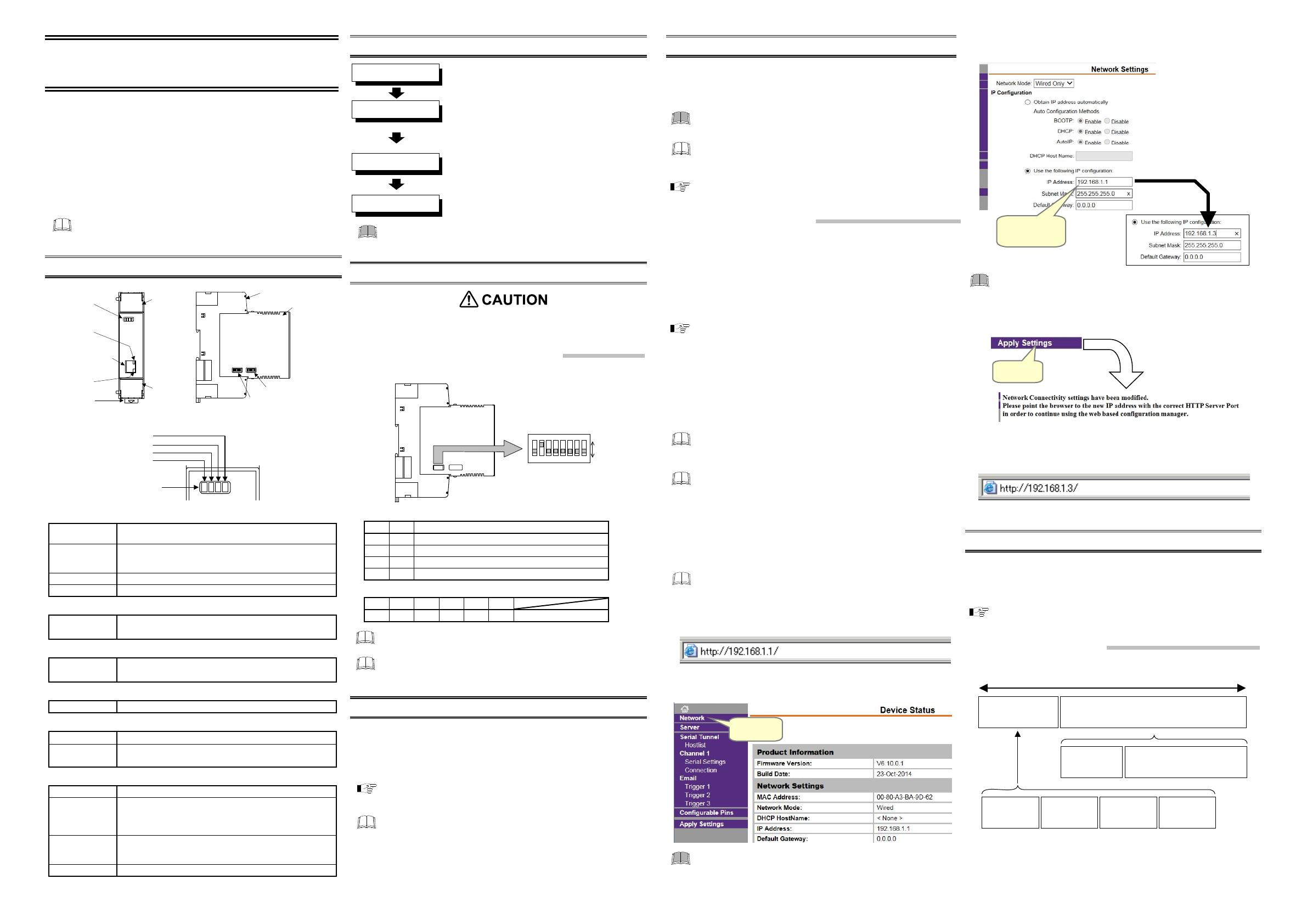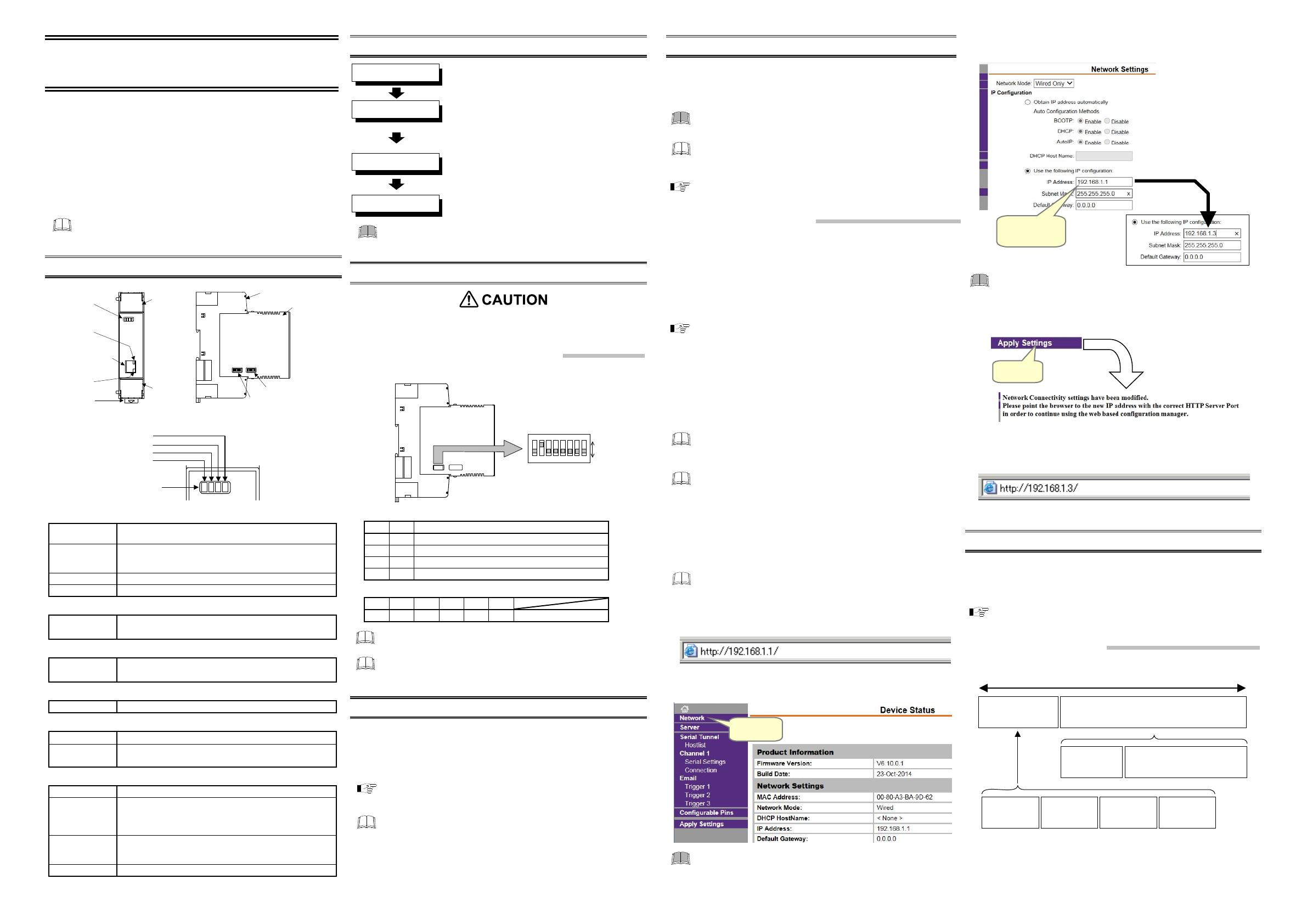
Click
Ethernet [Modbus/TCP] Communication Converter
IMR01Y15-E4
This manual describes the basic operation method of the COM-JL. For the installation, the
communication data, the detail handling procedures and various function settings, please
refer to the following separate manuals.
COM-JL [For FB100/FB400/FB900] Installation Manual (IMR01Y05-E):
Attached to the product
COM-JL [For FB100/FB400/FB900] Communication Data List (IMR01Y21-E):
Attached to the product
COM-JL [For FB100/FB400/FB900] Instruction Manual (IMR01Y10-E):
Separate volumes
(Download or sold separately)
The above manuals can be downloaded from the official RKC website:
http://www.rkcinst.com/english/manual_load.htm
1. PARTS DESCRIPTION
Indication
lamps 1
Terminal
cover
Front view Left side view
Terminal base
Mainframe
DIP switch 2
Terminal
cover
Mounting
bracket
Modular connecto
for Ethernet RJ-45
Indication
lamps 2
Indication
lamps 3
DIP switch 1
Indication
lamps 1
FAIL
RUN
TX
RX
Indication lamps 1
FAIL [Red] Instrument normality: Turns off
Instrument abnormality: Turns on
RUN [Green] When normal: Turns on
Operation error: Flashes slowly
Data collection just after the power is turned on: Flashes rapidly
TX [Green] During data send: Flashes
RX [Green] During data receive: Flashes
Indication lamps 2
Link 10BASE-T link: Amber lamp: ON
100BASE-TX link: Green lamp: ON
Indication lamps 3
Activity Half-duplex; activity: Amber lamp: ON
Full-duplex; activity: Green lamp: ON
Connector
ETHERNET Modular connector for Ethernet RJ-45
Switches
DIP switch 1
Set the communication speed for controller communication
DIP switch 2
Do not change this setting
(Use it only in IP address setting by DIP switch)
Others
Terminal cover Terminal covers above and below the COM-JL
Mounting bracket Used for the DIN rail mounting
When panel mounted, two mounting brackets are required for
the upper and lower sides (one required for the upper side:
sold separately).
Terminal base Part of the terminal and base of COM-JL
(There is the termination resistor transfer switch in the inside of
terminal base)
Mainframe Part of the mainframe of COM-JL
2. HANDLING PROCEDURES
To avoid error at operation start-up, COM-JL must be powered on LAST
(after the controller, PLC, etc.).
3. COMMUNICATION SETTING
Do not separate the mainframe from the terminal base with the power turned
on. If so, instrument failure may result.
Controller Communication Speed Setting
Set a communication speed of controller communication.
Left side
DIP switch 1
ON
OFF
1 2 3 4 5 6 7 8
ON
1 2 3 4 5 6 7 8
ON
1 2 Controller communication speed
OFF OFF 38400 bps
ON OFF 9600 bps
OFF ON 19200 bps
ON ON 38400 bps
Factory set value: 19200 bps
3 4 5 6 7 8
OFF OFF OFF OFF OFF OFF Fixed
Another controller communication setting
Data bit configuration: Data 8-bit, Without parity bit, Stop 1-bit
Do not change the setting of DIP switch 2.
(Use it only in IP address setting by DIP switch)
4. COMMUNICATION SETTING OF CONTROLLER
Set the communication setting of controller (FB100/400/900) as follows.
Protocol: Modbus
Device address: 1 to 31
Communication speed: 19200 bps (Factory set value)
Data bit configuration: Data 8-bit, Without parity bit, Stop 1-bit
For setting method, refer to FB100 Communication Quick Manual
(IMR01W15-E) or FB400/FB900 Communication Quick Manual
(IMR01W07-E).
There are two address settings for the controller (FB100/400/900) connecting to
the COM-JL: Continuous setting and Free setting. (Set by the COM-JL
communication data.)
For the Continuous setting (factory set value), consecutive numbers starting
from 1 are set to each controller.
Free settings can be made in the range of 1 to 31.
5. IP ADDRESS SETTING
Set an IP address of a COM-JL.
For types of IP address setting are available: Setting by Web browser, Setting by Telnet,
Setting by DeviceInstaller and Setting by DIP switch. This section describes the only IP
address setting by Web browser.
Confirm the IP address number to the network administrator of the
network (LAN) to which the COM-JL is connected.
If the IP address has been changed from the factory set address (192.168.1.1)
and you do not know the current address, set the IP address using
DeviceInstaller or the DIP switches.
For the IP address setting by Telnet, DeviceInstaller and DIP switch, refer to
COM-JL [For FB100/FB400/FB900] Instruction Manual (IMR01Y10-E).
Setting by the Web Browser
It is possible to set the IP address by using the Web browser (such as Internet Explorer).
Preparations before setting
When setting the IP address by Web browser, it is necessary to coincide the 1st to 3rd
bytes and masking range of the IP address of the Client (computer) which starts Web
browser with those of the IP address of the COM-JL.
1. Connect the COM-JL and Client, and then turn on the power.
For wiring procedure, refer to COM-JL [For FB100/FB400/FB900] Installation
Manual (IMR01Y05-E).
2. The IP address of the COM-JL is set to a factory set value of “192.168.1.1.”
As it is necessary to coincide the 1st to 3rd byte values of this IP address with those of
the IP address of the Client, change the IP address of the Client to “192.168.1. ” (:
Any value in the range of 0 to 255, but other than 1).
3. As the subnet mask of the COM-JL is “255.255.255.0,” also change the subnet mask
of the Client to “255.255.255.0.”
After the IP address of the Server is set, return the present IP address of the
Client to the original address or change to the address meeting the network to be
connected.
It is possible to set the IP address of the COM-JL using the Client already
connected to the network. However, as the IP address of the Client is
changed, that Client is disconnected from the network so far connected.
In addition, when setting the IP address by this method, confirm to the network
administrator whether or not no problem arises.
Setting example
An example of setting the IP address of COM-JL to “192.168.1.3” is shown in the following.
Screens and operations used in the following explanation are just examples and
dependent on the version of the “XPort” installed on the product.
For details of setting the XPort, please visit the website of Lantronix.
1. Start the Web browser; enter the present IP address “192.168.1.1” into the address bar
and then press the Enter key.
2. Web Manager is started and the first screen (Device Status) is displayed.
Click Network in the main menu on the left of the screen.
Do not click any keys except those specified. Device failure and other
problems may occur.
3. Display the Network Settings screen.
Set IP Address to “192.168.1.3” and click OK.
Do not change any items other than the IP Address. If so, device failure or
error may result.
4. Clicking the Apply Settings button on the Menu display updates the setting to display
the following message.
5. Enter the new IP address “192.168.1.3” into the address bar as instructed by message
and then press the Enter key. Thus, a new IP address setting screen appears to end the
setting.
6. MODBUS/TCP PROTOCOL
Modbus/TCP is an open field network provided with the Modbus protocol on the TCP/IP
protocol of Ethernet.
The data request side (such as computer) is called Client and the data response (supply)
side (COM-JL) is called Server.
For details of protocol, refer to COM-JL [For FB100/FB400/FB900] Instruction
Manual (IMR01Y10-E).
6.1 Message Configuration
Modbus ADU (Application Data Unit) on TCP/IP is in the following configuration.
MBAP Header
7 bytes
PDU (Protocol Data Unit)
2 to 255 bytes
Modbus TCP/IP ADU
Function code
1 byte
Data
1 to 254 bytes
Transaction
Identifier
2 bytes
Protocol
Identifier
2 bytes
Data Length
2 bytes
Unit Identifier
1 byte
CO
JL
All Rights Reserved, Copyright 2006, RKC INSTRUMENT INC.
COM-JL setting
Mounting and Wiring
Controller setting
IP address setting
Refer to 3. COMMUNICATION SETTING
Refer to COM-JL [For FB100/FB400/FB900] Installation
Manual (IMR01Y05-E)
For controller, refer to FB100 Installation Manual
(IMR01W12-E)
or FB400/FB900 Installation Manual
(IMR01W01-E)
Refer to
5. IP ADDRESS SETTING
Refer to 4. COMMUNICATION SETTING OF
CONTROLLER
Refer to FB100 Communication Quick Manual
(IMR01W15-E)
or FB400/FB900 Communication Quick
Manual (IMR01W07-E)
[For FB100/FB400/FB900]
Quick Instruction
Manual
Set
192.168.1.3
Click