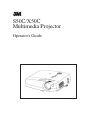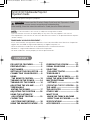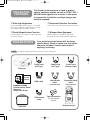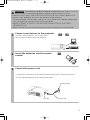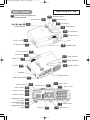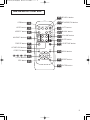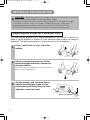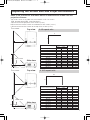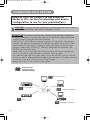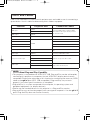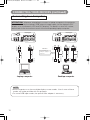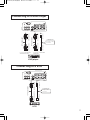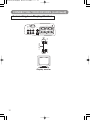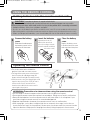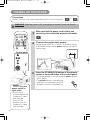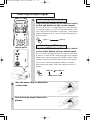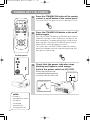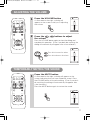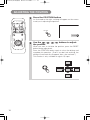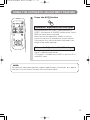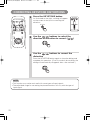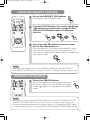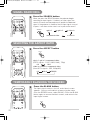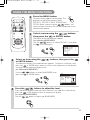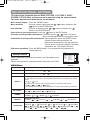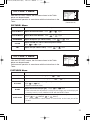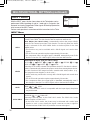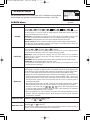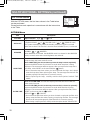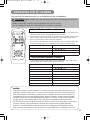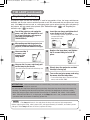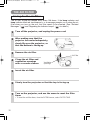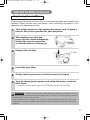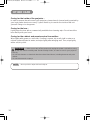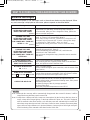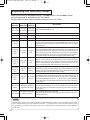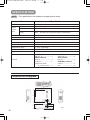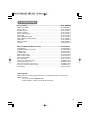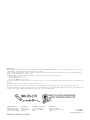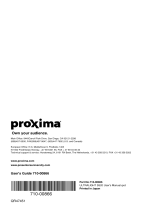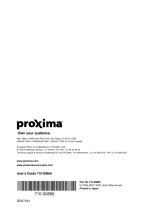S50C/X50C
Multimedia Projector
Operator's Guide

USING THE MAGNIFY FEATURE ... 21
ACCESSORIES .............................. 39
Page
PROJECTOR FEATURES............... 2
PREPARATIONS ............................. 2
PART NAMES.................................. 4
SETTING UP THE PROJECTOR .... 6
CONNECTING YOUR DEVICES ..... 8
USING
THE REMOTE CONTROL ........... 13
TURNING ON THE POWER .......... 14
TURNING OFF THE POWER ........ 16
ADJUSTING THE VOLUME ........... 17
TEMPORARILY
MUTING THE SOUND ................... 17
ADJUSTING THE POSITION ........ 18
USING THE AUTOMATIC
ADJUSTMENT FEATURE ........... 19
CORRECTING
KEYSTONE DISTORTIONS ......... 20
Page
FREEZING THE SCREEN ............. 21
SIGNAL SEARCHING ................... 22
SELECTING
THE ASPECT RATIO ..................... 22
TEMPORARILY
BLANKING THE SCREEN .......... 22
USING THE MENU FUNCTIONS .. 23
MULTIFUNCTIONAL
SETTINGS .................................... 24
THE LAMP ..................................... 30
THE AIR FILTER ............................ 32
OTHER CARE ................................ 34
WHAT TO DO
WHEN YOU THINK A MACHINE
DEFECT HAS OCCURRED ......... 35
SPECIFICATIONS .......................... 38
1
OPERATING THE PC SCREEN .... 29
CONTENTS
Thank you for purchasing this projector.
• The information in this manual is subject to change without notice.
• The manufacturer assumes no responsibility for any errors that may appear in this manual
• The reproduction, transmission or use of this document or contents is not permitted without express
written authority.
TRADEMARK ACKNOWLEDGEMENT :
• PS/2, VGA and XGA are registered trademarks of the International Business Machines Corporation.
• Apple, Mac and ADB are registered trademarks of Apple Computer, Inc.
• VESA and SVGA are trademarks of the Video Electronics Standard Association.
• Windows is a registered trademark of Microsoft Corporation.
• All other trademarks are the property of their respective owners.
NOTE
S50C/X50C Multimedia Projector
Operator's Guide
Please read the "Product Safety Guide" and this "Operator's Guide"
thoroughly to ensure correct usage through understanding.
After reading, store this instruction manual in a safe place for future reference.
CAUTION

2
●
Ultra High Brightness
Crisp, ultra-bright presentations is achieved
by using a UHB (ultra high brightness) lamp
and a highly efficient optical system
●
Partial Magnification Function
Interesting parts of images can be magnified
for closer viewing
●
Keystone Distortion Correction
Quick correction of distorted images electrically
●
Whisper Mode Equipped
Special mode is available for reducing
projector noise to achieve quieter operation
PREPARATIONS
Your projector should come with the items
shown below. Check to make sure that all the
items are included. Contact your dealer if
anything is missing.
Projector
Soft case
Power cord
(US Type)
Power cord
(UK Type)
Power cord
(Europe Type)
RGB cable
VIDEO
ASPECT
HOME
END
MUTE
PAGE DOWN
KEYSTONEFREEZE
OFF
ON
MENUPOSITION
ENTER
ESC RESET
PAGE UP VOLUME
MAGNIFY
AUTO BLANK
RGB SEARCH
STANDBY/ON
Remote control
Two AA batteries
(for the remote
control)
Video/Audio Componet Video
PROJECTOR
FEATURES
This liquid crystal projector is used to project
various computer signals as well as NTSC / PAL /
SECAM video signals onto a screen. Little space
is required for installation and large images can
easily be realized.
• Keep the original packing material for future reshipment.
NOTE
Product Safety Guide
Warranty
Quick Start Guide
Operator's Guide
USB mouse
cable
cable cable
(with white lead) (with green lead)
S50/X50
Multimedia Projector
Operator's Guide
S50/X50 Projecteur multimedia - Guide de L' opérateur
S50/X50 Multimedia-Projektor - Benutzerhandbuch
S50/X50 Proyector de Multimedia - Guía del usuario
S50/X50 Proiettore Multimediale - Guida dell' operatore
S50/X50 Multimedia Projector - Gebruiksaanwijzing
S50/X50 Projector dos Multimedia - Guia da operador
S50/X50 Multimedia Projektør- Brukerhåndbok

3
1
Connect your devices to the projector
Connect your computer, VCR and/or other
devices you will be using to the projector.
Insert the batteries into the remote
control
2
3
Connect the power cord
(1)
Connect the connector of the electrical power cord to the AC inlet of the main unit.
(2) Firmly plug the power cord's plug into the outlet
WARNING Precautions to observe in regards to the power cord: Please use extra
caution when connecting the projector's power cord as incorrect or faulty
connections may result in FIRE AND/OR ELECTRICAL SHOCK. Please adhere to the
following safety guidelines to insure safe operation of the projector:
•
Only plug the power cord into outlets rated for use with the power cord's specified voltage range.
• Only use the power cord that came with the projector.
• NEVER ATTEMPT TO DEFEAT THE GROUND CONNECTION OF THE THREE-
PRONGED PLUG!
• Make sure that you firmly connect the power cord to the projector and wall outlet.
(1)
(2)
Power outlet
Power cordAC inlet

4
PART NAMES
THE PROJECTOR
Focus ring
Zoom ring
Air filter
keystone button
video button
reset button
menu button
power indicator
lamp indicator
Indicates the corresponding
reference page
AC power inlet
s-video in port
rgb in 1 port
video in port
usb port
Power switch
cursor buttons
Remote sensor
Remote sensor
component video
component video
component video
CR/PR port
CB/PB port
Y port
coontrol port
rgb in 2 port
audio in L port
rgb out port
Elevator button
Terminal panel
rgb button
,,,
Lens
on/off button
Rear adjuster foot
Speaker
audio in R port
temp indicator
Elavator foot

5
THE REMOTE CONTROL
STANDBY/ON button
VIDEO button
MENU button
RGB button
BLANK button
SEARCH button
VOLUME button
MUTE button
KEYSTONE button
ASPECT button
AUTO button
MAGNIFY buttons
KEYBOARD buttons
FREEZE button
POSITION button
ESC button
,,,
Cursor buttons
RESET button
ENTER button
VIDEO
ASPECT
HOME
END
MUTE
PAGE DOWN
KEYSTONEFREEZE
OFF
ON
MENUPOSITION
ENTER
ESC RESET
PAGE UP VOLUME
MAGNIFY
AUTO BLANK
RGB SEARCH
STANDBY/ON

6
Adjusting the Projector's Elevator Foot
1
Press and hold in the elevator
button
2
Raise or lower the projector to the
desired height and then release the
elevator button
When you release the elevator button, the elevator
foot will lock into position.
3
As necessary, you can also finely
adjust the left-right slope of the
projector by twisting the rear foot
You can use the elevator foot to make adjustments if the surface on which you
need to set the projector is uneven or if you otherwise need to adjust the angle of
projection. The adjustment range of the elevator foot is 0 to 9 degrees.
CAUTION •
Install the projector in a suitable environment according to instructions
of the "Product Safety Guide" and this "Operator's Guide".
• If you press the elevator button without holding the projector, the projector might
crash down, overturn, smash your fingers and possibly result in malfunction. To
prevent damaging the projector and injuring yourself, ALWAYS HOLD THE
PROJECTOR whenever using the elevator button to adjust the elevator foot.
SETTING UP THE PROJECTOR
9
Rear Foot Adjuster
adjuster screw by hand

7
Refer to the illustrations and tables below to determine the screen size and
projection distance.
Adjusting the Screen Size and Projection Distance
Top view
a
c
b
Lens center
The screen
Side view
Top view
a
c
b
Lens center
The screen
Side view
If 4:3 aspect ratio
If 16:9 aspect ratio
4
3
9
16
The values shown in the table are calculated for a full size screen
(S50: 800x600 pixels/X50: 1024x768 pixels).
a:Distance from the projector to the screen (±10%)
b:Distance from the lens center to the bottom of the screen (±10%)
c:Distance from the lens center to the top of the screen (±10%)
Screen Size [inch (m)]
a [inch (m)]
b
[inch (cm)]
c
[inch (cm)]
Min. Max.
30 (0.8) 35 (0.9) 42 (1.1) 1 (2) 17 (44)
40 (1.0) 47 (1.2) 56 (1.4) 1 (3) 23 (58)
50 (1.3) 59 (1.5) 71 (1.8) 1 (4) 29 (73)
60 (1.5) 71 (1.8) 85 (2.2) 2 (4) 34 (87)
70 (1.8) 83 (2.1)
100 (2.5)
2 (5) 40 (102)
80 (2.0) 95 (2.4)
114 (2.9)
2 (6) 46 (116)
90 (2.3)
107 (2.7) 129 (3.3)
3 (7) 51 (131)
100 (2.5)
119 (3.0) 143 (3.6)
3 (7) 57 (145)
120 (3.0)
143 (3.6) 172 (4.4)
3 (9) 69 (174)
150 (3.8)
180 (4.6) 216 (5.5)
4 (11) 86 (218)
200 (5.0)
240 (6.1) 288 (7.3)
6 (15)
114 (290)
250 (6.3)
300 (7.6) 361 (9.2)
7 (18)
143 (363)
300 (7.5)
360 (9.2)
433 (11.0)
9 (22)
171 (435)
Screen Size [inch (m)]
a [inch (m)]
b
[inch (cm)]
c
[inch (cm)]
Min. Max.
30 (0.8) 38 (1.0) 46 (1.2) 2 (4) 16 (41)
40 (1.0) 51 (1.3) 61 (1.6) 2 (5) 22 (55)
50 (1.3) 64 (1.6) 77 (2.0) 3 (6) 27 (69)
60 (1.5) 77 (2.0) 93 (2.4) 3 (8) 32 (82)
70 (1.8) 90 (2.3)
109 (2.8)
4 (9) 38 (96)
80 (2.0)
104 (2.6) 125 (3.2)
4 (10) 43 (110)
90 (2.3)
117 (3.0) 140 (3.6)
5 (12) 49 (124)
100 (2.5)
130 (3.3) 156 (4.0)
5 (13) 54 (137)
120 (3.0)
156 (4.0) 188 (4.8)
6 (15) 65 (165)
150 (3.8)
196 (5.0) 235 (6.0)
8 (19) 81 (206)
200 (5.0)
261 (6.6) 314 (8.0)
10 (26)
108 (275)
250 (6.3)
327 (8.3)
393 (10.0)
13 (32)
135 (343)
300 (7.5)
393 (10.0)
472 (12.0)
15 (39)
162 (412)

8
Display monitors
DVD players
VCRs
Laptop computers
Desktop computers
Indicates the
corresponding
reference page
ATTENTION
Precautions to observe when connecting other devices to the projector
• Whenever attempting to connect other devices to the projector, please thoroughly
read the manual of each device to be connected.
• TURN OFF ALL DEVICES prior to connecting them to the projector. Attempting to
connect a live device to the projector may generate extremely loud noises or other
abnormalities that may result in malfunction and/or damage to the device and/or
projector. Refer to the “TECHNICAL” for the pin assignment of connectors and
RS-232C communication data.
• Make sure that you connect devices to the correct port. Incorrect connection may
result in malfunction and/or damage to the device and/or projector.
• A component cable and some other cables have to be used with core set. Use the
accessory cable or a designated-type cable for the connection. For cables that have
a core only at one end, connect the core to the projector.
• Secure the screws on the connectors and tighten.
CONNECTING YOUR DEVICES
Devices You Can Connect to the Projector
(Refer to this section for planning your device
configuration to use for your presentation.)
CAUTION • Incorrect connecting could result in fire or electrical shock. Please
read the "Product Safety Guide" and this "Operator's Guide".

9
Ports and Cables
Refer to the table below to find out which projector port and cable to use for connecting a
given device. Use this table for determining which cables to prepare.
About Plug-and-Play Capability
• This projector is compatible with VESA DDC 1/2B. Plug-and-Play can be achieved by
connecting this projector to computers that are VESA DDC (display data channel)
compatible. Please take advantage of this function by connecting the accessory RGB
cable to the rgb in 1 port (DDC 1/2B compatible). Plug-and-Play may not work
properly if any other type of connection is attempted.
• Plug-and-Play is a system composed of the computer, its operating system and
peripheral equipment (i.e. display devices).
• Please use the standard drivers as this projector is a Plug-and-Play monitor.
•
Plug-and-Play may not function properly with some type of computers. Use the rgb in 2
port if Plug-and-Play does not function correctly.
NOTE
Function Projector Port Connection Cables
RGB input
rgb in 1
Accessory RGB cable or optional RGB
cable with D-sub 15-pin shrink jack and
inch thread screws
rgb in 2
RGB output rgb out
USB mouse control usb Accessory USB cable
PS/2 mouse control
control
Optional PS/2 mouse cable
ADB mouse control Optional ADB mouse cable
Serial mouse control Optional serial mouse cable
RS-232C communication Optional RS-232C cable
S-video input s-video in
Optional S-video cable with mini DIN 4-pin
jack
Video input video in Accessory audio/video cable
Component video input
component video Y
Optional component video cablecomponent video C
B
/P
B
component video C
R
/P
R
Audio input
audio in L
Accessory audio/video cable or optional
audio cable with RCA jack
audio in R

10
AUDIO IN
AUDIO cable
RGB cable
AUDIO OUT
RGB IN
Analogue
RGB OUT
Laptop computer
USB IN
USB OUT
AUDIO IN
AUDIO OUT
RGB IN
Analogue
RGB OUT
CONTROL IN CONTROL OUT
If connecting to a
USB port equipped
computer
RGB cable
AUDIO cable
USB cable
MOUSE cable
Desktop computer
CONNECTING YOUR DEVICES (continued)
Connecting to a Computer
ATTENTION Whenever attempting to connect a laptop computer to the projector,
be sure to activate the laptop's RGB external image output (set the laptop to CRT
display or to simultaneous LCD and CRT display). For details on how this is done,
please refer to the instruction manual of the corresponding laptop computer.
• Some computers may have multiple display screen modes. Use of some of these
modes will not be possible with this projector.
• For some RGB input modes, the optional Mac adapter is necessary.
NOTE
audi o in
component viideo
R L/ (mono) video in
C
R/RR CB/PB Y
s-video in
usb
1 rgb in 2
control
rgb out
audio in
component viideo
R L/ (mon o) video in
C
R/RR CB/PB Y
s-video in
usb
1 rgb in 2
control
rgb out

11
COMPONENT VIDEO IN
COMPONENT VIDEO OUT
AUDIO/VIDEO IN
AUDIO/VIDEO OUT
S-VIDEO IN
S-VIDEO OUT
If using a S-video
connection
COMPONENT cable
AUDIO/VIDEO cable
S-VIDEO cable
DVD player
If using a S-video
connection
AUDIO/VIDEO cable
S-VIDEO cable
VCR
Connecting to a DVD Player
Connecting to a VCR
audio in
component viideo
R L/ (mon o) video in
C
R/RR CB/PB Y
s-video in
usb
1 rgb in 2
control
rgb out
audio in
component viideo
R L/ (mon o) video in
C
R/RR CB/PB Y
s-video in
usb
1 rgb in 2
control
rgb out

12
RGB cable
CONNECTING YOUR DEVICES (continued)
Connecting to a Display Monitor
Display monitor
audi o i n
component viideo
R L/ (mono) video in
C
R/RR CB/PB Y
s-video in
usb
1 rgb in 2
control
rgb out

13
1
Remove the battery
cover
Slide back and remove
the battery cover in the
direction of the arrow.
Insert the batteries
Align and insert the two AA
batteries (that came with the
projector) according to their plus
and minus terminals (as indicated
in the remote control).
Close the battery
cover
Replace the battery cover
in the direction of the arrow
and snap it back into place.
•
The remote control works with both the
projector's front and rear remote sensors.
•
The range of the remote sensor on the front and
back is 3 meters with a 60-degree range (30
degrees to the left and right of the remote sensor).
•
Since the remote control uses infrared light to send
signals to the projector (Class 1 LED), be sure to
use the remote control in an area free from
obstacles that could block the remote control's
output signal to the projector.
approximately
3 meters
approximately
3 meters
3
0
d
e
g
re
e
s
30 degrees
3
0
d
e
g
re
e
s
30 degrees
2 3
USING THE REMOTE CONTROL
CAUTION
Precautions to observe in regards to the batteries
Always handle the batteries with care and use them only as directed. Improper use may result in
battery cracking or leakage, which could result in fire, injury and/or pollution of the surrounding environment.
• Keep the battery away from children and pets.
•
Be sure to use only the batteries specified for use with the remote control. Do not mix new batteries with used ones.
•
When inserting batteries, verify that the plus and minus terminals are aligned correctly (as indicated in the remote control).
• When you dispose the battery, you should obey the law in the relative area or country.
Precautions to observe when using the remote control
• Do not drop or otherwise expose the remote control to physical impact.
•
Do not get the remote control wet or place it on wet objects. Doing so may result in malfunction.
• Remove the batteries from the remote control and store them in a safe place if you
won't be using the remote control for an extended period.
• Replace the batteries whenever the remote control starts to malfunction.
•
When strong light, such as direct sunlight or light from an extremely close range (such as from an
inverter fluorescent lamp), hits the projector's remote sensor, the remote control may cease to function.
Adjust the direction of the projector to keep light from directly hitting the projector's remote sensor.
ATTENTION
Putting batteries into the remote control unit
Operating the remote control

14
1
Make sure that the power cord is firmly and
correctly connected to the projector and outlet
2
Turn on the projector's power
Set the power switch to [ | ] (ON). The projector will go
to STANDBY mode and the power indicator will light to
solid orange.
3
Press the STANDBY/ON button of the remote
control or the on/off button of the control panel
•
The projector begins warming up and the power indicator
blinks green.
• The power indicator stops blinking
and lights to solid green once the
projector's power is completely on.
power switch
power indicator
VIDEO
ASPECT
HOME
END
MUTE
PAGE DOWN
KEYSTONEFREEZE
OFF
ON
PAGE UP VOLUME
MAGNIFY
AUTO BLANK
RGB SEARCH
STANDBY/ON
TURNING ON THE POWER
Control panel
Precautions
Connect all devices to be used to the projector prior to turning on the power.
WARNING When the power is ON, a strong light is emitted. Do not look into the
lens.
Turn the
power on/off in
right order.
• Power on the
projector before the
computer or video
tape recorder.
• Power off the
projector after the
computer or video
tape recorder.
NOTE
lamp
temp
power
on off
video rgb
reset
menu
keystone

RGB
15
Selecting a RGB signal
rgb in 1 rgb in 2
Selecting an Input Signal
Selecting a VIDEO signal
Control panel
lamp
temp
power
on off
video rgb
reset
menu
keystone
VIDEO
ASPECT
HOME
END
MUTE
PA GE DOWN
KEYSTONEFREEZE
OFF
ON
MENUPOSITION
ENTER
ESC RESET
PA GE UP VOLUME
MAGNIFY
AUTO BLANK
RGB SEARCH
STANDBY/ON
VIDEO
video in
s-video in
component video
Press the RGB button of the remote control
or the rgb button of the control panel
Press this button to toggle between the devices
connected to rgb in 1 and 2. As illustrated below,
each
time you press the RGB button or rgb button, the projector
switches between rgb in 1 and 2. Select the signal you
wish to project.
Press the VIDEO button of the remote control
or the video button of the control panel
Press this button to toggle between the devices connected
to video in, s-video in and component video. As illustrated
below, each time you press the VIDEO button of the
remote control or the video button of the control panel,
the projector switches between video in, s-video in
and component video. Select the signal you wish to
project.
5
6
7
Use the zoom ring to adjust the
screen size
Use the focus ring to focus the
picture

16
1
Press the STANDBY/ON button of the remote
control or on/off button of the control panel
The message "Power off?" will appear on the screen for approximately 5 seconds.
3
TURNING OFF THE POWER
VIDEO
ASPECT
HOME
END
MUTE
PA GE DOWN
KEYSTONEFREEZE
OFF
ON
MENUPOSITION
ENTER
ESC RESET
PA GE UP VOLUME
MAGNIFY
AUTO BLANK
RGB SEARCH
STANDBY/ON
lamp
temp
power
on off
video rgb
reset
menu
keystone
Control panel
2
Press the STANDBY/ON button or the on/off
button again
Press the STANDBY/ON button or on/off button again while the
"Power off?" message is visible. The projector lamp goes off and
starts cooling down. The power indicator blinks orange while the
lamp cools down. (Pressing the STANDBY/ON button while the
power indicator is blinking orange has no effect.)
The system goes into the STANDBY mode after cooling
down and the power indicator stops blinking orange and
then lights to solid orange.
Check that the power indicator stops
blinking and lights to solid orange.
When the projector has
Switch the power switch to [O] (OFF).
completed powering down,
the power indicator will go off.
power switch
POWER indicator
• Except in
emergencies, follow
the above-
mentioned
procedure for
turning power off.
NOTE

17
VIDEO
ASPECT
HOME
END
MUTE
PAGE D O W N
KEYSTONEFREEZE
OFF
ON
MENUPOSITION
ENTER
ESC RESET
PAGE UP VOLUME
MAGNIFY
AUTO BLANK
RGB SEARCH
STANDBY/ON
1
Press the VOLUME button
As illustrated on the right, a dialog will
appear on the screen to aid you in adjusting
the volume.
1
Press the MUTE button
As illustrated on the right, a dialog will appear on the
screen indicating that you have muted the sound. Press
the VOLUME button to close the dialog. (Even if you don't
do anything, the dialog will automatically disappear after
a few seconds.)
Press the MUTE button again to restore the sound.
2
Press the , buttons to adjust
the volume
Press the VOLUME button again to close the dialog and
complete this operation. (Even if you don't do anything, the
dialog will automatically disappear after a few seconds.)
Press this to increase the volume
Press this to decrease the volume
VOLUME
VOLUME
MUTE
MUTE
VIDEO
ASPECT
HOME
END
MUTE
PAGE D O W N
KEYSTONEFREEZE
OFF
ON
MENUPOSITION
ENTER
ESC RESET
PAGE UP VOLUME
MAGNIFY
AUTO BLANK
RGB SEARCH
STANDBY/ON
16
VOLUME
16
VOLUME
16
VOLUME
ADJUSTING THE VOLUME
TEMPORARILY MUTING THE SOUND

18
VIDEO
ASPECT
HOME
END
MUTE
PAGE D O W N
KEYSTONEFREEZE
OFF
ON
MENUPOSITION
ENTER
ESC RESET
PAGE UP VOLUME
MAGNIFY
AUTO BLANK
RGB SEARCH
STANDBY/ON
1
Press the POSITION button
As illustrated on the right, a dialog will appear on the screen
to aid you in adjusting the position.
2
Use the , , , buttons to adjust
the position
When you want to initialize the position, press the RESET
button during adjustment.
Press the POSITION button again to close the dialog and
complete this operation. (Even if you don't do anything, the
dialog will automatically disappear after a few seconds.)
This function is only available for rgb in 1/2 input.
ADJUSTING THE POSITION
POSITION
POSITION

19
The automatic adjustment operation requires approximately 10 seconds. Also, please
note that it may not function correctly with some input signals.
NOTE
1
USING THE AUTOMATIC ADJUSTMENT FEATURE
Press the AUTO button
Horizontal position (H. POSIT), vertical position (V.
POSIT), clock phase (H. PHASE) and horizontal size (H.
SIZE) are automatically adjusted.
Make sure that the application window is set to its
maximum size prior to attempting to use this feature.
Dark pictures may still be incorrectly adjusted. Use a
bright screen when adjusting.
The signal type best suited for the respective input
signal is selected automatically.
This feature is available only if VIDEO is set to AUTO in
the INPUT menu.
Automatic Adjustment for RGB Input
Automatic Adjustment for Video Input
VIDEO
ASPECT
HOME
END
MUTE
PAGE DOWN
KEYSTONEFREEZE
OFF
ON
MENUPOSITION
ENTER
ESC RESET
PAGE UP VOLUME
MAGNIFY
AUTO BLANK
RGB SEARCH
STANDBY/ON
AUTO
Page is loading ...
Page is loading ...
Page is loading ...
Page is loading ...
Page is loading ...
Page is loading ...
Page is loading ...
Page is loading ...
Page is loading ...
Page is loading ...
Page is loading ...
Page is loading ...
Page is loading ...
Page is loading ...
Page is loading ...
Page is loading ...
Page is loading ...
Page is loading ...
Page is loading ...
Page is loading ...
Page is loading ...
-
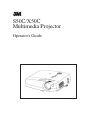 1
1
-
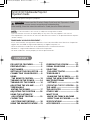 2
2
-
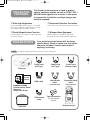 3
3
-
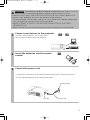 4
4
-
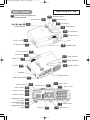 5
5
-
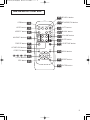 6
6
-
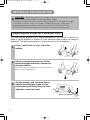 7
7
-
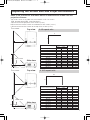 8
8
-
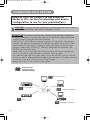 9
9
-
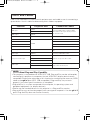 10
10
-
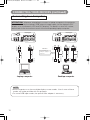 11
11
-
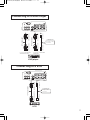 12
12
-
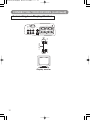 13
13
-
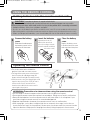 14
14
-
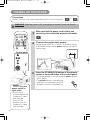 15
15
-
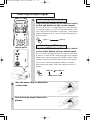 16
16
-
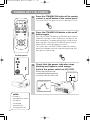 17
17
-
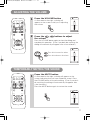 18
18
-
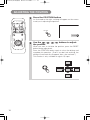 19
19
-
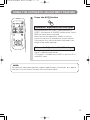 20
20
-
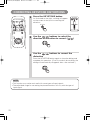 21
21
-
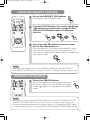 22
22
-
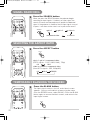 23
23
-
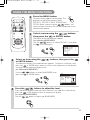 24
24
-
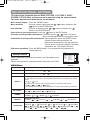 25
25
-
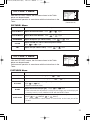 26
26
-
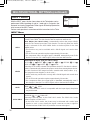 27
27
-
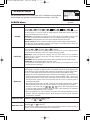 28
28
-
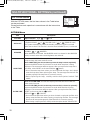 29
29
-
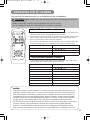 30
30
-
 31
31
-
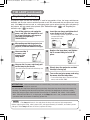 32
32
-
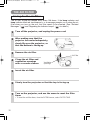 33
33
-
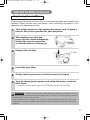 34
34
-
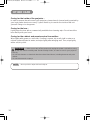 35
35
-
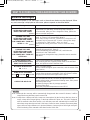 36
36
-
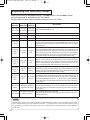 37
37
-
 38
38
-
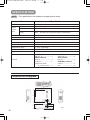 39
39
-
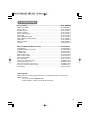 40
40
-
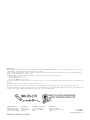 41
41
Ask a question and I''ll find the answer in the document
Finding information in a document is now easier with AI
Related papers
Other documents
-
Hitachi PJ-LC5 User manual
-
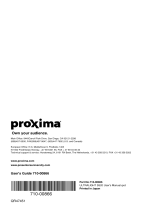 Proxima Ultralight S520 User manual
Proxima Ultralight S520 User manual
-
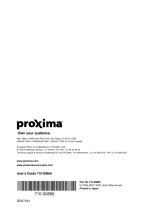 Proxima Ultralight S520 User manual
Proxima Ultralight S520 User manual
-
Hitachi CPS225 User manual
-
Hitachi CP-S225W User manual
-
Hitachi CP-S225W User manual
-
 BOXLIGHT CP-635i User manual
BOXLIGHT CP-635i User manual
-
Hitachi Liquid Crystal Projector User manual
-
Hitachi CP-X880 User manual
-
Hitachi CP-X870 User manual