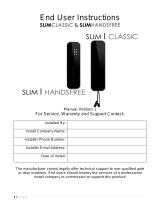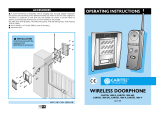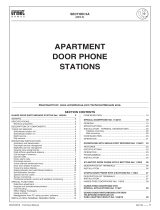Page is loading ...

User guide
Doorphone
SC901AU / SC902AU
SC100AU
SC200AU / SC201AU
MHF01X / MHF02X
MHF03X / MHF04X
MHF05X / MHF06X

2
The doorphone system can be used to welcome and filter visitors, listen in to background sounds
at each access point and communicate with another handset.
It can also be used to remotely control:
• one or several electrical latches,
• one or several automatic gate control systems,
• one or several automatic garage door control systems,
• one or several lights.
It also allows users to check the status of access points or lights using the screen on the handset
at any time.
Several additional interior handset units can be added to the doorphone system (maximum of 4
per call button).
This manual describes how to use the following products:
SC900AU Lithium/lithium 1-button 1-home doorphone kit
SC901AU Mains/mains code-operated 1-home doorphone kit
SC902AU Mains/lithium 1-button 1-home doorphone kit
SC903AU Lithium/mains code-operated 1-home doorphone kit
SC100AU Interior handset unit + base + EU power pack
SC200AU Mains-powered controller
SC201AU Lithium battery-operated controller
MHF01X Translucent 2-home outdoor caller unit
MHF02X Translucent code-operated 2-home outdoor caller unit
MHF03X Opaque 1-home outdoor caller unit
MHF04X Opaque 2-home outdoor caller unit
MHF05X Opaque code-operated 1-home outdoor caller unit
MHF06X Opaque code-operated 2-home outdoor caller unit
Waste processing of electrical and electronic devices at the end of their service life (Applicable in European Union
countries and other European countries with a waste collection system). Used on products or product packaging, this sym-
bol indicates that the product must not be thrown out with household waste. It must be taken to a waste collection point for
electrical and electronic product recycling. When you make sure that this product is disposed of in the most appropriate man-
ner, you are helping to protect the environment and human health. If you would like additional information concerning the recycling
of this product, please contact your town/city council, nearest waste collection centre or the shop where you bought the product.
Avant-propos

3
Contents
1. Overview of handset keys and display ................................................................................... 4
1.1 Description of handset........................................................................................................... 4
1.2 Description of display ............................................................................................................ 5
1.3 Handset display in standby mode (general information screen) .......................................... 6
2. Answering a visitor’s call .......................................................................................................... 6
2.1 Using the handset in handsfree mode (handset on base).................................................... 7
2.2 Using the handset in handheld mode (handset off base)..................................................... 7
3. Switching the handset to silent mode .................................................................................... 8
4. Listen-in function ....................................................................................................................... 8
5. Inter-handset communication function .................................................................................. 9
6. Controlling latch access ......................................................................................................... 10
6.1 when communicating .......................................................................................................... 10
6.2 when not communicating.................................................................................................... 11
7. Controlling gate access.......................................................................................................... 13
7.1 when communicating .......................................................................................................... 13
7.2 when not communicating.................................................................................................... 14
8. Controlling side gate access.................................................................................................. 16
8.1 when communicating .......................................................................................................... 16
8.2 when not communicating.................................................................................................... 17
9. Operating an automatic garage door control system........................................................ 19
10. Controlling lighting ................................................................................................................ 20
11. Modifying outdoor system operating options ................................................................... 21
11.1 How to browse through the menus................................................................................... 21
11.2 Modifying tag options........................................................................................................ 22
11.3 Modifying access code options ........................................................................................ 24
11.4 Modifying display options.................................................................................................. 26
11.5 Modifying sound options................................................................................................... 27
11.6 Modifying control options.................................................................................................. 28
11.7 Modifying opening options................................................................................................ 29
11.8 Information......................................................................................................................... 29
12. Modifying handset operating options................................................................................. 30
12.1 How to browse through the menus................................................................................... 30
12.2 Modifying display options.................................................................................................. 31
12.3 Modifying sound options................................................................................................... 32
12.4 Modifying use options ....................................................................................................... 33
12.5 Information......................................................................................................................... 33
13. Fault indications..................................................................................................................... 34
14. Questions and Answers........................................................................................................ 35
15. Technical data ........................................................................................................................ 36

4
1. Overview of handset keys and display
1.1 Description of handset
C
F
C
F
Cover closed Cover open
Removable
belt clip
Loudspeaker
Display
Communication
button
Flip cover
Microphone
Cancel
button
Validate button
(OK)
Gate control
button
Inter-handset
communication
button
Latch/side
gate control
button
Garage
control button
(1)
Lighting
control button
(1)
Up and down
scroll keys
Left and right
scroll keys
Backlighting is activated
whenever a button is pressed.
It goes out again after 5 seconds
when no other button is pressed.
(1) These functions require a relay output receiver
to be installed.

5
1.2 Description of display
C
F
flat
needs
charging
charging
recommended
fully charged
charging
Scrolling text zone:
- display of time
- outdoor temperature
- faults
- access calling
- current commands
- handset mode
Fault
Handset in inter-handset
communication mode
Handset battery status
Handset
in silent mode
Communication in progress
Missed call
no signal
poor
average
good
excellent
Radio range
lighting off
lighting on
Lighting status
Garage, side gate and latch status
gate closed
gate open
gate 1 open/2 closed
or gate half open
if sliding motor
gate 1 closed/2 open
or side gate open
latch closed
latch open
Garage status
Indoor temperature
indication
Temperature unit:
- °C: Celsius
- °F: Fahrenheit
Indoor temperature
garages
closed
garages
open
garage
1 open
2 closed
garage
1 closed
2 open
IMPORTANT: only the icons
corresponding to the
installation are displayed.

6
The handset rings (1) (unless it is in silent
mode) and the backlighting flashes.
(1) If nobody answers, the handset rings for 20 mins (factory setting) and then stops. The duration of ringing can be
adjusted (see Programming handset operating options). If the handset is on its base, the handset rings at the
programmed volume (see Modifying handset operating options). If the handset is off its base, the ringing volume
becomes progressively louder (from level 1 to the programmed level).
(2) The names of access points can be customised (see Modifying doorphone operating options).
The name of the access
point calling (2) is displayed.
C
C
Handset battery status
Time
Gate, side gate and latch status Lighting status
Indoor temperature
The temperature displayed is
the temperature measured on
the handset and is updated
every 10 minutes.
Outdoor temperature
The temperature displayed is
the temperature measured at
the last access point
programmed and is updated
every 10 minutes.
Garage status
1.3 Handset display in standby mode (general information screen)
2. Answering a visitor’s call
IMPORTANT: if the handsets or controllers are too close to each other when you perform different tests, this
may cause disturbance (Larsen effects, crackling, etc.). Move the various devices over 3 metres away from
each other.

7
C
C
1. Press .
2. You can now talk.
3. At the end of communication, press .
If no button is pressed, communication is
automatically cut off after 3 minutes.
You can switch to “handheld” mode at any time by taking the handset off the base.
C
C
1. If the handset is on the base, pick it up:
- if the automatic handheld mode has been
activated, communication is established,
- if not, press .
2. If the handset is already off the base, press .
2. Open the flip cover to talk and adjust the volume using the keys
3. At the end of communication, press
and/or put the handset back on the base
(the handset beeps 3 times if it is correctly
positioned on the base).
If no button is pressed, communication is automatically cut off after 3 minutes.
volume +
volume –
2.1 Using the handset in handsfree mode (handset on base)
2.2 Using the handset in handheld mode (handset off base)

8
The handset can be switched to silent mode using the key .
The handset then remains in silent mode for 12 hours or until it is switched back to ringing mode.
1. Press for 5 seconds until the icon is
displayed.
C
2. To switch back to ringing mode, press
for 5 seconds until the icon disappears.
C
You can listen in to background sounds at the different access points where the outdoor caller
units are installed using the key.
1. Quickly press .
2. If you have more than 2 access points,
select the one you wish to listen in to using
the keys
then .
C
C
C
3. If you only have one access point
Listen-in begins and you will hear what is
happening at the selected outdoor caller
unit and the perSOUNDS in front of the unit
will be able to hear you too.
3. Press again on to end listen-in.
3. Switching the handset to silent mode
4. Listen-in function

9
You can communicate with another handset using the key .
Handset making the call
1. Pick up the handset (if it is on the base),
open the flip cover and quickly
press .
Handset being called
2. If you have more than
2 handsets,
select the handset to be
called using the keys
then .
2. If you have 2 handsets,
the inter-handset
communication function is
activated.
C
3. You can talk and adjust the
volume using the keys
Open the flip cover and talk,
adjusting the communication
volume using the keys
C
C
4. At the end of communication,
press and/or put the
handset back on the base.
At the end of communication,
press and/or put the
handset back on the base.
C
C
The handset rings (unless it is in
silent mode) and the
backlighting flashes. If the
handset is on the base, pick it
up. Otherwise, press .
C
C
IMPORTANT: if a call is triggered by an outdoor caller unit during inter-handset communication, the outdoor
caller unit sounds engaged.
(1)
(1) The name of the handset can be customised (see Modifying handset operating options).
volume +
volume –
volume +
volume –
5. Inter-handset communication function

10
C
1. Press .
C
2. The latch of the access making the call is
unlocked within 5 sec. At the end of
communication, the latch status icon is
updated (if a position contact is connected).
C
The installation has a latch or a lock and a gate.
You are communicating with access 1, for
example.
6. Controlling latch access
6.1 When communicating

11
Activate the outdoor
caller unit
Status display
on the handset (1)
Latch access status
1. Hold the tag in front of the
name label.
2. Press (3).
Closed
1. Or enter the access code
(2).
Mr et Mme Evêque-Mourroux
C
Mr et Mme Evêque-Mourroux
3. The latch is unlocked within
5 seconds.
Open
C
(1) If a position contact is connected.
(2) If you press the wrong button, press then enter the access code again.
(3) Only applies to the outdoor caller unit with keypad. If the AUTO COMMAND parameter (see
ACCESS/PARAMETERS/AUTO COMMAND menu) is set to STRIKE PLATE, the latch is opened as soon as the tag is
held up to the caller unit or the access code is entered. There is then no need to press .
6.2.1 Using the keypad caller unit
6.2 When not communicating

12
6.2.1 Using the handset
Activate the handset
Status display
on the handset (1)
Latch access status
1. Quickly press .
2. If you have more than
2 latch access points,
pick up the handset (if it is
on the base), open the flip
cover and select the access
point to be opened using
the keys
then .
Closed
Closed
C
C
3. If you only have one latch
access point,
the opening command is
sent directly to it.
Opening command sent
C
(1) if a position contact is connected.
3. The latch is unlocked within
5 seconds.
Open
C

13
You are communicating with access 1, for
example.
C
1. Press .
C
2. The gate at the access point making the call
is activated within 5 seconds.
At the end of communication, the gate
status icon is updated (if a position contact
is connected).
C
The installation includes a gate and a latch.
7.1 When communicating
7. Controlling gate access

14
Activate the outdoor
caller unit
Status display
on the handset (1)
Gate access status
1. Hold the tag in front of the
name label.
2. Press (3).
Closed
1. Or enter the access code
(2).
Mr et Mme Evêque-Mourroux
C
Mr et Mme Evêque-Mourroux
3. The gate is activated within
5 seconds
Open
C
(1) If a position contact is connected.
(2) If you press the wrong button, press then enter the access code again.
(3) Only applies to the outdoor caller unit with keypad. If the AUTO COMMAND parameter (see
ACCESS/PARAMETERS/AUTO COMMAND menu) is set to GATE, the gate is opened as soon as the tag is held up to
the caller unit or the access code is entered. There is then no need to press .
7.2.1 Using the outdoor caller unit with keypad
7.2 When not communicating

15
(1) if a position contact is connected.
Activate the outdoor
caller unit
Status display
on the handset (1)
Gate access status
1. Pick up the handset (if it is
on the base), open the flip
cover and quickly press
.
2. If you have several gate
access points,
select the access point to
be opened using the keys
then .
Closed
Closed
C
C
3. If you only have one gate
access point,
the opening command will
be sent directly to that
access.
Opening command sent
C
3. The gate is activated within
5 seconds.
Open
C
7.2.2 Using the handset

16
C
1. Press .
C
2. The side gate at the access point making
the call is unlocked within 5 sec.
At the end of communication, the side gate
status icon is updated (if a position contact
is connected).
C
The installation only has one gate.
You are communicating with access 1, for
example.
8.1 When communicating
8. Controlling side gate access

17
Activate the outdoor
caller unit
Status display
on the handset (1)
Side gate access status
1. Hold the tag in front of the
name label.
2. Press (3).
Closed
1. Or enter the access code
(2).
Mr et Mme Evêque-Mourroux
C
Mr et Mme Evêque-Mourroux
3. The side gate is unlocked
within 5 seconds.
Open
C
(1) If a position contact is connected.
(2) If you press the wrong button, press then enter the access code again.
(3) Only applies to the outdoor caller unit with keypad. If the AUTO COMMAND parameter (see
ACCESS/PARAMETERS/AUTO COMMAND menu) is set to STRIKE PLATE, the side gate is opened as soon as the tag
is held up to the caller unit or the access code is entered. There is then no need to press .
8.2.1 Using the outdoor caller unit with keypad
8.2 When not communicating

18
8.2.2 Using the handset
Activate the handset
Status display
on the handset (1)
Side gate access status
1. Quickly press .
2.
If you have more than
2 side gate access points,
pick up the handset (if it is
on the base), open the flip
cover and select the access
point to be opened using
the keys
then
.
Closed
Closed
C
C
3. If you only have one side
gate access point,
the opening command is
sent directly to it.
Opening command sent
C
(1) If a position contact is connected.
3. The side gate is unlocked
within 5 seconds.
Open
C

19
This function requires one or several relay output receivers to be connected.
The key can operate up to four different automatic garage door control systems.
Activate the handset
Status display
on the handset (1)
Garage door system status
1. Pick up the handset (if it is
on the base), open the flip
cover and quickly press
.
2. If you have several
garages,
select the garage to be
opened using the keys
then .
Closed
Closed
C
C
3. If you only have one
garage,
the opening command will
be sent directly to it.
Opening command sent
C
3. The garage is activated
within 5 seconds.
Open
C
(2)
(1) If a position contact is connected to the output receiver.
(2) The name of the automatic garage door control system can be customised (see Modifying handset operating options).
IMPORTANT: if the key operates:
• 2 automatic garage door control systems, the
handset displays:
if both garages are closed,
if both garages are open,
if garage 1 is open and 2 is closed,
if garage 2 is open and 1 is closed.
• more than 2 automatic garage door control
systems, the handset displays:
if all the garages are closed,
if all the garages are open,
if at least one garage is open.
9. Operating an automatic garage door control system

20
This function requires one or several relay output receivers to be connected.
The key can operate up to four different lights.
Activate the handset
Status display
on the handset
Light status
1. Pick up the handset (if it is
on the base), open the flip
cover and quickly press
.
2. If you have several lights,
select the light to be
switched on using the keys
then .
OFF
OFF
C
C
3. If you only have one light,
the ON command will be
sent directly to it.
ON command sent
C
3. The light is activated within
5 seconds.
ON
C
(1)
(1) The name of the light can be customised (see Modifying handset operating options).
10. Controlling lighting
/