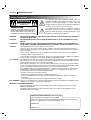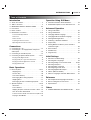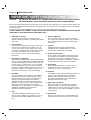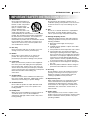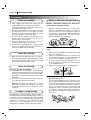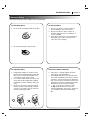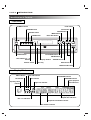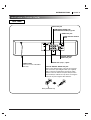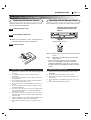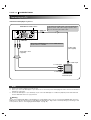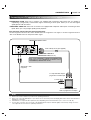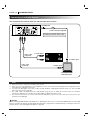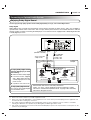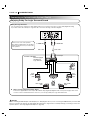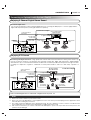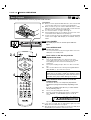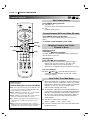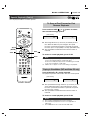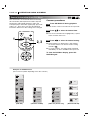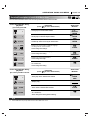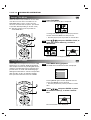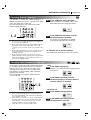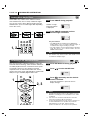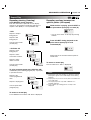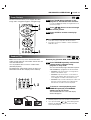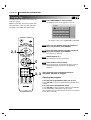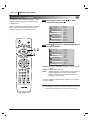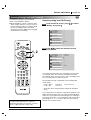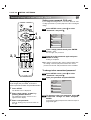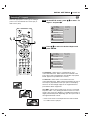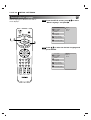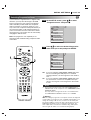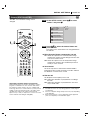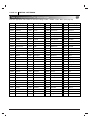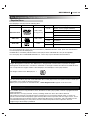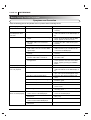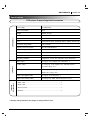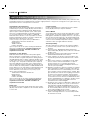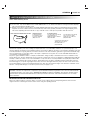DVD PLAYER
OWNER’S MANUAL
MODEL : SD-3755
Before connecting, operating or adjusting this product,
please read this instruction booklet carefully and completely.
©2001 Toshiba Corporation
Surround
Sound
3D

PAGE 2 INTRODUCTION
Safety Precautions
The lightning flash with arrowhead symbol, within an
equilateral triangle, is intended to alert the user to the
presence of uninsulated ‘dangerous voltage’ within the
product’s enclosure that may be of sufficient magnitude to
constitute a risk of electric shock to persons.
The exclamation point within an equilateral triangle is
intended to alert the user to the presence of important
operating and maintenance (servicing) instructions in the
literature accompanying the appliance.
WARNING: TO REDUCE THE RISK OF FIRE OR ELECTRIC SHOCK, DO NOT EXPOSE THIS PRODUCT
TO RAIN OR MOISTURE.
CAUTION: TO PREVENT ELECTRIC SHOCK, MATCH WIDE BLADE OF PLUG TO WIDE SLOT, FULLY
INSERT.
ATTENTION:
POUR EVITER LES CHOCS ELECTRIQUE, INTRODUIRE LA LAME LA PLUS LARGE DE LA
FICHE DANS LA BORNE CORRESPONDANTE DE LA PRISE ET POUSSER JUSQU’AU FOUD.
CAUTION: This Digital Video Disc Player employs a Laser System.
To ensure proper use of this product, please read this owner’s manual carefully and retain for
future reference. Should the unit require maintenance, contact an authorized service location-see
service procedure.
Use of controls, adjustments or the performance of procedures other than those specified may
result in hazardous radiation exposure.
To prevent direct exposure to laser beam, do not try to open the enclosure. Visible laser radiation
is present when the enclosure is opened. DO NOT STARE INTO BEAM.
FCC NOTICE: This equipment has been tested and found to comply with the limits for a Class B digital device,
pursuant to part 15 of the FCC Rules. These limits are designed to provide reasonable protection
against harmful interference in a residential installation.
This equipment generates, uses, and can radiate radio frequency energy and, if not installed and
used in accordance with the instructions, may cause harmful interference to radio communications.
There is no guarantee that interference will not occur in a particular installation.
If this equipment does cause harmful interference to radio or television reception, which can be
determined by turning the equipment off and on, the user is encouraged to try to correct the
interference by one or more of the following measures:
- Reorient or relocate the receiving antenna.
- Increase the separation between the equipment and receiver.
- Connect the equipment into an outlet on a circuit different from that to which the receiver is
connect
ed.
- Consult the dealer or an experienced radio/TV technician for help.
FCC WARNING: Changes or modifications not expressly approved by the party responsible for compliance could
void the user’s authority to operate the equipment.
INDUSTRY CANADA REQUIREMENT :
This Class B digital apparatus meets all requirements of the Canadian Interference-Causing
Equipment Regulations.
Cet appareil numéruque de la classe B respecte toutes les exigences du Règlement sur le
matériel brouilleur du Canada.
WARNING
AVERTISSEMENT
RISK OF ELECTRIC SHOCK
DO NOT OPEN
WARNING : TO REDUCE THE RISK OF ELECTRIC
SHOCK, DO NOT REMOVE COVER (OR BACK).
NO USER SERVICEABLE PARTS INSIDE. REFER
SERVICING TO QUALIFIED SERVICE PERSONNEL.
RISQUE DE CHOC ELECTRIQUE NE
PAS OUVRIR
RECORD YOUR MODEL NUMBER (Now, while you can see it)
The model and serial number of your new DVD
player are located on the back of the DVD player cabinet. For your future conve-
nience, we suggest that you record these numbers here:
MODEL NO.____________________________________
SERIAL NO.____________________________________

INTRODUCTION PAGE 3
Table of Contents
Introduction
❏ Safety Precautions. . . . . . . . . . . . . . . . . . . . . . . . 2
❏ Table of Contents. . . . . . . . . . . . . . . . . . . . . . . . . 3
❏ IMPORTANT SAFETY INSTRUCTIONS . . . . . . 4-5
❏ Precautions . . . . . . . . . . . . . . . . . . . . . . . . . . . . . 6
❏ Notes on Discs . . . . . . . . . . . . . . . . . . . . . . . . . . 7
❏ Identification of Controls . . . . . . . . . . . . . . . . . 8-11
Front Panel/Display Window . . . . . . . . . . . . . . . . . . . . 8
Rear Panel . . . . . . . . . . . . . . . . . . . . . . . . . . . . . . . . . 9
Remote Control . . . . . . . . . . . . . . . . . . . . . . . . . . . . . 10
Preparing the Remote Control . . . . . . . . . . . . . . . . . . 11
Operating with the Remote Control . . . . . . . . . . . . . . 11
Connections
❏ Connecting to a TV . . . . . . . . . . . . . . . . . . . . . . 12
❏ Connecting to a TV equipped with component
video inputs . . . . . . . . . . . . . . . . . . . . . . . . . . . . 13
❏ Connecting to an Audio System . . . . . . . . . . . . . 14
❏ Connecting to Optional Audio System . . . . . . 15-17
Enjoying Dolby Digital Sound. . . . . . . . . . . . . . . . . . . 15
Enjoying Dolby Pro Logic Surround Sound . . . . . . . . 16
Enjoying 2 Channel Digital Stereo Sound. . . . . . . . . . 17
Enjoying DTS Sound . . . . . . . . . . . . . . . . . . . . . . . . . 17
Basic Operations
❏ Basic Playback . . . . . . . . . . . . . . . . . . . . . . . 18-21
Stopping Play
. . . . . . . . . . . . . . . . . . . . . . . . . . 20
Resume Play
. . . . . . . . . . . . . . . . . . . . . . . . . . 20
Last Scene Memory. . . . . . . . . . . . . . . . . . . . . 20
Exchanging Discs during Playback
. . . . . . . . . . 21
Skipping Discs
. . . . . . . . . . . . . . . . . . . . . . . . . 21
Exchanging the Disc and Starting Playback
. . . . 21
❏ Special Playback. . . . . . . . . . . . . . . . . . . . . . 22-23
Still Picture
. . . . . . . . . . . . . . . . . . . . . . . . . . . 22
Frame Advance
. . . . . . . . . . . . . . . . . . . . . . . . 22
Skipping Chapters and Tracks Forward or Back
. . 22
How To Set The Video Mode . . . . . . . . . . . . . . 22
To Scan at Fast Forward or Fast Reverse Playback .
23
Playing in Slow-Motion
. . . . . . . . . . . . . . . . . . . 23
Operation Using GUI Menu
❏ General Information about GUI Menu . . . . . . . . . 24
❏ Detailed Description of each GUI Menu Icon . . . 25
Advanced Operation
❏ Using a Title Menu . . . . . . . . . . . . . . . . . . . . . . . 26
❏ Using a DVD Menu . . . . . . . . . . . . . . . . . . . . . . 26
❏ Changing Subtitle Language . . . . . . . . . . . . . . . 27
❏ Changing Audio Soundtrack Language. . . . . . . . 27
❏ Viewing Multi Angle Discs . . . . . . . . . . . . . . . . . 28
❏ Producing a 3D Surround Effect . . . . . . . . . . . . . 28
❏ Repeat Play . . . . . . . . . . . . . . . . . . . . . . . . . . . . 29
❏ Storing Markers in Memory to be Viewed or
Listened to again . . . . . . . . . . . . . . . . . . . . . . . . 30
❏ Zoom Feature . . . . . . . . . . . . . . . . . . . . . . . . . . 31
❏ Random Play . . . . . . . . . . . . . . . . . . . . . . . . . . . 31
❏ Program Play. . . . . . . . . . . . . . . . . . . . . . . . . . . 32
Initial Settings
❏ Selection of Initial Settings . . . . . . . . . . . . . . . . . 33
❏ Selecting Disc Languages . . . . . . . . . . . . . . . . . 34
❏ Selecting Rating Level and Password . . . . . . 35-36
❏ Selecting TV Aspect . . . . . . . . . . . . . . . . . . . . . . 37
❏ Selecting Menu Language . . . . . . . . . . . . . . . . . 38
❏ Selecting Progressive Scan . . . . . . . . . . . . . . . . 39
❏ Selecting Digital Audio Output . . . . . . . . . . . . . . 40
❏ Others (DRC/Vocal/PBC) . . . . . . . . . . . . . . . . . . 41
❏ Table of Languages and Their Abbreviations . . . 42
Reference
❏ Disc Requirements/Copyright Information. . . . . . 43
❏ Before Calling Service Personnel . . . . . . . . . . . . 44
❏ Specifications. . . . . . . . . . . . . . . . . . . . . . . . . . . 45
Others
❏
LIMITED WARRANTY DVD VIDEO PLAYER
. . . . 46-47

PAGE 4 INTRODUCTION
CAUTION: PLEASE READ AND OBSERVE ALL WARNINGS AND INSTRUCTIONS IN THIS OWNER’S MANUAL
AND THOSE MARKED ON THE UNIT. RETAIN THIS BOOKLET FOR FUTURE REFERENCE.
This set has been designed and manufactured to assure personal safety. Improper use can result in electric shock or fire
hazard. The safeguards incorporated in this unit will protect you if you observe the following procedures for installation,
use and servicing.
This unit is fully transistorized and does not contain any parts that can be repaired by the user.
DO NOT REMOVE THE CABINET COVER, OR YOU MAY BE EXPOSED TO DANGEROUS VOLTAGE. REFER
SERVICING TO QUALIFIED SERVICE PERSONNEL ONLY.
1. Read owner’s manual
After unpacking this product, read the owner’s
manual carefully, and follow all operating and related
instructions.
2. Power Sources
This product should be operated only from the type
of power source indicated on the label. If you are
not sure of the type of power supply in your home,
consult your product dealer or local power company.
For products intended to operate from battery
power, or other sources, refer to the operating
instructions.
3. Grounding or Polarization
This product is equipped with a polarized alternating
current line plug (a plug having one blade wider than
the other). This plug will fit into the power outlet only
one way. This is a safety feature. If you are unable
to insert the plug fully into the outlet, try reversing
the plug. If the plug should still fail to fit, contact your
electrician to replace your obsolete outlet. Do not
defeat the safety purpose of the polarized plug.
4. Ventilation
Slots and openings in the cabinet are provided for
ventilation and to ensure reliable operation of the
product and to protect it from overheating. These
openings must not be blocked or covered. The
openings should never be blocked by placing the
product on a bed, sofa, rug or other similar surface.
This product should not be placed in a built-in
installation such as a bookcase or rack unless proper
ventilation is provided or the manufacturer’s
instructions have been adhered to.
5. Heat
The product should be situated away from heat
sources such as radiators, heat registers, stoves, or
other products (including amplifiers) that produce
heat.
6. Water and Moisture
Do not use this product near water-for example,
near a bath tub, wash bowl, kitchen sink. or laundry
tub; in a wet basement; or near a swimming pool
and the like.
7. Cleaning
Unplug this product from the wall outlet before
cleaning. Do not use liquid cleaners or aerosol
cleaners. Use a damp cloth for cleaning.
8. Power-Cord Protection
Power-supply cords should be routed so that they
are not likely to be walked on or pinched by items
placed upon or against them, playing particular
attention to cords at plugs, convenience receptacles,
and the point where they exit from the product.
9. Overloading
Do not overload wall outlets, extension cords, or
integrated convenience receptacles as this can
result in a risk of fire or electric shock.
10. Lightning
For added protection of this product during storms, or
when it is left unattended and unused for long
periods of time, unplug it from the wall outlet.
This will prevent damage to the product due to
lightning and power-line surges.
11. Object and Liquid Entry
Never push objects of any kind into this product
through openings as they may touch dangerous
voltage points or short-out parts that could result in
a fire or electric shock. Never spill liquid of any kind
on the product.
12. Attachments
Do not use attachments not recommended by the
product manufacturer as they may cause hazards.
IMPORTANT SAFETY INSTRUCTIONS

INTRODUCTION PAGE 5
13. Accessories
Do not place this product on
an unstable cart, stand, tripod,
bracket, or table. The product
may fall, causing serious
injury to a child or adult, and
serious damage to the
product. Use only with a cart,
stand, tripod, bracket, or table
recommended by the manufacturer, or sold with the
product. Any mounting of the product should follow
the manufacturer’s instructions, and should use a
mounting accessory recommended by the
manufacturer. A product and cart combination should
be moved with care. Quick stops, excessive force,
and uneven surfaces may cause the product and
cart combination to overturn.
14. Disc Tray
Keep your fingers well clear of the disc tray as it is
closing. It may cause serious personal injury.
15. Burden
Do not place a heavy object on or step on the
product. The object may fall, causing serious
personal injury and serious damage to the product.
16. Connecting
When you connect the product to other equipment,
turn off the power and unplug all of the equipment
from the wall outlet. Failure to do so may cause an
electric shock and serious personal injury. Read the
owner’s manual of the other equipment carefully and
follow the instructions when making any
connections.
17. Sound Volume
Reduce the volume to the minimum level before you
turn on the product. Otherwise, sudden high volume
sound may cause hearing or speaker damage.
18. Sound Distortion
Do not allow the product to output distorted sound
for a prolonged time. It may cause speaker over-
heating and fire.
19. Headphones
When you use the headphones, keep the volume at
a moderate level. If you use the headphones
continuously with high volume sound, it may cause
hearing damage.
20. Laser Beam
Do not look into the opening of the disc tray or
ventilation opening of the product to see the source
of the laser beam. It may cause damage to your
vision.
21. Disc
Do not use a cracked, deformed, or repaired disc.
These discs are easily broken and may cause
serious personal injury and product malfunction.
22. Damage Requiring Service
Unplug this product from the wall outlet and refer
servicing to qualified service personnel under the
following conditions:
a) When the power-supply cord or plug is
damaged.
b) If liquid has been spilled, or objects have fallen
into the product.
c) If the product has been exposed to rain or water.
d) If the product does not operate normally by
following the operating instructions. Adjust only
those controls that are covered by the operating
instructions as an improper adjustment of other
controls may result in damage and will often
require extensive work by a qualified technician
to restore the product to its normal operation.
e) If the product has been dropped or damaged in
any way.
f) When the product exhibits a distinct change in
performance-this indicates a need for service.
23. Servicing
Do not attempt to service this product yourself as
opening or removing covers may expose you to
dangerous voltage or other hazards. Refer all
servicing to qualified service personnel.
24. Replacement parts
When replacement parts are required, be sure the
service technician has used replacement parts
specified by the manufacturer or have the same
characteristics as the original part. Unauthorized
substitutions may result in fire, electric shock, or
other hazards.
25. Safety Check
Upon completion of any service or repairs to this
product, ask the service technician to perform safety
checks to determine that the product is in proper
operating condition.
IMPORTANT SAFETY INSTRUCTIONS (Cont’d)

PAGE 6 INTRODUCTION
Precautions
❏
When shipping the DVD player, always use the
original shipping carton and packing materials.
For maximum protection, repack the unit as it was
originally packed at the factory.
❏
Do not use volatile liquids, such as insect spray, near
the DVD player. Do not leave rubber or plastic
products in contact with the DVD player for a long
time. They will leave marks on the finish.
❏
The top and rear panels of the DVD player may
become warm after a long period of use. This is
normal and not a malfunction.
❏
When the DVD player is not in use, be sure to
remove the disc and turn off the power.
❏
If you do not use the DVD player for a long period, the
unit may not function properly in the future. Turn on
and use the DVD player occasionally.
❏
When you place this DVD player near a TV, radio, or
VCR, the playback picture may become poor and the
sound may be distorted. In this case, move the DVD
player away from the TV, radio, or VCR.
Use a soft, dry cloth for cleaning.
❏
For stubborn dirt, soak the cloth in a weak detergent
solution, wring well and wipe. Use a dry cloth to wipe
it dry. Do not use any type of solvent, such as thinner
and benzine, as they may damage the surface of the
DVD player.
❏
If you use a chemical saturated cloth to clean the
unit, follow that product’s instructions.
Warning: Cleaning and adjustment of lenses
and/or other components of playback mechanism
should be performed by a qualified service
technician.
The DVD player is a high technology, precision device. If
the optical pick-up lens and disc drive parts are dirty or
worn down, the picture quality becomes poor. To obtain
a clear picture, we recommend regular inspection and
maintenance (cleaning or parts replacement) every
1,000 hours of use depending on the operating
environment. For details, contact your nearest dealer.
Moisture condensation damages the DVD player.
Please read the following carefully.
Moisture condensation occurs, for example, when
you pour a cold drink into a glass on a warm day.
Drops of water form on the outside of the glass. In
the same way, moisture may condense on the opti-
cal pick-up lens inside this unit, one of the most cru-
cial internal parts of the DVD player.
Moisture condensation occurs during the following
cases.
❏
When you bring the DVD player directly from a cold
place to a warm place.
❏
When you use the DVD player in a room where you
just turned on the heater, or a place where the cold
air from the air conditioner directly hits the unit.
❏
In summer, when you use the DVD player in a hot
and humid place just after you move the unit from
an air conditioned room.
❏
When you use the DVD player in a humid place.
❏
Do not use the DVD player when moisture con-
densation may occur.
If you use the DVD player in such a situation, it may
damage discs and internal parts. Remove the disc,
connect the power cord of the DVD player to the wall
outlet, turn on the DVD player and leave it “ON” for
two or three hours. After two or three hours, the
DVD player will have warmed up and evaporated
any moisture. Keep the DVD player connected to
the wall outlet and moisture condensation will sel-
dom occur.
Notes on handling
Notes on Locating
Notes on Cleaning
To Obtain a Clear Picture
Notes on Moisture Condensation
E
x
a
m
p
l
e
s
o
f
m
o
i
s
t
u
r
e
c
o
n
d
e
n
s
a
t
i
o
n
Optical
pick-up lens
It’s too
warm
!
Wait!

INTRODUCTION PAGE 7
Notes on Discs
This section shows you how to handle, clean, and store discs.
On Handling Discs
❍
Do not touch the playback side of the disc.
❍
Do not attach paper or tape to discs.
On Storing Discs
❍
Do not store discs in a place subject to
direct sunlight or near heat sources.
❍
Do not store discs in places subject to
moisture and dust such as a bathroom or
near a humidifier.
❍
Store discs vertically in a case. Stacking or
placing objects on discs outside of their
case may cause warping.
On Cleaning Discs
❍
Fingerprints and dust on the disc cause
picture and sound deterioration. Wipe the
disc from the center outward with a soft
cloth. Always keep the disc clean.
❍
If you cannot wipe off the dust with a soft
cloth, wipe the disc lightly with a slightly
moistened soft cloth and finish with a dry
cloth.
❍
Do not use any type of solvents such as
thinner, benzine, commercially available
cleaners or anti-static spray for vinyl LPs.
They may damage the disc.
About This Owner’s Manual
❍
This owner’s manual explains the basic
instructions of this DVD player.
❍
Some DVD video discs have functions that
may not be explained in this owner’s manual.
Therefore, some instructions may differ from
this owner’s manual, and there may be extra
instructions. In this case, follow the instructions
displayed on the TV screen or package.
❍
“ ” may appear on the TV screen
during operation. This icon means the
function explained in this owner’s manual is
not available on that specific DVD video
disc.

PAGE 8 INTRODUCTION
Identification of Controls
Front Panel
Display Window
OPEN/CLOSE button
POWER indicator
EX-CHANGE button
PLAY button
SKIP buttons
MENU button
Disc tray
POWER button
ENTER button
STOP button
PAUSE button
DISC SELECT (1 – 5)
buttons
Display window
DISC SKIP button
Remote sensor
RANDOM button
REPEAT button
CLEAR button
ARROW buttons
TITLE
PROG.
RANDOM ALL
AB
CHP/TRK
DVD
VCDMP3
CD
1 2 3 4 5
DVD indicator
CD indicator
MP3 indicator
Video CD indicator
RANDOM indicator
PROGRAM indicator
Repeat playback
mode indicators
Operating status
indicator
Chapter/Track number indicator
Title number indicator
Angle icon indicator
Disc 1–5 indicators
Total playing time/
elapsed time indicators

INTRODUCTION PAGE 9
Identification of Controls (Cont’d)
Rear Panel
S-VIDEO OUT jack
VIDEO OUTPUT SELECT
switch
AUDIO OUT (L/R) 1, 2 jacks
VIDEO OUT jack
COMPONENT VIDEO OUT/
PROGRESSIVE SCAN (I/P) jacks
POWER CORD
Connect to an AC 120V, 60Hz
outlet only.
COAXIAL DIGITAL
AUDIO OUT jack
OPTICAL DIGITAL AUDIO OUT jack
Remove the dust protection cap from the connector
and connect the optical digital cable (not supplied)
firmly so that the configurations of both the cable
and the connector match. Keep the dust protection
cap and always reattach the cap when not using the
connector to protect against dust intrusion.
Dust protection cap

Identification of Controls (Cont’d)
Remote Control
You will find instructions for each of the remote control functions in the appropriate sections of this
instruction manual.
PAGE 10 INTRODUCTION
OPEN/CLOSE button
GUI DISPLAY button
SETUP button
ENTER button
SLOW (
F
V
/
V
G
) buttons
PLAY button
SKIP (
❈
SEARCH) button
STOP button
NUMBER buttons
SUBTITLE button
ANGLE button
MARKER button
A-B REPEAT button
REPEAT button
POWER button
RETURN button
ZOOM button
***ARROW buttons
**MENU button
*TOP MENU button
PAUSE button
SKIP (
❈
SEARCH) button
PROGRAM button
CLEAR button
AUDIO button
SEARCH button
RANDOM button
DISC SKIP button
***Directional arrow buttons
(up, down, left, right) for use in
highlighting a selection on a GUI
menu screen, TITLE and MENU
screen.
❈
Press and hold button for about
two seconds to activate picture
search function.
*TOP MENU button
Use the TOP MENU button to display
the title menu included on selected
DVD video discs. To operate a menu
screen, follow the instructions in
“Using a Title Menu” (page 26).
**MENU button
Use the MENU button to display the
menu screen included on selected
DVD video discs. To operate a menu
screen, follow the instructions in
“Using a DVD Menu” (page 26).

INTRODUCTION PAGE 11
Identification of Controls (Cont’d)
Insert the batteries into the remote control so you can
use it to operate the DVD player.
Open the battery cover.
Insert batteries (AAA size).
● Make sure to match the + and - on the batteries to
the marks inside the battery compartment.
Close the cover.
❍
Improper use of batteries may cause battery leakage and
corrosion.
❍
To operate the remote control correctly, follow the
instructions.
❍
Do not insert the batteries into the remote control in the
wrong direction.
❍
Do not charge, heat, open, or short-circuit the batteries.
Do not throw the batteries into fire.
❍
Do not leave dead or exhausted batteries in the remote
control.
❍
Do not use different types of batteries together, or mix
old and new batteries.
❍
If you do not use the remote control for a long period of
time, remove the batteries to avoid possible damage
from battery corrosion.
❍
If the remote control does not function correctly or if the
operating range becomes reduced, replace all batteries
with new ones.
❍
If battery leakage occurs, wipe the battery liquid from the
battery compartment, then insert new batteries.
❍
The batteries should last about one year with normal
use.
This section shows you how to use the remote control.
Point the remote control at the
remote sensor and press the
buttons.
Distance: About 23 ft (7 m) from the front of the remote
sensor
Angle: About 30° in each direction of the front of the
remote sensor
* Do not expose the remote sensor of the DVD
player to a strong light source such as direct
sunlight or illumination. If you do so, you may not
be able to operate the DVD player with the remote
control.
❍
Point the remote control at the remote sensor on the
DVD player.
❍
Do not drop or give the remote control a shock.
❍
Do not leave the remote control in an extremely hot or
humid place.
❍
Do not spill water or put anything wet on the remote con-
trol.
❍
Do not disassemble the remote control.
Preparing the Remote Control
Operating with the Remote Control
30° 30°
Within about 23 ft (about 7 m)
Notes on batteries
Notes on the remote control
1
2
3
AAA

Connecting to a TV
Connect the DVD player to your TV.
S-video cable
(Not supplied)
To S-VIDEO OUT
To AUDIO OUT (L/R)/
VIDEO OUT
VIDEO OUTPUT SELECT switch
Audio/Video cable
(supplied)
To video input
To audio inputs
To S-video input
TV or monitor with
audio/video inputs
❍
Refer to the owner’s manual of your TV as well.
❍
Before you connect the DVD player to your TV, be sure to turn off the power and unplug both units from the wall outlet before
making any connections.
❍
Connect the DVD player to your TV directly. If you connect the DVD player to a VCR, the playback picture will be distorted
because DVD video discs are copy protected.
Warning
Do not set the Digital Audio Output of this DVD player to “Dolby Digital” unless you are connecting the DIGITAL OUT jack of this
DVD player to an AV decoder that has the Dolby Digital decoding function. High volume sound may damage your hearing as well
as the speakers (Refer to “Selecting Digital Audio Output” on page 40).
Notes
If the TV has an S-video input, connect the DVD player
with the S-video cable. When using an S-video cable,
do not connect the yellow video cable.
When using S-VIDEO OUT jack, set the VIDEO OUTPUT
SELECT switch to S-VIDEO.
PAGE 12 CONNECTIONS

Connecting to a TV equipped with component video inputs
PROGRESSIVE SCAN: Some TVs or monitors are equipped with component video inputs that are capable of
reproducing a progressively scanned video signal. Connecting to these inputs allows you to view the highest
quality pictures with less flicker.
COMPONENT VIDEO OUT: Some TVs or monitors are equipped with component video inputs. Connecting to these
inputs allows you to enjoy higher quality picture playback.
■
To switch the output signal (Progressive/Component)
Set the Progressive Scan to “On” on the SETUP menu for Progressive scan signal, or set the Progressive Scan to
“Off” on the SETUP menu for Component video signal.
To component video input or
progressive scan video input
To COMPONENT VIDEO OUT/
PROGRESSIVE SCAN (Y, P
B, PR)
To AUDIO OUT (L/R)
Audio/Video cable
(supplied)
To audio inputs
Video cable (Y, P
B, PR) (not supplied)
TV or monitor with component
video or progressive scan inputs
VIDEO OUTPUT SELECT switch
❍
Refer to the owner’s manual of your TV for TV operating instructions.
❍
Before you connect the DVD player to your TV, be sure to turn off the power and unplug both units from the wall outlet before
making any connections.
❍
Actual labels for component video inputs may vary depending on the TV manufacturer. (ex. Y, -Y, B-Y or Y, Cb, Cr)
❍
In some TVs or monitors, the color levels of the playback picture may be reduced slightly or the tint may change. In such a
case, adjust the TV or monitor for optimum performance.
Notes
When using COMPONENT VIDEO OUT/PROGRESSIVE
SCAN (I/P) jack, set the VIDEO OUTPUT SELECT switch to
COMPONENT(PROGRESSIVE SCAN).
CONNECTIONS PAGE 13

Connecting to an Audio System
You can listen to the sound of audio CDs and DVD video discs in stereo.
To audio inputs
Audio system
To VIDEO OUT To AUDIO OUT (L/R)
S-video cable (Not supplied)
To S-VIDEO OUT
To video input
To S-video input
TV or monitor with
audio/video inputs
Audio cable
(supplied)
Video cable
(supplied)
❍
Refer to the owner’s manual of your audio system as well.
❍
Before you connect the DVD player to other equipment, be sure to turn off the power and unplug all of the equipment from the
wall outlet before making any connections.
❍
If you place the DVD player near a tuner or radio, the radio broadcast sound might be distorted. In this case, move the DVD
player away from the tuner and radio.
❍
The output sound of the DVD player has a wide dynamic range. Be sure to adjust the receiver’s volume to a moderate
listening level. Otherwise, the speakers may be damaged by a sudden high volume sound.
❍
Turn off the receiver before you connect or disconnect the DVD player’s power cord. If you leave the receiver power on, the
speakers may be damaged.
Warning
Do not set the Digital Audio Output of this DVD player to “Dolby Digital” unless you are connecting the DIGITAL OUT jack of this DVD
player to an AV decoder that has the Dolby Digital decoding function. High volume sound may damage your hearing as well as the
speakers (Refer to “Selecting Digital Audio Output” on page 40).
Notes
If the TV has an S-video input, connect
the DVD player with the S-video cable.
PAGE 14 CONNECTIONS

CONNECTIONS PAGE 15
Connecting to Optional Audio System
You can enjoy the high quality dynamic sound of Dolby Digital, Dolby Pro Logic, and 2 Channel Digital Stereo.
Enjoying Dolby Digital Sound
To DIGITAL OUT
(COAXIAL or OPTICAL)
75 ohm coaxial cable
or Optical cable
To S-VIDEO OUT
or VIDEO OUT
Connection
example
Front speaker
(left)
Rear speaker
(left surround)
Rear speaker
(right surround)
Front speaker
(right)
Subwoofer
To S-video Input
or Video Input
Center
speaker
To digital
audio input
Receiver equipped
with a Dolby Digital
decoder
or Video cable
S-Video cable
Dolby Digital
Dolby Digital is the surround sound technology used in theatres showing the latest movies, and is now available to
reproduce this realistic effect in the home. You can enjoy motion picture and live concert DVD video discs with this
dynamic realistic sound by connecting the DVD player to a 6 channel receiver equipped with a Dolby Digital decoder
or Dolby Digital processor.
❍
Refer to the owner’s manual of your audio equipment as well.
❍
Before you connect the DVD player to other equipment, be sure to turn off the power and unplug all of the equipment from
the wall outlet before making any connections.
❍
The output sound of the DVD player has a wide dynamic range. Be sure to adjust the receiver’s volume to a moderate
listening level. Otherwise, the speakers may be damaged by a sudden high volume sound.
❍
Turn off the receiver before you connect or disconnect the DVD player’s power cord. If you leave the receiver power on, the
speakers may be damaged.
Notes
To enjoy Dolby Digital sound
from this DVD player you need
the following:
●
DVD recorded in Dolby Digital
●
6 channel receiver equipped
with a Dolby Digital decoder,
or Dolby Digital processor and
power receiver
●
5 speakers and 1 sub woofer
To enjoy Dolby Digital sound
You need to select “Dolby Digital”
from the SETUP menu.
* Manufactured under license from Dolby Laboratories.
“Dolby”, “Pro Logic”, and the double-D symbol are trademarks of Dolby
Laboratories. Confidential Unpublished works. Copyright 1992-1997 Dolby
Laboratories. All rights reserved.

Connecting to Optional Audio System (Cont’d)
Enjoying Dolby Pro Logic Surround Sound
To AUDIO OUTTo VIDEO OUT
Video cable
Connection example
Receiver equipped
with Dolby Pro
Logic Surround
Front
speaker
(left)
Front
speaker
(right)
Subwoofer
(Optional)
To video input
Rear speaker
(left)
Rear speaker
(right)
TV
Center speaker
To audio input
Audio cable
Warning
Do not set the Digital Audio Output of this DVD player to “Dolby Digital” unless you are connecting the DIGITAL OUT jack of this DVD
player to an AV decoder that has the Dolby Digital decoding function. High volume sound may damage your hearing as well as the
speakers (Refer to “Selecting Digital Audio Output” on page 40).
Dolby Pro Logic Surround
You can still enjoy the excitement of Surround Sound even if your A/V receiver does not offer Dolby Digital decoding.
If your A/V receiver has a Dolby Pro Logic decoder, refer to the following connection diagram.
Connect one or two rear speakers.
The output sound from the rear speakers
will be monaural even if you connect two
rear speakers.
●
With a receiver equipped with Dolby Digital
Connect the equipment the same way as described in “Enjoying Dolby Digital Sound” on the previous page. Refer to the
receiver’s owner’s manual and set the receiver so you can enjoy Dolby Pro Logic Surround sound.
PAGE 16 CONNECTIONS

CONNECTIONS PAGE 17
Connecting to Optional Audio System (Cont’d)
Enjoying 2 Channel Digital Stereo Sound
Enjoying DTS Sound
Connection example
Front speaker
(left)
Front speaker
(right)
TV
Receiver equipped with a
digital audio input
To digital audio input
To DIGITAL OUT
(COAXIAL or
OPTICAL)
75 ohm coaxial cable or
Optical Cable
To S-VIDEO OUT
or VIDEO OUT
To S-video Input
or Video Input
S-Video cable
or Video cable
To DIGITAL OUT
(COAXIAL or
OPTICAL)
Front
speaker
(left)
Rear speaker
(left surround)
Rear speaker
(right surround)
Front speaker
(right)
Sub woofer
Center
speaker
75 ohm coaxial cable or
Optical Cable
Connection example
To digital audio input
Receiver equipped
with a DTS decoder
To S-VIDEO OUT
or VIDEO OUT
To S-video Input
or Video Input
S-Video cable
or Video cable
2 Channel Digital Stereo
You can enjoy the dynamic sound of 2 Channel Digital Stereo by connecting this DVD player to a receiver equipped with a
digital audio input and speaker system (right and left front speakers).
Introducing DTS Digital Surround
TM
...a high quality multi channel audio format that transforms existing "home theatre" sys-
tems into six discrete channels of exceptionally clear, better-than-compact disc, digital audio performance. And DTS Digital
Surround is the only 5.1 surround sound format that can deliver this revolutionary 3-dimensional experience through new music
recordings on compact discs, original 5.1 soundtracks on motion picture laserdiscs, and soon, a wide variety of products on
DVD.
❍
Refer to the owner’s manual of your receiver as well.
❍
Before you connect the DVD player to other equipment, be sure to turn off the power and unplug all of the equipment from the
wall outlet before making any connections.
❍
The output sound of the DVD player has a wide dynamic range. Be sure to adjust the receiver’s volume to a moderate listen-
ing level. Otherwise, the speakers may be damaged by a sudden high volume sound.
❍
Turn off the receiver before you connect or disconnect the DVD player’s power cord. If you leave the receiver power on, the
speakers may be damaged.
Notes
“DTS” and “DTS Digital Out” are trademarks of Digital Theater Systems, Inc.

Preparations
●
When you want to play back DVD video discs, turn on the TV and
select the video input source connected to the DVD player.
●
When you want to enjoy the sound of DVD video discs or audio
CDs from the audio system, turn on the audio system and select
the input source connected to the DVD player.
●
For connection details, see pages 12 through 17.
●
Set the playback picture size according to the aspect ratio of the
connected TV via the SETUP menu (TV Aspect).
●
If you do not have the necessary equipment to enjoy Dolby Digital
sound, set the Digital Audio Output (via the SETUP menu) to
“PCM”.
Press POWER.
The DVD player turns on and the power indicator
lights.
Press OPEN/CLOSE.
The disc tray opens.
●
You can open the disc tray by pressing this button even if the
DVD player is in standby mode.
Place a disc on the disc tray with the
playback side down.
●
There are two different disc sizes. Place the disc in the
correct guide on the disc tray. If the disc is out of the guide,
it may damage the disc and cause the DVD player to
malfunction.
●
Do not place anything except 3” discs or 5” discs on the disc
tray.
● Discs can be loaded one at a time by pressing DISC SKIP or
DISC SELECT (1 - 5) to rotate the carousel.
Press OPEN/CLOSE or PLAY to close the
loading drawer.
The disc on the tray 1 is ready to be played back.
Playback may begin automatically depending on the
disc.
If no disc is loaded on the disc tray 1, select another
disc by following step 5.
●
Do not close the loading drawer by hand.
●
If the disc is placed in upside down (and it is a single sided
disc), “NO DISC” or “DISC ERROR” appears on the TV
screen.
●
If you insert an audio CD, the CD indicator lights up on the
display. The title number does not appear.
●
After playing back all of the chapters in the title, the DVD player
automatically stops and returns to the menu screen.
PAGE 18 BASIC OPERATION
Basic Playback
This section explains the basics on how to play back a DVD video disc.
Operating status indicator
TITLE
PROG.
RANDOM ALL
AB
CHP/TRK
DVD
VCDMP3
CD
1 2 3 4 5
1
2
3
4
3
Caution: Do not touch the loading drawer and carousel
while they are in motion, and do not attempt to rotate
the carousel by hand; doing so could result in incorrect
operation of the player and/or damage to the discs.
2, 4
4
1

BASIC OPERATION PAGE 19
Basic Playback (Cont’d)
If you want to select another disc, press DISC
SKIP on the remote control once or more, or
press DISC SELECT (1 - 5) on the front panel.
Also you can select a disc in the DVD player directly
by using the remote control, press DISC SKIP and
then press a number button (1-5) on the remote control
within one second.
Press PLAY to begin playback.
Playback begins.
You can skip this step if the disc is already playing
automatically.
The menu screen appears on the TV screen.
In the case of interactive DVDs with playback, a menu screen appears
on the TV screen. Perform the following steps:
Press
DD
/
EE
/
FF
/
GG
and press ENTER, or press
the numeric button(s), to select the desired
item.
Playback of the selected item begins.
●
For further information, refer to the disc jacket of the disc
you are playing.
After operation
When the unit is not in use, remove the disc and press
POWER to turn off the power.
❍
Do not move the DVD player during playback. Doing so may
damage the disc and the DVD player.
❍
Use the OPEN/CLOSE button on the remote control or DVD
player to open and close the disc tray. Do not push the disc tray
while it is moving. Doing so may cause the DVD player to
malfunction.
❍
Do not push up the disc tray or put any objects other than discs
on the disc tray. Doing so may cause the DVD video
player to malfunction.
❍
Keep your fingers well clear of the disc tray as it is closing. Be
especially careful with children’s fingers around the
closing disc tray as there is a risk of personal injury.
❍
When “” appears on the TV screen while a button is
pressed, it means that this function is not available on the disc
you are playing.
❍
Depending on the DVD disc, some operations may be different
or restricted. Refer to the jacket or case of the disc you are
playing.
Notes
5
6
7
1
2
3
4
OR
Example of interactive DVD On-Screen Menu
Video CD
This contains recordings of pictures and sound
whose quality is on a par with that of video tape.
This player also supports Video CDs with
playback control (Version 2.0).
What is playback control (PBC)?
If a Video CD has “playback control” written on
its disc or jacket, it means that particular scenes
or information can be selected for viewing inter-
actively with the TV monitor using the menu
screen.
7
7
6
5

PAGE 20 BASIC OPERATION
Basic Playback (Cont’d)
Press STOP during playback.
● When play is stopped, the unit memorizes the point
where STOP was pressed (RESUME function).
Press PLAY and playback will resume from this point.
❍
This operation works only with discs for which the elapsed play-
ing time appears in the DVD display window during stop.
❍
Resume function will be cleared when the STOP is pressed on
the STOP mode.
❍
Resume function will be cleared when the power is turned off
and then on.
❍
Opening the disc tray cancels Resume function.
❍
The Resume function may not be available on some DVD discs
or Video CDs (version 2.0).
This player memorizes last scene for the last disc you have
watched. Settings remain in memory even if you remove the
disc from the player or switch off the player. If you load a disc
that has its settings memorized, Latest Stop Position is
automatically recalled.
❍
Settings are stored in memory for use any time.
❍
Switching of the audio mode, etc., is automatic on some discs.
❍
This player does not memorize if you switch off the player when
a DVD or title menu appears on the TV screen.
The screen saver is useful to prevent your display from becom-
ing damaged.
The screen saver picture appears when you leave the DVD
player in stop mode for about 5 minutes.
Automatic power off function
After the Screen Saver has been engaged for about 5 minutes,
the DVD player will automatically turn itself off.
Stopping Play
Resume Play
Last Scene Memory
Screen Saver
Notes
Notes
STOP
PLAY
Screen Saver
Page is loading ...
Page is loading ...
Page is loading ...
Page is loading ...
Page is loading ...
Page is loading ...
Page is loading ...
Page is loading ...
Page is loading ...
Page is loading ...
Page is loading ...
Page is loading ...
Page is loading ...
Page is loading ...
Page is loading ...
Page is loading ...
Page is loading ...
Page is loading ...
Page is loading ...
Page is loading ...
Page is loading ...
Page is loading ...
Page is loading ...
Page is loading ...
Page is loading ...
Page is loading ...
Page is loading ...
Page is loading ...
-
 1
1
-
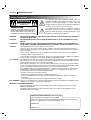 2
2
-
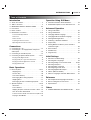 3
3
-
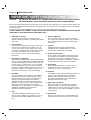 4
4
-
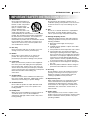 5
5
-
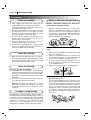 6
6
-
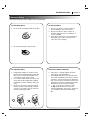 7
7
-
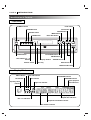 8
8
-
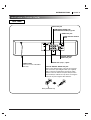 9
9
-
 10
10
-
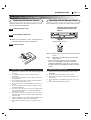 11
11
-
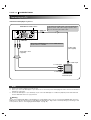 12
12
-
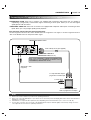 13
13
-
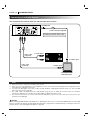 14
14
-
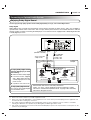 15
15
-
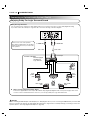 16
16
-
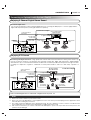 17
17
-
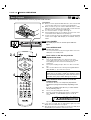 18
18
-
 19
19
-
 20
20
-
 21
21
-
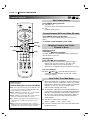 22
22
-
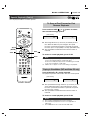 23
23
-
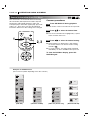 24
24
-
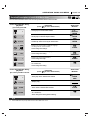 25
25
-
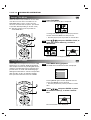 26
26
-
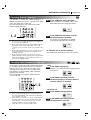 27
27
-
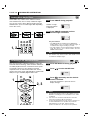 28
28
-
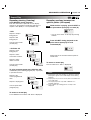 29
29
-
 30
30
-
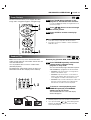 31
31
-
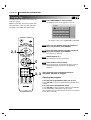 32
32
-
 33
33
-
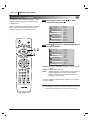 34
34
-
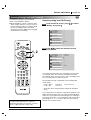 35
35
-
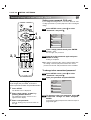 36
36
-
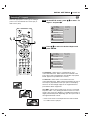 37
37
-
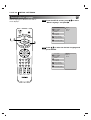 38
38
-
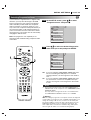 39
39
-
 40
40
-
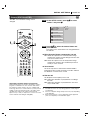 41
41
-
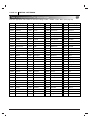 42
42
-
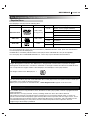 43
43
-
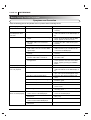 44
44
-
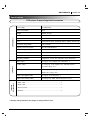 45
45
-
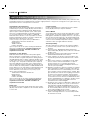 46
46
-
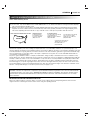 47
47
-
 48
48
Toshiba OUTLET-SD3755 User manual
- Category
- DVD players
- Type
- User manual
Ask a question and I''ll find the answer in the document
Finding information in a document is now easier with AI
Related papers
-
Toshiba SD-P2000 User manual
-
Toshiba SD-K710U User manual
-
Toshiba SD-3990SU Owner's manual
-
Toshiba SD-3800U User manual
-
Toshiba SD3750 User manual
-
Toshiba SD-3960SU User manual
-
Toshiba SD-P1000 User guide
-
Toshiba SD4800 User manual
-
Toshiba Portable DVD Player SD-P2800SE User manual
-
Toshiba SD-P2600 User manual