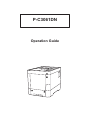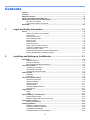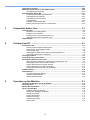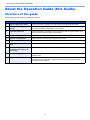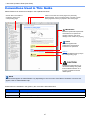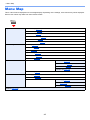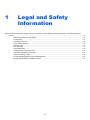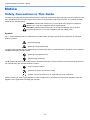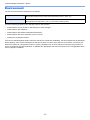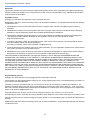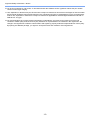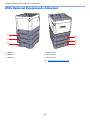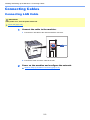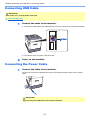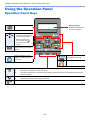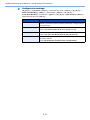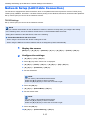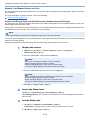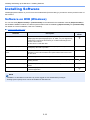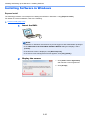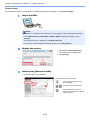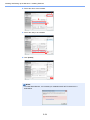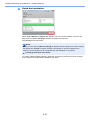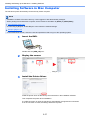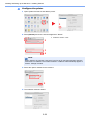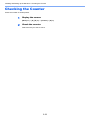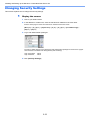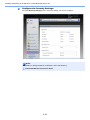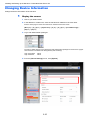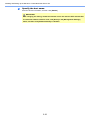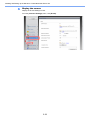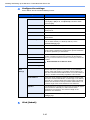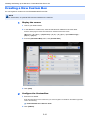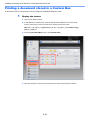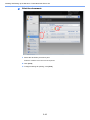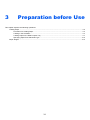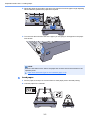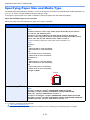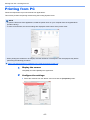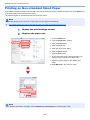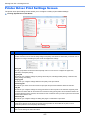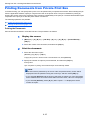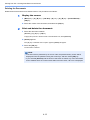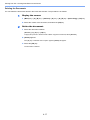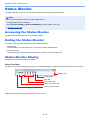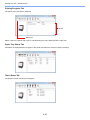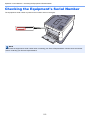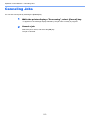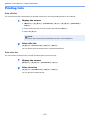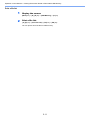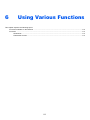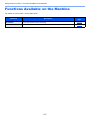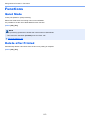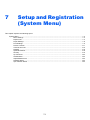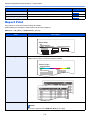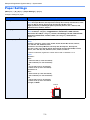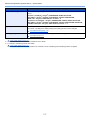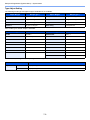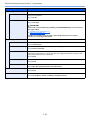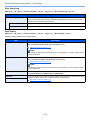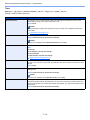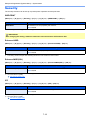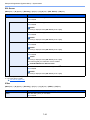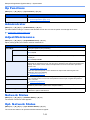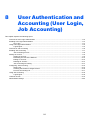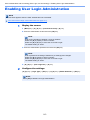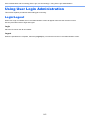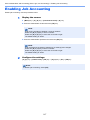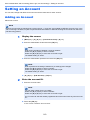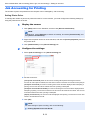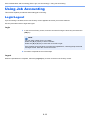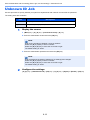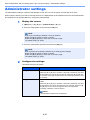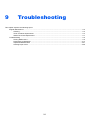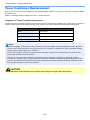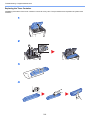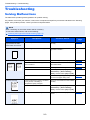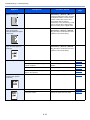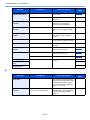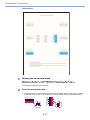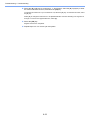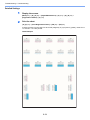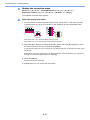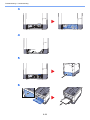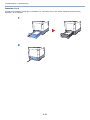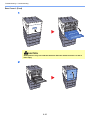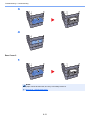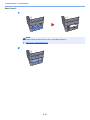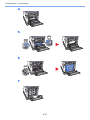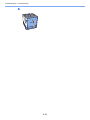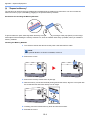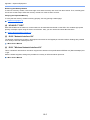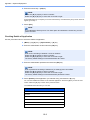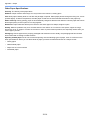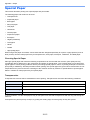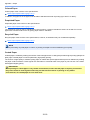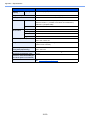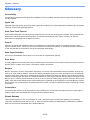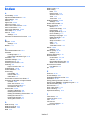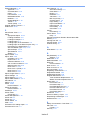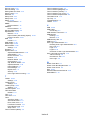Triumph-Adler P-C3061DN Owner's manual
- Category
- Laser/LED printers
- Type
- Owner's manual

Operation Guide
P-C3061DN

> Preface
i
Preface
Thank you for purchasing the P-C3061DN.
This Operation Guide is intended to help you operate the machine correctly, perform routine maintenance, and take
simple troubleshooting measures as needed so that the machine can always be used in the optimum condition.
Please read this Operation Guide before using the machine.
We recommend the use of our own brand supplies.
Please use our genuine toner containers, which have passed rigorous quality control testing.
The use of non-genuine toner containers may cause failure.
We will not be liable for any damages caused by the use of third party supplies in this machine.

ii
Contents
Preface ..................................................................................................................................... i
Contents.................................................................................................................................. ii
Machine Features .................................................................................................................. vi
Guides Provided with the Machine.................................................................................... viii
About the Operation Guide (this Guide) .............................................................................. x
Structure of the guide..................................................................................................... x
Conventions Used in This Guide................................................................................... xi
Menu Map............................................................................................................................. xiii
1 Legal and Safety Information ................................................................ 1-1
Notice ................................................................................................................................. 1-2
Safety Conventions in This Guide ............................................................................. 1-2
Environment .............................................................................................................. 1-3
Precautions for Use ................................................................................................... 1-4
Laser Safety (Europe) ............................................................................................... 1-5
EN ISO 7779 ............................................................................................................. 1-5
EK1-ITB 2000 ............................................................................................................ 1-5
Legal Information ...................................................................................................... 1-6
Energy Saving Control Function ............................................................................. 1-10
Automatic 2-Sided Print Function ............................................................................ 1-10
Resource Saving - Paper ........................................................................................ 1-10
Environmental benefits of "Power Management" .................................................... 1-10
Energy Star (ENERGY STAR®) Program ............................................................... 1-11
2 Installing and Setting up the Machine .................................................. 2-1
Part Names ......................................................................................................................... 2-2
Machine Exterior ....................................................................................................... 2-2
Connectors/Interior .................................................................................................... 2-3
With Optional Equipments Attached ......................................................................... 2-5
Connecting Cables ............................................................................................................ 2-6
Connecting LAN Cable .............................................................................................. 2-6
Connecting USB Cable ............................................................................................. 2-7
Connecting the Power Cable .................................................................................... 2-7
Power On/Off ..................................................................................................................... 2-8
Power On .................................................................................................................. 2-8
Power Off .................................................................................................................. 2-8
Using the Operation Panel ............................................................................................... 2-9
Operation Panel Keys ............................................................................................... 2-9
Operation Method ................................................................................................... 2-10
Selecting a Menu .................................................................................................... 2-11
Setting a Menu ........................................................................................................ 2-11
Cancelling Menu Selection ...................................................................................... 2-11
Help Screen ............................................................................................................ 2-11
Login/Logout ................................................................................................................... 2-12
Login ....................................................................................................................... 2-12
Logout ..................................................................................................................... 2-12
Default Settings of the Machine ..................................................................................... 2-13
Setting Date and Time ............................................................................................ 2-13
Network Setup (LAN Cable Connection) ................................................................. 2-15
Energy Saver function .................................................................................................... 2-17
Sleep and Auto Sleep ............................................................................................. 2-17
Installing Software .......................................................................................................... 2-19
Software on DVD (Windows) .................................................................................. 2-19
Installing Software in Windows ............................................................................... 2-20
Uninstalling the Software ........................................................................................ 2-26
Installing Software in Mac Computer ...................................................................... 2-27

iii
Checking the Counter ..................................................................................................... 2-29
Additional Preparations for the Administrator ............................................................. 2-30
Strengthening the Security ...................................................................................... 2-30
Embedded Web Server RX ............................................................................................. 2-31
Accessing Embedded Web Server RX ................................................................... 2-32
Changing Security Settings ..................................................................................... 2-33
Changing Device Information .................................................................................. 2-35
E-mail Settings ........................................................................................................ 2-37
Creating a New Custom Box ................................................................................... 2-41
Printing a document stored in a Custom Box .......................................................... 2-42
3 Preparation before Use .......................................................................... 3-1
Loading Paper ................................................................................................................... 3-2
Precaution for Loading Paper ................................................................................... 3-3
Loading in the Cassettes ........................................................................................... 3-4
Loading Paper in the Multi Purpose Tray .................................................................. 3-7
Specifying Paper Size and Media Type .................................................................. 3-10
Paper Stopper .................................................................................................................. 3-13
4 Printing from PC ..................................................................................... 4-1
Printing from PC ................................................................................................................ 4-2
Printing on Non-standard Sized Paper ...................................................................... 4-4
Printer Driver Print Settings Screen .......................................................................... 4-5
Printer Driver Help ..................................................................................................... 4-6
Changing the Default Printer Driver Settings (Windows 7) ....................................... 4-6
Canceling Printing from a Computer ......................................................................... 4-6
Printing by AirPrint ........................................................................................................... 4-7
Printing by Google Cloud Print ........................................................................................ 4-8
Printing Data Saved on the Printer .................................................................................. 4-9
Specifying the Job Box from a Computer and Storing the Job ................................. 4-9
Printing Documents from Private Print Box ............................................................. 4-10
Printing Document from Stored Job Box ................................................................. 4-12
Printing Document from Quick Copy Box ................................................................ 4-14
Printing Document from Proof and Hold Box .......................................................... 4-16
Job Box Setting ............................................................................................................... 4-18
Status Monitor ................................................................................................................. 4-19
Accessing the Status Monitor .................................................................................. 4-19
Exiting the Status Monitor ....................................................................................... 4-19
Status Monitor Display ............................................................................................ 4-19
5 Operation on the Machine ..................................................................... 5-1
Checking the Equipment's Serial Number ...................................................................... 5-2
Canceling Jobs .................................................................................................................. 5-3
What is Document Box? ................................................................................................... 5-4
Using a Custom Box ......................................................................................................... 5-6
Creating a New Custom Box ..................................................................................... 5-6
Editing and Deleting Custom Box ............................................................................. 5-6
Storing Documents .................................................................................................... 5-6
Printing Documents ................................................................................................... 5-7
Editing Documents .................................................................................................... 5-7
Deleting Documents .................................................................................................. 5-8
Printing lists ............................................................................................................... 5-9

iv
Printing Documents Stored in Removable USB Memory ............................................ 5-10
Removing USB Memory .................................................................................................. 5-12
6 Using Various Functions ....................................................................... 6-1
Functions Available on the Machine ............................................................................... 6-2
Functions ........................................................................................................................... 6-3
Quiet Mode ................................................................................................................ 6-3
Delete after Printed ................................................................................................... 6-3
7 Setup and Registration (System Menu) ............................................... 7-1
System Menu ..................................................................................................................... 7-2
Menu Settings ........................................................................................................... 7-3
Report Print ............................................................................................................... 7-4
Paper Settings ........................................................................................................... 7-6
Print Settings ............................................................................................................. 7-9
Device Common ...................................................................................................... 7-11
User/Job Account .................................................................................................... 7-15
Network ................................................................................................................... 7-16
Optional Network ..................................................................................................... 7-18
Security ................................................................................................................... 7-19
Op Functions ........................................................................................................... 7-23
Administrator ........................................................................................................... 7-23
Adjust/Maintenance ................................................................................................. 7-23
Network Status ........................................................................................................ 7-23
Opt. Network Status ................................................................................................ 7-23
8 User Authentication and Accounting (User Login, Job Accounting) 8-1
Overview of User Login Administration .......................................................................... 8-2
Enabling User Login Administration ............................................................................... 8-3
Key Login .................................................................................................................. 8-4
Using User Login Administration .................................................................................... 8-5
Login/Logout ............................................................................................................. 8-5
Overview of Job Accounting ............................................................................................ 8-6
Enabling Job Accounting ................................................................................................. 8-7
Job Accounting Access ............................................................................................. 8-8
Setting an Account ............................................................................................................ 8-9
Adding an Account .................................................................................................... 8-9
Restricting the Use of the Machine ......................................................................... 8-10
Editing an Account .................................................................................................. 8-12
Deleting an Account ................................................................................................ 8-13
Job Accounting for Printing ..................................................................................... 8-14
Configuring Job Accounting .......................................................................................... 8-15
Apply Limit ............................................................................................................... 8-15
Counting the Number of Pages Printed .................................................................. 8-16
Print Job Accounting List ......................................................................................... 8-17
Using Job Accounting .................................................................................................... 8-18
Login/Logout ........................................................................................................... 8-18
Unknown ID Job .............................................................................................................. 8-19
Administrator settings .................................................................................................... 8-20
9 Troubleshooting ..................................................................................... 9-1
Regular Maintenance ........................................................................................................ 9-2
Cleaning .................................................................................................................... 9-2
Toner Container Replacement .................................................................................. 9-3
Waste Toner Box Replacement ................................................................................ 9-7

v
Troubleshooting ................................................................................................................ 9-9
Solving Malfunctions ................................................................................................. 9-9
Responding to Messages ........................................................................................ 9-13
Adjustment/Maintenance ......................................................................................... 9-21
Clearing Paper Jams ............................................................................................... 9-26
10 Appendix ............................................................................................... 10-1
Optional Equipment ........................................................................................................ 10-2
Overview of Optional Equipment ............................................................................. 10-2
Optional Applications .............................................................................................. 10-8
Paper .............................................................................................................................. 10-11
Basic Paper Specifications .................................................................................... 10-11
Choosing the Appropriate Paper ........................................................................... 10-12
Special Paper ........................................................................................................ 10-15
Specifications ................................................................................................................ 10-19
Machine ................................................................................................................. 10-19
Printer Functions ................................................................................................... 10-21
Paper Feeder (500-sheet) (Option) ....................................................................... 10-21
Glossary ......................................................................................................................... 10-22
Index ............................................................................................................................ Index-1

vi
> Machine Features
Machine Features
The machine is equipped with many useful functions.
Using Various Functions (page 6-1)
Here are some examples.
Optimize your office workflow Save energy and cost
Save frequently used documents in
the machine (Custom Box)
You can save the frequently used
document in the machine and print it
when needed.
Using a Custom Box (page 5-6)
Save energy as needed
(Energy Saver function)
The machine is equipped with Energy
Saver function that automatically
switched into Sleep Mode.
Energy Saver function (page 2-17)
Use less toner for printing
(EcoPrint)
You can save toner consumption with this
function.
When you only need to check the printed
content, such as a trial print run or
documents for internal confirmation, use
this function to save toner.
Use this function when a high-quality print
is not required.
EcoPrint Mode (page 7-10)
Save energy and cost Strengthen security
Reduce paper use
(Paper Saving Printing)
You can print originals on both sides of
the paper. You can also print multiple
originals onto one sheet.
Protect data on the SSD
(Encryption / Overwrite)
You can overwrite the unnecessary data
that remains on the SSD automatically.
To prevent an external leakage, the
machine is able to encrypt data before
writing it to the SSD.
Data Security (page 7-22)
Prevent loss of finished documents
(Private Print)
You can temporarily save a printer
document in the machine. By printing the
document from the machine prevents
someone takes your document.
Printing Data Saved on the Printer
(page 4-9)
Off

vii
> Machine Features
Strengthen security Use functions more efficiently
Log in by ID card
(Card Authentication)
You can log in simply by touching an ID
card. You don't need to enter the
administrator name and password.
Card Authentication Kit(B) "Card
Authentication Kit" (page 10-3)
Strengthen security
(Settings for Administrator)
Various functions are available for
administrators to strengthen security.
Strengthening the Security (page 2-
30)
Make the machine quiet
(Quiet Mode)
You can make the machine quiet by
reducing its running noise. You can
configure this mode by job.
Quiet Mode (page 6-3)
Use functions more efficiently
Install the machine without concerning
the network cables (Wireless Network)
In an environment where the wireless
LAN is used, you can install the machine
without concerning the network cables.
Network Status (page 7-23)
Use USB memory
(USB Memory)
It is useful when you need to print
document outside your office or you
cannot print document from your PC.
You can print the document from the USB
memory by plugging it directly into the
machine.
Printing Documents Stored in
Removable USB Memory (page 5-
10)
Perform remote operation
(Embedded Web Server RX)
You can access to the machine remotely
to print, send or download data.
Administrators can configure the machine
behavior or management settings.
Embedded Web Server RX (page 2-
31)
OK !

viii
> Guides Provided with the Machine
Guides Provided with the Machine
The following guides are provided with the machine. Refer to each guide as needed.
The contents of the guides are subject to change without notice for the purpose of improvement of machine
performance.
Printed guides
Start using the
machine quickly
Quick Guide
Explains how to use basic functions of the machine, how to use convenient features, how
to perform routine maintenance, and what to do when problems occur.
For safe use of the
machine
Safety Guide
Provides safety and cautionary information for installation environment and use of the
machine. Be sure to read this guide before using the machine.
Safety Guide (P-C3061DN)
Indicates the space required for machine installation, and describes the cautionary labels
and other safety information. Be sure to read this guide before using the machine.

ix
> Guides Provided with the Machine
Guides (PDF) on the DVD (Product Library)
Install the following versions of Adobe Reader to view the manuals on the DVD.
Version 8.0 or later
Use the machine
thoughtfully
Operation Guide (This Guide)
Explains how to load paper and perform basic operations, and indicates default settings
and other information.
Use the ID card
Card Authentication Kit (B) Operation Guide
Explains how to perform authentication using the ID card.
Strengthen security
Data Security Kit (E) Operation Guide
Explains how to introduce and use the Data Security kit (E), and how to overwrite and encrypt
data.
Easily register
machine information
and configure settings
Embedded Web Server RX User Guide
Explains how to access the machine from a Web browser on your computer to check and
change settings.
Print data from a
computer
Printing System Driver User Guide
Explains how to install the printer driver and use the printer function.
Directly print a PDF file
Network Tool for Direct Printing Operation Guide
Explains how to print PDF files without launching Adobe Acrobat or Reader.
Monitor the machine
and printers on the
network
NETWORK PRINT MONITOR User Guide
Explains how to monitor your network printing system (the machine) with NETWORK
PRINT MONITOR.
Adjust the print
position
Maintenance Menu User Guide
Maintenance Menu provides the explanation on how to configure the print settings.

x
> About the Operation Guide (this Guide)
About the Operation Guide (this Guide)
Structure of the guide
The Operation Guide contains the following chapters.
Chapter Contents
1 Legal and Safety Information Provides precautions regarding use of the machine and trademark information.
2 Installing and Setting up the
Machine
Explains part names, cable connections, installation of the software, login, logout, and
other matters related to administration of the machine.
3 Preparation before Use Explains preparations and settings that are required in order to use the machine, such
as how to use the operation panel, and load paper.
4 Printing from PC Explains the basic steps for printing.
5 Operation on the Machine Explains the basic procedures for using document boxes.
6 Using Various Functions Explains convenient functions that are available on the machine.
7 Setup and Registration (System
Menu)
Explains System Menu and how it relates to the operation of the machine.
8 User Authentication and
Accounting (User Login, Job
Accounting)
Explains user login and job accounting.
9 Troubleshooting Explains what to do when toner runs out, an error is displayed, or a paper jam or other
problem occurs.
10 Appendix Describes convenient options that are available for the machine. Provides information
on media types and paper sizes, and gives a glossary of terms. Explains lists the
specifications of the machine.

xi
> About the Operation Guide (this Guide)
Conventions Used in This Guide
Adobe Reader XI is used as an example in the explanations below.
Certain items are indicated in this guide by the conventions described below.
NOTE
The items that appear in Adobe Reader vary depending on how it is used. If the Table of Contents or tools do not
appear, refer to Adobe Reader Help.
Convention Description
[Bold] Indicates keys and buttons.
"Regular" Indicates a message or setting.
Click to move from the current page to the previously
displayed page. This is convenient when you want to return
to the page from which you jumped to the current page.
Click an item in the Table of
Contents to jump to the
corresponding page.
CAUTION
Indicates that personal injury or
mechanical damage may result
from insufficient attention to or
incorrect compliance with the
related points.
NOTE
Indicates supplemental
explanations and reference
information for operations.
IMPORTANT
Indicates operational requirements
and restrictions to operate the
machine correctly, and avoid
damage to the machine or property.
Refer to
Click the underlined text to jump to
the corresponding page.

xii
> About the Operation Guide (this Guide)
Conventions used in procedures for operating the machine
In this Operation Guide, continuous operation is as follows:
Actual procedure Procedure indicated in this guide
Select the [Menu] key.
T
Select the [▲] or [T] key to select [Device Common].
T
Select the
[►] key.
[Menu] key > [▲] [T] key > [Device Common] > [►] key

xiii
> Menu Map
Menu Map
This is a list of menus displayed on the message display. Depending on the settings, some menus may not be displayed.
Some menu names may differ from their reference titles.
Report Print Print Menu Map (page 7-4)
Print Status Page (page 7-4
)
Print Fonts List (page 7-4
)
Print RAM Disk File List (page 7-4
)
Print SSD File List (page 7-5
)
Print SD Card File List (page 7-5
)
USB Memory Print File (page 5-10)
Quiet Mode (page 6-3
)
Copies (page 5-10
)
Paper Source (page 5-10
)
Remove Device (page 5-12
)
Print File List (page 5-11
)
Custom Box Select Box Print All Files (page 5-7)
(Selects the data) (page 5-7)
Delete All Files (page 5-8)
Print File List (page 5-9)
Print Box List (page 5-9
)
Job Box Quick Copy (page 4-14)
Private/Stored (page 4-10
)
Job Box
Quick Copy (page 4-18)
Delete (page 4-18)
Storage Media (page 4-18)
Counter (page 2-29)

xiv
> Menu Map
Paper Settings MP Tray Size (page 7-6)
MP Tray Type (page 7-6
)
Cassette1 Size (page 7-6
)
Cassette2 Size (page 7-6
)
Cassette3 Size (page 7-6
)
Cassette4 Size (page 7-6
)
Cassette 1 Type (page 7-7
)
Cassette 2 Type (page 7-7
)
Cassette 3 Type (page 7-7
)
Cassette 4 Type (page 7-7
)
Type Adjust (page 7-7
) Paper Weight (page 7-8)
Duplex Path (page 7-8)
Reset Type Adjust (page 7-7
)
Print Settings Paper Source (page 7-9)
Auto Cass.Change (page 7-9
)
MP Tray Priority (page 7-9
)
Paper Feed Mode (page 7-9
)
Duplex (page 7-9
)
Override A4/LT (page 7-9
)
Emulation (page 7-9
)
Error Report (page 7-9)
Color Mode (page 7-9
)
Print Quality (page 7-10
) Gloss Mode (page 7-10)
EcoPrint Mode (page 7-10)
Page Set (page 7-10
) Copies (page 7-10)
Orientation (page 7-10)
Wide A4 (page 7-10)
XPS FitTo Page (page 7-10)
TIFF/JPEG Size (page 7-10)
User Name (page 7-10
)
Job Name (page 7-10
)

xv
> Menu Map
Network TCP/IP (page 7-16)
DHCP (page 7-16)
Auto-IP (page 7-16)
IP Address (page 7-16)
Subnet Mask (page 7-16)
Gateway (page 7-16)
Bonjour (page 7-16)
TCP/IP (IPv6) (page 7-16
)
RA (Stateless) (page 7-16)
DHCPv6 (page 7-16)
Protocol Detail (page 7-17
) NetBEUI (page 7-17)
SNMPv3 (page 7-17)
FTP(Server) (page 7-17)
SNMP (page 7-17)
SMTP (page 7-17)
POP3 (page 7-17)
RAW Port (page 7-17)
LPD (page 7-17)
HTTP (page 7-17)
Restart Network (page 7-17
)
Optional Network TCP/IP (page 7-18)
DHCP (page 7-16)
Auto-IP (page 7-16)
IP Address (page 7-16)
Subnet Mask (page 7-16)
Gateway (page 7-16)
Bonjour (page 7-16)
TCP/IP (IPv6) (page 7-18
)
RA (Stateless) (page 7-16)
DHCPv6 (page 7-16)
Netware (page 7-18
)
AppleTalk (page 7-18
)
IPSec (page 7-18
)
LAN Interface (page 7-18
)
MACAddressFilter (page 7-18
)
Communication (page 7-18
)
Restart Network (page 7-18
)

xvi
> Menu Map
Device Common Message Language (page 7-11)
Date Setting (page 7-13
) Date (Year/Mon/Day) (page 7-13)
Time (Hour:Min:Sec) (page 7-13)
Date Format (page 7-13)
Time Zone (page 7-13)
Summer Time (page 7-13)
Buzzer (page 7-11
) Key Confirmation (page 7-11)
Job End (page 7-11)
Ready (page 7-11)
Error (page 7-11)
RAM Disk Mode (page 7-15
)
RAM Disk Size (page 7-15)
SSD (page 7-12
) Format (page 7-12)
SD Card (page 7-12
) Format (page 7-12)
Error Handling (page 7-11
) Duplex (page 7-11)
Paper Mismatch (page 7-11)
MP Tray Empty (page 7-11)
ColorToner Empty (page 7-12
)
Timer (page 7-14
) Auto Panel Reset (page 7-14)
Panel Reset Timer (page 7-14)
Sleep Timer (page 7-14)
Auto Error Clear (page 7-14)
Error Clear Timer (page 7-14)
Form Feed Time Out (page 7-14)
Sleep Level Set. (page 7-15
) Sleep Level (models except for Europe)
(page 7-15)
Network (page 7-15)
Card Reader (page 7-15)
Disp. Status/Log (page 7-13
) JobsDetailStatus (page 7-13)
Jobs Log (page 7-13)
TonerAlert Level (page 7-12
)

xvii
> Menu Map
Security I/F Block (page 7-21) USB Host (page 7-21)
USB Device (page 7-21)
Option I/F (page 7-21)
USB Storage (page 7-21)
WSD-PRINT (page 7-19
)
Enhanced WSD (page 7-19
)
Enhanced WSD(SSL) (page 7-19
)
IPP (page 7-19
)
SSL Server (page 7-20
)
DES (page 7-20)
3DES (page 7-20)
AES (page 7-20)
IPP over SSL (page 7-20)
HTTPS (page 7-20)
IPSec (page 7-20
)
ThinPrint (page 7-21
)
ThinPrint over SSL (page 7-21)
LAN Interface (page 7-21
)
Security Level (page 7-22
)
SSD Initializ. (page 7-22
) SecurityPasswd (page 7-22)
Initialization (page 7-22)
Data Security (page 7-22
) DataSanitization (page 7-22)
User/Job Account User Login Set. Login Type (page 8-3)
Key Login (page 8-4)
Job Accounting (page 8-7
)
AccountingAccess (page 8-8
)
Select Account
Counter (page 8-16)
Color Counter (page 8-16)
Restriction (page 8-10)
Color Restriction (page 8-10)
Maximum Output (page 8-10)
Color Max. Output (page 8-10)
Reset Counter (page 8-16)
Add Account (page 8-9
)
Delete Account (page 8-13
)
Print Job Accounting List (page 8-17
)
Apply Limit (page 8-15
)
Unknown ID Job (page 8-19
)

xviii
> Menu Map
Administrator Change ID (page 8-20)
Change Password (page 8-20
)
Adjust/Maintenance Quiet Mode (page 7-23)
Color Calibration (page 7-23
)
Registration Normal (page 7-23
)
Registration Details (page 7-23
)
Restart Printer (page 7-23
)
Service (page 7-23
)
Op functions (page 7-23)
Network Status (page 7-23)
Opt. Network Status (page 7-23)

1-1
1 Legal and Safety
Information
Please read this information before using your machine. This chapter provides information on the following topics.
Notice ................................................................................................................................................................. 1-2
Safety Conventions in This Guide ........................................................................................................... 1-2
Environment ............................................................................................................................................. 1-3
Precautions for Use ................................................................................................................................. 1-4
Laser Safety (Europe) .............................................................................................................................. 1-5
EN ISO 7779 ............................................................................................................................................ 1-5
EK1-ITB 2000 .......................................................................................................................................... 1-5
Legal Information ..................................................................................................................................... 1-6
Energy Saving Control Function ............................................................................................................ 1-10
Automatic 2-Sided Print Function .......................................................................................................... 1-10
Resource Saving - Paper ....................................................................................................................... 1-10
Environmental benefits of "Power Management" ................................................................................... 1-10
Energy Star (ENERGY STAR®) Program ............................................................................................... 1-11
Page is loading ...
Page is loading ...
Page is loading ...
Page is loading ...
Page is loading ...
Page is loading ...
Page is loading ...
Page is loading ...
Page is loading ...
Page is loading ...
Page is loading ...
Page is loading ...
Page is loading ...
Page is loading ...
Page is loading ...
Page is loading ...
Page is loading ...
Page is loading ...
Page is loading ...
Page is loading ...
Page is loading ...
Page is loading ...
Page is loading ...
Page is loading ...
Page is loading ...
Page is loading ...
Page is loading ...
Page is loading ...
Page is loading ...
Page is loading ...
Page is loading ...
Page is loading ...
Page is loading ...
Page is loading ...
Page is loading ...
Page is loading ...
Page is loading ...
Page is loading ...
Page is loading ...
Page is loading ...
Page is loading ...
Page is loading ...
Page is loading ...
Page is loading ...
Page is loading ...
Page is loading ...
Page is loading ...
Page is loading ...
Page is loading ...
Page is loading ...
Page is loading ...
Page is loading ...
Page is loading ...
Page is loading ...
Page is loading ...
Page is loading ...
Page is loading ...
Page is loading ...
Page is loading ...
Page is loading ...
Page is loading ...
Page is loading ...
Page is loading ...
Page is loading ...
Page is loading ...
Page is loading ...
Page is loading ...
Page is loading ...
Page is loading ...
Page is loading ...
Page is loading ...
Page is loading ...
Page is loading ...
Page is loading ...
Page is loading ...
Page is loading ...
Page is loading ...
Page is loading ...
Page is loading ...
Page is loading ...
Page is loading ...
Page is loading ...
Page is loading ...
Page is loading ...
Page is loading ...
Page is loading ...
Page is loading ...
Page is loading ...
Page is loading ...
Page is loading ...
Page is loading ...
Page is loading ...
Page is loading ...
Page is loading ...
Page is loading ...
Page is loading ...
Page is loading ...
Page is loading ...
Page is loading ...
Page is loading ...
Page is loading ...
Page is loading ...
Page is loading ...
Page is loading ...
Page is loading ...
Page is loading ...
Page is loading ...
Page is loading ...
Page is loading ...
Page is loading ...
Page is loading ...
Page is loading ...
Page is loading ...
Page is loading ...
Page is loading ...
Page is loading ...
Page is loading ...
Page is loading ...
Page is loading ...
Page is loading ...
Page is loading ...
Page is loading ...
Page is loading ...
Page is loading ...
Page is loading ...
Page is loading ...
Page is loading ...
Page is loading ...
Page is loading ...
Page is loading ...
Page is loading ...
Page is loading ...
Page is loading ...
Page is loading ...
Page is loading ...
Page is loading ...
Page is loading ...
Page is loading ...
Page is loading ...
Page is loading ...
Page is loading ...
Page is loading ...
Page is loading ...
Page is loading ...
Page is loading ...
Page is loading ...
Page is loading ...
Page is loading ...
Page is loading ...
Page is loading ...
Page is loading ...
Page is loading ...
Page is loading ...
Page is loading ...
Page is loading ...
Page is loading ...
Page is loading ...
Page is loading ...
Page is loading ...
Page is loading ...
Page is loading ...
Page is loading ...
Page is loading ...
Page is loading ...
Page is loading ...
Page is loading ...
Page is loading ...
Page is loading ...
Page is loading ...
Page is loading ...
Page is loading ...
Page is loading ...
Page is loading ...
Page is loading ...
Page is loading ...
Page is loading ...
Page is loading ...
Page is loading ...
Page is loading ...
Page is loading ...
Page is loading ...
Page is loading ...
Page is loading ...
Page is loading ...
Page is loading ...
Page is loading ...
Page is loading ...
Page is loading ...
Page is loading ...
Page is loading ...
Page is loading ...
Page is loading ...
Page is loading ...
Page is loading ...
Page is loading ...
Page is loading ...
Page is loading ...
Page is loading ...
Page is loading ...
Page is loading ...
Page is loading ...
Page is loading ...
Page is loading ...
Page is loading ...
Page is loading ...
Page is loading ...
Page is loading ...
Page is loading ...
Page is loading ...
Page is loading ...
Page is loading ...
Page is loading ...
Page is loading ...
Page is loading ...
Page is loading ...
-
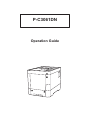 1
1
-
 2
2
-
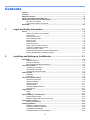 3
3
-
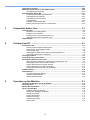 4
4
-
 5
5
-
 6
6
-
 7
7
-
 8
8
-
 9
9
-
 10
10
-
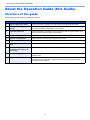 11
11
-
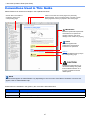 12
12
-
 13
13
-
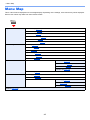 14
14
-
 15
15
-
 16
16
-
 17
17
-
 18
18
-
 19
19
-
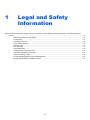 20
20
-
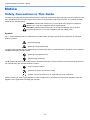 21
21
-
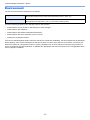 22
22
-
 23
23
-
 24
24
-
 25
25
-
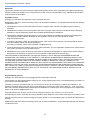 26
26
-
 27
27
-
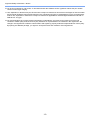 28
28
-
 29
29
-
 30
30
-
 31
31
-
 32
32
-
 33
33
-
 34
34
-
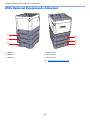 35
35
-
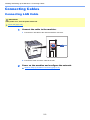 36
36
-
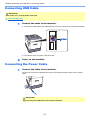 37
37
-
 38
38
-
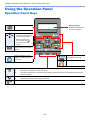 39
39
-
 40
40
-
 41
41
-
 42
42
-
 43
43
-
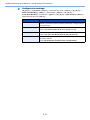 44
44
-
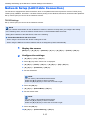 45
45
-
 46
46
-
 47
47
-
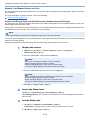 48
48
-
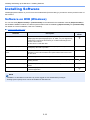 49
49
-
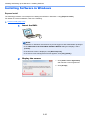 50
50
-
 51
51
-
 52
52
-
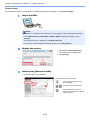 53
53
-
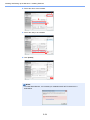 54
54
-
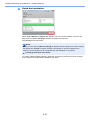 55
55
-
 56
56
-
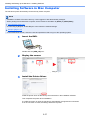 57
57
-
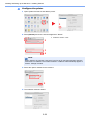 58
58
-
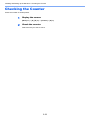 59
59
-
 60
60
-
 61
61
-
 62
62
-
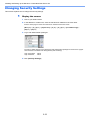 63
63
-
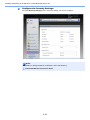 64
64
-
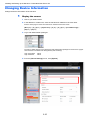 65
65
-
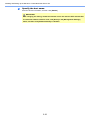 66
66
-
 67
67
-
 68
68
-
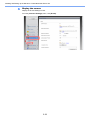 69
69
-
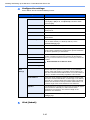 70
70
-
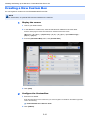 71
71
-
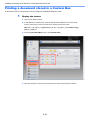 72
72
-
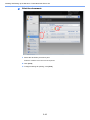 73
73
-
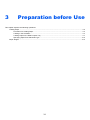 74
74
-
 75
75
-
 76
76
-
 77
77
-
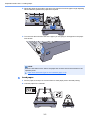 78
78
-
 79
79
-
 80
80
-
 81
81
-
 82
82
-
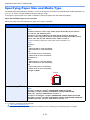 83
83
-
 84
84
-
 85
85
-
 86
86
-
 87
87
-
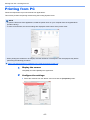 88
88
-
 89
89
-
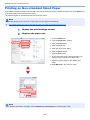 90
90
-
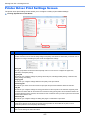 91
91
-
 92
92
-
 93
93
-
 94
94
-
 95
95
-
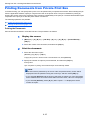 96
96
-
 97
97
-
 98
98
-
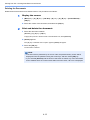 99
99
-
 100
100
-
 101
101
-
 102
102
-
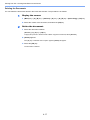 103
103
-
 104
104
-
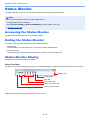 105
105
-
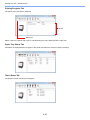 106
106
-
 107
107
-
 108
108
-
 109
109
-
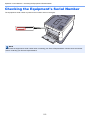 110
110
-
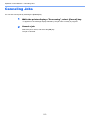 111
111
-
 112
112
-
 113
113
-
 114
114
-
 115
115
-
 116
116
-
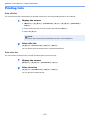 117
117
-
 118
118
-
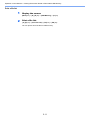 119
119
-
 120
120
-
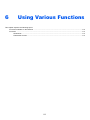 121
121
-
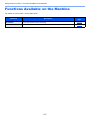 122
122
-
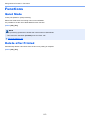 123
123
-
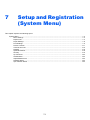 124
124
-
 125
125
-
 126
126
-
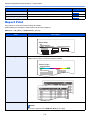 127
127
-
 128
128
-
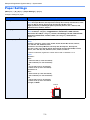 129
129
-
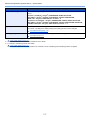 130
130
-
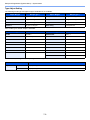 131
131
-
 132
132
-
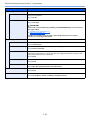 133
133
-
 134
134
-
 135
135
-
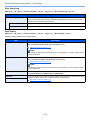 136
136
-
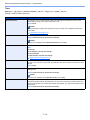 137
137
-
 138
138
-
 139
139
-
 140
140
-
 141
141
-
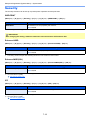 142
142
-
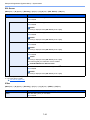 143
143
-
 144
144
-
 145
145
-
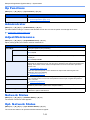 146
146
-
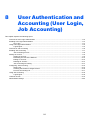 147
147
-
 148
148
-
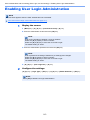 149
149
-
 150
150
-
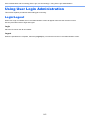 151
151
-
 152
152
-
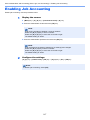 153
153
-
 154
154
-
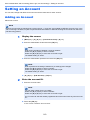 155
155
-
 156
156
-
 157
157
-
 158
158
-
 159
159
-
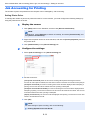 160
160
-
 161
161
-
 162
162
-
 163
163
-
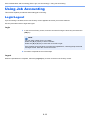 164
164
-
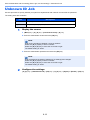 165
165
-
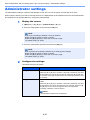 166
166
-
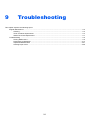 167
167
-
 168
168
-
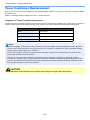 169
169
-
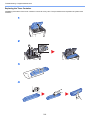 170
170
-
 171
171
-
 172
172
-
 173
173
-
 174
174
-
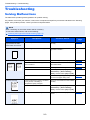 175
175
-
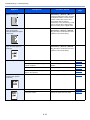 176
176
-
 177
177
-
 178
178
-
 179
179
-
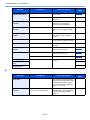 180
180
-
 181
181
-
 182
182
-
 183
183
-
 184
184
-
 185
185
-
 186
186
-
 187
187
-
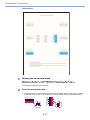 188
188
-
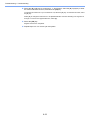 189
189
-
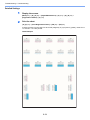 190
190
-
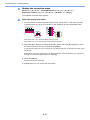 191
191
-
 192
192
-
 193
193
-
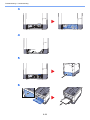 194
194
-
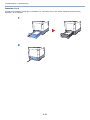 195
195
-
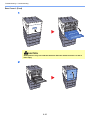 196
196
-
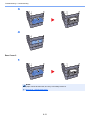 197
197
-
 198
198
-
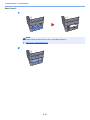 199
199
-
 200
200
-
 201
201
-
 202
202
-
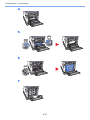 203
203
-
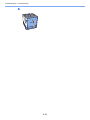 204
204
-
 205
205
-
 206
206
-
 207
207
-
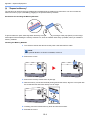 208
208
-
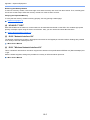 209
209
-
 210
210
-
 211
211
-
 212
212
-
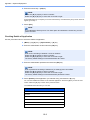 213
213
-
 214
214
-
 215
215
-
 216
216
-
 217
217
-
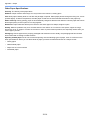 218
218
-
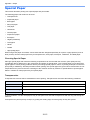 219
219
-
 220
220
-
 221
221
-
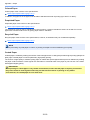 222
222
-
 223
223
-
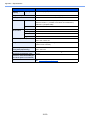 224
224
-
 225
225
-
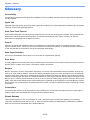 226
226
-
 227
227
-
 228
228
-
 229
229
-
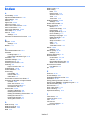 230
230
-
 231
231
-
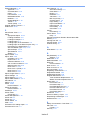 232
232
-
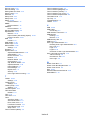 233
233
-
 234
234
-
 235
235
Triumph-Adler P-C3061DN Owner's manual
- Category
- Laser/LED printers
- Type
- Owner's manual
Ask a question and I''ll find the answer in the document
Finding information in a document is now easier with AI
Related papers
-
Triumph-Adler P-C3560i MFP Owner's manual
-
Triumph-Adler 355ci Owner's manual
-
Triumph-Adler 301ci Owner's manual
-
Triumph-Adler P-C3060 MFP Owner's manual
-
Triumph-Adler P-4030 MFP Owner's manual
-
Triumph-Adler P-6035i MFP Owner's manual
-
Triumph-Adler P-C3066i MFP Owner's manual
-
Triumph-Adler 356ci Owner's manual
-
Triumph-Adler P-6038i MFP Owner's manual
-
Triumph-Adler P-4531 MFP Owner's manual
Other documents
-
KYOCERA ECOSYS P6035cdn User guide
-
KYOCERA P3260dn User guide
-
KYOCERA ECOSYS P3145dn User guide
-
KYOCERA P6235cdn/P7240cdn User guide
-
Olivetti PG L2645 - L2650 - L2655 Owner's manual
-
Copystar ECOSYS M6535cidn Operating instructions
-
KYOCERA ECOSYS M6030cdn/M6530cdn User guide
-
TA Triumph-Adler 300ci Owner's manual
-
KYOCERA 306ci User guide
-
TA Triumph-Adler P-4030 MFP Operating instructions