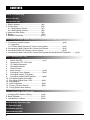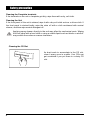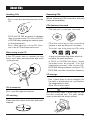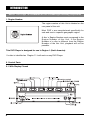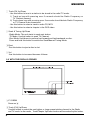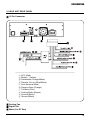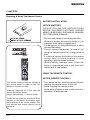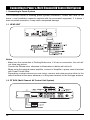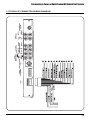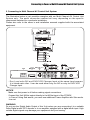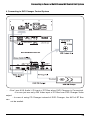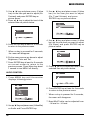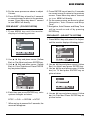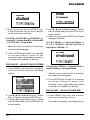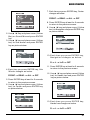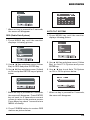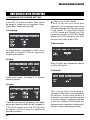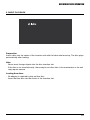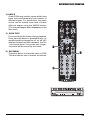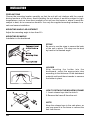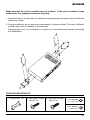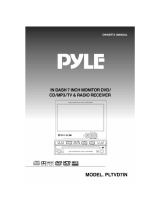Lanzar SVTVD7IN Owner's manual
- Category
- DVD players
- Type
- Owner's manual
This manual is also suitable for
The Lanzar SVTVD7IN In-Dash 7-inch Monitor combines entertainment and functionality for your vehicle. It features a motorized TFT LCD screen that flips open to reveal a vibrant display for watching DVDs, CDs, MP3s, and TV shows. With built-in DVD and CD/MP3 playback capabilities, you can enjoy your favorite media on the go. It also includes a built-in TV tuner that lets you watch over-the-air broadcasts right from your car.
The Lanzar SVTVD7IN In-Dash 7-inch Monitor combines entertainment and functionality for your vehicle. It features a motorized TFT LCD screen that flips open to reveal a vibrant display for watching DVDs, CDs, MP3s, and TV shows. With built-in DVD and CD/MP3 playback capabilities, you can enjoy your favorite media on the go. It also includes a built-in TV tuner that lets you watch over-the-air broadcasts right from your car.




















-
 1
1
-
 2
2
-
 3
3
-
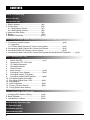 4
4
-
 5
5
-
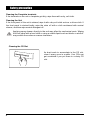 6
6
-
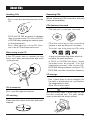 7
7
-
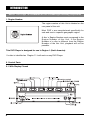 8
8
-
 9
9
-
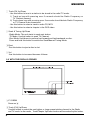 10
10
-
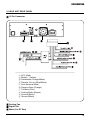 11
11
-
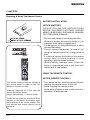 12
12
-
 13
13
-
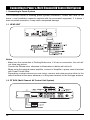 14
14
-
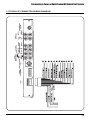 15
15
-
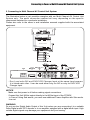 16
16
-
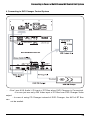 17
17
-
 18
18
-
 19
19
-
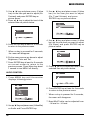 20
20
-
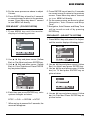 21
21
-
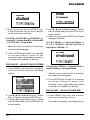 22
22
-
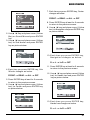 23
23
-
 24
24
-
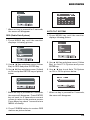 25
25
-
 26
26
-
 27
27
-
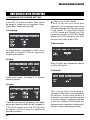 28
28
-
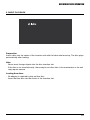 29
29
-
 30
30
-
 31
31
-
 32
32
-
 33
33
-
 34
34
-
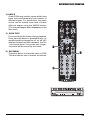 35
35
-
 36
36
-
 37
37
-
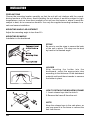 38
38
-
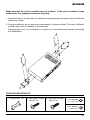 39
39
-
 40
40
-
 41
41
-
 42
42
Lanzar SVTVD7IN Owner's manual
- Category
- DVD players
- Type
- Owner's manual
- This manual is also suitable for
The Lanzar SVTVD7IN In-Dash 7-inch Monitor combines entertainment and functionality for your vehicle. It features a motorized TFT LCD screen that flips open to reveal a vibrant display for watching DVDs, CDs, MP3s, and TV shows. With built-in DVD and CD/MP3 playback capabilities, you can enjoy your favorite media on the go. It also includes a built-in TV tuner that lets you watch over-the-air broadcasts right from your car.
Ask a question and I''ll find the answer in the document
Finding information in a document is now easier with AI
Related papers
Other documents
-
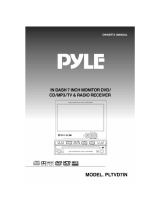 PYLE Audio PLTVD7IN User manual
PYLE Audio PLTVD7IN User manual
-
Audiovox PAV2000DTV User manual
-
 PYLE Audio PLTV7.5DIN User manual
PYLE Audio PLTV7.5DIN User manual
-
 PYLE Audio PLR7N User manual
PYLE Audio PLR7N User manual
-
Philips DVD963SA/P01 User manual
-
JVC KD-AV7010 User manual
-
Jensen VM9312 - DVD Player With LCD Monitor User manual
-
Jensen VM9412 - In-dash DVD Receiver User manual
-
 Jensen Tools VM9511TS User manual
Jensen Tools VM9511TS User manual
-
The Singing Machine Home Theater System STVD-919 User manual