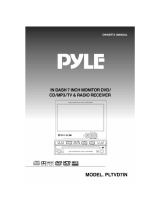17
BBAASSIICC OOPPEERRAATTIIOONN
CLOSING THE MONITOR
1. Hold the left and right upper side of the
monitor parallel with the front of the
unit as the picture below.
2. Press OPEN button or POWER button,
and then the monitor will be closed.
NOTE
1. If the left and right angle of the monitor
is not parallel to the front of the unit, the
monitor cannot be closed.
2. If the OPEN button is pressed while radio
or video is on, the monitor will close.
But the sound will stay on. Press the
POWER button to turn the sound off.
PICTURE CONTROL
1. Press MENU key until the monitor
displays following picture.
2. Use key and place cursor (Yellowbar)
on Picture and press ENTER key.
POWER ON/OFF
1. POWER ON
1) Press POWER button to turn the power
on and the monitor will be automatically
positioned vertically when the monitor is
opened.
2. You can also turn the power on by
pressing the OPEN button. The power
will be turned on and the monitor will be
opened.
2. POWER OFF
1) Press the POWER button again to turn
the power off over 2 seconds.
2) If you turn the power off by pressing the
POWER button with the monitor open,
the monitor will close. If the car key is
pulled out, or the OPEN button is pressed,
the monitor will automatically close.
OPENING THE TFT LCD PANEL
Press OPEN/CLOSE button or power button
and then the monitor will open.
NOTE
If the OPEN/CLOSE button is pressed
when the monitor is closed and the power
is off, the monitor will open and the power
will turn on.