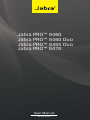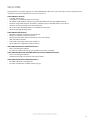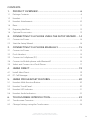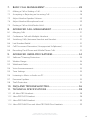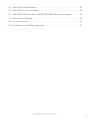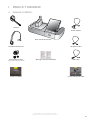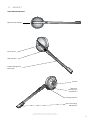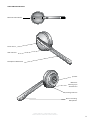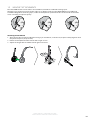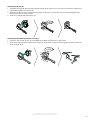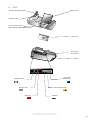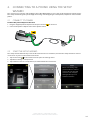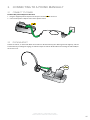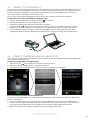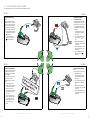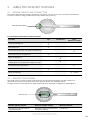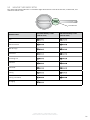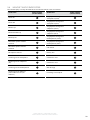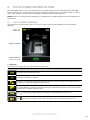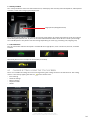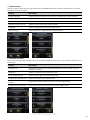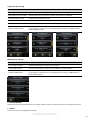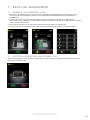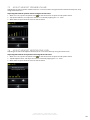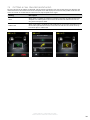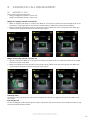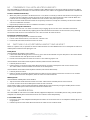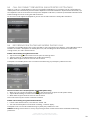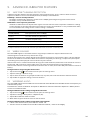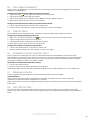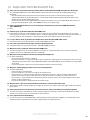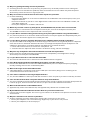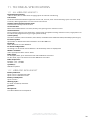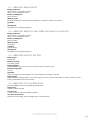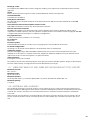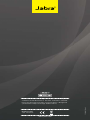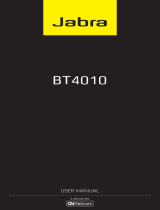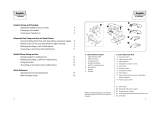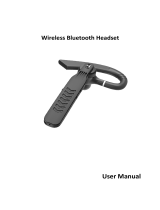www.jabra.com
User Manual
Jabra PRO™ 9460
Jabra PRO™ 9460 Duo
Jabra PRO™ 9465 Duo
Jabra PRO™ 9470

2
english
Jabra PrO 9460, Jabra PrO 9460 dUO,
Jabra PrO 9465 dUO and Jabra PrO 9470
WELCOME
Congratulations on purchasing your new Jabra PRO product. We are sure you will enjoy its wide range of features,
and nd the headset comfortable to wear and easy to use.
Jabra PRO base features
• 2.4” color touchscreen.
• Desk phone and softphone (PC) connectivity.
• Bluetooth® mobile phone connectivity (Jabra PRO 9465 Duo and Jabra PRO 9470 only)
• Touchscreen-guided setup for desk phone, softphone (PC) and mobile phone connections.
• Touchscreen call control for all connected phones.
• On-screen caller ID (mobile phones and softphones (PC) only).
• Headset recharge docking cradle.
Jabra PRO headset features
• Wideband audio for exceptional sound quality.
• Touch panel volume and mute controls.
• Intuitive headset multi-function button for easy call handling.
• LED and audio indicators.
• Advanced hearing protection with SafeTone™.
• Up to 150 meters range from headset to base.
Jabra PRO 9460 headset additional features
• Noise-cancelling microphone.
• Ear-hook or headband wearing style (neckband accessory available).
Jabra PRO 9460 Duo and Jabra PRO 9465 Duo headset additional features
• Noise-cancelling microphone.
• Headband wearing style with left and right speakers.
Jabra PRO 9470 headset additional features
• Dual Noise Blackout™ microphones.
• Ear-hook, headband or neckband wearing style.

3
english
Jabra PrO 9460, Jabra PrO 9460 dUO,
Jabra PrO 9465 dUO and Jabra PrO 9470
CONTENTS
1. PRODUCT OVERVIEW ...........................................................................6
1.1 Package Contents ..................................................................................................................................6
1.2 Headset .........................................................................................................................................................7
1.3 Headset Attachments .......................................................................................................................10
1.4 Base .............................................................................................................................................................. 12
1.5 Preparing the Base ..............................................................................................................................13
1.6 Optional Accessories .........................................................................................................................13
2. CONNECTING TO A PHONE USING THE SETUP WIZARD .... 14
2.1 Connect to Power ...............................................................................................................................14
2.2 Start the Setup Wizard ......................................................................................................................14
3. CONNECTING TO A PHONE MANUALLY .................................... 15
3.1 Connect to Power ...............................................................................................................................15
3.2 Dock Headset .........................................................................................................................................15
3.3 Connect to Softphone (PC) ...........................................................................................................16
3.4 Connect to Mobile phone with
Bluetooth®
...................................................................... 16
3.5 Select and Connect to a Desk Phone ..................................................................................... 17
4. JABRA DIRECT ....................................................................................... 19
4.1 Install Jabra Direct ...............................................................................................................................19
4.2 PC Call Manager ................................................................................................................................... 19
5. JABRA PRO HEADSET FEATURES .................................................. 20
5.1 Headset Multi-function Button ...................................................................................................20
5.2 Headset Touch Panel .........................................................................................................................20
5.3 Headset LED Indicator ......................................................................................................................21
5.4 Headset Audio Indicators ...............................................................................................................22
6. TOUCHSCREEN INTRODUCTION ................................................... 23
6.1 Touchscreen Overview .................................................................................................................... 23
6.2 Change Settings using the Touchscreen ..............................................................................24

4
english
Jabra PrO 9460, Jabra PrO 9460 dUO,
Jabra PrO 9465 dUO and Jabra PrO 9470
7. BASIC CALL MANAGEMENT ............................................................ 28
7.1 Making a Call or Ending a Call ..................................................................................................... 28
7.2 Accepting or Rejecting an Incoming Call ............................................................................ 28
7.3 Adjust Headset Speaker Volume ................................................................................................29
7.4 Adjust Headset Microphone Level ...........................................................................................29
7.5 Putting a Call on Hold/Audio Hold ...........................................................................................30
8. ADVANCED CALL MANAGEMENT ................................................ 31
8.1 Merging Calls .........................................................................................................................................31
8.2 Conference Call with Multiple Headsets ...............................................................................32
8.3 Switching Call(s) between Handset and Headset ...........................................................32
8.4 Last Number Redial ............................................................................................................................32
8.5 Call Disconnect Prevention (Unsupported Softphones) ............................................ 33
8.6 Recording Desk Phone and Mobile Phone Calls .............................................................33
9. ADVANCED JABRA PRO FEATURES .............................................. 34
9.1 Safetone™ Hearing Protection.....................................................................................................34
9.2 Wireless Range ...................................................................................................................................... 34
9.3 Wideband Audio ..................................................................................................................................34
9.4 Voice Announcements ....................................................................................................................35
9.5 Tone Settings .........................................................................................................................................35
9.6 Listening to Music or Audio on PC ........................................................................................... 35
9.7 Firmware Updates ...............................................................................................................................35
9.8 Theft Protection ....................................................................................................................................35
10. FAQS AND TROUBLESHOOTING .................................................... 36
11. TECHNICAL SPECIFICATIONS ......................................................... 38
11.1 All Jabra PRO Headsets .................................................................................................................... 38
11.2 Jabra PRO 9470 Headset .................................................................................................................38
11.3 Jabra PRO 9460 Headset .................................................................................................................39
11.4 Jabra PRO 9460 Duo and Jabra PRO 9465 Duo Headsets ..........................................39

5
english
Jabra PrO 9460, Jabra PrO 9460 dUO,
Jabra PrO 9465 dUO and Jabra PrO 9470
11.5 Jabra PRO Headset Battery ............................................................................................................39
11.6 Jabra PRO Touchscreen Base ........................................................................................................39
11.7 Jabra PRO 9465 Duo and Jabra PRO 9470 Base Bluetooth Support ...................40
11.8 Materials and Allergies ..................................................................................................................... 40
11.9 Product Disposal .................................................................................................................................. 41
11.10 Certifications and Safety Approvals ......................................................................................... 41

6
english
Jabra PrO 9460, Jabra PrO 9460 dUO,
Jabra PrO 9465 dUO and Jabra PrO 9470
1. PRODUCT OVERVIEW
1.1 PACKAGE CONTENTS
Telephone Cable
Power Adapter
USB Cable
System-optimized Leaet
Headband Attachment
Earhook Attachment
(small, medium and large earbuds)
Quick Start Guide
Warning & Declaration Booklet
Base and Headset Cradle
Headset

7
english
Jabra PrO 9460, Jabra PrO 9460 dUO,
Jabra PrO 9465 dUO and Jabra PrO 9470
1.2 HEADSET
Jabra PRO 9460 headset
Multi-function Button
Touch Panel
LED Indicator
Flexible Microphone
Boom Arm
Speaker
Mount for
Wearing-style
Attachments
Recharge Contact
Noise-Cancelling
Microphone

8
english
Jabra PrO 9460, Jabra PrO 9460 dUO,
Jabra PrO 9465 dUO and Jabra PrO 9470
Jabra PRO 9460 Duo and 9465 Duo headset
Multi-function Button
Touch Panel
LED Indicator
Flexible Microphone
Boom Arm
Speaker
Recharge Contact
Noise-cancelling
Microphone

9
english
Jabra PrO 9460, Jabra PrO 9460 dUO,
Jabra PrO 9465 dUO and Jabra PrO 9470
Jabra PRO 9470 headset
Multi-function Button
Touch Panel
LED Indicator
Microphone Boom Arm
Speaker
Mount for
Wearing-style
Attachments
Recharge Contact
Noise-cancelling
Microphone

10
english
Jabra PrO 9460, Jabra PrO 9460 dUO,
Jabra PrO 9465 dUO and Jabra PrO 9470
1.3 HEADSET ATTACHMENTS
The Jabra PRO headset can be worn in the headband, earhook or neckband wearing-styles.
Wearing-styles can be worn on the left or right ear, or both if using the Jabra PRO 9460 Duo and 9465 Duo
headband. Regardless of wearing style, ensure the microphone is positioned close to the mouth to maximise
noise-cancelling and speech quality.
Attaching the Headband
1. Align the headset and the headband wearing-style attachment, as illustrated, and press rmly together until
they click into place (snap-to-click).
2. Rotate the microphone boom arm for left or right ear use.
3. Adjust the length of the headband to t against the head.
CLICK

11
english
Jabra PrO 9460, Jabra PrO 9460 dUO,
Jabra PrO 9465 dUO and Jabra PrO 9470
Attaching the Earhook
1. Assemble the earhook wearing-style attachment for left or right ear use. If necessary, remove the earbud and
replace with another size for best t.
2. Align the headset and the earhook wearing-style attachment, as illustrated, and press rmly together until
they click into place (snap-to-click).
3. Shape the earhook to t around the ear.
CLICK
Attaching the Neckband (optional accessory)
1. Decide on left or right ear use, and assemble the neckband attachment, as illustrated.
2. Align the headset and the neckband wearing-style attachment, and press rmly together until they click into
place (snap-to-click).
R
L
CLICK

12
english
Jabra PrO 9460, Jabra PrO 9460 dUO,
Jabra PrO 9465 dUO and Jabra PrO 9470
1.4 BASE
Headset Recharge Contact
Touchscreen
Clear Dial Tone Switch
(PRO 9460 and PRO 9460 Duo only)
Front Panel
Kensington
Security Slot
Speaker
Telephone Port
Handset Port
AUX Port
USB Port
Power Adapter Port
Busy-light
Indicator Port
Headset Cradle

13
english
Jabra PrO 9460, Jabra PrO 9460 dUO,
Jabra PrO 9465 dUO and Jabra PrO 9470
1.5 PREPARING THE BASE
1. Remove the protective foil from the cradle and the touchscreen.
2. Raise the screen to the preferred angle.
3. (Optional) Rotate the cradle for left- or right-handed docking, as illustrated.
1.6 OPTIONAL ACCESSORIES
The following Jabra PRO accessories are available separately.
Neckband Attachment
Replacement Earhook, with Earbuds Replacement Ear Cushions
Replacement Headband Attachment
Jabra GN1000 Electronic Hookswitch Adapter
(adapter may vary from illustration)

14
english
Jabra PrO 9460, Jabra PrO 9460 dUO,
Jabra PrO 9465 dUO and Jabra PrO 9470
2. CONNECTING TO A PHONE USING THE SETUP
WIZARD
The easiest way to connect and congure your Jabra PRO product is to use the setup wizard on the touchscreen.
The setup wizard will guide you through connecting and conguring the desk phone, softphone and/or mobile
phone.
2.1 CONNECT TO POWER
Connect the power adapter to the base
1. Plug the supplied power adapter into the port marked
on the base.
2. Connect the power adapter to the mains power socket.
2.2 START THE SETUP WIZARD
The setup wizard automatically starts the rst time the base is turned on, however the setup wizard can also be
accessed at any time via the touchscreen menu.
1. Tap the tool icon
on the touchscreen to open the settings menu.
2. Tap Phone settings > Setup wizard.
3. Tap Conrm to start the Setup wizard, and then follow the instructions.
PHONE SETTINGS
Mobile phone
Setup wizard
Reset conguration
SETUP
Please note during setup
you are unable to make or
receive calls. The base will
restart to save and apply
settings before you can
resume normal use
Conrm

15
english
Jabra PrO 9460, Jabra PrO 9460 dUO,
Jabra PrO 9465 dUO and Jabra PrO 9470
3. CONNECTING TO A PHONE MANUALLY
3.1 CONNECT TO POWER
Connect the power adapter to the base
1. Plug the supplied power adapter into the port marked
on the base.
2. Connect the power adapter to the mains power socket.
3.2 DOCK HEADSET
Dock the headset, as illustrated. When the headset is docked correctly the docking icon will light up, and the
headset battery will begin charging, if needed. Keep the headset docked while connecting the Jabra PRO, or
when not in use.

16
english
Jabra PrO 9460, Jabra PrO 9460 dUO,
Jabra PrO 9465 dUO and Jabra PrO 9470
3.3 CONNECT TO SOFTPHONE PC
Connecting to a PC will allow connectivity with a PC softphone (such as Skype). Supported softphones have full
functionality with the Jabra PRO headset, such as answering and ending calls with the headset multi-function
button. Unsupported softphones have only audio functionality with the Jabra PRO headset, and have no
interactivity with the Jabra PRO headset call functions.
For the latest list of supported softphones, please visit the Jabra website at www.jabra.com/direct
Connect the base to a PC, and congure softphone audio
1. Plug the supplied USB cable into the port marked
on the base.
2. Connect the USB cable to any free USB port on the PC.
3. Download and install Jabra Direct from www.jabra.com/direct
4. Tap the tool icon
on the touchscreen to open the settings menu, and tap Phone Settings > Connect
Softphone (PC). If your softphone is not supported, select None (audio only) during the setup wizard.
5. Launch softphone software on the PC, and set the Jabra PRO as speaker and microphone in the audio
conguration. Refer to specic softphone documentation for assistance in setting audio congurations.
3.4 CONNECT TO MOBILE PHONE WITH
BLUETOOTH®
Connecting to a mobile phone with Bluetooth is only available for the Jabra PRO 9465 Duo and Jabra PRO 9470,
and is done via the touchscreen.
Connect to a mobile phone using Bluetooth®
1. Tap the tool icon on the touchscreen to open the settings menu.
2. Tap Phone settings > Mobile phone > Setup mobile phone.
3. Tap Conrm to start the Mobile phone connection wizard, and follow the instructions.
MOBILE PHONE
Base ringtone volume
Setup mobile phone
Disable mobile phone
SETUP
Please note during setup you
are unable to make or receive
calls. The base will restart to
save and apply settings.
Conrm
How to reconnect to mobile phone with Bluetooth®
If the base loses the Bluetooth® connection with the mobile phone it will attempt to reconnect for 60 seconds.
To force reconnection:
1. Ensure the mobile phone is in range of the base, and that Bluetooth® is activated on the mobile phone.
2. If there is no connection a Bluetooth® logo will be displayed on the mobile phone icon on the touchscreen.
Tap the greyed out mobile phone icon to begin re-connecting the mobile phone with the base.
3. When successfully reconnected, the mobile phone icon will appear connected.
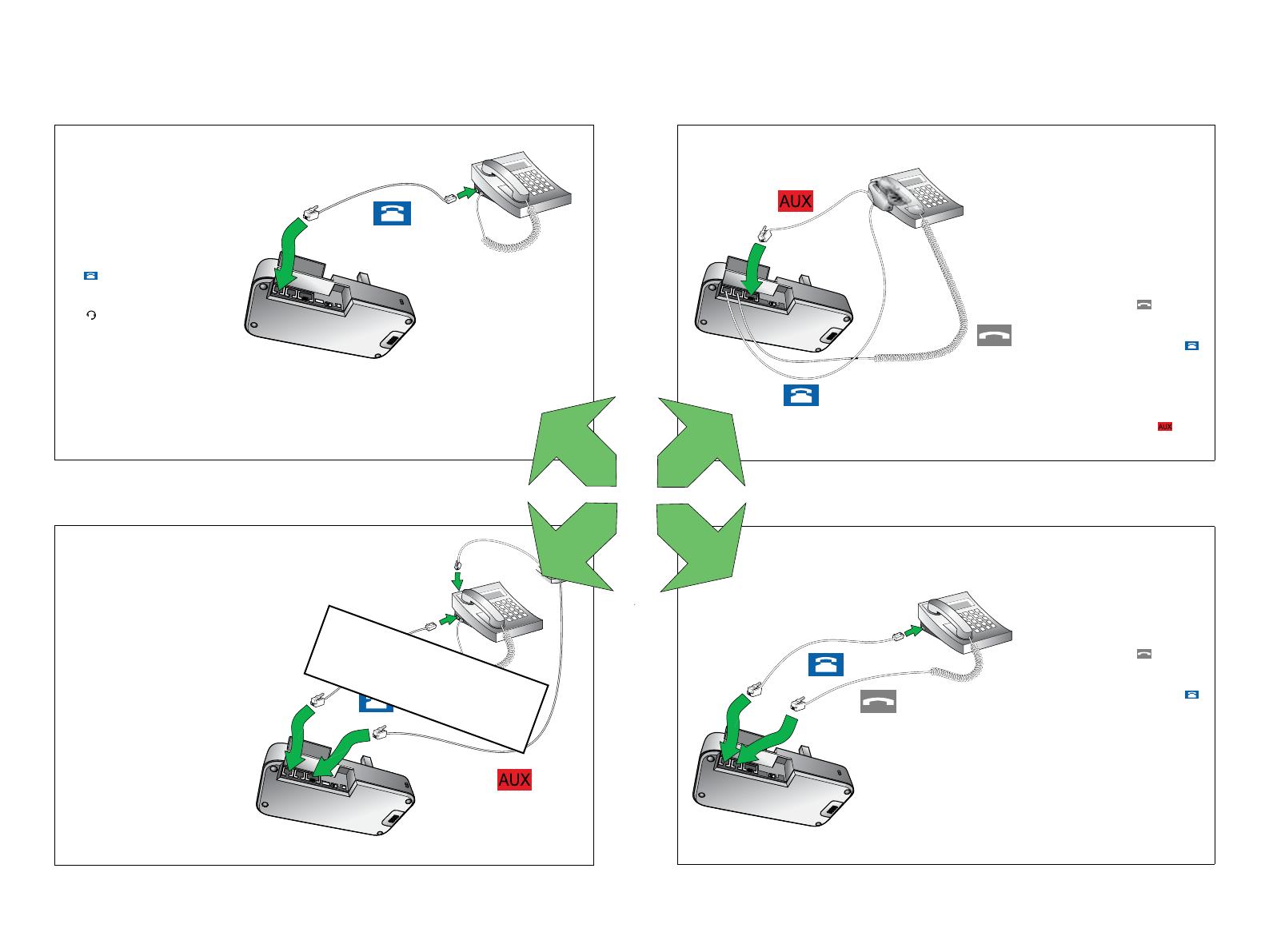
18
Jabra PrO 9460, 9640 dUO, 9465 dUO aNd 9470
17
Jabra PrO 9460, 9640 dUO, 9465 dUO aNd 9470
3.5 SELECT AND CONNECT TO A DESK PHONE
Select which desk phone you are connecting to from the following four options:
OPTION 1
Desk Phone with Headset
Port
This type of desk phone has a
dedicated headset port (usually
at the back of the phone). These
phones typically have a button
on the front panel for switching
between handset and headset.
1. Plug the supplied telephone
cable into the port marked
on the base.
2. Connect the telephone
cable to the headset port
on the desk phone.
OPTION 2
Desk Phone with Jabra LINK
A Jabra Link adapter enables an
incoming call to be answered
or ended by the headset multi-
function button.
Contact your local Jabra dealer
to purchase a Jabra Link
adapter for your specic desk
phone.
1. Connect the Jabra Link
adapter as shown in adapter
documentation supplied
with the Jabra Link. On
some phones the telephone
cable will also need to be
connected.
2. Call your connected desk
phone using another phone
to enable the Jabra Link
adapter. Wait 10 seconds
before answering the
phone.
Refer to Jabra Link
documentation
OPTION 3
Desk Phone with GN1000
remote Handset Lifter
The GN1000 remote handset lift-
er manually lifts the desk phone
handset to make or answer a call.
For mounting instructions refer
to documentation supplied with
the GN1000.
1. On the desk phone, unplug
the handset cable from the
phone body.
2. Connect the handset cable to
the port marked
on the
base.
3. Plug the supplied telephone
cable into the port marked
on the base.
4. Connect the telephone cable
into the handset port on the
desk phone.
5. Connect the GN1000 cable
into the port marked
on
the base.
OPTION 4
Desk Phone without Headset
Port
This desk phone does not have a
dedicated headset port.
1. On the desk phone, unplug
the handset cable from the
phone body.
2. Connect the handset cable to
the port marked
on the
base.
3. Plug the supplied telephone
cable into the port marked
on the base.
4. Connect the telephone cable
into the handset port on the
desk phone.
or
or
or
or

19
english
Jabra PrO 9460, Jabra PrO 9460 dUO,
Jabra PrO 9465 dUO and Jabra PrO 9470
4. JABRA DIRECT
Jabra Direct is software designed to support the Jabra PRO. For optimal functionality and management of the
Jabra PRO, it is highly recommended to install Jabra Direct.
Jabra Direct includes drivers for various softphones. For a list of supported softphones, visit
www.jabra.com/direct
4.1 INSTALL JABRA DIRECT
Download and install Jabra Direct from www.jabra.com/direct
4.2 PC CALL MANAGER
PC Call Manager is PC software that replicates some of the touchscreen call handling functionality on the PC,
allowing the user to make calls, answer calls, merge calls etc using their PC. PC Call Manager is installed as part of
Jabra Direct.

20
english
Jabra PrO 9460, Jabra PrO 9460 dUO,
Jabra PrO 9465 dUO and Jabra PrO 9470
5. JABRA PRO HEADSET FEATURES
5.1 HEADSET MULTIFUNCTION BUTTON
The headset multi-function button is located on the headset, and can answer calls, end calls, switch between
held calls, and more, using a combination of taps, double-taps or presses.
Multi-function button
List of headset multi-function button functions
Function Tap Double-tap
Press
(hold 1-2 seconds)
Answer incoming call
End current call
Put current call on hold, and accept incoming call
Open phone line on target phone
Reject incoming call
Call last number dialed
(mobile phones and supported softphones only)
Switch between target phone
Power headset on
Power headset o
(5 secs)
5.2 HEADSET TOUCH PANEL
The touch panel is a touch-sensitive panel located on the top of the microphone arm of the headset, as
illustrated. The touch panel controls the headset speaker volume and microphone mute.
Changes made to the speaker volume apply independently to desk phone, softphone or mobile phone.
Touch -panel
Increase speaker volume Decrease speaker volume Mute microphone
Slide nger up the touch panel
(away from mouth)
Slide nger down the touch panel
(toward the mouth)
Double-tap

21
english
Jabra PrO 9460, Jabra PrO 9460 dUO,
Jabra PrO 9465 dUO and Jabra PrO 9470
5.3 HEADSET LED INDICATOR
The multi-colored LED indicator is a row of four lights located on the arm of the headset, as illustrated, and
indicates headset status.
Led indicator
Headset state
LED when battery is full
(click to view)
LED when battery is low
(click to view)
Idle
Not connected
Out of range
Call active
Incoming call
Power on
Power o
Pairing
Pairing succeeded
Charging
Page is loading ...
Page is loading ...
Page is loading ...
Page is loading ...
Page is loading ...
Page is loading ...
Page is loading ...
Page is loading ...
Page is loading ...
Page is loading ...
Page is loading ...
Page is loading ...
Page is loading ...
Page is loading ...
Page is loading ...
Page is loading ...
Page is loading ...
Page is loading ...
Page is loading ...
Page is loading ...
Page is loading ...
-
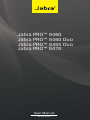 1
1
-
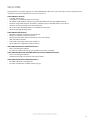 2
2
-
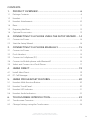 3
3
-
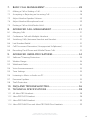 4
4
-
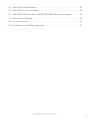 5
5
-
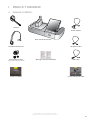 6
6
-
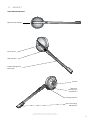 7
7
-
 8
8
-
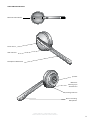 9
9
-
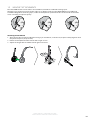 10
10
-
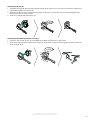 11
11
-
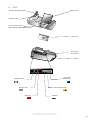 12
12
-
 13
13
-
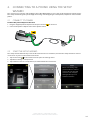 14
14
-
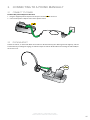 15
15
-
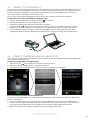 16
16
-
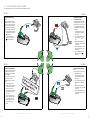 17
17
-
 18
18
-
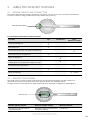 19
19
-
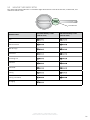 20
20
-
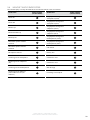 21
21
-
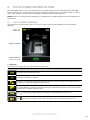 22
22
-
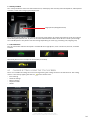 23
23
-
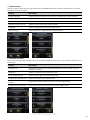 24
24
-
 25
25
-
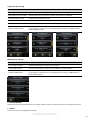 26
26
-
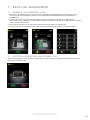 27
27
-
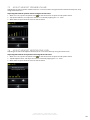 28
28
-
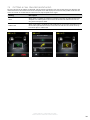 29
29
-
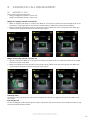 30
30
-
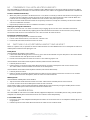 31
31
-
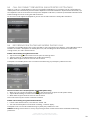 32
32
-
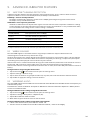 33
33
-
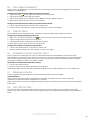 34
34
-
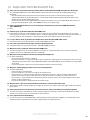 35
35
-
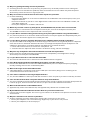 36
36
-
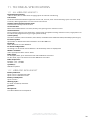 37
37
-
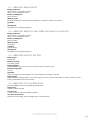 38
38
-
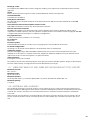 39
39
-
 40
40
-
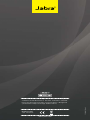 41
41
Ask a question and I''ll find the answer in the document
Finding information in a document is now easier with AI
Related papers
-
Jabra Bluetooth Headset 9460 User manual
-
Jabra MOTION UC Operating instructions
-
Jabra Motion UC MS Operating instructions
-
Jabra Engage 55 User manual
-
Jabra UC Voice 550 MS Duo Operating instructions
-
Jabra Link 400c Operating instructions
-
Jabra Link 400a User manual
-
Jabra Link 400a User manual
-
Jabra PRO 9470 AU/NZ User manual
-
Jabra Noise User manual
Other documents
-
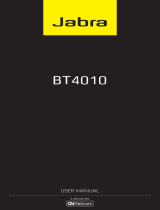 Lennox Hearth BT4010 User manual
Lennox Hearth BT4010 User manual
-
Sennheiser PRESENCE™ Headband Quick start guide
-
Jabra GN Link 950 User manual
-
Cirkuit Planet CKP HP5010 Datasheet
-
Cirkuit Planet CKP HP5010 Datasheet
-
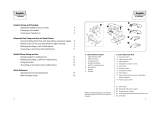 Lennox Hearth BT5010 User manual
Lennox Hearth BT5010 User manual
-
 Archer Wireless RSQ-22000 User manual
Archer Wireless RSQ-22000 User manual
-
Auerswald COMfortel H-600 User manual
-
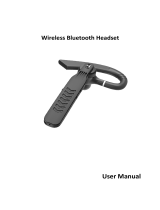 Ambar EPCC 07 User manual
Ambar EPCC 07 User manual
-
Avaya 2400 Series Digital Telephones Application Note