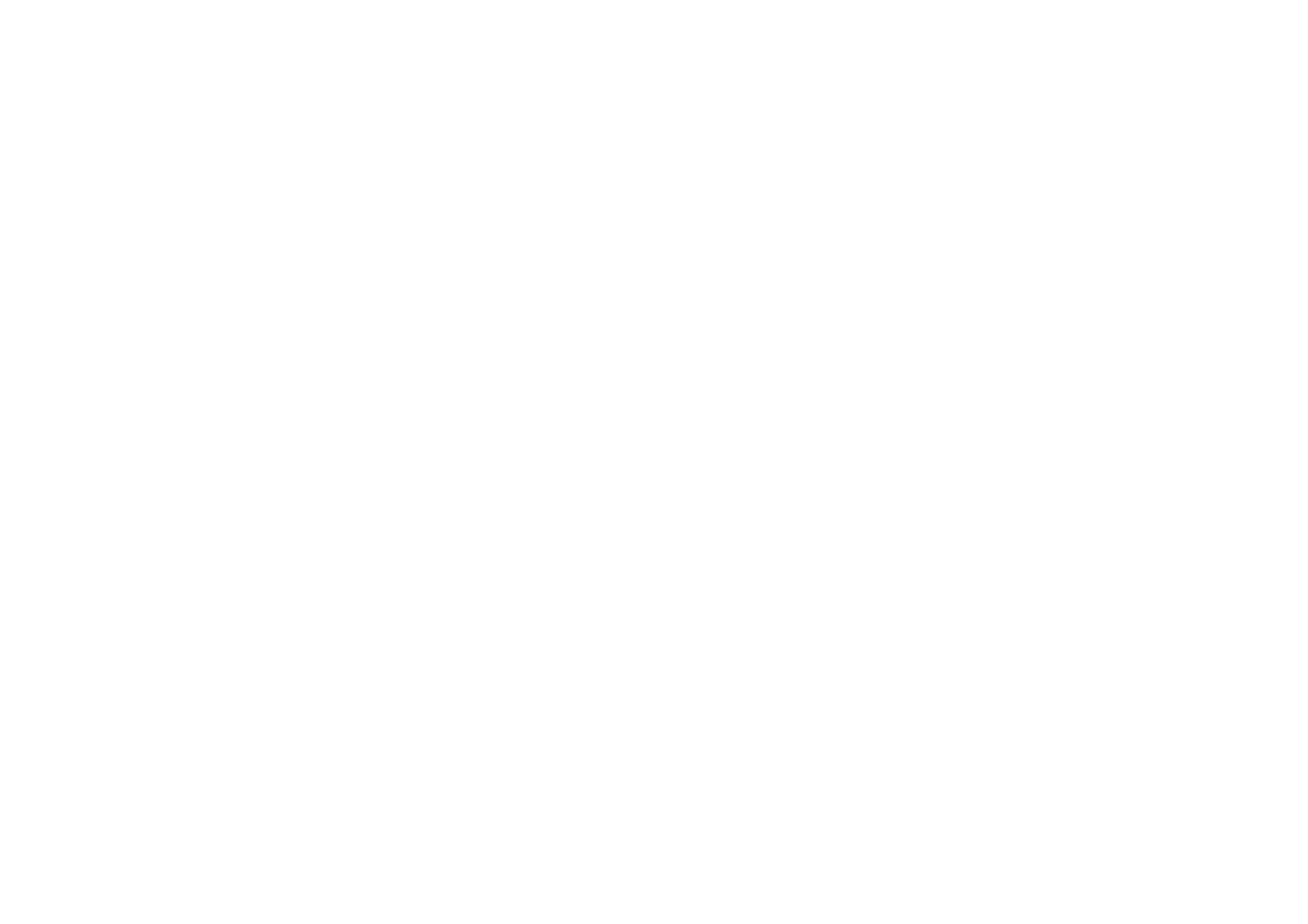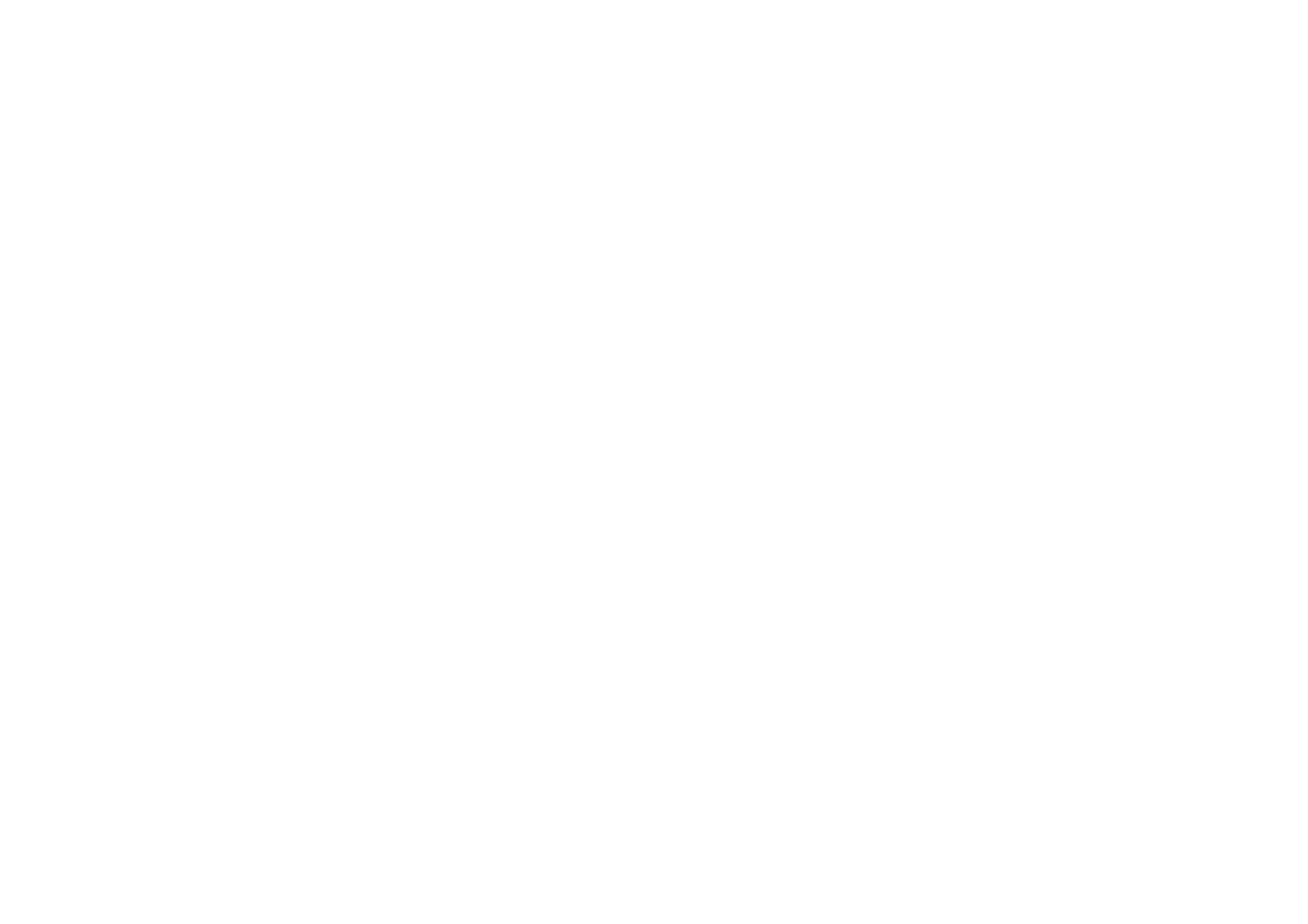
Limited Warranty
TRENDware warrants its products against defects in material
and workmanship, under normal use and service, for the
following lengths of time from the date of purchase.
TEW-421PC – 3 Years Warranty
TEW-423PI – 3 Years Warranty
If a product does not operate as warranted above during the
applicable warranty period, TRENDware shall, at its option and
expense, repair the defective product or part, deliver to
customer an equivalent product or part to replace the defective
item, or refund to customer the purchase price paid for the
defective product. All products that are replaced will become
the property of TRENDware. Replacement products may be
new or reconditioned.
TRENDware shall not be responsible for any software, firmware,
information, or memory data of customer contained in, stored
on, or integrated with any products returned to TRENDware
pursuant to any warranty.
There are no user serviceable parts inside the product. Do not
remove or attempt to service the product by any unauthorized
service center. This warranty is voided if (i) the product has
been modified or repaired by any unauthorized service center,
(ii) the product was subject to accident, abuse, or improper use
(iii) the product was subject to conditions more severe than
those specified in the manual.
Warranty service may be obtained by contacting TRENDware
office within the applicable warranty period for a Return Material
Authorization (RMA) number, accompanied by a copy of the
dated proof of the purchase. Products returned to TRENDware
must be pre-authorized by TRENDware with RMA number
marked on the outside of the package, and sent prepaid,
insured and packaged appropriately for safe shipment.
WARRANTIES EXCLUSIVE: IF THE TRENDWARE
PRODUCT DOES NOT OPERATE AS WARRANTED ABOVE,
THE CUSTOMER’S SOLE REMEDY SHALL BE, AT
TRENDWARE’S OPTION, REPAIR OR REPLACEMENT. THE
FOREGOING WARRANTIES AND REMEDIES ARE
EXCLUSIVE AND ARE IN LIEU OF ALL OTHER
WARRANTIES, EXPRESSED OR IMPLIED, EITHER IN FACT
OR BY OPERATION OF LAW, STATUTORY OR OTHERWISE,
INCLUDING WARRANTIES OF MERCHANTABILITY AND
FITNESS FOR A PARTICULAR PURPOSE. TRENDWARE
NEITHER ASSUMES NOR AUTHORIZES ANY OTHER
PERSON TO ASSUME FOR IT ANY OTHER LIABILITY IN
CONNECTION WITH THE SALE, INSTALLATION
MAINTENANCE OR USE OF TRENDWARE’S PRODUCTS.
TRENDWARE SHALL NOT BE LIABLE UNDER THIS
WARRANTY IF ITS TESTING AND EXAMINATION DISCLOSE
THAT THE ALLEGED DEFECT IN THE PRODUCT DOES NOT
EXIST OR WAS CAUSED BY CUSTOMER’S OR ANY THIRD
PERSON’S MISUSE, NEGLECT, IMPROPER INSTALLATION
OR TESTING, UNAUTHORIZED ATTEMPTS TO REPAIR OR
MODIFY, OR ANY OTHER CAUSE BEYOND THE RANGE OF