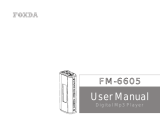Page is loading ...


WELCOME
Thank you for having purchased our Digital Recorder SY-1707. In order to fully benefit from the recorder, please
read carefully the user manual and keep it safe for future reference.
IMPORTANT SAFETY INSTRUCTIONS
● Read this manual before use and keep it handy for future reference.
● To maintain optimum performance, do not use the unit in extreme hot, cold, dusty or high humid places.
● Do not use or keep the unit in following places: In an area exposed to direct sunlight (e.g. inside cars
where it becomes extremely hot).
● Near sources with strong magnetism, such as television, speakers or magnets.
● Places from where the unit can fall easily, such as on the car dashboard or a shaky shelf.
● Do not attempt to disassemble the unit.
● Avoid pins or other objects inside the unit.
● Take care of it, do not throw the unit.
● Listen at moderate volume in order to prevent hearing harm.
● Do not wear the earphones while driving or cycling.

INTRODUCTION OF EACH PART
(1)REC (2)Power switch
(3)Play/Cause (4)Indicator light
(5)Loudspeaker (6)MENU“M”
(7)Volume“V”/mode switch
(8)PREV (9)NEXT
(10)Built in microphone (11)Earphones jack
(12)USB interface

LOCATION OF INDICATORS
1. VOR
on indicator.
9
HQ mode
2. Record 10. Volume indicator
3. Record status 11. Volume mode
4. Current File NO. 12. Music mode
5. Play status 13. File number
6. Recording/playing time 14. Repeat mode
7. LQ mode 15. Battery indicator
8. A-B repeat

BATTERY POWER DISPLAY
-Battery symbol displays in the bottom right corner.
-Put the power switch in ON position.
Full power
Half power
Lower power
Insufficient power
-Please recharge immediately when the power is low
BASIC OPERATION
To turn ON the unit
(1) Turn on the power by putting the switch to the ON position.
(2) The LCD will light up, the battery power will be displayed in the bottom right
corner of the screen and the information of previous recordings will show up if
there are any.
(3) Check to see if the battery is full.
(4) Check to make sure the recording key is turned off before starting up the unit
in order to avoid other problems.
To Turn OFF the unit
(1) Please turn off the unit if it isn’t used for a long time
(2) Move the power switch to the OFF position to turn off the machine.
(3) When the unit is in Pause mode, the machine will turn off automatically if there is no activity
for 5 minutes.
(4) The machine will turn off automatically when the power is used up and all recording files will
be saved automatically.
Recording
In whatever status, press “REC” to start recording and press “play” to pause
(recording indicating light blink); in recording condition, press “REC” to save the
recorded file and then press “play” to play the recorded file.

LED recording indicator
When the recording file stops or pauses, short press the “M” button and then short
press “Next” to see that the LED recording indicator light is “ON” or “OFF” and then
press “play” to confirm.
Recording mode:
When the recording file stops or pauses, short press the “M” button twice, the
screen displays then short press the “NEXT” button to choose HQ or LQ
recording mode, and then short press “Play” to confirm. HQ is high quality
recording mode and LQ is long time recording mode.
Voice control setting
(
VOR
)
When the recording file stops or pauses, short press the “M” button three times.
The screen displays VOR and then short press “NEXT” to choose activate VOR
function or not, and then short press “Play” to confirm.
When Set to VOR open, the unit will check automatically and the recording will
pause if there is no voice or the voice is not loud enough. The indicator light blinks.
Remark: If the unit has no recording files, it cannot be switched to this function by
pressing “MENU M)
Delete file
In pause or stop play status, long press the “M” button and you
will enter the delete mode status, short press the “M” button again
to delete one single file or all files. ONE is single file deletion
mode and ALL is all deletion mode. Then short press the “Play”
button to confirm deletion.
Remark: It takes a longer time to delete a larger file. DO NOT
turn the power off when you are deleting files.
Play/ Pause
In recording or music play status, press “play” to start playing and press “play”
once again to pause.

Change file play
In play status, press “PREV/ NEXT” to change the file.
Music file/ recording file mode switching
In pause/ stop status, long press “V” to switch between music file and recorded file.
Volume control
In music file or recording file status, short press the “V” volume control key first (cross band in the
LCD screen will blink) and then press the “PREV/ NEXT” buttons to control the volume; the volume
symbol band on the screen will also change, after that, short press “V” (the cross band of the LCD
screen will stop blinking) to exit the volume control mode.
A
-
B
Repeat
In recording/ music playback status, short press the “M” button once to set the start
point A-, the screen will display A- and B is blinking, then short press the “M” button
once again to set repeating point B, the LCD screen will display A-B to carry out A-B
repeat function. Press the “M” button again to exit the repeat function.
Loop setting
In recording/ music playback status, long press the “M” button to display ALL/ ONE/
NOA and then short press “PREV/ NEXT” to choose a cycling mode; ALL means all
cycling, ONE is single cycling and NOA is no cycling, press “Play” to confirm.
EQ function
In music playback status, long press the “M” button and then short press the “M”
button once. The LCD screen displays EQ 00(nature), 01 (rock), 02 (popular),
03(classical), 04(mild), 05(jazz), 06(mega bass), and then short press “PREV/ NEXT)
to choose the required EQ mode, short press “play” to confirm your choice.
Remark: recording format doesn’t support EQ function.

Formatting
1、Formatting, connect the voice recorder to your computer by the supplied USB cable to format the
voice recorder.
2、Formatting in any system of the computer, it’s the same with formatting the hardware and
software (choose the USB device) and format it.
Remark: there is difference between the marked storage capacity and the actual storage capacity,
which is normal since the system programs of the unit itself occupy the storage capacity.
Specifications
Note: (Recording time is just for reference)
File Number 199
Recording time
(8GB)
HQ LP
48H 140H
Recording Format WAV
Sample rate 128kbps , 384kpbs ,
Playing Format WAV, MP3
SINR >= 90dB
Frequency Response 20Hz-20KHz
Memory Build-in memory 8GB
Microphone Non-oriented capacitor MIC
Earphone Earphone (D3.5mm, Stereo)
Speaker 8 ohms dynamic speaker
Output power Speaker 0.8W(8ohm)
Earphone 10m(32ohm)
Power supply Built-in Polymer battery,3.7V, 220mAh
Power life Recording
About 16hours
Playing About 7hours
(Earphone).3hours(Loudspeaker)
Size 83*20*14mm
Weight 45g
Important Notice
All users should backup the data themselves. Sytech is not responsible for any personal data loss
or damage caused by wrong operation of software, hardware and maintenance; Sytech takes no
responsibility on the accidental damage that may occur in the using process or compensation
claimed by a third party.

Declaration of Conformity
Manufacturer Name: Satyatrade S. L.
Address: Pol.Ind.La Raya. C/ Guadalquivir, 2.
Camarma de Esteruelas, 28816 Madrid
Tel: 902 430 967
Fax: 91 8864285
NIF: B83254763
Manufacturing country: China
Description: Voice Recorder
Sytech® SY-1707 complies with the following directives:
CE (EC & R&TTE) Standard: Directive 2004/108/CE
ROHS Standard: 2011/65/EU Restriction of Hazardous
Substances
Signed: Ajeet Nebhwani Utamchandani
Sole Administrator
/