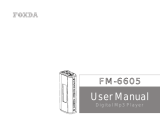Page is loading ...

FM-6606FM-6606
User Manual
Digital Mp3 Player

1
Thank you for purchasing Foxda
digital Mp3 Player. Please read
through the user manual carefully
beforeoperating the machine in
order tomaximize the ability and
life of our product. Please take
good care ofthis manual for future
reference. The appearance of our
players shown in the manual may
differ from the actual products since
allpictures are based on the
prototypeof our models.
We strongly recommend you to read through
this manual before connecting this machine
with any PC. If you want to connect this player
with the PC, please first connect the USB
cable to the player and then to the PC. If you
want to disconnect the player from the PC,
Please first unplug the cable from the PC. Our
company will not take the responsibility for
damage caused by any inappropriate operation.
As some components would take up
spaces in the flash memory, it is normal
to find out that the available memory
size is lesser than normal.
This device complies with Part 15 of the FCC Rules.Operation
is subject to the following two conditions:(1)this device may not
cause harmful interference received,including interference that
may cause undesired operation.

Content
Note................................1
Overview
MP3 Player.......................3
LCD.................................4
Earphone.........................5
Features..........................6
Technical Spec.................7
Operational Notes.............8
Operation Notes
Battery/Power on or off......9
Operation MODE..............10
Operation Notes...............11-13
Advanced Function
Menu/Function.................15
Music........................ ......16
Voice...............................16 -17
FM tuner...........................18-20
CD Line-in........................20 -21
Configuration....................21-24
Erase files........................25 -26
About/Return....................27
Connection...........................29
Installation............................30
Download..............................31
Remove.................................32
Formatting.............................33
FAQ.......................................34
Menu Overview.......................35
Communication with Computer

3
This player is an MP3 player and fashionable appearance.
It is user-friendly, easy to operate and provides recoding,
music playing and repeating function.
OVERVIEW
Player overview
1.Neck Strap Loop
2.Earphone/USB port/CD Line-in Jack
3.Internal Microphone
4.Function key(play/stop FF/RW Vol+/Vol-)
5.LCD
6.EQ/REC
7.Menu
8.Battery Cover
Note: Press 6&7 Button to enable the hold
function.

LCD
4
1.Status indicator
2.Holding state
3.Song Number
4.Playing status column
5. Current Music playing time
6.Total playing time
7.Battery power level
8.Function status
9.Song information
10.Volume
1.Ear piece
2.USB cable
3.CD Line-in
Earphone overview
1
2
3
001-02:26/03:63
VOL15

Features
5
Accessories
5.CD-ROM
6.Neck Strap
7.CD Line-in cable
Small in size, all-round functions
One jack for USB, earphone and CD Line-in connection (patent)
Online FM recording
CD Line-in
Animation Menu
Playback MP3/ WMA multi-format files
Equalizer mode options: Normal, Classic, Jazz, Pop, Rock, DBB.
LCD display, 7 colors backlight.
A-B repeat function
10 hours recording time (128MB)
12M full speed USB internal flash memory
Low power consumption, AAA battery (12 hrs continuous playback time)
No driver required for windows me/2000/xp (except Windows 98SE)
Compact and light in Weight, Stylish appearance
Multilanguage version
1.USB cable
2.Earphone
3.Manual
4.AAA battery

6
Size 24 x 70 mm
Weight 26 g
Power Source 1.5V "AAA" Alkaline Batt.
Frequency Range (+-1db) 20Hz - 20KHz
Frequency 8 KHz - 48 KHz
Encode ISO 11172-3 (MPEG 1.0 Layer 3)
Bit Rate 64 kdps - 320 kdps
Distortion (1Khz) 0. 1%
SNR >80 db
MP3 (Sound Track Separation) >80 db
MP3 (Dynamic Range) >93 db
Recorder Length 16 bit
Transfer Speed 12 Mb Full Speed USB
Delivery Speed 4 Mbps
Power Out >5mW*2
Data reference

7
Operational Notes
“ If the MP3 player will not be operated for a prolonged period, remove the battery
to avoid possible damage caused by electrical leakage.
“ The MP3 player should be kept in areas free from extreme temperature changes,
moisture and dust.
“ Set the HOLD switch to release position before operation
“ Do not drop the player
“ Battery life may vary depending on usage condition and manufacture date.
“ Please change the battery under Low Battery indicator displayed.
“ Do not use the player for a very long period in order to protect your audio ability
“ If the player stops running under propero peration,p lease r esetb y t aking o ut b attery.
“ Do not use player when driving or cycling.
“ The optimum temperature for operation is 5 -45 degree Celsius (41F-95F) with
humidity between 10% and 75 %.
“ Do not disassemble the player

8
Operating Instructions

9
Open the battery compartment and load one AAA battery as directed by
+and-.
Load battery
When the LCD displays Low Battery , it indicates a
need of battery change. Turn off the machine before
replacing a new battery.
Change battery
The OSD with green backlight appears when EQ/REC button is pressed. The length of time for the
backlight to stay on is depending on user setting.Switching the power off by pressing on the
button continuously.When the machine has idled for a while, auto power off will activate according
to the time set by user. You can set Disable function to let machine cancel this function.
function
key
Turning the power on/off
FOXDA
F

10
Functional Options
Music playing, voice playing & recording, radio function
Press Menu to select music mode. Then press Menu again to confirm playing music (machine will
automatically switch back to music mode if no operation for more than 10 seconds). You can play Mp3 and
WMA format files in this mode. LCD displays music as:
Press Menu button into music mode. Push the function button to + to select voice mode and press
Menu button again to confirm this mode. It is the same procedure transferring from voice mode to
music mode. LCD displays voice as:
Press Menu button into music mode. Push the function button to + toselect FM Tuner mode. Press
Menu again to confirm FM Tuner mode. Press Menu button into music mode.
Push the function button to + - to select music, voice, radio, settings, erase files about or exit mode.
Press Menu again to confirm selection. (Ref. P. 15)
Music play mode
Voice play mode
FM mode

Play/Pause/Stop/FF/RW
Press button to play, LCD displays as: function
Press button again to pause playing. LCD displays as:function
Under play or pause mode, press down button for 3 seconds
to jump to stop mode, and press button again to return to
playing music mode, LCD displays as:
function
function
Push the function button to to select next song. Push the function button to to select
previous song.
Note: Only in stop mode, hold
button to switch off the machine. If the
machine is playing, please stop playing
first before switching off.
function
11
Music playing functions
The default OSD is in stop status under music mode
Under playing music mode, LCD
displays music mode
LCD displays pause mode when
music is pause playing
LCD displays stop mode when
music is stopped playing
001-01:00/04:47
music.mp3
VOL15
001-00:00/04:47
music.mp3
VOL15
001-01:00/04:47
music.mp3
VOL15
001-01:00/04:47
music.mp3
VOL15
001-01:00/04:47
music.mp3
VOL15
002-01:00/03:27
music.mp3
VOL15

VOL+/ VOL-
Repeat A-B function
12
Push the function button to + - ,you could control the volume under either Play or Pause mode. The
volume steps (see illustration) will increase or decrease when then the VOL+/VOL- button is pressed corre
spondingly.
Volume adjustment can be
displayed by digit change
Under music/voice mode, you can press EQ/REC button to select A and B, then A-B music or voice will play
continuously. Press EQ/REC button to cancel, LCD displays as:
Remark: Under stop mode, this function is out of operation. Press EQ/REC/REC for a period of time to change into EQ setting.
(For EQ setting please refer to P. 13)
Repeat A-B setting display
002-01:00/03:27
music.mp3
VOL15
002-01:00/03:27
music.mp3
VOL15
002-01:00/03:27
music.mp3
002-01:00/03:27
music.mp3
002-01:00/03:27
music.mp3
VOL15
002-01:00/03:27
music.mp3
VOL15
Min volume
Max volume

002-01:00/03:27
music.mp3
VOL15
EQ setting
Normal
DBB
Jazz
Rock
Classical
Pop
Music/Voice information display:
13
Under the playing mode, press EQ/REC button for a period of time to select 6 different music modes:
LCD displays as:
1.Song information
2.music or voice file number
3.Current playing time
4.file total time
5.music or voice
Press this button a period for EQ set, short time for repeat A-B set
When in play/stop status, the display will show the information of music or voice files e.g. Song title,
distributor, copyright, etc. The display will also show the playing file the particular
information(status, music or voice file number, current playing time, music total time)
002-01:00/03:27
music.mp3
VOL15

14
Advanced function

Music
Voice
FM Tuner
Line in
Settings
Erase Files
About
Exit
15
Advanced function
Followed are the more advanced functions of our MP3 player . Press Menu button to
select modes
Press Menu button to enter this mode. Push the function button to + - to select the above
modes and press Menu button again to confirm your selection.
Note: No operation in 5 seconds, machine returns to latest setting mode.
press MENU button and push
upon + - select change to
different modes item, LCD display
as :
MENU

Recording: Under voice mode, LCD display as
16
This is the default mode. Users can play MP3/WMA files under this mode. Users can also run repeat
(Ref. P. 22) /A-B/RW/FF/V+,-/EQ setting in this mode.
Under music mode, press Menu button and push upon + to select voice mode then press Menu
button to confirm . Under voice mode, you can select play/record/repeat/A-B/RW/FF/V+,-/EQ setting.
1.Display Stop status
2.Voice file name and path
3.Voice file icon
4.Voice file number
5.Voice file current recording time
6.Voice file total recording time
001-01:00/03:27
/L001.WAV
VOL15
Music mode
Voice mode

Start Recording
Name your recorded files
17
Under Voice Function, press EQ/REC button to start recording (build-in Microphone,
microphone's position can be seen on P.2). The display is as follows:
Stop Recording
Press EQ/REC button again to stop recording.""
Play Recording
The operating procedure is the same as operating music files (Ref. page 11).
(Display reference in Page 13)
Note: "A-B" repeat function only works in playing or pause mode. Users cannot use
this function in recording or stop mode.
Press "EQ/REC" for a while and then users can adjust the EQ mode in play/stop/pause
status. Users cannot use this function in recording mode.
Users can name the recorded files according to their own preference. (Ref. Page 29)
1.Recording Function display
2.Name and track of recorded file
3.REC Function
4.Time of recorded file
5.Total time of recorded file
6.Total free time
/VOICE/V001.WAV
00:01:00 05:21:29
05:20:29
VOL15

Auto search
18
Press Menu button and Push the function button to + to select FM tuner, and then press Menu
to confirm.(Adjust the direction of earphone line to get better radio effect)
Press 'menu' button to auto search and memorize up to 32 radio channels.
FM fine tuner
Push the function button to or to fine tune. By pressing EQ/REC button for a moment,
the machine will memorize the current radio frequency. If you want to repeat the auto search function,
press function button until PRESET appeared on the screen,then Push the function button to
or to activate the auto search function again. Similarly, if you want to fine tune any channels, you
onlyneed to press function button once till thE PRESET disappeared from the screen. You may now fine
tune the channelby press the EQ/REC button for a while.
Push the function button to or to fine tune
VOL25
PRESET
VOL25
FM Tuner

Playing recorded FM files
FM Recording
19
When the USB connection between the mp3 player and PC has completed, you can find that there is
a folder called FM in the player. Inside you can find the recorded FM files. Just like other music
files, you can rename, copy or delete the Recorded FM files.
Operation of FM files in PC
Quit FM Tuner mode
Press EQ/REC button to start recording the current listening radio
channel. The display is shown below:
Press Menu button to return to voice playing mode. Push the function button to or
to search for the recorded files and press play button to play the file. You can treat the file as common
music file to run EQ setup and other related functions
Press 'Menu' button to quit FM tuner mode and back to music or voice mode.
Record the current listening channel
Play the FM files under voice mode
VOL15
00:02:10 02:34:58
02:32:48
002-01:00/03:27
/F001.WAV
VOL15
/