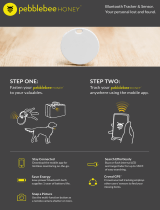Page is loading ...

USER MANUAL
FIND WHAT YOU NEED, WHEN YOU NEED IT

TABLE OF CONTENTS
1.0 What is ORBIT?
Explanation Of The Product.....................................................................................................
2.0 ORBIT App
2.1 How to Connect Your Orbit ................................................................................................
2.2 Find Your Orbit ...................................................................................................................
2.3 Find Your Phone .................................................................................................................
2.4 Take A Selfie .......................................................................................................................
2.5 Settings ..............................................................................................................................
2.6 Orbit Net ............................................................................................................................
3.0 Orbit Family
3.1 Orbit Keys ..........................................................................................................................
3.2 Orbit Wallet .......................................................................................................................
3.3 Orbit Glasses .....................................................................................................................
3.4 Orbit Card ..........................................................................................................................
3.5 Orbit Stick-On ...................................................................................................................
3.6 Orbit Powerbank ...............................................................................................................
4.0 SUPPORT ..........................................................................................................................
5.0 IMPORTANT SAFETY WARNINGS
5.1 General Precautions .........................................................................................................
5.2 Child Safety .......................................................................................................................
5.3 Safety Precautions ............................................................................................................
6.0 REGULATORY NOTICES
6.1 North America ..................................................................................................................
6.2 European Union ................................................................................................................
1
Pg. 2
Pg. 4
Pg. 7
Pg. 14
Pg. 10
Pg. 22
Pg. 6
Pg. 14
Pg. 22
Pg. 23
Pg. 6
Pg. 9
Pg. 18
Pg. 12
Pg. 22
Pg. 23
Pg. 6
Pg. 16
Pg. 22

Orbit Wallet
Orbit Glasses
Orbit Card
Orbit Keys
Orbit Stick-On
Orbit Powerbank
WHAT IS ORBIT?
Orbit is a family of Bluetooth trackers designed to help you find all your everyday items with
ease via the free easy-to-use app (available on the App Store and Google Play). There is an Orbit
for everything.
Make all your lost items ring. If your Orbit is within the 30m/100ft range, tapping the “Find”
button on the Orbit App will make it ring. If you’ve lost your phone, press the button on your
Orbit to make your phone ring, even if it’s on silent!
When you want a group photo but don’t have anyone to take the photo, Orbit is there for you.
Open the in-app camera, place the phone in position and press the button on your Orbit to
snap a selfie.
Keep the app running in the background, and the location of your Orbit will be saved. If your
Orbit is out of range, check the map for the last seen location. Head to that area to search for
your Orbit.
What do you need to do if your Orbit is lost? Mark it as lost and activate Orbit Net via the app.
Every Orbit app is now searching for your lost Orbit. If someone walks past your Orbit, you will
be notified of the location.
2

ORBIT APP
Download the Orbit App by heading to the App Store or Google play and download “ORBIT - Find
your Keys, Find your Phone”.
Open the app, and allow for the app to find your location. Please ensure bluetooth is turned on
for the app to connect to your Orbit. You must create an account upon opening the app. Below is
an overview of the App.
App Settings:
All Orbit app settings can be
found here.
ORBIT
In-App Camera:
Using the Orbit as a selfie
remote only works when
using the In-App Camera.
All photos taken will be
saved to your usual photo
gallery.
3
My Wallet
23 Curlewis St, Bondi
Add a new ORBIT
Your Orbits Location:
A marker on your map will
show where your Orbit is (or
was last seen).
Battery:
Shows you how much
charge your Orbit has left
Orbit Connection:
The green bars are an
indication of your Orbits
connection. More bars =
Stronger Connection
Less bars = Weaker
Connection
More Options:
All settings specific to
selected Orbit can be found
here. Eg. Edit Orbit name,
Separation Alarm, Delete/
Disconnect Orbit
Add a new Orbit:
Tap the ‘(+)’ icon to add a new
Orbit. Make sure to rename
your Orbits to keep track of
them.
Find Orbit:
To make your Orbit ring, tap
the ‘Find Orbit’ button at the
bottom of your screen.
Mobile Device Compatibility
ORBIT syncs with the following devices that support Bluetooth 4.0:
iOS
iPhone 5 or later
Android
Android 4.4 and above

4
HOW TO CONNECT YOUR ORBIT
How to Rename your ORBIT
After creating an account, you will be
prompted to choose the Orbit product you
wish to add. Follow the prompts to add.
Initially to activate your Orbit, follow the activation instructions on screen. You will then be
prompted to create an account
Tap the ‘More Options’ (3 Dots) on your
device list which will bring up a new screen.
Tap on the edit icon to rename your Orbit.
Here, you can also adjust all settings
specific to the selected Orbit.
After selecting your Orbit product, a new
screen will appear with instructions on
how to activate and connect your Orbit.
My Wallet
23 Curlewis St, Bondi
Add a new ORBIT
Back
Choose your Orbit
Orbit Key Finder
Orbit Wallet
Orbit Stick-On
Orbit Glasses
Orbit Card
Orbit PowerBank
Buy an Orbit
>
>
>
>
>
>
Firmware: 4.3.1
SEPERATION ALARM
SAFE ZONE
ALARM1>ORBIT SOUND
DELETE THIS ORBIT
Back
Back
Add an Orbit
For first time activation,
press and hold the button on
your Orbit for 5 seconds
until you hear a beep
Continue

My Wallet
23 Curlewis St, Bondi
Add a new ORBIT
How to Delete an ORBIT device
How to add Multiple ORBITs
Rename it (in the ‘More Options’ section) to
keep track of which one is which. This will
help when searching for your device. Select
the Orbit you wish to find in your device list.
In the event that you would like to delete an Orbit from your App, tap the ‘More Options’ (3 Dots)
icon. In this section, you will find ‘Delete this Orbit’. Tap the red icon to remove.
5
Firmware: 4.3.1
SEPERATION ALARM
SAFE ZONE
ALARM1>ORBIT SOUND
DELETE THIS ORBIT
Back
My Wallet
23 Curlewis St, Bondi
Add a new ORBIT
Tap the ‘(+)’ icon below your device list to add
a new Orbit. You will be prompted to choose
the Orbit product you wish to add.

FIND YOUR ORBIT
FIND YOUR PHONE
All of the Orbit products work almost identical and can all be connected with the same app.
Tap on the “FIND ORBIT” button at the bottom of the home screen. Your Orbit will ring if
it’s within range. If there is no ring, a notification will appear with the last known location of
your Orbit.
Press the button on your Orbit, and your phone will ring and flash if it is within range. If
there is no ring, the phone is out of range.
6
TAKE A SELFIE
Tap on the camera icon in the top right corner. Position or place your phone anywhere, get
in the shot and click the battery button to take a photo. All photos will be stored in your
gallery. Please note that this feature only works with the camera in the app.

My Wallet
23 Curlewis St, Bondi
Add a new ORBIT
More Options
Separation Alarm
Safe Zone
Orbit Sound
Delete this Orbit
Charge Reminder
SETTINGS
Tap on the More Options button (3 dots). All settings for your Orbit product can be found here.
Settings for the Orbit app can be found in the App Settings menu.
Turning on the Separation Alarm allows for
your Orbit and your phone to both ring when
the devices step out of the 100ft/30metre
radius to notify you that you have forgotten
an item.
If the Safe Zone feature is turned on, the
Separation Alarm will not work when
connected to WiFi. This feature is perfect
for when you’re at home around the house.
By tapping ‘Find Orbit’, your Orbit will ring.
Select one of the three available alarms
which suits you best.
If you have mistakenly added an Orbit, tap
the red icon next to ‘DELETE THIS ORBIT’.
This will disconnect the Orbit from your
App. The Orbit can be reconnected by
following the connection instructions.
This feature only applies to the Orbit wallet.
Charge reminder uses your home WiFi
connection to recognise when you are
home. Once you return home (if your wallet
battery is below 30%), a notification will be
sent which will remind you to charge your
Orbit Wallet.
7
Firmware: 4.3.1
SEPERATION ALARM
SAFE ZONE
ALARM1>ORBIT SOUND
DELETE THIS ORBIT
Back

My Wallet
23 Curlewis St, Bondi
Add a new ORBIT
Your Orbit Account
Ringtones
Phone Alerts
Manual
Help
Log Out
App Version
App Settings
When you purchase your first Orbit, you
will be prompted to create an account upon
opening the app. Details about your account
can be found in the App settings. By tapping
‘Change Password’ you will be prompted to
change your Orbit account password. You will
need this password to log in to your account.
There are over 15 ringtone alarms to choose
from. Select a melody that suits you. Select a
different ringtone for different Orbits.
These settings only affect the phone alerts
when you use your Orbit to find you phone.
Sound, vibration and flashlight alerts can all
be turned on and off. Orbit ringtone settings
can be changed in the More Options menu.
Tapping ‘Manual’ will bring you to this
manual. All information on Orbit products and
the Orbit app can be found here.
The ‘Help’ section contains the Privacy Policy
and Terms of Service. The Manual can also be
found here.
Tap the ‘LOG OUT’ button to log out of your
Orbit account. You must be logged in to use
your Orbit products and their features.
Below the ‘LOG OUT’ button in the settings
menu, you will find the version of the app you
are currently using.
Tap on the settings icon in the top left corner to open the settings menu. All Orbit app settings
can be found here. Settings for your Orbit product can be found in the More Options section.
8

ORBIT NET
What is the ORBIT NET
How to use the ORBIT NET
The Orbit Net is a community based anonymous search system which is always on the
look out for your lost Orbit. What do you need to do if your Orbit is lost? Activate the Orbit
Net and when someone (with the Orbit App installed) walks by your lost Orbit, you will
receive a location update of where your item is located on a map. Use the Orbit App to
guide you to the location and search for your missing Orbit. Invite your friends to download
the App which will increase the chances of your Orbit being found (they do not need to
have an Orbit to become a part of the Orbit Net).
When the Orbit App doesn’t detect your Orbit, the ‘Notify if found’ button will pop up. By
tapping it, you will be brought to the Orbit Net page. By tapping ‘CONFIRM’, you Orbit will
be marked as lost and the Orbit Net will be activated. The entire Orbit community is now
looking out for your lost Orbit.
ORBIT NET
The entire Orbit community is now
looking out for your lost Orbit.
You will be notified as soon as
someone comes within range of it.
Ask all of your friends to help by
installing the Orbit App.
CONFIRM CANCEL
Notify if found
9
Notify if found

ORBIT KEYS
Orbit Keys is a Bluetooth device designed to find your keys in seconds. Beautifully crafted from
anodised aluminum, it’s not only a handy gadget, but also a stylish accessory for your keys.
Available in 12 stunning colours.
FIND YOUR KEYS:
When in Bluetooth range (30m100ft), press the “Find Orbit” button on the Orbit App. Your Orbit will
play a melodic tune from the 90db in-built speaker. When out of range, the Orbit App will display
the last known location of your keys on the map. Go to that location and search for your missing
Orbit. Once back in range your Orbit will ring.
FIND YOUR PHONE:
To find your phone, press the button on the side of your Orbit. If in range, your phone will ring -
event on silent!
TAKE A SELFIE:
Open the in-app camera and set it up ready for a photo. Step back and press the button on Orbit to
snap the perfect selfie or group shot.
BLACK GUN METALGOLD
AZURE EMERALD GREEN SUNSET ORANGE
SILVER DARK STORMROSE GOLD
SHOCKING PINK VIOLET CANDY RED

11
ORBIT KEYS
WHAT’S INCLUDED
INSTALLING/REPLACING THE BATTERY
FEATURES
CR2032
ORBIT Spare Battery 2x Battery Tool Keychain Keyring
1. To replace
battery, enclose
Orbit in between
the 2 battery
opening tools.
Find Your
Phone
Find Your
Keys
Separation
Alarm
Selfie
Remote
Last Seen
Location
Up To 6 Month
Battery Life
Replaceable
Battery
Built-in
Loudspeaker
Water
Resistant
Orbit Net
Crowd Finding
2. Twist the top
battery opening tool
anti-clockwise to
open.
3. Open the Orbit and
detach old battery
from inside.
4. Place the new
battery with the (+)
symbol facing down.
5. Push the top and
bottom Orbit shell
together. Place the Orbit
in between the opening
tool. Twist clockwise to
lock Orbit close.
CR 2025
C
R
2
0
2
5
IDEA
3
V
L
I
T
H
I
U
M
C
E
L
L
J
A
P
A
N
S
T
D
LED Light
Keyring Hole
Loudspeaker
Orbit Button

ORBIT WALLET
FIND YOUR WALLET:
(30m100ft), press the “Find Orbit” button on the Orbit App. Your Orbit will play a melodic tune from
the in-built speaker. When out of range, the Orbit App will display the last known location of your
powerbank on the map. Go to that location and search for your missing Orbit. Once back in range
your Orbit will ring.
FIND YOUR PHONE:
To find your phone, press the button on your Orbit. If in range, your phone will ring - event on
silent!
TAKE A SELFIE:
Open the in-app camera and set it up ready for a photo. Step back and press the button on your
Orbit Wallet to snap the perfect selfie or group shot.
BLACK BROWN NAVY
Made from 100% genuine leather and sporting a 2500mAh rechargeable battery, you’ll stay
charged up on the go without sacrificng style and practicality. Best of all, no more forgetting to
recharge your Orbit Wallet. If you arrive home and battery is running low on power, your phone
will notify you to recharge it. The Orbit wallet also features a unique, leather-lined bill slot, 4 RFID
blocking card slots and a receipt slot. Finished with folded edges and a classic simplistic design,
this slim-line leather wallet will fit in your pocket with ease.

13
ORBIT WALLET
Charging the battery on your Orbit
Wallet is really easy. Simply plug
the USB cord into a USB port
(computer or wall charger) and
wait until the 4 LED lights on your
battery light up.
Charging your phone with the Orbit
Wallet is even easier. Simply plug
the Micro-USB or iPhone adapter
cord into your phone.
Micro-USB cable
iPhone adapter (connected
through Micro-USB)
Battery button (used to activate,
take selfie and find phone)
LED Battery life indicator
(1= Low, 4= Full)
USB cable used to charge battery
ORBIT Wallet Lightning Adapter
WHAT’S INCLUDED
CHARGING THE BATTERY
FEATURES
Find Your
Phone
Find Your
Wallet
Separation
Alarm
Selfie
Remote
Last Seen
Location
Charge
Reminder
Rechargeable
2500mAh Battery
Built-in
Loudspeaker
Micro-USB &
iPhone Adapter
Orbit Net
Crowd Finding

14
ORBIT GLASSES
The Orbit for glasses is the worlds smallest Bluetooth tracker. Stick it on the arm of your glasses
and make it ring via the Orbit App. The Orbit for glasses will fit glasses with a (minumum size
of) 4mm arm. The built-in rechargeable battery will last for up to 1 month and can be easily
rechaarged using the included charge cable.
FIND YOUR GLASSES:
When in Bluetooth range (30m100ft), press the “Find Orbit” button on the Orbit App. Your Orbit will
play a melodic tune from the in-built speaker. When out of range, the Orbit App will display the last
known location of your glasses on the map. Go to that location and search for your missing Orbit.
Once back in range your Orbit will ring.
*Find your phone & take a selfie not available with Orbit Glasses

15
ORBIT GLASSES
To recharge, plug the included charger into a power
source (USB slot) and connect the other end of charge
cable to your Orbit Glasses. The LED will flash, indicating
that charging is in progress. When the LED stops flashing
and shows a solid light, charging is complete. Remove the
charger and you’re ready to go for another month.
*Orbit Glasses does not have to be removed to
ORBIT Glasses Charging Cable Adhesive Strips
Find Your
Glasses
Separation
Alarm
Last Seen
Location
Up To 1 Month
Battery Life
Rechargeable
Battery
Built-in
Speaker
Orbit Net
Crowd Finding

ORBIT CARD
Orbit Card is the same size and thickness of a standard credit card, making it the worlds thinnest
Bluetooth tracker. Slip it in your wallet amongst your credit cards and never lose your wallet
again. The Orbit Card features a press button which allows you to find your phone and take a selfie
remotely. The built-in rechargeable battery will last for up to 3 months and can be easily recharged
using the included charge cable.
FIND YOUR WALLET:
When in Bluetooth range (30m100ft), press the “Find Orbit” button on the Orbit App. Your Orbit will
play a melodic tune from the in-built speaker. When out of range, the Orbit App will display the last
known location of your wallet on the map. Go to that location and search for your missing Orbit.
Once back in range your Orbit will ring.
FIND YOUR PHONE:
To find your phone, press the button on your Orbit. If in range, your phone will ring - event on
silent!
TAKE A SELFIE:
Open the in-app camera and set it up ready for a photo. Step back and press the button on your
Orbit to snap the perfect selfie or group shot.

17
ORBIT CARD
ORBIT Card Charging Cable
To recharge, plug the included charger into a power
source (USB slot) and connect the other end of
charge cable to your Orbit Card. The LED will flash,
indicating that charging is in progress. When the LED
stops flashing and shows a solid light, charging is
complete. Remove your card and you’re ready to go
for another 3 months.
LED
Indicator
Orbit
Button
Charging
Dock
findorbit.com
FIND YOUR WALLET
FIND YOUR PHONE
TAKE A SELFIE
Find Your
Phone
Find Your
Wallet
Separation
Alarm
Selfie
Remote
Last Seen
Location
Up To 3 Month
Battery Life
Rechargeable
Battery
Built-in
Loudspeaker
Water
Resistant
Orbit Net
Crowd Finding
findorbit.com
FIND YOUR WALLET
FIND YOUR PHONE
TAKE A SELFIE

ORBIT STICK-ON
Stick it, find it! The Orbit Stick-On is perfect for all those precious items you can’t afford to
lose. Stick it on anything! Remotes, laptops or anything else. A keyring attachment is included
too, which adds to the list of things you can find with the Orbit Stick-On. Connect the keyring
attachment to backpacks, luggage or instrument bags. Using the Orbit Stick-On, you can also
make your phone ring and take a selfie remotely. The battery will last for up to a year before it
must be replaced. Spare battery included.
STICK IT, FIND IT:
When in Bluetooth range (30m100ft), press the “Find Orbit” button on the Orbit App. Your Orbit will
play a melodic tune from the in-built speaker. When out of range, the Orbit App will display the last
known location of your lost item on the map. Go to that location and search for your missing Orbit.
Once back in range your Orbit will ring.
FIND YOUR PHONE:
To find your phone, press the button on your Orbit. If in range, your phone will ring - event on
silent!
TAKE A SELFIE:
Open the in-app camera and set it up ready for a photo. Step back and press the button on your
Orbit to snap the perfect selfie or group shot.
BLACK SILVER

19
ORBIT STICK-ON
WHAT’S INCLUDED
INSTALLING/REPLACING THE BATTERY
FEATURES
CR2032
Spare Battery
Find Your
Phone
Find Your
Orbit
Separation
Alarm
Selfie
Remote
Last Seen
Location
Up To 1 Year
Battery Life
Replaceable
Battery
Built-in
Speaker
Keyring
Attachment
Orbit Net
Crowd Finding
1. Move the tab to
the ‘OPEN’ position.
2. Detach old battery
from inside and place
the new battery with the
(+) symbol facing down.
3. Move the tab back
over to the ‘LOCK’
position.
CR 2025
C
R
2
0
2
5
IDEA
3
V
L
I
T
H
I
U
M
C
E
L
L
J
A
P
A
N
S
T
D
ORBIT Keyring Adhesive Strips
Speaker
Orbit Button
/