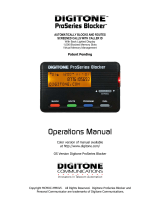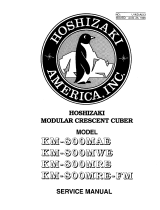Quick Start Guide


Contents
What’s in the Box .............................................................................................. 4
Get the Ooma Oce Administrator App .................................................................... 5
Connect the LTE 460 Adapter to the Ooma Connect Base Station ................................... 6
Determine Where to Mount Your Adapter ............................................................... 7
Mount the Adapter ............................................................................................ 8
LED Lights Reference ........................................................................................ 10
Customer Support ............................................................................................. 11
3

What’s in the Box
Ooma LTE 460 Adapter Mounting Plate Powered Ethernet Cable
Adhesives
ALCOHOL WIPE
Alcohol Wipe
Pre-Requisites
The Ooma LTE 460 Adapter requires a
compatible Ooma Connect Base Station
that has been activated.
Screws and Anchors
4

Get the Ooma Oce Administrator App
STEP 1
On your smartphone, go to the iPhone app store or Google Play app
store and search for “Ooma Office”. Download and install the “Ooma
Office Administrator App”. Then login with your Ooma Office
administrator account.
5

Connect the LTE 460 Adapter to the Ooma
Connect Base Station
STEP 2
Remove the front panel at the bottom of the LTE
460 Adapter. To do so, use your fingernail to
squeeze the small lever at the bottom of the front
panel. Then gently push down in the middle of
the front of the panel to slide it off.
Next, connect one end of the powered ethernet
cord to the LTE 460 Adapter and the other end
to the LTE connector on the back of the Ooma
Connect Base Station.
LTE 460 Adapter
LTEWAN
Ooma Connect Base Station
6

Determine Where to Mount Your Adapter
For the best 4.5G signal, the adapter should be placed in an area with good
cellular reception. You can test the reception in various areas using either
the signal LEDs on the front of the adapter, or using the mobile app.
Placement recommendations:
■ Mount the adapter in a window, if possible.
■ Mount the adapter on the highest floor of the building possible.
■ Do not place the adapter within five feet of a large metal object,
like a water heater or refrigerator.
■ Try the adapter in different places within a room, in different rooms,
and on different sides of a building.
To test the signal in different locations, simply move the Connect 4G adapter
and wait for approximately 10 seconds. The adapter can be connected with a
cable up to 250' long.
STEP 3
7

8
First, clean the surface with the
included alcohol wipes. Do not
use household cleaners.
Mount the Adapter
STEP 4
Next, remove the red side of the
included adhesive strips and adhere
to the one side of the mounting plate,
as pictured. Repeat for the other side.
Finally, remove the black side of both
adhesive strips. Press the mounting
plate against the window in the desired
position and hold it for 30 seconds.
Wait 1 hour before hanging the adapter
on the mounting bracket.
Window Mounting Instructions

9
Hold the mount to the wall in its desired
place and mark the holes.
Insert the anchors into the holes.
Place the mounting bracket and
insert the screws into the anchors.
Use a drill to make holes for the anchors.
Drywall Mounting Instructions

LED Lights Reference
SYS – Indicates the adapter is powered on, may blink fast
during startup, slow blink means critical error
LTE – Indicates signal strength, from 1 to 5 bars
ETH – Indicates the adapter has an ethernet link via LTE
SIM – Indicates the adapter has a valid SIM card installed
10

Customer Support
Need help? Ooma has a wealth of available resources
to help if you need assistance.
Support Articles and User Manuals. Access our comprehensive knowledge base
at support.ooma.com/office.
Live Customer Care. Speak with a support specialist at 1-866-939-6662 (US)
or 1-877-948-6662 (Canada).
11

For warranty, safety, and other legal information, visit ooma.com/legal
This device complies with part 15 of the FCC rules. Operation is subject to the following two conditions: (1) This device may not cause harmful interference,
and (2) This device must accept any interference received, including interference that may cause undesired operation. P/N: 700-0209-100
-
 1
1
-
 2
2
-
 3
3
-
 4
4
-
 5
5
-
 6
6
-
 7
7
-
 8
8
-
 9
9
-
 10
10
-
 11
11
-
 12
12
ooma LTE 460 Adapter User manual
- Type
- User manual
- This manual is also suitable for
Ask a question and I''ll find the answer in the document
Finding information in a document is now easier with AI
Related papers
-
ooma AirDial Installation guide
-
ooma Telo 4G Bundle User manual
-
ooma Phone Genie Quick start guide
-
ooma Base Station Quick start guide
-
ooma Connect 4G User manual
-
ooma AirDial User guide
-
ooma Telo Air 2 User manual
-
ooma Telo Base Station User manual
-
ooma 811008021450 User manual
-
ooma DP1 Phone Quick start guide
Other documents
-
TiVo Ooma Hub User manual
-
VTech Pendant User manual
-
Amazon service Category Style Owner's manual
-
 Digitone Call Blocker 10 Owner's manual
Digitone Call Blocker 10 Owner's manual
-
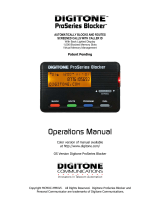 Digitone proseries blocker Operating instructions
Digitone proseries blocker Operating instructions
-
HP ElitePad 1000 G2 Healthcare Tablet User guide
-
ABB ARG600 ANSI User manual
-
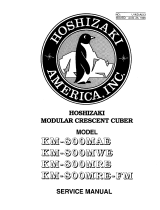 Hoshizaki American, Inc. KM-800MWE User manual
Hoshizaki American, Inc. KM-800MWE User manual
-
Tektronix DM 502 User manual
-
ABB ARP600 User manual