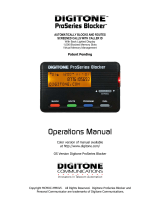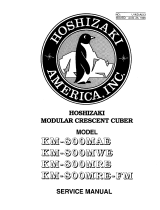Quick Start Guide
700-0203-100
3 42
The easiest way to set up the Connect 4G is with your iPhone
or Android smartphone. If you have not already done so, visit
the app store on your phone and search for the Ooma Setup
app. Once the app is installed, open it and log in using your
Ooma phone number or account number and password.
To download the app faster, scan the QR code below with
your smartphone camera.
When you are successfully logged in, select the option to
configure 4G adapter. Scan the QR code on the bottom of
the adapter to register it to your account.
Then, choose the subscription plan that best suits your
household (don’t worry – you can change this later).
Congratulations on purchasing the Ooma Connect 4G
add-on for the Ooma Base Station. Installation will take only
a few minutes.
Once the adapter is successfully installed, your Base Station
will have full access to an LTE network. You can use this
access as a backup option when your regular home network
is unavailable, or as the primary means through which your
Ooma Base Station connects to the Internet.
If you don’t have a smartphone or cannot install the
app, please contact one of our support specialists
for assistance. Our support team is available at
1-888-711-6662 Monday through Friday from 5am
to 5pm PST, or Saturday through Sunday from
8am to 5pm PST.
Get the Ooma Setup App Register the Connect 4GInstallation is easy!
STEP 1 STEP 2
Online knowledgebase: www.ooma.com/support
User manuals: www.ooma.com/userguide
Community forum: forums.ooma.com
Live customer care: 1-888-711-6662
Need Assistance?
Check out these resources for troubleshooting guides
or additional help:
Ooma-QSG-Connect-4G-4pp-R3b.indd 1-4 2/23/19 12:49 AM