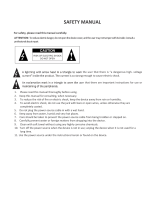Page is loading ...

All-in-one Karaoke Player
USER GUIDE
www.ace-karaoke.net
Powered by Ace-karaoke Tech

Thank you for purchasing our all-in-
one karaoke player. For proper operation and
system security, please read the user manual carefully, Keep it for future reference.
Information in this document is accurate up to the time of publication, but does not
necessarily reflect the enhancements made to Ace-Karaoke
Technologies’ products,
which are released without notice. No par
t of this guide may be reproduced or
transmitted in any form or by any means, electronic or mechanical, including
photocopying, recording, or information recording and retrieval systems, for any
purpose other than the licensed operator’s personal use, with
out the express written
permission of Ace-Karaoke Technologies.

User Guide of All-in-one Karaoke Player www.ace-karaoke.net
3
Table Content
1. PRODUCT INTRODUCTION.................................................................................................4
1.1. PRODUCT FEATURES..................................................................................................4
1.2. ACCESSORIES LIST .....................................................................................................5
1.3. OUTPORT INTRODUCTION..........................................................................................6
1.4. THE REMOTE CONTROLLER INTRODUCTION........................................................8
2. HOW TO SELECT SONGS....................................................................................................9
2.1. THE SELECT-SONGS OPERATING INTERFACE......................................................9
2.2. SELECT SONGS BY SONG NUMBER.........................................................................9
2.3. SELECT SONGS BY OSD MENU.................................................................................9
3. DVD PLAYER FEATURES..................................................................................................11
4. USB/SD MULTIMEDIA PLAYER FUNCTION....................................................................11
5. HARD DISK VOD MULTIMEDIA PLAYER FUNCTION....................................................11
6. KARAOKE SYSTEM TECHNOLOGY PARAMETER.......................................................11
6.1. THE KARAOKE FILES SYSTEM................................................................................11
6.2. THE KARAOKE FILE FOLDER ALLOTMENT...........................................................12
6.3. THE MTV FILES FORMAT LIST..................................................................................13
6.4. THE SONGLIST.TXT RULES......................................................................................14
6.5. HOW MAKE THE SONGLIST.TXT..............................................................................15
6.6. HOW TO DEFINE OSD MENU BY YOURSELF.........................................................15
7. SETUP OPTION OPERATION............................................................................................17
7.1. OSD LANGUAGE SETUP: ..........................................................................................17
7.2. TV TYPE ........................................................................................................................18
7.3. SETUP MACHINE START MODE...............................................................................18
7.4. DVD-ROM ON/OFF SETUP.........................................................................................19
7.5. KARAOKE SETUP.......................................................................................................19
7.6. VGA OUTPUT SETUP................................................................................................21
7.7. PASSWORD SETUP....................................................................................................22
8. HOW TO ADD SONGS........................................................................................................22
8.1. ADD SONGS INTO INTERNAL HDD FROM COMPUTER........................................22
8.2. ADD SONGS FROM DVD-ROM DISC OR USB DISK...............................................22
9. TECHNOLOGY LIMITED.....................................................................................................23

User Guide of All-in-one Karaoke Player www.ace-karaoke.net
-4-
1. PRODUCT INTRODUCTION
1.1. PRODUCT FEATURES
1.1.1. Karaoke Features of All-in-one karaoke player:
The karaoke player supports playing max 35000s MTV songs. Support
VCD(MPEG1-DAT)/DVD(MPEG2-VOB),JPEG, MPEG4(DIVX-AVI), mp3_lyric
MTV etc format.
The karaoke player Support IDE or SATA hard disk,max capacity 2000G by
FAT32 format. About 500G HDD can save 20000s AVI(MPEG4) songs,or
35000s MP3_lyric songs.
Songs insert,repeat,selected songs listing function.
Selecting songs operate easily: select songs by number,by menu,by
singer,by language etc.intuitionistic and expeditious.
Offer a powerful songlist manage software, adding songs can by
yourself,make new songlist.
Four methods for adding songs to karaoke player:
§ You can connect karaoke player to your computer by USB2.0 line and
add new songs into the hard drive of the karaoke player.
§ You could manage the songlist and prepare all new songs in computer
first, then add these songs to karaoke player and update the songlist via
USB flash disc/USB
§ You could add songs via external Hard disk.You can plug it into the
master USB port of machine and use the remote control to add songs.
§ You could add songs via DVD ROM.
The Karaoke Player could show SCORE at exit of a MTV song end ,with 4
level applause music, that is good sportful effect.
With Master COIN or slave COIN function, it could satisfy the require of
business.
Auto-loop random playing function.
With Built-in MIC echo, you could plug microphone in machine for singing
directly .
There is a extra IR port, you could connect a extra sensor for remote
keyboard replace remote control.

User Guide of All-in-one Karaoke Player www.ace-karaoke.net
-5-
If there is no hard disk inside the karaoke player, you could still enjoy it via
USB/SD MEMORY DISK for singing songs.
1.1.2. VOD Features of All-in-one Karaoke Player:
You could use remote control to directly browse play the
movies,music,picture files in the HDD;SD card; USB disc;USB partable HDD.
You could support VCD(MPEG1-DAT)/DVD(MPEG2,VOB),MPEG4(DIVX-
AVI),mp3,WMA,JPEG etc, multimedia format.
1.1.3. DVD Features of All-in-one Karaoke Player:
4 decode, compatible with various discs such as
DVD/SVCD/DVCD/VCD/MP3/CD/ HDCD/JPG/ALBUM/Mr.OKO etc
Video output:
(1) CVBS interlace scan.
(2) Component R,G,B interlace scan or progressive scan.
(3) S-Video. interlace scan.
Audio output: Dolby AC-3 5.1 Audio Channel
DVD CSS (Content Scrambling System) decoding
Reserved Analogue power amplifier, X1/4, X1/2, X2, X4 flexible zoom.
1.2. ACCESSORIES LIST
1. USB2.0 line 1 pcs
2. AV line 1 pcs
3. Remote controller 1 pcs
4. User Manual 1 pcs
5. HDD Fixed setscrew 4 pcs

User Guide of All-in-one Karaoke Player www.ace-karaoke.net
-6-
1.3. OUTPORT INTRODUCTION
Front
:
1. POWER
2. Remote receive widow,the red LED is “POWER”,blue LED is “remote Signal”.
3. MIC IN
4. MIC Volume control
5. MIC ECHO
6. SD Card slider
7. DVD-ROM

User Guide of All-in-one Karaoke Player www.ace-karaoke.net
-7-
Back
:
1.Central audio
2.Surround R
3.R audio channel
4.Sub woofer speaker
5.Surround L
6.L audio channel
7.SCORE in
8.(Reserve)Y/U/V video
9.S-VIDEO
10.Optical
11.VIDEO OUTPORT
12.Coaxially
13.VGA port(Reserve)
14.USB2.0 port (connect to computer )
15.COIN inport or signal output
16.DC 12V output.
17.Host USB port (plug in U-flash disk)
18.EXT-IR(remote sensor port)

User Guide of All-in-one Karaoke Player www.ace-karaoke.net
-8-
1.4. THE REMOTE CONTROLLER INTRODUCTION
1.EJECT
2.SERVE
3.OSD/ MENU/DISPLAY
4. SELECTED
5. DELETE/ MODIFY
7.TONE +-
8. PAGE UP
9.INSERT
10.F.R./F.F
11.RANDOM Pla y
12.BACKGROUND
13.SUB TITLE
14.TITLE
15.AUDIO/LANGUAGE
16.KTV/DVD/USB/SD/HDD swit
ch
17.STYLE/VGA
18.MUTE
19.VOCAL/MUSIC
20.ENTER / OK
21.volu me +-
22. PAGE Down
23.ENTER(OK)
24. BACK
25.STOP
26.PLAY/PAUSE
27.SETUP
28. P/N
29. PBC/MENU
30.SLOW
31.REPEAT

User Guide of All-in-one Karaoke Player www.ace-karaoke.net
-9-
2. HOW TO SELECT SONGS
2.1. THE SELECT-SONGS OPERATING INTERFACE
1) Sum of selected songs.
2) Number of next selected song.
3) Number of next some selected songs list.
4) Sum of coin.
5) Name of next selected song
6) Song number input.
7) Show the song name when input number
8) Song lyric show。
9) Menu of select songs at OSD mode
2.2. SELECT SONGS BY SONG NUMBER
User could press the number key (0-9) of remote control to select songs via song
number according to songbook.
2.3. SELECT SONGS BY OSD MENU
User can press OSD key of remote control select song by song name/singer when
without songbook

User Guide of All-in-one Karaoke Player www.ace-karaoke.net
-10-
2.3.1 Main Menu
SPELLING-
Search songs name by spelling method, can press number key
of remote controller to input letter a~z)
2.3.2 Foreign Sub-Menu
Note:
The black boldface font option item of OSD (language type)
can be defined by user. Please refer to the details on chapter
6.6 at page 15.
2.3.3 Singer Sub-Menu
Select songs by singer according to singer type

User Guide of All-in-one Karaoke Player www.ace-karaoke.net
-11-
2.3.4 Other Sub-Menu
Note:
The black boldface font option item of OSD (song catergory)
can be defined by user. Please refer to the details on chapter
6.6 at page 15.
3. DVD PLAYER FEATURES
Press <KTV/DVD-USB/SD/HDD> key of remote control, switch
to DVD playing status, Put in the DVD, VCD or MP3 disc,
Press <PLAY> Key to play the disc (The disc settings should
be set “ON” for DVD-rom in SETUP, Please refer to “SETUP
OPTION OPERATION” on chapter 7.4 at page 11.
4. USB/SD MULTIMEDIA PLAYER FUNCTION
You can plug USB flash disk or USB portable HDD into the
master USB port
at the rear of machine or plug SD card into face of machine,
Press <KTV/DVD-USB/SD/HDD> key of remote control to
switch to USB/SD playing status, the screen will show the
folder of U-disk or SD Flash card, then you can select
multimedia files to add them to the playlist.
5. HARD DISK VOD MULTIMEDIA PLAYER FUNCTION
Press <KTV/DVD-USB/SD/HDD> key of remote control, switch
to HARD DISK option. The screen will show the folder of hard
disk, you can browse and select multimedia files to add them
to the play list.
6. KARAOKE SYSTEM TECHNOLOGY PARAMETER.
6.1. THE KARAOKE FILES SYSTEM
The karaoke machine can working all right, must need to

User Guide of All-in-one Karaoke Player www.ace-karaoke.net
-12-
create file system in the hard disk (even in U-disk or SD card):
(The HDD should be formatted only one partition by FAT32
mode and set to MASTER)
6.2. THE KARAOKE FILE FOLDER ALLOTMENT

User Guide of All-in-one Karaoke Player www.ace-karaoke.net
-13-
6.3. THE MTV FILES FORMAT LIST
***.AVI MPEG4 format Div x code is good
***.MPG
MPEG1& 2 format VCD/D VD
***.DAT
VCD format
***.VOB
DVD format
***.WMV
WM V format
***.WMA
WM A audio format File Size is smaller than MP3
***.MP3
MPEG_3 audio format
***.ksc Lyric+time file Editable

User Guide of All-in-one Karaoke Player www.ace-karaoke.net
-14-
***.mtv Lyric+time file
File is editable, Maybe encrypted
or not.
***.sgk Lyric+time file (SINGMATE)
Encrypted file
***.IDK Lyric+time file Encrypted file
6.4. THE SONGLIST.TXT RULES
Songs sheet is a Songlist.txt file, in it, Each line is meaning a
song, there are 11semicolons for definition the information of
song, the rule is:
(1) Song name
(2) 0-the song's VOCAL at Right channel of MTV file.
1- the song's VOCAL at Left channel of MTV file.
( Don't need option usually.)
(3) Singer name
(4) Sum of the song name's words
(5)The Language item No.
1--CHNIESE 5--ENGLISH 6--JAPANESE 7--DISCO 8--
MOVES 11--KOREAN
13--TAGALOG 15--Other Foreign
The machine base on this option to allot the songs at OSD
menu item.
(6) Volume option:
1~9, say 10%~90% of Max Volume,
0 and space blank mean keep currently volume,( Don't need
option usually) .
(7) The first spelling of song name. use for SPELLING
selecting songs at OSD menu.
(8) The Number of song:
folder name + file name , in 5 digit, For example: in /03/ folder,
the song name is 006.XXX ,so the song serial number will be
03006.
(9) The first spelling of Singer.
(10) The singer classification:
1--Male singer 2--Female singer 3--Group

User Guide of All-in-one Karaoke Player www.ace-karaoke.net
-15-
(11)Song Type:
9--SPECIAL OCCASION SONGS 11- CONCERT 12-MTV
13-SPORTS 14- MP3
The machine base this option to allot the songs at OSD menu
item.
(12) The Singer code:
The name number of the singer photo picture file in the HDD's
/SYSTEM/STAR/
folder. This option be used in double screen karaoke machine
only.
Warning: Must make one space line in the end of songlist.txt,
and only one, more or less space line will cause machine
shutdown .
6.5. HOW MAKE THE SONGLIST.TXT
(1). Use text editor software (Notepad) to edit it.
(2). Use the EXCEL software to edit and manage songlist.txt,
use some formula function to automatic build songlist.txt file,
by this way, you can manage song sheet when inquire and
sort , it is very efficient. Example file is Make _ song list . xls,
please check it in the setup disc
(3). Use the machine's SONGLIST MANAGE software to edit
it(That is SetupEN.exe file in the /system/ folder of machine's
HDD. You will be installed into C:\ system). After installation,
run it, loading and edit the songlist.txt file, by this way, you can
check the songlist.txt to conform with rules and check song
files in the HDD with songlist.
We suggest using Make_songlist.xls to manage songlist.txt
6.6. HOW TO DEFINE OSD MENU BY YOURSELF
At select-song OSD menu, the song language item can be
modified by yourself. You just need to modify OSDMENU.TXT
file in the /SYSTEM/ folder of HDD.

User Guide of All-in-one Karaoke Player www.ace-karaoke.net
-16-
Look content of OSDMENU. TXT:
begin
[E_OSD_MAIN_1_5]=ENGLISH
[E_OSD_MAIN_2_1]=CHINESE
[E_OSD_MAIN_3_13]=TAGALOG
[E_OSD_MAIN_3_8]=MOVIES
[E_OSD_FOREIGN_1_6]=JAPANESE
[E_OSD_FOREIGN_2_11]=KOREAN
[E_OSD_FOREIGN_3_15]=OTHER
[E_OSD_OTHER_1_T11]=CONCERT
[E_OSD_OTHER_2_T12]=MTV
[E_OSD_OTHER_3_7]=DISCO
[E_OSD_OTHER_4_T14]=MP3
[E_OSD_OTHER_5_T13]=SPORTS
[E_OSD_OTHER_6_9]=SPECIAL
end
You can modify the language type at your request.
For example: If need to modify TAGALOG to MALAY, you can
modify OSDMENU.TXT as below:
In OSDMENU. TXT file:
Then save OSDMENU.TXT and power on again.

User Guide of All-in-one Karaoke Player www.ace-karaoke.net
-17-
7. SETUP OPTION OPERATION
At the <STOP> status, press <SETUP> key of the remote control and
boot into system setup menu.
7.1. OSD LANGUAGE SETUP:
Boot into “GENERAL SETUP”->”OSD LANG” option
Boot into”GENERAL SETUP”-->”OSD LANG” to choose preferred
interface language

User Guide of All-in-one Karaoke Player www.ace-karaoke.net
-18-
7.2. TV TYPE
Boot into “PREFERENCES”->“TV TYPE”-->“NTSC”.
7.3. SETUP MACHINE START MODE
Boot into “PREFERENCES”-->“SMARTNAVI” to select “NO MENU” or “WITH
MENU” option.
“NO MENU”----when this option is selected, the machine will work on NUMBER
SELECT SONGS mode. When you turn on machine, it will first show NUMBER
INPUT status directly.
“WITH MENU”----- when this option is selected, the machine will work on OSD
SELECT SONGS mode. When you turn on machine, it will show MAIN OSD status
first.

User Guide of All-in-one Karaoke Player www.ace-karaoke.net
-19-
7.4. DVD-ROM ON/OFF SETUP
Boot Into “GENERAL SETUP”->“DVD-ROM” option, You disable or enable the DVD
device. For all-in-one karaoke player, since it’s built-in DVD-ROM, this option is
“ON” as default.
7.5. KARAOKE SETUP
7.5.1. Karaoke Mode option:
“OFF”------------ select this option that 5.1 channel will be opened
“KARAOKE”----- the machine will be 2 channel audio export mode.
“REAL SCORING” -----The SCORING will show real levels when singer singing with
microphone
“AUTO SCORING”----- The SCORING will show random levels number no matter
singer singing or not.
Note: Only when the number of song is 00001~79999 can be showed the SCORE.

User Guide of All-in-one Karaoke Player www.ace-karaoke.net
-20-
7.5.2. Score levels option
The score is base on 70, 80, 90 three levels. You need password to change the
option. Please refer to
7.5.3. Coin Control setup
Set these options to control fee rule that how many coins does it need for select
songs. The”COIN FREE” option can be set as ON/FREE.
The option needs password. Please refer to on chapter 7.7 at page 22.
7.5.4. Files copying option
/