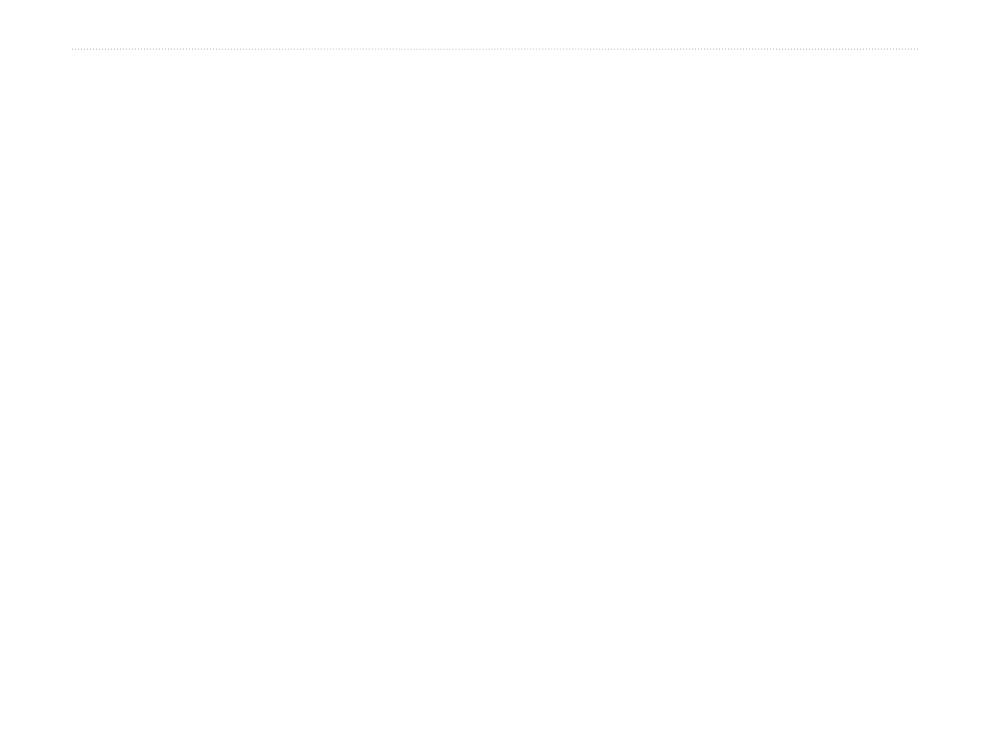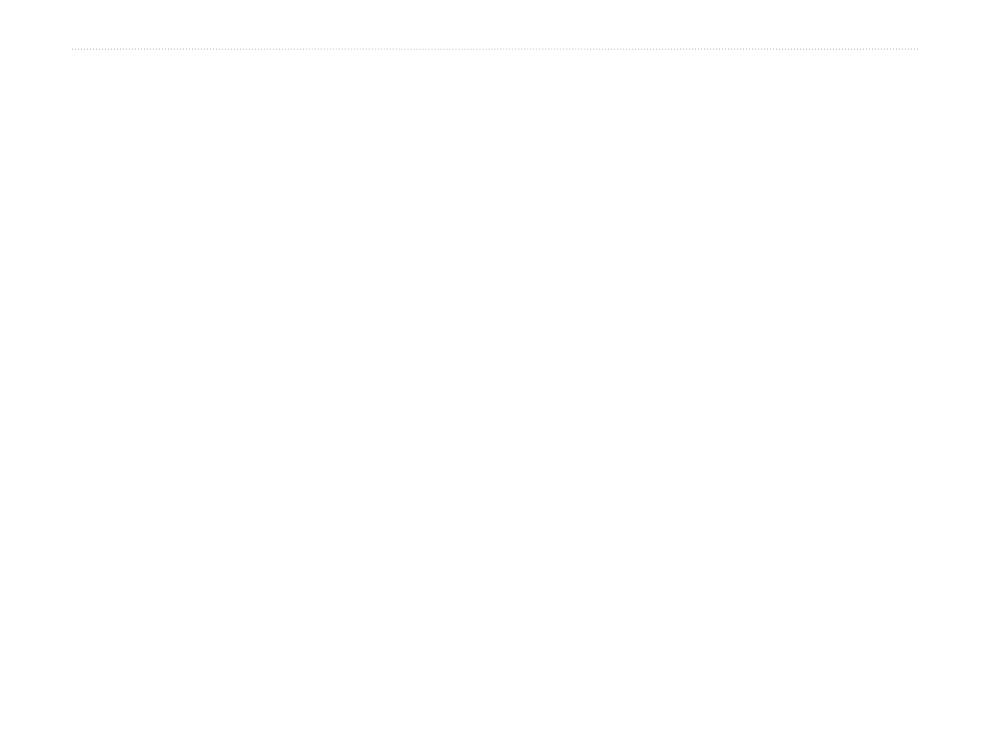
ii GPSMAP 76CSx Owner’s Manual
IntroductIon
table of contents
Introduction ........................................................i
Tips and Shortcuts ...............................................i
Product Registration ............................................i
Contact Garmin ....................................................i
Optional �ccessories ...........................................i
Operating the GPSM�P 76CSx..........................iii
Warnings .............................................................iv
Important Information ........................................iv
Getting Started ..................................................1
Unit Overview ......................................................1
Using the GPSM�P 76CSx Keypad....................3
Turning on the GPSM�P 76CSx .........................4
Initializing the GPS Receiver ..............................4
Basic Operation ................................................7
Creating and Using Waypoints ..........................7
Using the Find Menu .........................................11
Using Tracks ..................................................... 18
Creating a Route ............................................... 22
Main Pages ......................................................25
Satellite Page .................................................... 26
Map Page ........................................................... 26
Compass Page .................................................. 29
�ltimeter Page .................................................. 35
Trip Computer Page ..............................................
Main Menu .......................................................39
Tracks ................................................................ 39
Route Page ........................................................ 39
Highway Page ................................................... 39
Setup Menu ....................................................... 40
Calendar ............................................................ 48
Calculator .......................................................... 48
Stopwatch ......................................................... 48
Sun and Moon ................................................... 48
Hunt & Fish ....................................................... 48
Games Menu ..................................................... 48
�ppendix .........................................................49
Specications ................................................... 49
Interfacing ......................................................... 50
Connecting Your GPSM�P 76CSx
to a Computer .............................................. 51
Caring for the GPSM�P 76CSx ....................... 52
FCC Compliance ............................................... 53
Limited Warranty .............................................. 54
Software License �greement .......................... 55
Index ................................................................56