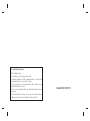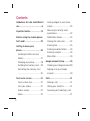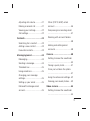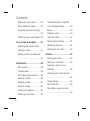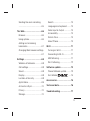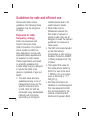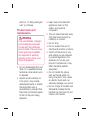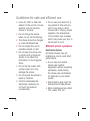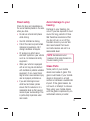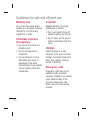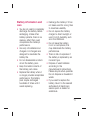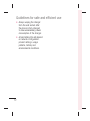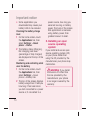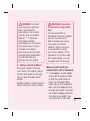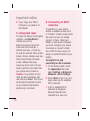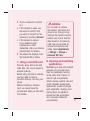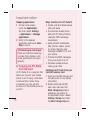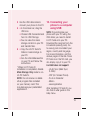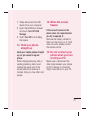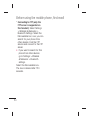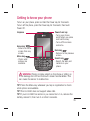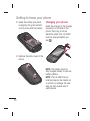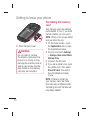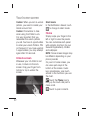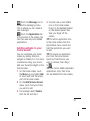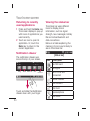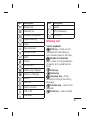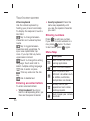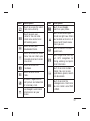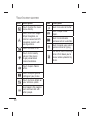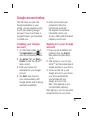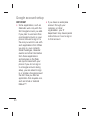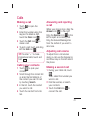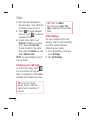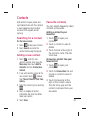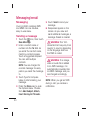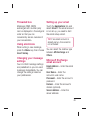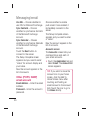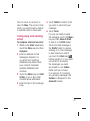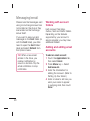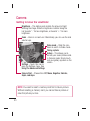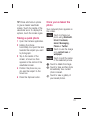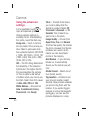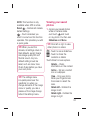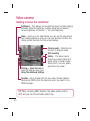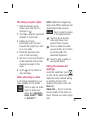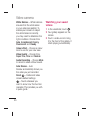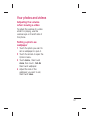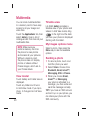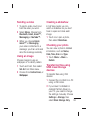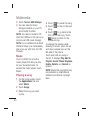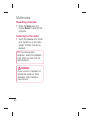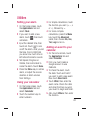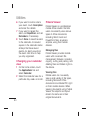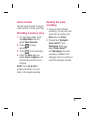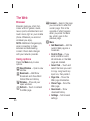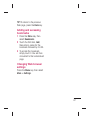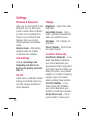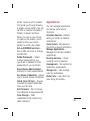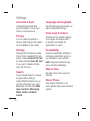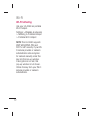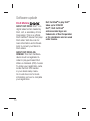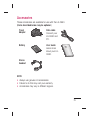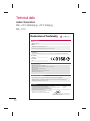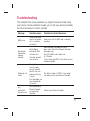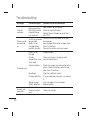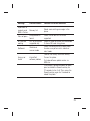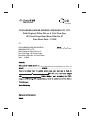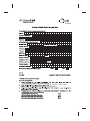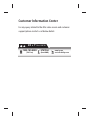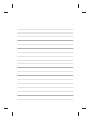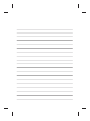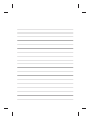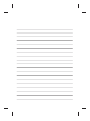User Guide
LG-C660
P/N : MFL67300803 (1.1)
www.lg.com
ENGLISH

Bluetooth QD ID B017971
Product Registration Program
Dear LG Mobile customer,
You are entitled for one year warranty on this model.
For automatic registration, One SMS containing the IMEI no. of your phone will
be automatically sent to LG servers @ Rs.0.06p only.
In return you will get one year warranty from the date of purchase at any
authorized LG Mobile Service center.
We assure you the information will be kept confidential and used for internal
purpose only.
LG Electronics India Pvt. Ltd. does not have any revenue sharing with any
cellphone operators for proceeds from SMS of automatic registration.

LG-C660
LG-C660 User Guide
This guide helps you to get started using your phone.
If you need more information, please visit www.lg.com.
• Some of the contents present
in this manual may not apply to
your phone and it depends on
your phone’s software or your
service provider.
• This handset is not
recommended for the visually
impaired because of its touch-
screen keypad.
• Copyright © LG Electronics,
Inc. All rights reserved. LG
and the LG logo are registered
trademarks of LG Group and
its related entities. All other
trademarks are the property of
their respective owners.
• Google Search, Maps, Gmail,
YouTube, Talk and Market are
trademarks of Google, Inc.

2
Guidelines for safe and effi cient
use .......................................... 6
Important notice ...................13
Before using the mobile phone,
fi rst read! ..............................22
Getting to know your
phone .................................... 25
Installing the SIM card and
battery ................................27
Charging your phone ............28
Installing the memory card ...29
Formatting the memory card
...........................................30
Your home screen .................31
Touch-screen tips ................31
Lock your phone ..................31
Unlock screen ......................32
Home .................................32
Adding widgets to your home
screen ................................. 33
Returning to recently used
applications .........................34
Notifi cation drawer ...............34
Viewing the status bar ..........34
Entering text ........................35
Entering accented letters ......36
Entering numbers.................36
Menu Map ...........................36
Google account setup ...........39
Creating your Google account 39
Signing in to your Google
account ...............................39
Calls ...................................... 41
Making a call .......................41
Calling your contacts ............41
Answering and rejecting a call
...........................................41
Contents

3
Adjusting call volume ...........41
Making a second call ...........41
Viewing your call logs ...........42
Call settings .........................42
Contacts ................................43
Searching for a contact ........43
Adding a new contact ...........43
Favourite contacts ................43
Messaging/email ..................44
Messaging ...........................44
Sending a message ..............44
Threaded box ......................45
Using emoticons ..................45
Changing your message
settings ...............................45
Setting up your email ...........45
Microsoft Exchange email
account ...............................45
Other (POP3, IMAP) email
account ...............................46
Composing and sending email
...........................................47
Working with account folders
...........................................48
Adding and editing email
accounts .............................48
Camera .................................50
Getting to know the viewfi nder
...........................................50
Taking a quick photo ...........51
Once you’ve taken the photo
...........................................51
Using the advanced settings .52
Viewing your saved photos ...53
Video camera ........................54
Getting to know the viewfi nder
...........................................54

4
Shooting a quick video .........55
After shooting a video ...........55
Using the advanced settings
...........................................55
Watching your saved videos ..56
Your photos and videos ........57
Adjusting the volume when
viewing a video ....................57
Setting a photo as wallpaper
...........................................57
Multimedia ............................ 58
View model ..........................58
Timeline view .......................58
My Images options menu ......58
Sending a photo ...................58
Sending a video ...................59
Using an image ....................59
Creating a slideshow ............59
Checking your photo ............59
Transferring fi les using USB
mass storage devices ...........59
Music .................................. 60
Playing a song .....................60
Using the radio ....................61
Searching for stations ..........61
Resetting channels ...............62
Listening to the radio ............62
Utilities ..................................63
Setting your alarm ................63
Using your calculator ............63
Adding an event to your
calendar ..............................63
Changing your calendar view
...........................................64
Polaris Viewer ......................64
Voice recorder .....................65
Recording a sound or voice
...........................................65
Contents

5
Sending the voice recording
...........................................65
The Web ................................66
Browser ...............................66
Using options .......................66
Adding and accessing
bookmarks ..........................67
Changing Web browser settings
...........................................67
Settings ................................68
Wireless & Networks ............68
Call settings .........................68
Sound .................................68
Display ................................68
Location & Security .............68
Applications ......................... 69
Accounts & Sync ..................70
Privacy ................................70
Storage ...............................70
Search ................................70
Language and keyboard .......70
Voice Input & Output ............70
Accessibility ......................... 70
Date & Time.........................70
About Phone ........................70
Wi-Fi .....................................71
Turning on Wi-Fi ...................71
Connecting to Wi-Fi ..............71
USB tethering ......................71
Wi-Fi tethering .....................72
Software update ...................73
Phone Software update ........73
DivX Mobile
....74
Accessories ..........................75
Technical data.......................76
Troubleshooting ....................77

6
Please read these simple
guidelines. Not following these
guidelines may be dangerous
or illegal.
Exposure to radio
frequency energy
Radio wave exposure and
Specific Absorption Rate
(SAR) information. This mobile
phone model LG-C660 has
been designed to comply with
applicable safety requirements
for exposure to radio waves.
These requirements are based
on scientific guidelines that
include safety margins designed
to assure the safety of all
persons, regardless of age and
health.
The radio wave exposure
•
guidelines employ a unit of
measurement known as the
Specific Absorption Rate,
or SAR. Tests for SAR are
conducted using standardised
methods with the phone
transmitting at its highest
certified power level in all
used frequency bands.
While there may be
•
differences between the
SAR levels of various LG
phone models, they are all
designed to meet the relevant
guidelines for exposure to
radio waves.
The SAR limit recommended
•
by the International
Commission on Non-Ionizing
Radiation Protection (ICNIRP)
is 2W/kg averaged over 10g
of tissue.
The highest SAR value for
•
this model phone tested by
DASY4 for use at the ear is
1.28 W/kg (10 g) and when
worn on the body is 1.12
W/kg(10 g).
SAR data information for
•
residents in countries/regions
that have adopted the SAR
limit recommended by the
Institute of Electrical and
Electronics Engineers (IEEE),
Guidelines for safe and effi cient use

7
which is 1.6 W/kg averaged
over 1g of tissue.
Product care and
maintenance
WARNING
Only use batteries, chargers
and accessories approved
for use with this particular
phone model. The use of any
other types may invalidate
any approval or warranty
applying to the phone, and
may be dangerous.
Do not disassemble this unit. •
Take it to a qualified service
technician when repair work
is required.
Repairs under warranty, at
•
LG’s option, may include
replacement parts or boards
that are either new or
reconditioned, provided that
they have functionality equal
to that of the parts being
replaced.
Keep away from electrical
•
appliances such as TVs,
radios, and personal
computers.
The unit should be kept away
•
from heat sources such as
radiators or cookers.
Do not drop.
•
Do not subject this unit to •
mechanical vibration or shock.
Switch off the phone in any
•
area where you are required
by special regulations. For
example, do not use your
phone in hospitals as it may
affect sensitive medical
equipment.
Do not handle the phone
•
with wet hands while it is
being charged. It may cause
an electric shock and can
seriously damage your phone.
Do not charge a handset near
•
flammable material as the
handset can become hot and
create a fire hazard.

8
Use a dry cloth to clean the •
exterior of the unit (do not use
solvents such as benzene,
thinner or alcohol).
Do not charge the phone
•
when it is on soft furnishings.
The phone should be charged
•
in a well ventilated area.
Do not subject this unit to
•
excessive smoke or dust.
Do not keep the phone next
•
to credit cards or transport
tickets; it can affect the
information on the magnetic
strips.
Do not tap the screen with
•
a sharp object as it may
damage the phone.
Do not expose the phone to
•
liquid or moisture.
Use the accessories like
•
earphones cautiously. Do
not touch the antenna
unnecessarily.
Do not use your device for a
•
long period of time with any
part of your body in direct
contact with it. During normal
operation, the temperature
of the product may increase,
which may cause your skin to
be harmed or burnt.
Efficient phone operation
Electronics devices
All mobile phones may get
interference, which could affect
performance.
Do not use your mobile
•
phone near medical
equipment without requesting
permission. Avoid placing
the phone over pacemakers,
for example, in your breast
pocket.
Some hearing aids might be
•
disturbed by mobile phones.
Minor interference may affect
•
TVs, radios, PCs, etc.
Guidelines for safe and effi cient use

9
Road safety
Check the laws and regulations on
the use of mobile phones in the area
when you drive.
Do not use a hand-held phone
•
while driving.
Give full attention to driving.
•
Pull off the road and park before •
making or answering a call if
driving conditions so require.
RF energy may affect some
•
electronic systems in your vehicle
such as car stereos and safety
equipment.
When your vehicle is equipped
•
with an air bag, do not obstruct
with installed or portable wireless
equipment. It can cause the air
bag to fail or cause serious injury
due to improper performance.
If you are listening to music
•
whilst out and about, please
ensure that the volume is at a
reasonable level so that you are
aware of your surroundings. This
is particularly imperative when
near roads.
Avoid damage to your
hearing
Damage to your hearing can
occur if you are exposed to loud
sound for long periods of time.
We therefore recommend that
you do not turn on or off the
handset close to your ear. We
also recommend that music
and call volumes are set to a
reasonable level.
NOTE:
Excessive sound
pressure from earphones can
cause hearing loss.
Glass Parts
Some parts of your mobile
device are made of glass. This
glass could break if your mobile
device is dropped on a hard
surface or receives a substantial
impact. If the glass breaks, do
not touch or attempt to remove.
Stop using your mobile device
until the glass is replaced by an
authorised service provider.

10
Blasting area
Do not use the phone where
blasting is in progress. Observe
restrictions, and follow any
regulations or rules.
Potentially explosive
atmospheres
Do not use the phone at a •
refueling point.
Do not use near fuel or
•
chemicals.
Do not transport or store
•
flammable gas, liquid, or
explosives in the same
compartment of your vehicle
as your mobile phone and
accessories.
In aircraft
Wireless devices can cause
interference in aircraft.
Turn your mobile phone off
•
before boarding any aircraft.
Do not use it on the ground
•
without permission from the
crew.
Children
Keep the phone in a safe
place out of the reach of small
children. It includes small parts
which may cause a choking
hazard if detached.
Emergency calls
Emergency calls may not be
available under all mobile
networks. Therefore, you should
never depend solely on the
phone for emergency calls.
Check with your local service
provider.
Guidelines for safe and effi cient use

11
Battery information and
care
You do not need to completely •
discharge the battery before
recharging. Unlike other
battery systems, there is no
memory effect that could
compromise the battery’s
performance.
Use only LG batteries and
•
chargers. LG chargers are
designed to maximise the
battery life.
Do not disassemble or short-
•
circuit the battery pack.
Keep the metal contacts of
•
the battery pack clean.
Replace the battery when it
•
no longer provides acceptable
performance. The battery
pack maybe recharged
hundreds of times until it
needs replacing.
Recharge the battery if it has
•
not been used for a long time
to maximise usability.
Do not expose the battery
•
charger to direct sunlight or
use it in high humidity, such
as in the bathroom.
Do not leave the battery
•
in hot or cold places, this
may deteriorate the battery
performance.
There is risk of explosion if
•
the battery is replaced by an
incorrect type.
Dispose of used batteries
•
according to the
manufacturer’s instructions.
Please recycle when possible.
Do not dispose as household
waste.
If you need to replace the
•
battery, take it to the nearest
authorised LG Electronics
service point or dealer for
assistance.

12
Always unplug the charger •
from the wall socket after
the phone is fully charged
to save unnecessary power
consumption of the charger.
Actual battery life will depend
•
on network configuration,
product settings, usage
patterns, battery and
environmental conditions.
Guidelines for safe and effi cient use

13
Important notice
Please check to see whether any
problems you encountered with
your phone are described in this
section before taking the phone
in for service or calling a service
representative.
1. Phone memory
When available space in your
phone memory is less than 10%,
your phone can not receive new
messages. You need to check
your phone memory and delete
some data, such as applications
or messages, to make more
memory available.
Managing applications
On the home screen,
1
touch the
Applications
tab, then select
Settings
>
Applications
>
Manage
applications
.
Once all applications appear,
2
scroll to and select the
application you want to
uninstall.
Tap Uninstall, then touch OK
3
to uninstall the application
you selected.
2. Optimising battery life
Extend your battery's life
between charges by turning
off features you don't need
to run constantly in the
background. You can monitor
how applications and system
resources consume battery
power.
Extending your battery's life
Turn off radio communications •
you are not using. If you are
not using Wi-Fi, Bluetooth or
GPS, turn them off.
Reduce screen brightness,
•
and set a shorter screen
timeout.
Turn off automatic syncing •
for Google Mail™, Calendar,
Contacts and other
applications.

14
Some applications you •
downloaded may cause your
battery’s life to be reduced.
Checking the battery charge
level
On the home screen, touch 1
the
Applications
tab, then
select
Settings
>
About
phone
>
Status
.
The battery status (Charging,
2
Not charging) and level
(percentage of fully charged)
are displayed at the top of the
screen.
Monitoring and controlling what
uses the battery
On the home screen, touch 1
the
Applications
tab, then
select
Settings
> About
phone > Battery Use.
The top of the screen displays
2
battery usage time. It tells you
how long it has been since
you last connected to a power
source or, if connected to a
power source, how long you
were last running on battery
power. The body of the screen
lists applications or services
using battery power, from
greatest amount to least.
3. Installing an open
source operating
system
If you install and use an open
source operating system (OS)
on your phone rather than
using the OS provided by the
manufacturer, your phone may
malfunction.
WARNING:
If you install
and use an OS other than
the one provided by the
manufacturer, your phone
is no longer covered by the
warranty.
Important notice

15
WARNING:
To protect
your phone and personal
data, only download
applications from trusted
sources, such as Android
Market™. If there are
improperly installed
applications on your phone,
your phone may not work
normally or a serious
error may occur. You must
uninstall those applications
and all their data and
settings from the phone.
4. Using unlock pattern
Set unlock pattern to secure
your phone. This opens a set of
screens that guide you through
how to draw a screen unlock
pattern.
Caution:
Create a Gmail account
before setting an unlock pattern.
WARNING: Precautions
to take when using pattern
lock.
It is very important to
remember the unlock pattern
you set. You will not be
able to access your phone
if you use an incorrect
pattern 5 times. You have
5 opportunities to enter
your unlock pattern, PIN or
password. If you have used
all 5 opportunities, you can
try again after 30 seconds.
When you can’t recall your
unlock Pattern, PIN, or Password:
If you logged in to your Google 1
account on the phone but failed
to enter the correct pattern 5
times, tap the Forgot Pattern
button. You are then required to
log in with your Google account
to unlock your phone. If you have
not created a Google account on
the phone or you forgot it, you
have to perform a Hard reset.

16
If you forgot your PIN or 2
Password, you need to do
Hard Reset.
5. Using hard reset
If it does not restore to the original
condition, use Hard Reset to
initialise your phone.
When the phone is turned off,
Press and hold Home key +
Volume down key + Power key
for over ten seconds. When screen
shows LG logo, release power key.
After screen shows hard reset
screen, release other keys.
Leave you phone over a minute
while it performs hard reset, then
your phone will be turned on.
Caution: If you perform a Hard
reset, all user applications and
user data are deleted. This cannot
be reversed. Remember to back
up any important data before
performing a hard reset.
6. Connecting to Wi-Fi
networks
To use Wi-Fi on your phone,
access a wireless access point,
or “hotspot.” Some access points
are open and you can simply
connect to them. Others are
hidden or use security features;
you must configure your phone
to be able to connect to them.
Turn off Wi-Fi when you're not
using it to extend the life of your
battery.
Turning Wi-Fi on and
connecting to a Wi-Fi network
On the home screen, touch 1
the
Applications
tab, then
select
Settings > Wireless &
Networks > Wi-Fi Settings
.
Touch
2
Wi-Fi
to turn it on and
begin scanning for available
Wi-Fi networks.
A list of available Wi-Fi
•
networks is displayed.
Secured networks are
indicated by a lock icon.
Important notice

17
Touch a network to connect 3
to it.
If the network is open, you
•
are asked to confirm that
you want to connect to that
network by touching
Connect
.
If the network is secure,
•
you're asked to enter
a password or other
credentials. (Ask your network
administrator for details.)
The status bar displays icons
4
that indicate Wi-Fi status.
7. Using a microSD card
Pictures, along with music and
video files, can only be saved to
external memory.
Before using the built-in camera,
you first need to insert a
microSD memory card into your
phone.
Without inserting a memory
card, you cannot save the
pictures and video you take with
the camera.
WARNING:
Do not insert or remove
the memory card when the
phone is on. Doing so may
damage the memory card as
well as your phone, and the
data stored on the memory
card may be corrupted. To
remove the memory card
safely, select
Applications
> Settings > Storage >
Unmount SD Card
.
8. Opening and switching
applications
Multitasking is easy with Android
because you can keep more
than one application running
at the same time. There’s no
need to quit an application
before opening another. Use and
switch between several open
applications. Android manages
each application, stopping and
starting them as needed to
ensure that idle applications
don’t consume resources
unnecessarily.

18
Stopping applications
On the home screen, 1
touch the
Applications
tab, then select
Settings
>
Applications
>
Manage
applications
.
Scroll to the desired
2
application and touch
Force
Stop
to stop it.
TIP Returning to recent apps
Press and hold the Home key.
A screen then displays a list
of the applications you used
recently.
9.
Copying LG PC Suite
from SD card
LG PC Suite IV is a program that
helps you connect your mobile
phone to a PC using a USB data
communication cable. Once
connected, you can use the
functions of the mobile phone on
your PC.
Major functions of LG PC Suite IV
Create, edit and delete phone •
data with ease
Synchronise mobile phone
•
data with PC data (contacts,
calendar, SMS messages,
bookmarks)
Easily transfer multimedia
•
files (photos, videos, music)
by simply dragging and
dropping between a PC and
your phone
Transfer the SMS messages
•
from your phone to a PC
Software update without
•
loosing your data
Installing LG PC Suite from your
microSD memory card
Insert your microSD memory card 1
into your phone. (It may already
be inserted.)
Before connecting the USB
2
data cable, make sure that
Mass storage only mode is
enabled on your phone. (In
the applications menu, choose
Settings, Storage then select
the Mass Storage Only box.)
Important notice
Page is loading ...
Page is loading ...
Page is loading ...
Page is loading ...
Page is loading ...
Page is loading ...
Page is loading ...
Page is loading ...
Page is loading ...
Page is loading ...
Page is loading ...
Page is loading ...
Page is loading ...
Page is loading ...
Page is loading ...
Page is loading ...
Page is loading ...
Page is loading ...
Page is loading ...
Page is loading ...
Page is loading ...
Page is loading ...
Page is loading ...
Page is loading ...
Page is loading ...
Page is loading ...
Page is loading ...
Page is loading ...
Page is loading ...
Page is loading ...
Page is loading ...
Page is loading ...
Page is loading ...
Page is loading ...
Page is loading ...
Page is loading ...
Page is loading ...
Page is loading ...
Page is loading ...
Page is loading ...
Page is loading ...
Page is loading ...
Page is loading ...
Page is loading ...
Page is loading ...
Page is loading ...
Page is loading ...
Page is loading ...
Page is loading ...
Page is loading ...
Page is loading ...
Page is loading ...
Page is loading ...
Page is loading ...
Page is loading ...
Page is loading ...
Page is loading ...
Page is loading ...
Page is loading ...
Page is loading ...
Page is loading ...
Page is loading ...
Page is loading ...
Page is loading ...
Page is loading ...
Page is loading ...
Page is loading ...
Page is loading ...
Page is loading ...
Page is loading ...
-
 1
1
-
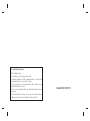 2
2
-
 3
3
-
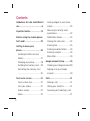 4
4
-
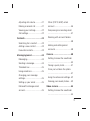 5
5
-
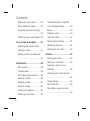 6
6
-
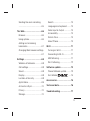 7
7
-
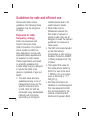 8
8
-
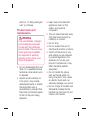 9
9
-
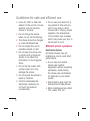 10
10
-
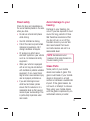 11
11
-
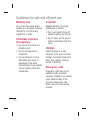 12
12
-
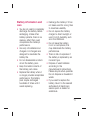 13
13
-
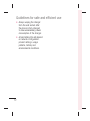 14
14
-
 15
15
-
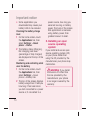 16
16
-
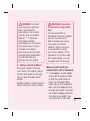 17
17
-
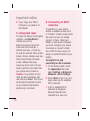 18
18
-
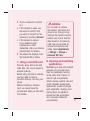 19
19
-
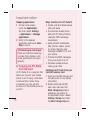 20
20
-
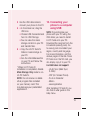 21
21
-
 22
22
-
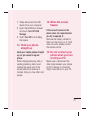 23
23
-
 24
24
-
 25
25
-
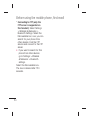 26
26
-
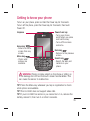 27
27
-
 28
28
-
 29
29
-
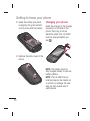 30
30
-
 31
31
-
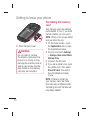 32
32
-
 33
33
-
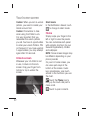 34
34
-
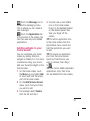 35
35
-
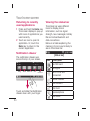 36
36
-
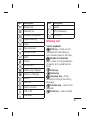 37
37
-
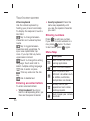 38
38
-
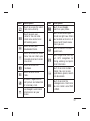 39
39
-
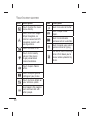 40
40
-
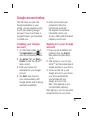 41
41
-
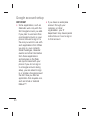 42
42
-
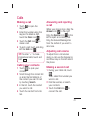 43
43
-
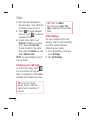 44
44
-
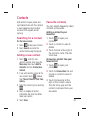 45
45
-
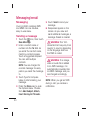 46
46
-
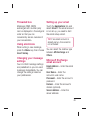 47
47
-
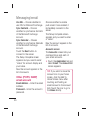 48
48
-
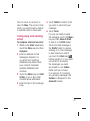 49
49
-
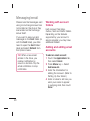 50
50
-
 51
51
-
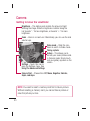 52
52
-
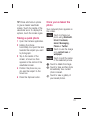 53
53
-
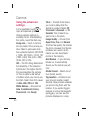 54
54
-
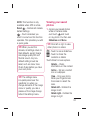 55
55
-
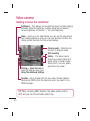 56
56
-
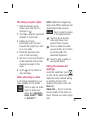 57
57
-
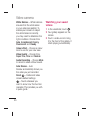 58
58
-
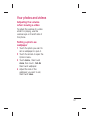 59
59
-
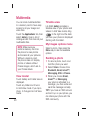 60
60
-
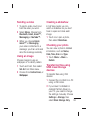 61
61
-
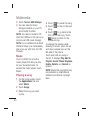 62
62
-
 63
63
-
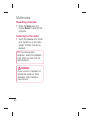 64
64
-
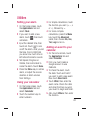 65
65
-
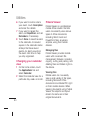 66
66
-
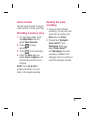 67
67
-
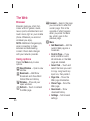 68
68
-
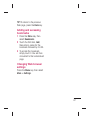 69
69
-
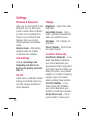 70
70
-
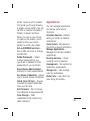 71
71
-
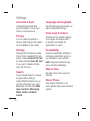 72
72
-
 73
73
-
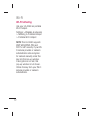 74
74
-
 75
75
-
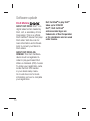 76
76
-
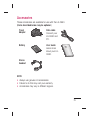 77
77
-
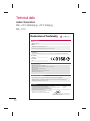 78
78
-
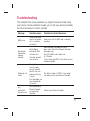 79
79
-
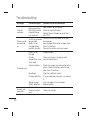 80
80
-
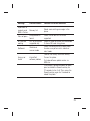 81
81
-
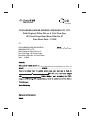 82
82
-
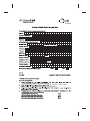 83
83
-
 84
84
-
 85
85
-
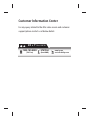 86
86
-
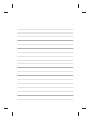 87
87
-
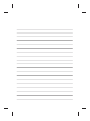 88
88
-
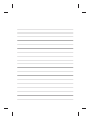 89
89
-
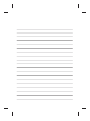 90
90
Ask a question and I''ll find the answer in the document
Finding information in a document is now easier with AI
Related papers
Other documents
-
 Life is good LG Optimus Logic 616960038801 User manual
Life is good LG Optimus Logic 616960038801 User manual
-
Hisense U971 User manual
-
Crosscall Odyssey S1 Owner's manual
-
Crosscall Trekker X1 Owner's manual
-
 Life is good P970 User manual
Life is good P970 User manual
-
 Life is good MFL67230101(1.3)G User manual
Life is good MFL67230101(1.3)G User manual
-
Pantech Pocket User manual
-
Pantech Pocket AT&T User manual
-
Pantech Pocket User manual
-
Canon EOS R Owner's manual