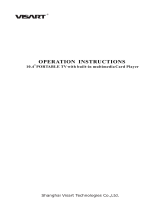Page is loading ...

USER MANUAL
WARRANTY INFORMATION INSIDE. PLEASE READ
www.teac.com.au
IMPORTANT !
LEB4098FHD
Trademark of TEAC Corporation JAPAN
BLU-RAY COMBO LED TV

WARRANTY PROCEDURE
v1
.5.2: DEC 2011
Pl
ease read the owner’s manual carefully and ensure that you have followed the correct installation and operating
procedures.
1. Please read this warranty card.
2. Keep your purchase receipt to enable you to proceed quickly in the event of a Warranty Service.
3. If you require Warranty Service, please contact the TEAC Customer Support Hotline at 1300 553 315 for
assistance. Please ensure that you have the model number, serial number and purchase receipt ready when
you call.
Please complete the section below and keep this information for your own records.
Owner’s Name
Owner’s Address
Postcode
Mo
del Name/No. Serial No.
Deal
er’s Name
Deal
er’s Address
Postcode
Authorised Service Centres in Major Australian Cities
NSW
151
Arthur Street
Homebush West, NSW 2140
Q
ueensland
Un
it 1, 320 Curtin Ave West
Eagle Farm, QLD 4009
W
estern Australia
Unit
2, 50 Pilbara Street
Welshpool, WA 6106
S
outh Australia
11 Mc
Innes Street
Ridleyton, SA 5008
V
ictoria
282
Normanby Road
South Melbourne, VIC 3205
Thank you for selecting a TEAC product
.
If
you should require assistance with your product regarding its setup
or operation, or if any difficulties arise, please call us directly for advice
between Monday to Friday at 8:30AM – 6PM AEST at the
TEAC Customer Support Hotline
1300 553 315
te
acservicesupport@awa.com.au
ww
w.teac.com.au

WA
RRANTY INFORMATION
v1
.5.2: DEC 2011
Our goods come wit h guarantees that cannot be excluded under the Australian Consumer Law. You are
e
ntit led to a replacement or refund for a major failure and for compensation for any other reasonably
f
oreseeable loss or damage. You are also entitled to have the goods repaired or replaced if the goods f ail
t
o be of acceptable quality and the failure does not amount to a major failure.
Wa
rranty Terms & Conditions
1. TEAC warrants that this product is free from defects in material and workmanship under normal domestic use with
reasonable care and skill. Maintenance and cleaning (i.e. laser head) is not covered by this warranty. The TEAC
warranty only applies to TEAC products purchased, used and serviced in Australia.
2. The benefits to the consumer given by this Warranty are in addition to other rights and remedies of the consumer
under a law in relation to goods or services to which the warranty relates, being the Australian Consumer Law.
3. Refund or replacement via your retailer is available for a period of 14 days after purchase for goods that have been
inspected and determined to have a major failure. Refund and exchange is not applicable for change of mind.
4. Subject to the terms herein, this warranty effectively covers the equipment as specified in the Warranty Periods
Table below from the date of purchase.
T
EAC PRODUCT WARRANTY PERIOD
LED
/LCD TV 32” (80 cm) and above 1 Year (In-Home Service/ Pick up Available)*
Al
l other TEAC products 1 Year (Carry-in Service)
5.
This service will only be provided as part of this warranty if all the following conditions are met;
In Home Service/Pick up* Service
a) T
he product is indicated in the Warranty Period Table.
b) The product is within the warranty period.
c) The product is located within the normal service area of the local TEAC Authorised Service Centre.
If TEAC determines that the product is not repairable on site, TEAC can complete the repair by taking the product to
a TEAC Authorised Service Centre.
Where In-Home service/Pick up* is not available, the purchaser is required to send the product to the nearest TEAC
Authorised Service Centre for repair. In this event, proof of purchase is required to support a warranty claim. After
the repair, the product will be available for collection by or return to the purchaser at a fee upon request. TEAC in-
home service can be made available at a fee upon request.
Carry-in Service
6. A
12-month replacement warranty is applicable to all Accessories such as Remote, Power Adaptors and Cables.
7. TEAC will ensure to the best of its abilities that all required parts are made available for any required service/repair.
8. TEAC Australia Pty Ltd and its Authorised Service Centres will use their best endeavours to complete product
repairs within a reasonable period based on available resources and workload during the time when service is
requested and performed.
9. Refurbished parts may be used to repair the product. In the case of a replacement, the product may be replaced,
with a refurbished unit of the same type or, if one is unavailable, a similar refurbished model with equal or better
features & specifications.
10. Please be advised that if the product presented for repair is capable of retaining user-generated data, the data may
be lost during servicing. Customers are strongly encouraged to back up all important information/data before
sending the product in for service/repair.
11. Service will be provided only during normal business hours and under safety conditions and circumstances. TEAC
and its authorised service agents can refuse any repair if safety, in relation to OH&S, becomes a concern to its staff
or authorised service agents’ personnel.
12. The warranty is void and warranty claims may be refused, subject to the Australian Consumer Law, if:
a) The product was not transported, installed, operated or maintained according to manufacturer instruction, or
b) The product was abused, damaged, tampered, altered or repaired by any unauthorised persons, or
c) Product failure is due to accidents during use, installation or transit, power surges, use of defective or
incompatible external devices, exposure to abnormal conditions such as excessive temperatures or humidity, or
entry of liquids, objects or creatures into the product.
13. No one is authorised to assume any liability on behalf of TEAC or impose any obligation on it, in connection with the
sale of any equipment other than as stated in this warranty and outlined above.
14. TEAC reserves the right to inspect and verify whether the product is exhibiting a major failure as claimed by
customers/retailers.
15. LED dead pixel policy, please contact TEAC Customer Support Hotline on 1300 553 315 for assistance.

Contents
User Guidance Information
Accessories/Names of each part(Front View) ................................................................................................... 7
Mounting the Stand ........................................................................................................................................... 6
Remote control ................................................................................................................
.................................. 9-10
Basic Operation
Basic Operation ................................................................................................................................................. 11-12
OSD Menu
1. PICTURE Menu ............................................................................................................................................. 13
2. SOUND Menu ................................................................................................................................................ 14
4. LOCK Menu ................................................................................................................................................... 18
5. SETUP Menu ................................................................................................................................................. 19-20
Recording Operation
Recording Operation .......................................................................................................................................... 27-31
Multimedia Operation
Multimedia Operation ......................................................................................................................................... 21-26
3. CHANNEL Menu ............................................................................................................................................ 15-17
Names of each part(Back View) ........................................................................................................................ 8
Troubleshooting .................................................................................................................................................. 36
Specifications ...................................................................................................................................................... 37-38
Maintenance and Service
32-35
Safety Precautions
Power Supply..................................................................................................................................................... 1
Installation.......................................................................................................................................................... 2
Use and Maintenance........................................................................................................................................ 3
Important Safety Instructions ............................................................................................................................ 4-5
Blu-ray/DVD Operation
Blu-ray/DVD Operation .......................................................................................................................................

Power Supply
It is the responsibility of
the user to make sure all
precautions and warnings
are heeded and followed.
DO NOT touch the power
plug with wet hands.
DO NOT bend the power cord
excessively or place heavy
objects on it.
DO NOT use a damaged
power cord or plug or a
loose outlet.
DO NOT plug several devices
into the same outlet.
Insert the power plug fully into
the outlet.
fire or electric shock.
the outlet to overheat and start
a fire.
loose or improperly
inserted power plug
may result in fire.
electric shock.
fire or electric shock.
When disconnecting the
power cord from an
outlet, always grasp it by
the plug.
can damage the internal wire
and may result in a fire.
cleaning.
fire or electric shock.
1
Safety PrecautionsBasic OperationOSD Menu
Multimedia
Operation
Recording
Operation
User Guidance
Information
Maintenance
and Service
Operation
Blu-ray/DVD

Installation
Disconnect this device from power by turning the power off at the AC power outlet and unplugging the AC plug.
Warning : Ignoring this precaution may result in death or serious injury.
Caution : Ignoring this precaution may result in injury or property damage.
DO NOT place a burning candle,
burning incense,or lighted
cigarette on top of the unit
DO NOT place the unit near
any heat source such as a fire-
place or space heater
.
DO NOT place the unit where
it is exposed to rain, excessive
moisture or grease.
DO NOT use or store flammable
or combustible materials near
the unit.
electric shock, malfunction,
or deformation.
or explosion.
of overheating and a possible fire
outbreak.
DO NOT place the unit in a poorly
ventilated enclosure, such as a
cabinet.
DO NOT run power cords near
heat-producing appliances such
as radiators, stoves, or irons.
The excessive heat can
melt
the insulation and expose live
wires, resulting in fire or electric
shock.
of overheating and a possible fire
outbreak.
DO NOT place the unit on an unstable
surface, such as a sloped table, or any
stand with a contact area smaller than
the bottom surface of the unit stand.
can prevent accidents from happening.
Ignoring this precaution may
result in the
unit toppling over and causing injury.
Install the antenna away from
high-voltage power lines and
communication cables. Make sure
it is installed securely.
contact with the antenna may result
in fire, electric shock, or serious injury.
Install the unit at an adequate
distance from the wall to ensure
sufficient ventilation.
Insufficient ventilation may result
in the unit overheating, which
may cause a possible fire
outbreak.
Do not cover the unit with a
tablecloth, curtain, or other
material.
result in the unit overheating,
which may cause a possible
fire outbreak.
Be sure to place the unit on a
level surface.
The following precautions are divided into "Warnings" and "Cautions".
DO NOT place containers with
liquids such as vases, drink cans,
bottles or small metallic objects
on top of the unit.
metal object falls into the unit, it
may result in ashort circuit, fire,
or electric shock.
2
Safety PrecautionsBasic OperationOSD Menu
Multimedia
Operation
Recording
Operation
User Guidance
Information
Maintenance
and Service
Operation
Blu-ray/DVD

Use and Maintenance
Although the LED screen is made with high-precision technology and 99.99% or more of the pixels are effective,
black dots may appear or bright points of light (red, blue, or green) may appear constantly on the LED screen.
This is a property of the LED screen and is not a malfunction.
Disconnect the power cord from
the power source during a
thunderstorm.
or electric shock.
When not using the unit for
long periods of time, discon-
nect the power cord from the
wall outlet.
particles at ventilation holes
could cause the unit to heat up,
and ignite when switched on,
which may result in a fire
outbreak.
Always have two or more people
at hand to lift or move the unit.
get damaged or otherwise
cause injury.
Wipe of
f any moisture, dirt, or
dust on the power plug pins
with a clean, dry cloth.
fire or electric shock.
Always turn off the unit and
unplug the power cord when
cleaning the unit. Use a soft dry
cloth to clean the unit.
in dustrial
strength polish, wax, benzene,
paint thinner, air freshener
,
lubricant, detergent, or other
such chemicals.
Also, do not
clean with a damp cloth.
When moving the unit, be sure
to turn off the unit and unplug
the power cord from the wall
outlet.
power cord connected to the
outlet may cause damage to
the cord, resulting in fire or
electric shock.
or smoke around the unit,
immediately disconnect the unit
from the outlet and contact the
service center.
fire or electric shock.
When removing the batteries
from the remote control, make
sure children do not swallow
them. Keep the batteries out of
the reach of infants and
children.
battery, seek medical attention
immediately
.
objects, such as a screwdriver,
paper clip, or a bent wire into
the ventilation openings or A/V
terminals.
of fire or electric shock.
onto the unit.
The unit could topple over
onto a child and result in
serious injury.
unit in any way. Do not attempt to
service the unit yourself.
requires repair
, contact the
service center
.
Do not display still images and partially
still images on the LED panel for more
than 2 hours as it can cause screen
image retention. This image retention is
also known as “screen burn”. To avoid
such image retention, reduce the
degree of brightness and contrast of the
screen when displaying a still image.
Watching the LED TV in 4:3 format for a
long period of time may leave traces of
borders displayed on the left, right and
centre of the screen caused by the
difference of light emission on the
screen. Playing a DVD or a game
console may cause a similar effect to
the screen. Damages caused by the
above effect are not covered by the
Warranty. Displaying still images from
Video games and PC for longer than a
certain period of time may produce
partial after-images. To prevent this
effect, reduce the ‘brightness’ and
‘contrast’ when displaying still images.
3
Safety PrecautionsBasic OperationOSD Menu
Multimedia
Operation
Recording
Operation
User Guidance
Information
Maintenance
and Service
Operation
Blu-ray/DVD

Important Safety Instructions
power socket.
Do not bend the power cord excessively.prevent the cord from being walked on or
pinched by weights placed on it.
5)
4
Safety PrecautionsBasic OperationOSD Menu
Multimedia
Operation
Recording
Operation
User Guidance
Information
Maintenance
and Service
Operation
Blu-ray/DVD

Important Safety Instructions
Important Safety Instructions
12)
13)
Caution: Laser radiation when open. Do not stare into beam.
This symbol indicates that there are important operation and maintenance
instructions in the literature accompanying the appliance.
This symbol indicates that dangerous voltage instituting a risk of electric shock is
present within this unit.
Caution: Use of any controls, adjustments, or procedures other than those specified herein may
result in hazardous radiation exposure.
NOTE:
a)
To prevent
damage which may result in fire or hazards, the unit should not be
exposed to rain or liquids.
b)
Do not
place objects containing liquids, such as vases on the unit. If drinks or liquids
have been spilled on the unit, unplug the unit from the power source and refer to
TEAC service personnel for assistance.
c)
Servicing of
this unit should be conducted by qualified and certified TEAC service
personnel.
d)
The manufacturer
will not be held responsible for any damage caused by any
modifications done on the product without authorisation from the manufacturer’s
authorised service agent.
5
Safety PrecautionsBasic OperationOSD Menu
Multimedia
Operation
Recording
Operation
User Guidance
Information
Maintenance
and Service
Operation
Blu-ray/DVD

Mounting the Stand
6
unit with display side down on a flat surface covered by a soft cloth or towel.
4 screws (ST4X10) included.
3. Insert the stand and fix it with 3 screws (M4X16, M4X12) included.
1. Take out the main unit, the stand support and the table-top stand from the carton, place the main
2. Connect the stand support and the table-top stand, and fix them with
The Stand Support
Table-Top Stand
2
1
3
Main Unit
4 Screws (ST4X10)
Screw (M4X16)
2 Screws (M4x12)
Note: Be sure to store the screws in a safe place. Keep the screws away from small children.
Note: Make sure the stand is the right way up and facing the correct direction.
Position the parts correctly and fix the screws on securely, so that the TV is stable on the
stand.
CAUTION:
Wall mounting dimensions are 200 x 200 mm. Use a VESA mount and ensure that the wall will hold
the weight of the TV.
Basic OperationOSD Menu
Multimedia
Operation
Recording
Operation
User Guidance
Information
Maintenance
and Service
Operation
Blu-ray/DVD

INPUT:
Display the input source menu.
MENU: Display/exit the OSD menu.
CH+/-: Scan through channels.
VOL+/-: Adjust the volume.
POWER:
Turn on/standby the TV set.
Front View
User’s Guide
Remote Control
PLAY: Play/pause Blu-ray/DVD program.
EJECT: Load/ejectBlu-ray/DVDdisc.
2 x AA Batteries
Contact CardQuick Start Guide
* Accessories included may look different from the illustrations shown.
LED Indicator
Remote Control Sensor
(keep clear of obstacles)
DVD: Insert a 12cm DVD/
CD with the label side
facing towards the
back.
INPUT MENU
CH+CH- VOL+VOL-
PLAY EJECT POWER
Accessories
Names of each part
7
Basic OperationOSD Menu
Multimedia
Operation
Recording
Operation
User Guidance
Information
Maintenance
and Service
Operation
Blu-ray/DVD

Names of each part
Back View
NOTE: Before making or changing cable connections, please make sure that power to
the unit is completely disconnected by switching off the power supply and unplugging
the power cable from the wall outlet.
AC POWER IN: Connect to AC power supply.
USB1/2
: Connect USB storage devices/hard disk drives.
HDMI1/2: Connect to the HDMI output of external devices like DVD players with a HDMI cable.
YPbPr: Connect to the YPbPr video output sockets of external devices.
PC-IN: Connect to the audio output terminal on the PC.
VGA: For PC video input. Connect to the VGA/RGB plug on the PC.
COAX : Digital output to AV receiver.
Headphone out: Connect to your headphones or other audio equipment.
VIDEO: Connect to video output terminal of external devices.
L/R in: Connect to the audio output terminal of external devices.(shared with YPbPr)
RF: Connect an antenna or a 75 Ohm coaxial cable to receive a TV signal.
SWITCH
SWITCH: Turn on/off the power supply.
AC POWER IN
-
LAN: Plug in an ethernet cable to connect to your modem/router for an Internet connection.
USB1: Connect USB flash drives/externally powered hard disk drives to download and play Blu-ray
USB Mode.
Live (BD-Live) content via an Internet connection in Blu-ray Mode.
Basic OperationOSD Menu
Multimedia
Operation
Recording
Operation
User Guidance
Information
Maintenance
and Service
Operation
USB2: Connect USB flash drives/externally powered hard disk drives to record and play in DTV and
8

32:(
56ZLWFKWKH79RQRURII6WDQGE\PRGH
'7986%6ZLWFKWR'7986%0RGH
'$FFHVVWKH'6HWXS0HQX
,1387$FFHVVWKH,QSXW6RXUFH0HQX
+'0,&\FOHWKURXJK+'0,0RGHV
302'(&\FOHWKURXJKSUHVHWSLFWXUHSURILOHV
602'(&\FOHWKURXJKSUHVHWVRXQGSURILOHV
0(',$&(17(56ZLWFKWR%OXUD\PRGHIURPRWKHU
PRGHV:KLOHLQ%OXUD\PRGHSUHVVWRVZLWFKEHWZHHQ
GLVFSOD\EDFNDQGILOHIROGHUQDYLJDWLRQ
0(18
6ZLWFKWKH79RQRURII6WDQGE\PRGH
68%7,7/(&KRRVHIURPDYDLODEOHVXEWLWOHV
$8',2&KRRVHIURPDYDLODEOHDXGLRWUDFNV
(3*$FFHVVWKH(OHFWURQLF3URJUDPPH*XLGH
',63/$<'LVSOD\GHWDLOHGLQIRUPDWLRQRUFRQWUROV
'LUHFW
LRQDOQDYLJDWLRQEXWWRQV
2.&RQILUPRUHQWHUDVHOHFWHGLWHP
&+%URZVHQH[WSUHYLRXVFKDQQHO
92/$GMXVWYROXPHOHYHO
(;,7([LWPHQXRUUHWXUQWRODVWOHYHO
087(7RJJOHDXGLRRXWSXWPXWLQJ
1XPEHU%XWWRQV.H\LQQXPEHUVWRYLHZFKDQQHOVRU
RWK
HURSWLRQLQSXWV
5HWXUQ
WRWKHPRVWUHFHQWO\YLHZHG79FKDQQHO
&+)$9
3UHVVRQFHWRVKRZ&KDQQHO/LVW3UHVVDJDLQ
WRVKRZ)DYRXULWH&KDQQHOV/LVW
'
(
/
(
7('HOHWHILOHVIURPWKH5HFRUGHG)LOH/LVW
5(&/,67'LVSOD\WKH5HFRUGHG)LOH/LVW
66&+/,67 'LVSOD\WKH6FKHGXOH/LVW
66&5((1:KLOHSOD\LQJPXVLFWXUQRIIRQWKHVFUHHQ
,Q+'0,0RGHFKDQJHEHWZHHQ9LGHRDQG
3&0RGHV
,Q9*$0RGHDXWRDOLJQWKHVFUHHQ
Remote Control
9
Basic OperationOSD Menu
Multimedia
Operation
Recording
Operation
User Guidance
Information
Maintenance
and Service
Operation
Blu-ray/DVD

(REC): St
art recording when in DTV Mode.
REPEAT: Toggle Repeat options in USBDQG%OXUD\ Mode.
: Load/eject DVD disc.
: Play/Pause playback, or toggle DTV Time Shift.
: Stop play
back.
: Fast
Rewind/Fast Forward up to 16x.
: Previo
us/next chapter/track.
: PressLQJ this button will WRJJOHVORZPRWLRQSOD\EDFN
at 1/16,1/8,1/4,1/2,normal speedZLWKHDFKSUHVV.
D.MENU: DVD playlist/%'Gisc menu.'HSHQGVRQGLVF
D
OSC:$ccess WKHOnScreen Control menuLQ%OXUD\0RGH.
.TOPTITLE: DVD URRWPHQX%'RQVFUHHQPHQX.
Telete
xt operation:
Teletext is an information system broadcasted by certain
channels providing news, weather forecasts, puzzles as
well as subtitles. Subject to availabilityIURPWKHEURDGFDVWHU.
SUBPAGE: Toggle subpage.
HOLD: Hold or resume browsing the subpage.
SIZE: Cycle through page zoom-in views.
INDEX: Go to Index.
CANCEL: Cancel the Teletext Display.
REVEAL: Reveal any hidden text.
TV/TXT: Toggle Teletext viewing modes.
Colour buttons: Shortcut keys per on-scre
en hints.
D.SET
UP:$FFHVVRUH[LWWKH6HWXS0HQXLQ%OXUD\0RGH
2
nd
AUDIO:
3OD\WKH 2nd Audio of 2nd 9ideo (PIP’s sub-
BONUS VIEW: Turn on or off the secondary video in a
GOTO: Jump to a specific point during playback.
A-B: Define Points A and B for looping playback.
RANDOM:7RJJOH Random playback mode2QRU2II.
ASPECT: Cycle through different picture aspect settings.
ANGLE: Choose alternative camera angles if available.
SLEEP: Cycle through and set Timer Sleep settings.
small screen window during play (applicable only to Blu-ray
disc video that supports the BONUSVIEW or Picture-In-
Picture feature)LQ%OXUD\0RGH.
window video)LQ%OXUD\0RGH.
Remote Control
10
Basic OperationOSD Menu
Multimedia
Operation
Recording
Operation
User Guidance
Information
Maintenance
and Service
Operation
Blu-ray/DVD

Basic Operation
The following section conveys the unit’s general operation, such as, switching the unit on,
selecting the input source, and using the automated channel search command.
Switching the unit on
The following steps are a guide to switch the unit on:
1. Connect the television unit to the antenna wall socket using a coax television cable.
Connect any other external devices that will provide video input to the television.
2. Using the provided power adaptor, connect the television unit to an available
power
source.
WARNING: Make sure the power output from your power source matches the power input
labelled on the television adapter.
11
3. Flip the Power Switch on the back of the TV to the ON position. The TV will enter Standby
4. Press the POWER button on the remote control or the television panel. The TV will take a
Mode, shown by the LED indicator lighting up in red.
few seconds to start up, while the LED indicator turns green.
Selecting an input source
The unit incorporates multiple input sources which can be
selected via the INPUT button on the television panel or
remote control. The following steps explain the procedures
involved.
1. Press the INPUT button to enter the Input menu. The
screen will display the Input Source menu.
2. Use the CH+/- button on the TV set or /\ / \/ direction
button to select the desired input source.
3. Press OK to enter the selected source.
NOTE: Please make sure the device is connected
before selecting the input source.
Basic OperationOSD Menu
Multimedia
Operation
Recording
Operation
Maintenance
and Service
Operation
Blu-ray/DVD

Move MENU: Return EXIT: Exit
Red
Color Temp
Hue
Saturation
Sharpness
Contrast
Brightness
Picture Mode
Picture
Standard
50
50
50
50
50
50
Standard
Basic Operation
The On Screen Display (OSD) menu acts as the Main Menu and aids the user in browsing
through the different options/properties available on the television unit. Press the MENU
button on the remote control to access the OSD menu as shown below:
Using the On Screen Display Menu
Use the </> direction buttons to make a selection from the main menu ( PICTURE,
SOUND,
CHANNEL, LOCK, or SETUP ). Press \/ button to enter the submenu system.
Once in the submenu, use \/ //\ buttons to select an item. Press the OK button to access the
selected item to make changes to the settings.
To return to the main menu, press the MENU button.
To exit the menu display, press the EXIT button.
NOTE :
Some menu items can only be activated when the right INPUT selection has been
made (ie, the CHANNEL selection can only be accessed under DTV and A
TV input
selections).
Main menu
PICTURE
SOUND
LOCK
Submenu
(Picture menu
for example)
Hint---you should operate the OSD menu according to the hint.
CHANNEL
SETUP
12
Basic OperationOSD Menu
Multimedia
Operation
Recording
Operation
Maintenance
and Service
Operation
Blu-ray/DVD

OSD Menu
1.
P
I
C
TURE menu
Description
Picture Mode: There are four preset settings to choose from: Standard, Mild,Personal and
Note: Custom settings are saved into Personal Mode.
Contrast: Adjust the difference between the brightest and darkest regions of the picture.
Brightness: Adjust the overall brightness of the picture.
Sharpness: Increase this setting to see Sharp edges in the picture; decrease it for softer edges.
Hue: Controls the tint ( NTSC mode only).
Color Temp: Choose from Stand, Cool, Personal and Warm.
Red: Controls the red colour of the picture.
Green: Controls the green colour of the picture.
Blue: Controls the blue colour of the picture.
Aspect Ratio: Choose from Full, 4:3, Dot to DOt.
Note: Different aspect ratios are available depending on the input source.
Picture display settings can be altered as desired. The following options are adjustable:
Move MENU: Return EXIT: Exit
Red
Color Temp
Hue
Saturation
Sharpness
Contrast
Brightness
Picture Mode
Picture
Standard
50
50
50
50
50
50
Standard
Move OK: Select MENU: Return EXIT: Exit
Red
Color Temp
Hue
Saturation
Picture
50
50
50
Standard
Advanced Settings
Aspect Ratio
Blue
Green
50
50
Full
Saturation:
Advanced Settings: Adjust advanced video features to fine tune the picture.
Move Adjust OK: Select MENU: Return EXIT: Exit
Backlight
Dynamic Contrast
MPEG NR
NR
Advanced Settings
10
Medium
Medium
Medium
Backlight: Adjust the backlight.
Dynamic Contrast:
MPEG NR:
NR:
Adjust the saturation of the color based on your own like.
Set options to reduce video noise from Off, Weak,
Medium, Strong.
Set options to reduce MPEG noise from Off, Weak,
Medium, Strong.
Available Dynamic Contrast from Off,
Weak, Medium, Strong.
13
Dynamic,
OSD Menu
Multimedia
Operation
Recording
Operation
Maintenance
and Service
Operation
Blu-ray/DVD

OSD Menu
2. SOUND menu
Description
Sound Mode: There are five preset settings to choose from: Standard, Music, Movie, Sports
and User.
Note: Treble and Bass can only be adjusted in User mode.
Treble: Adjust the relative intensity of higher pitched sounds.
Bass: Adjust the relative intensity of lower pitched sounds.
Balance: Adjust the balance of the left and right sound track, or turn off the volume of the
left or right sound track.
AVL: Control the volume of the program automatically. Turn on the function by selecting “On”.
EQ Setting: Adjust the Equaliser Curve for specific audio range control.
SPDIF: Select from the following options: Off, PCM and Auto.
General sound settings can be adjusted according to personal preference with the following
options:
Move MENU: Return EXIT: Exit
SPDIF
AVL
EQ Setting
Surround Sound
Balance
Bass
Treble
Sound Mode
Sound
Standard
0
0
0
Off
PCM
Off
Move Adjust MENU: Return EXIT: Exit
SPDIF
AVL
EQ Setting
Surround Sound
Balance
Bass
Treble
Sound
0
0
0
Off
PCM
Off
Sound Type
Stereo
Surround Sound: Turn on/off the surround sound function by selecting “off” / “on”.
Sound Type: Select from Left, Right, Mixed, Stereo.
14
OSD Menu
Multimedia
Operation
Recording
Operation
Maintenance
and Service
Operation
Blu-ray/DVD

3. CHANNEL Menu
This menu selection contains scanning preferences (either automatic or manual tuning),
Channel, Auto Scan, Manual Scan, Channel Edit,
Signal Information.
Settings can be altered for individual channels.
NOTE: Some menus are
available only in DTV Mode
while recording is not in
progress.
Description
Press theMENU button once to enter CHANNEL setup menu as shown above. Press OK to
enter the submenu. In the CHANNEL setup menu press the buttons to select the desired
item. Press the
MENU button to return to the previous menu. Press the EXIT button to exit.
If Lock is enabled, Auto and Manual Scan are password protected. Key in the correct password.
(Default password: 0000)
Auto Scan
Press OK to enter the auto scan option.
Select the desired Country and Tune Type
using the buttons, then press OK to
start scanning.
NOTE:
If
ATV+DTV
option is selected, the first 50%
of the scan will be for ATV tuning, while the
second half would be for DTV tuning. If
desired, the user has the option to exit the
tuning process midway by pressing the
EXIT
button.
OSD Menu
Move MENU: Return EXIT: Exit
Signal Information
Channel Edit
Manual Scan
Auto Scan
Channel
Move OK: Select MENU: Return EXIT: Exit
Start
Mode DTV
Country Australia
Auto Scan
15
OSD Menu
Multimedia
Operation
Recording
Operation
Maintenance
and Service
Operation
Blu-ray/DVD

Digital Manual Scan
Press the OK button to enter the Digital Manual
Scan menu.
Select a DTV channel, and press OK to start
searching.
Analog Manual Scan
Press the OK button to enter the Analog Manual
Scan menu.
NOTE:
Press the RED button t
o save any changes to the settings.
Channel Edit
OSD Menu
The Channel Edit menu offers the user to make personal changes to the program listings.
Various options are subjective to
Analog TV and Digital TV programs. Press the OK button
to enter the Channel Edit menu from the CHANNEL menu as shown below.
Color/Sound System
: Select a
TV system for
searching.
Analog Scan
Star
: Press buttons to manual search.
AFC
:
Turn on/off the auto frequency control function.
Move Adjust 0~9: Input MENU: Return EXIT: Exit
Start
Frequency 585.50 MHz
Digital Scan CH36
Digital Manual Scan
Strength 78
Move Adjust 0~9: Input MENU: Return EXIT: Exit
Channel to Save CH001
Color System Auto
Analog Scan 44.25 MHz
Analog Manual Scan
Sound System Auto
AFC Off
Start
Move Page OK: Select MENU: Return EXIT: Exit
002 YLE TV2
005 YLE FST
001 YLE TV1
Channel Edit
008 YLE 24
009 YLE Teema
003 YLEN KLASSINEN
004 YLE FSR+
Delete Skip Move
Frequency:
Press buttons to select Frequency:
Auto or enter digital numbers.
Strength:
: Press buttons to select frequency.
Channel to Save: Select a channel number.
Displays the signal strength.
If Lock is enabled, Channel Edit is password
protected. Key in the correct password.
(Default password: 0000)
16
OSD Menu
Multimedia
Operation
Recording
Operation
Maintenance
and Service
Operation
Blu-ray/DVD
/