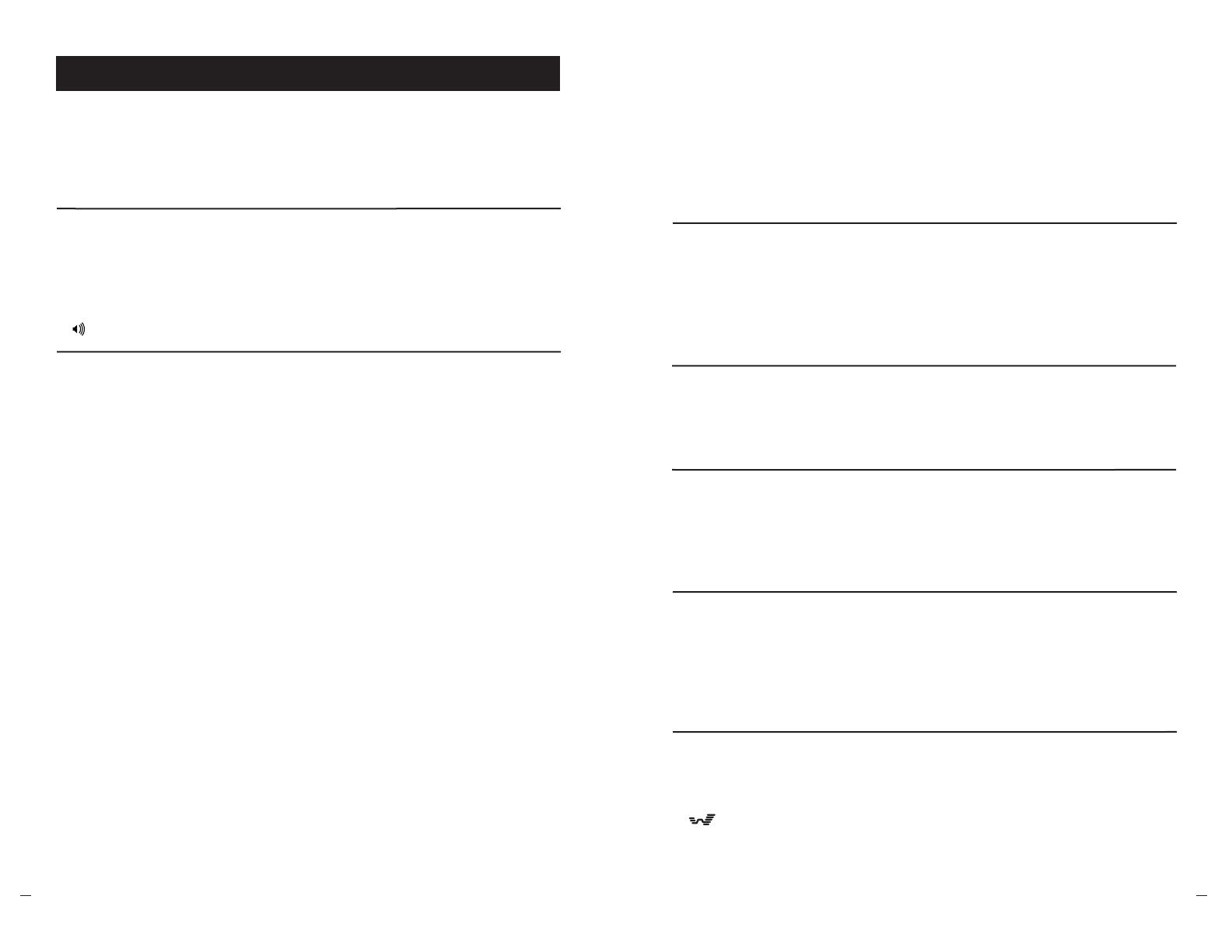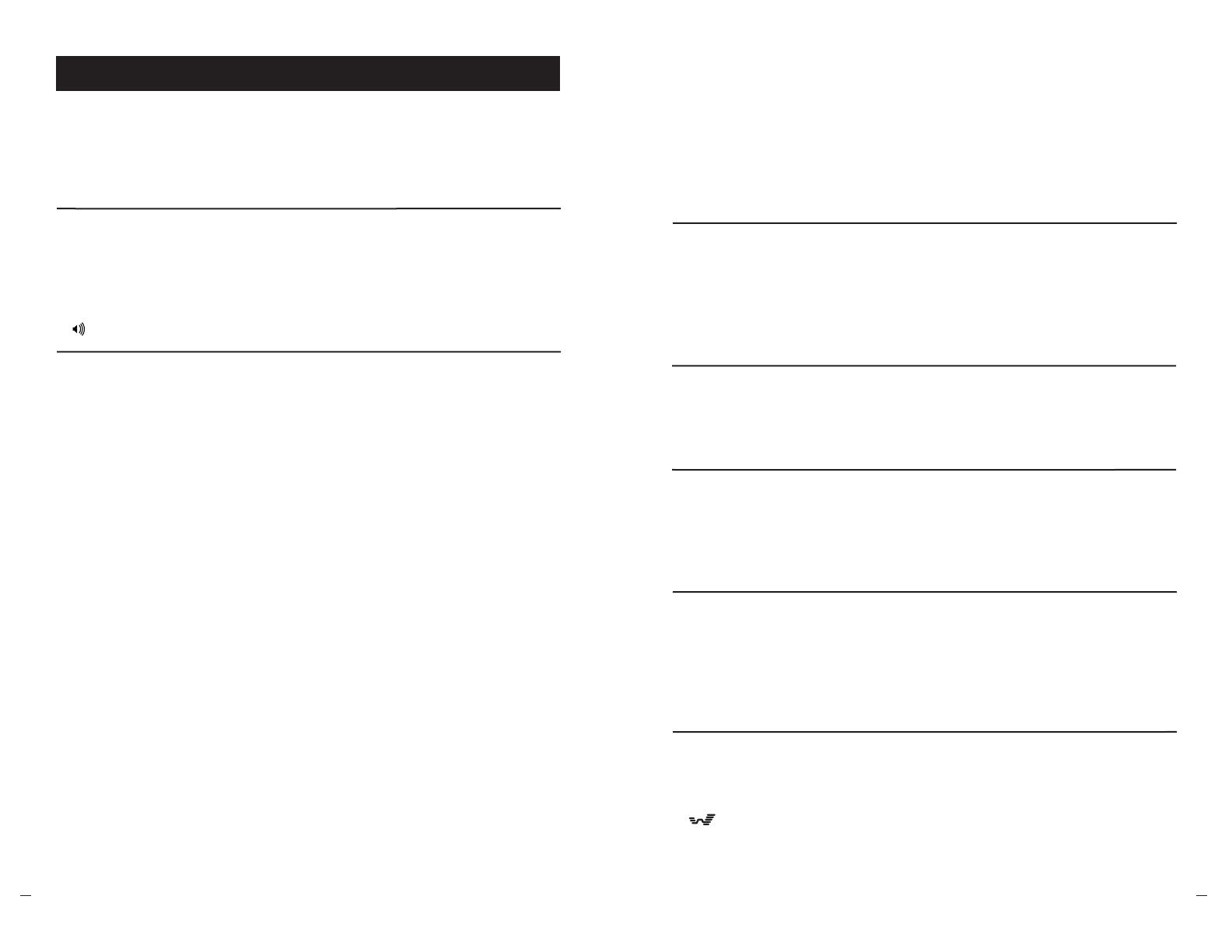
SoundStation VTX 1000 Operation Manual
24
User’s Guide
SoundStation VTX 1000 Operation Manual
25
User’s Guide
This is caused by highly reverberant rooms
and people speaking too far from a mic.
Speak closer to the unit so the
microphones can pick up your speech.
Add more sound absorbency
to the room.
Muffled or “In a Well” Reception
You will enjoy the highest sound quality
when you are on a wideband call, which
you can determine by the presence of
on your screen.
If you are on a multi-party call, or a
call with a party whose phone is not
wideband enabled, your SoundStation
VTX 1000 establishes a narrowband
call, and you may notice a change in
sound quality.
Variable Sound Quality
Press the buttons more slowly. Because
of system responsiveness, some buttons
may not be recognized if you press
them quickly.
If the problem you are experiencing
is not resolved here, please contact
your System Administrator.
Quick Keypad Input Is Not Registered
Check that the ringer is not turned off.
(See “Ringer Type,” pg. 17.)
If the volume is turned all the way
down, increase the volume with the
button.
Make sure that the console speaker is
enabled. Refer to page 20.
Troubleshooting
Check that all connections are
tight and in place.
Make sure all connections are correct.
(See “Connection Diagram,” pg. 31.)
Make sure that the console speaker is
enabled. Refer to page 20.
No Dial Tone
SoundStation VTX 1000 Does Not Ring
If your screen appears to flicker,
it may be because you are using
a certain type of older fluorescent
lighting in your building. Move the
SoundStation VTX 1000 away from
the lights or replace the lights.
Flickering LCD
Caller ID is supported only through your
local phone company and only if you have
subscribed to Caller ID service.
Type II “Caller ID on Call Waiting”
is not supported, only Type I.
PBX (and other enterprise phone
system Caller ID), which is proprietary,
is not supported.
No Caller ID
You must be connected to another
SoundStation VTX 1000 to enter
wideband mode.
Modem Train Time: The short train
mode (6 seconds) should only be used
on high quality phone lines. If you
consistently have problems achieving
wideband mode, set the modem train
time to long (12 seconds). Refer to page
36.
Bridged Calls: Wideband mode currently
does not work with external conference
bridges (i.e. multiple calls).
Line Quality: The VTX 1000’s modem
operates in two modes, wideband voice
mode and software download mode. In
software download mode, the modem
connects at higher rates, typically those
rates achieved with a data modem on
the same lines. However, in wideband
mode, the connection rate is optimized
for reliability rather than speed. The
maximum rate used for wideband is
19.2 kbps while the maximum rate for
software download is 33 kbps.
Poor line quality can prevent
connections in wideband mode. The
VTX 1000 will connect in wideband
mode on connections as low as 12 kbps.
However, if the line quality does not
consistently support 12 kbps, the unit
will connect in narrowband mode. This
will be the case if your local loop is
longer that 12,000 feet. Also, this can be
the case with shorter loops if there is a
problem on the line. Please contact your
local phone company for resolution. In
general, a typical data modem should be
able to achieve 24 kbps connections in
order to support a VTX call.
In order to test your line quality,
perform the following test: Configure a
VTX 1000 which has a good line as a
software download server in accordance
with instructions on page 44. Configure
the unit with the line problems to
receive a software download from the
unit configured as a download server.
Cannot Connect In Wideband Mode
When the software download starts,
note the connect rate that is displayed
as the connection is established. You
may cancel the software download once
the connect rate has been displayed.
If the software download connect rate
is below 19.2 kbps, the line will not
support wideband calls.
Call Waiting: Call Waiting signals will
interfere with wideband operation. It is
highly recommended that Call Waiting
be disabled by the phone company (or
PBX administrator) for lines used for
VTX 1000 wideband calls.