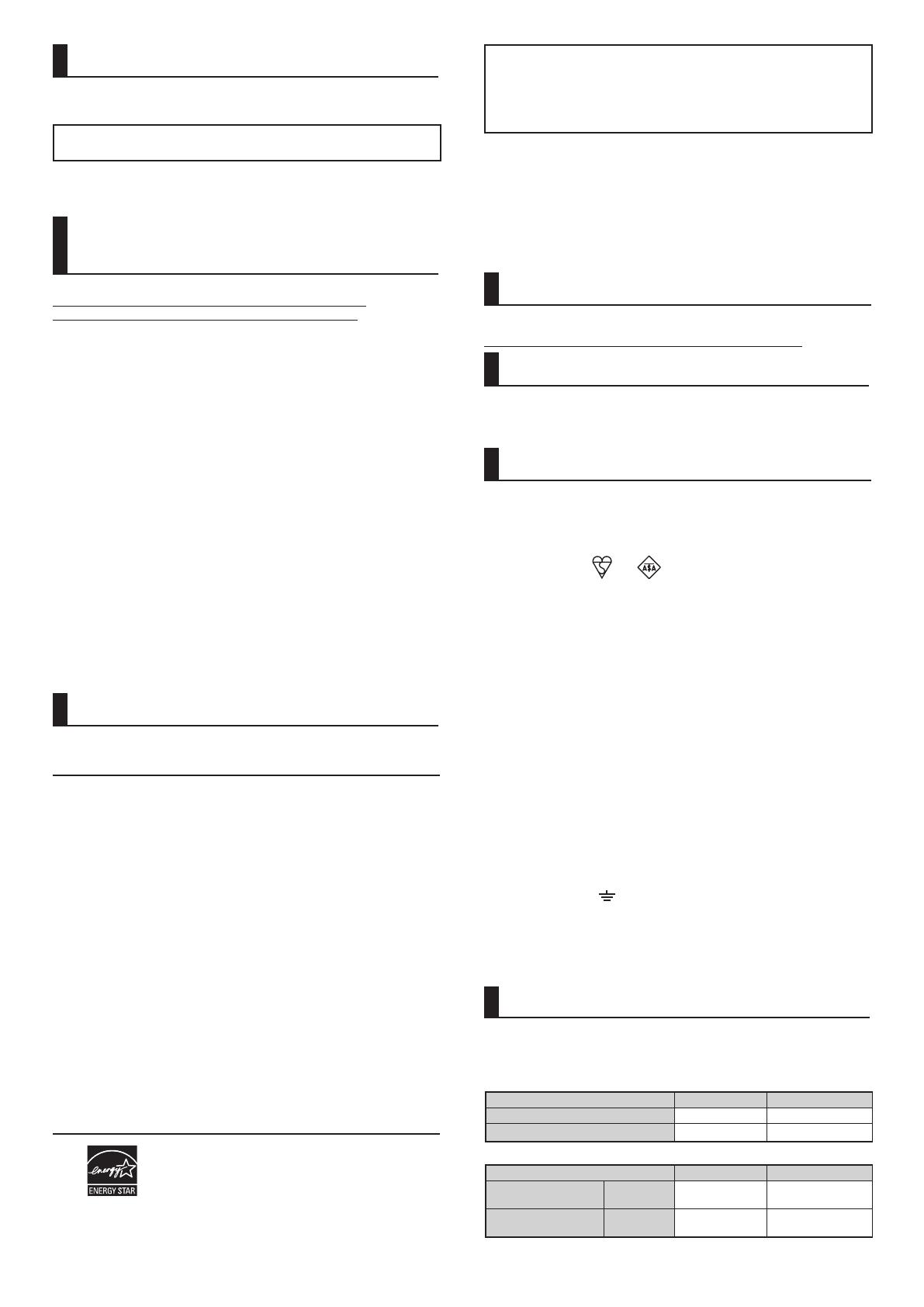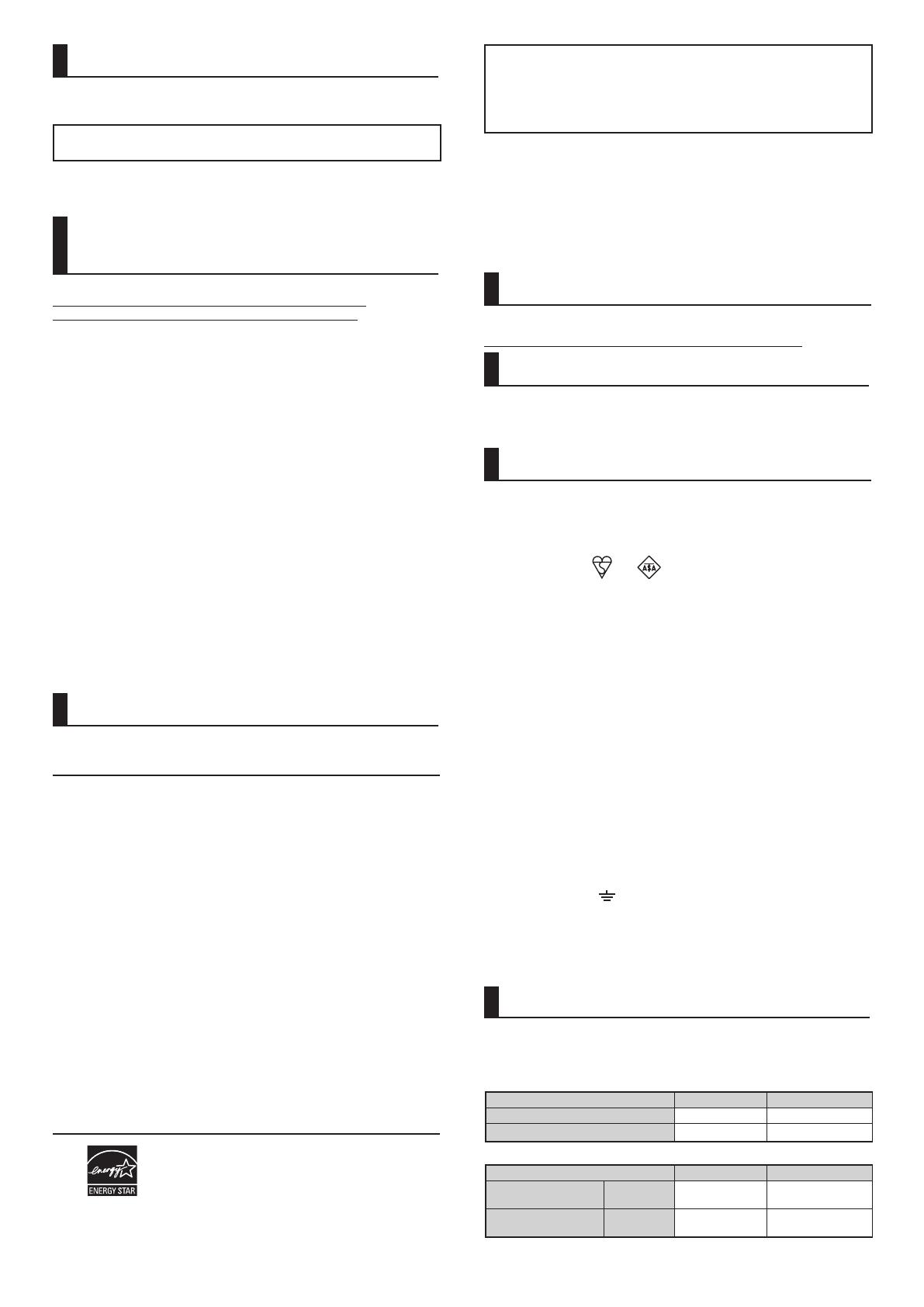
4
Caution!
For complete electrical disconnection, pull out the main plug.
The socket-outlet shall be installed near the equipment and shall be
easily accessible.
Shielded interface cables must be used with this equipment to
maintain compliance with EMC regulations.
The equipment should be installed near an accessible socket outlet
for easy disconnection.
Each instruction also covers the optional units used with these products.
For the users of the fax function
(for MX-C250F/C250FE/C300W/C300WE)
The declaration of conformity may be consulted at:
http://www.sharp.de/doc/MX-C300W_MX-C300WE.pdf
http://www.sharp.de/doc/MX-C250F_MX-C250FE.pdf
This equipment has been designed to work on the British analogue
public switched telephone network.
This equipment has been tested according to the pan-European ES
203 021 regulation.
It will operate on all analogue telephone networks which comply with
the ES 203 021.
Please contact your dealer or network operator, if you are not sure
whether your network operates according to ES 203 021.
Important safety instructions
• If any of your telephone equipment is not operating properly, you
should immediately remove it from your telephone line, as it may
cause harm to the telephone network.
• Never install telephone wiring during a lightning storm.
• Never install telephone socket in wet locations unless the socket is
specifically designed for wet locations.
• Never touch uninsulated telephone wires or terminals unless the
telephone line has been disconnected at the network interface.
• Use caution when installing or modifying telephone lines.
• Avoid using a telephone (other than a cordless type) during an electrical
storm. There may be a remote risk of electric shock from lightning.
• Do not use a telephone to report a gas leak in the vicinity of the leak.
• Do not install or use the machine near water, or when you are wet.
Take care not to spill any liquids on the machine.
• Save these instructions.
Software licence
The SOFTWARE LICENCE will appear when you install the software from the CD-
ROM. By using all or any portion of the software on the CD-ROM or in the machine,
you are agreeing to be bound by the terms of the SOFTWARE LICENCE.
• The explanations in this manual assume that you have a working
knowledge of your Windows or Macintosh computer.
• For information on your operating system, please refer to your
operating system manual or the online Help function.
• The explanations of screens and procedures in this manual are
primarily for Windows 7 in Windows
®
environments. The screens
may vary depending on the version of the operating system.
• This manual contains references to the fax function. However, please
note that the fax function is not available in some countries and regions.
• This manual contains explanations of the PC-Fax driver and PPD driver.
However, please note that the PC-Fax driver and PPD driver are not available
and do not appear on the software for installation in some countries and regions.
In this case, please install the English version if you want to use
these drivers.
• Considerable care has been taken in preparing this manual. If
you have any comments or concerns about the manual, please
contact your dealer or nearest authorised service representative.
• This product has undergone strict quality control and inspection procedures.
In the unlikely event that a defect or other problem is discovered, please
contact your dealer or nearest authorised service representative.
• Aside from instances provided for by law, SHARP is not responsible for
failures occurring during the use of the product or its options, or failures
due to incorrect operation of the product and its options, or other
failures, or for any damage that occurs due to use of the product.
Products that have earned the ENERGY STAR
®
are designed to protect the environment
through superior energy efficiency.
The products that meet the ENERGY STAR
®
guidelines carry the
ENERGY STAR
®
logo.
The products without the logo may not meet the ENERGY STAR
®
guidelines.
Wireless LAN (for MX-C300W/C300WE)
The communication range of wireless LAN may shorten or
communication may not be possible in some usage environments,
due to shielding materials, the installation location, the effects of
ambient radio noise, data transmission speed, and other factors.
Notice for users in the UK
MAINS PLUG WIRING INSTRUCTIONS
The mains lead of this equipment is already fitted with a mains plug
which is either a non-rewireable (moulded) or a rewireable type.
Should the fuse need to be replaced, a BSI or ASTA approved fuse
to BS1362 marked or and of the same rating as the one
removed from the plug must be used.
Always refit the fuse cover after replacing the fuse on the moulded
plug. Never use the plug without the fuse cover fitted.
In the unlikely event of the socket outlet in your home not being
compatible with the plug supplied either cut-off the moulded plug (if
this type is fitted) or remove by undoing the screws if a rewireable plug
is fitted and fit an appropriate type observing the wiring code below.
DANGER: The fuse should be removed from the cut-off plug and the
plug destroyed immediately and disposed of in a safe manner. Under no
circumstances should the cut-off plug be inserted elsewhere into a 13A
socket outlet as a serious electric shock may occur.
To fit an appropriate plug to the mains lead, follow the instructions below:
IMPORTANT: The wires in this mains lead are coloured in
accordance with the following code:
GREEN-AND-YELLOW: Earth
BLUE: Neutral
BROWN: Live
As the colours of the wires in this mains lead may not correspond with
coloured markings identifying the terminals in your plug, proceed as follows:
The wire which is coloured GREEN-AND-YELLOW must be connected
to the terminal in the plug which is marked with the letter E, or by the
safety earth symbol , or coloured green or greenand-yellow.
The wire which is coloured BLUE must be connected to the terminal
which is marked with the letter N or coloured black.
The wire which is coloured BROWN must be connected to the
terminal which is marked with the letter L or coloured red.
If you have any doubt, consult a qualified electrician.
WARNING: THIS APPARATUS MUST BE EARTHED.
Warranty
While every effort has been made to make this document as accurate and
helpful as possible, SHARP Corporation makes no warranty of any kind with
regard to its content. All information included herein is subject to change
without notice. SHARP is not responsible for any loss or damages, direct or
indirect, arising from or related to the use of this operation manual.
© Copyright SHARP Corporation 2013. All rights reserved.
Reproduction, adaptation or translation without prior written
permission is prohibited, except as allowed under copyright laws.
Material safety data sheet
The MSDS (Material Safety Data Sheet) can be viewed at the
following URL address:
http://www.sharp-world.com/corporate/info/index.html
Noise emission
Noise emission values
The following shows noise emission values as measured according
to ISO7779.
Sound power level L
WA
d
MX-C250E/F/FE MX-C300E/W/WE
Operating (continuous printing) 7.07 B 7.06 B
Standby mode (Low power level mode)
- -
Sound pressure level LpAm
MX-C250E/F/FE MX-C300E/W/WE
Operating
(continuous printing)
Bystander
positions
55 dB 55 dB
Standby mode
Bystander
positions
- -
• Operating: with option MX-CS11.
• Standby: “-”=less than background noise.
This product is designed for commercial application only and
as such it falls outside the scope of Regulation (EC) 1275/2008
implementing EU Directive 2005/32/EC on eco-design requirements
for standby and off mode electric power consumption. Sharp does
not recommend the product for domestic application and will not
accept any liability for such use.