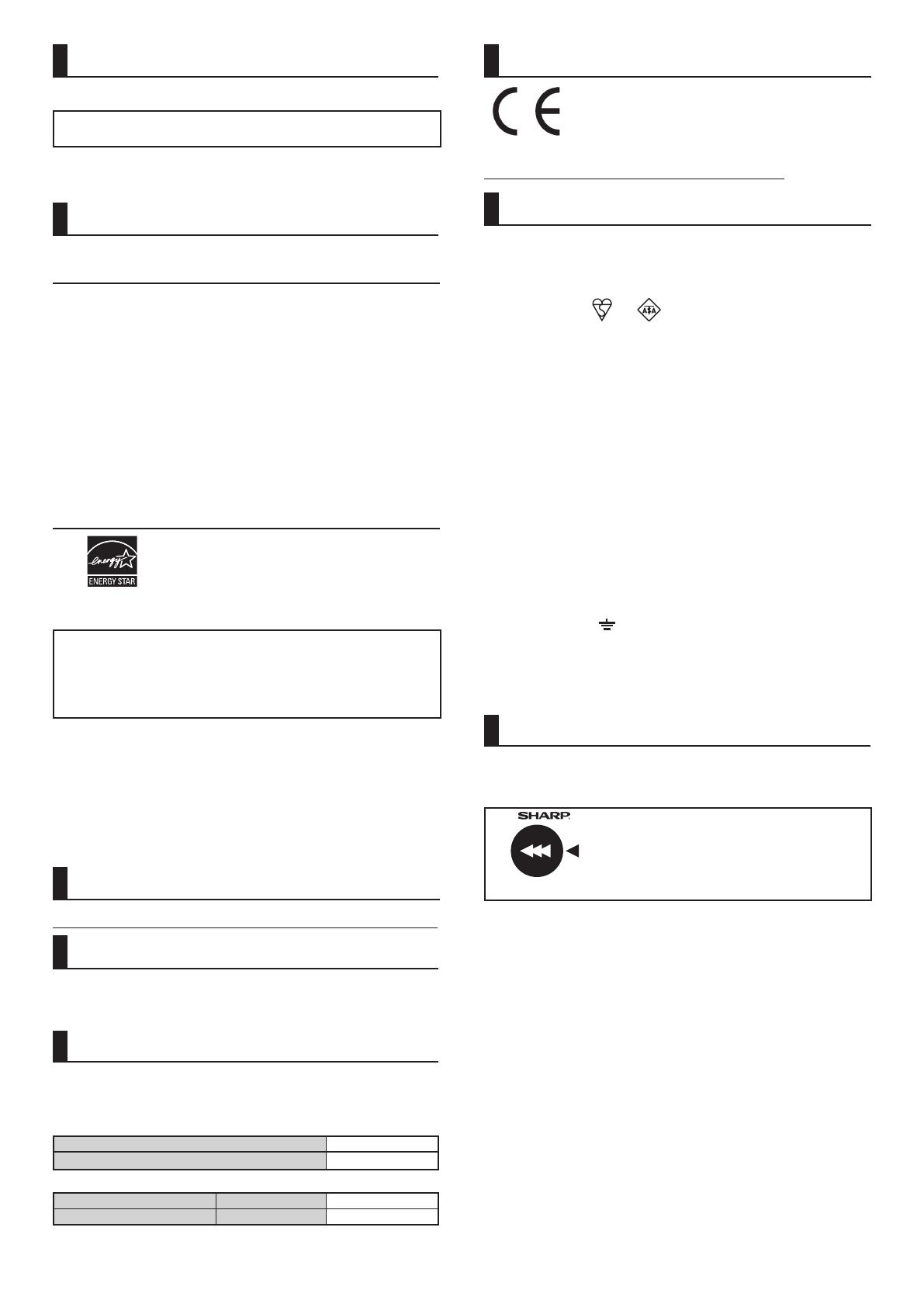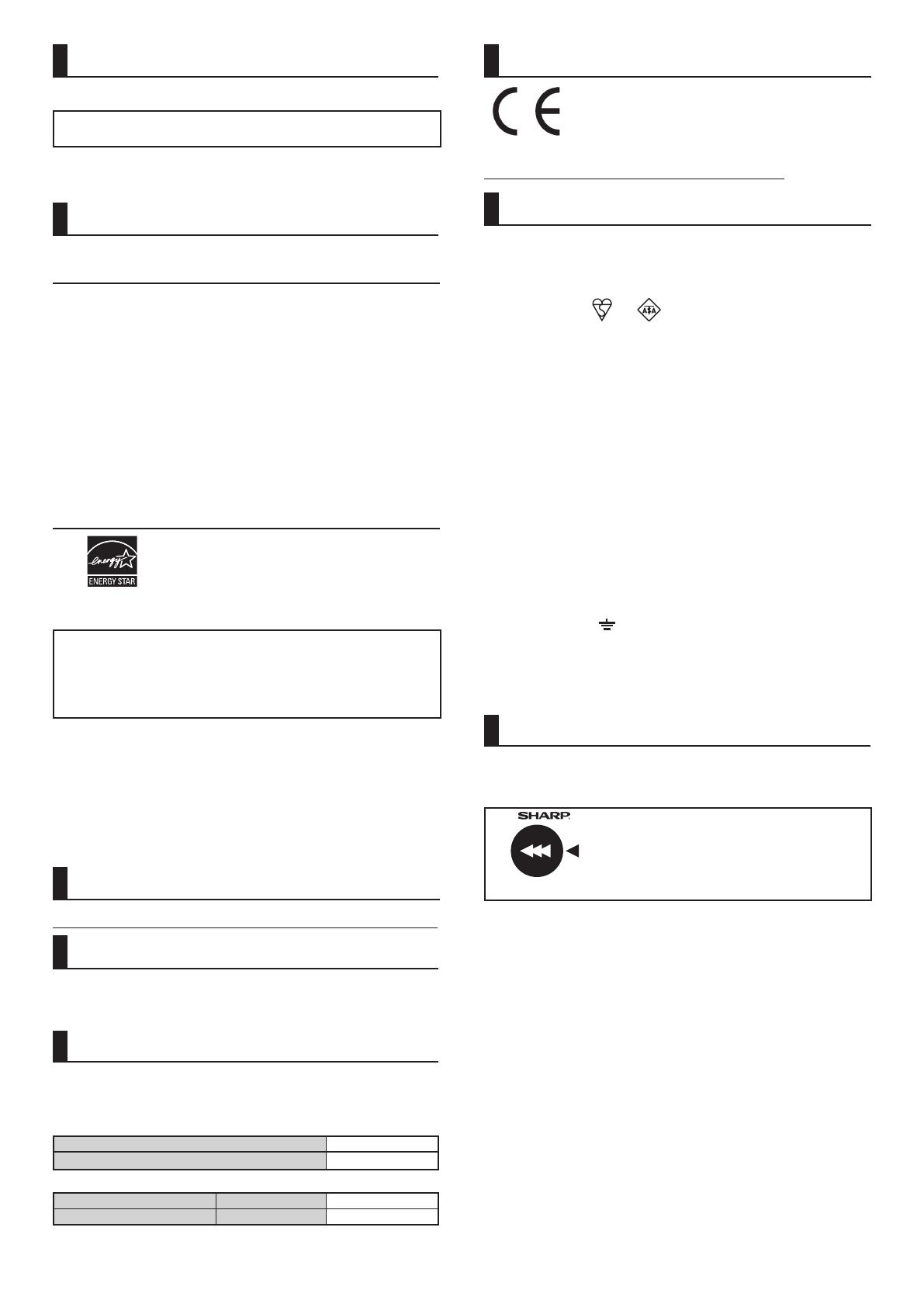
4
Caution!
For complete electrical disconnection, pull out the main plug.
The socket-outlet shall be installed near the equipment and shall be easily accessible.
Shielded interface cables must be used with this equipment to
maintain compliance with EMC regulations.
The equipment should be installed near an accessible socket outlet
for easy disconnection.
Each instruction also covers the optional units used with these products.
Software licence
The SOFTWARE LICENCE will appear when you install the software from the CD-
ROM. By using all or any portion of the software on the CD-ROM or in the machine,
you are agreeing to be bound by the terms of the SOFTWARE LICENCE.
• The explanations in this manual assume that you have a working
knowledge of your Windows or Macintosh computer.
• For information on your operating system, please refer to your
operating system manual or the online Help function.
• The explanations of screens and procedures in this manual are
primarily for Windows 7 in Windows
®
environments. The screens
may vary depending on the version of the operating system.
• Considerable care has been taken in preparing this manual. If
you have any comments or concerns about the manual, please
contact your dealer or nearest authorised service representative.
• This product has undergone strict quality control and inspection procedures.
In the unlikely event that a defect or other problem is discovered, please
contact your dealer or nearest authorised service representative.
• Aside from instances provided for by law, SHARP is not responsible for
failures occurring during the use of the product or its options, or failures
due to incorrect operation of the product and its options, or other
failures, or for any damage that occurs due to use of the product.
Products that have earned the ENERGY STAR
®
are designed to protect the environment
through superior energy efficiency.
The products that meet the ENERGY STAR
®
guidelines carry the ENERGY STAR
®
logo.
The products without the logo may not meet the ENERGY STAR
®
guidelines.
This product is designed for commercial application only and
as such it falls outside the scope of Regulation (EC) 1275/2008
implementing EU Directive 2005/32/EC on eco-design requirements
for standby and off mode electric power consumption. Sharp does
not recommend the product for domestic application and will not
accept any liability for such use.
Warranty
While every effort has been made to make this document as accurate and
helpful as possible, SHARP Corporation makes no warranty of any kind with
regard to its content. All information included herein is subject to change
without notice. SHARP is not responsible for any loss or damages, direct or
indirect, arising from or related to the use of this operation manual.
© Copyright SHARP Corporation 2014. All rights reserved.
Reproduction, adaptation or translation without prior written
permission is prohibited, except as allowed under copyright laws.
Safety data sheet
The SDS (Safety Data Sheet) can be viewed at the following URL address:
http://www.sharp-world.com/corporate/eco/env-info/sds/index.html
Wireless LAN (for MX-C300P/C300PE)
The communication range of wireless LAN may shorten or
communication may not be possible in some usage environments,
due to shielding materials, the installation location, the effects of
ambient radio noise, data transmission speed, and other factors.
Notice for users in Europe
Hereby, SHARP ELECTRONICS declares that this
Digital Full Colour Printer MX-C300P/MX-C300PE is in
compliance with the essential requirements and other
relevant provisions of Directive 1999/5/EC.
The declaration of conformity may be consulted at:
"http://www.sharp.de/doc/MX-C300P_MX-C300PE.pdf"
Notice for users in the UK
MAINS PLUG WIRING INSTRUCTIONS
The mains lead of this equipment is already fitted with a mains plug
which is either a non-rewireable (moulded) or a rewireable type.
Should the fuse need to be replaced, a BSI or ASTA approved fuse
to BS1362 marked or and of the same rating as the one
removed from the plug must be used.
Always refit the fuse cover after replacing the fuse on the moulded
plug. Never use the plug without the fuse cover fitted.
In the unlikely event of the socket outlet in your home not being
compatible with the plug supplied either cut-off the moulded plug (if
this type is fitted) or remove by undoing the screws if a rewireable plug
is fitted and fit an appropriate type observing the wiring code below.
DANGER:
The fuse should be removed from the cut-off plug and the plug destroyed
immediately and disposed of in a safe manner. Under no circumstances should the cut-off
plug be inserted elsewhere into a 13A socket outlet as a serious electric shock may occur.
To fit an appropriate plug to the mains lead, follow the instructions below:
IMPORTANT: The wires in this mains lead are coloured in
accordance with the following code:
GREEN-AND-YELLOW: Earth
BLUE: Neutral
BROWN: Live
As the colours of the wires in this mains lead may not correspond with
coloured markings identifying the terminals in your plug, proceed as follows:
The wire which is coloured GREEN-AND-YELLOW must be connected
to the terminal in the plug which is marked with the letter E, or by the
safety earth symbol , or coloured green or greenand-yellow.
The wire which is coloured BLUE must be connected to the terminal
which is marked with the letter N or coloured black.
The wire which is coloured BROWN must be connected to the
terminal which is marked with the letter L or coloured red.
If you have any doubt, consult a qualified electrician.
WARNING: THIS APPARATUS MUST BE EARTHED.
Noise emission
Noise emission values
The following shows noise emission values as measured according
to ISO7779.
Sound power level L
WA
d
Operating (continuous printing) 6.9 B
Standby mode (Low power level mode)
-
Sound pressure level LpAm
Operating (continuous printing) Bystander positions 53 dB
Standby mode Bystander positions 33 dB
• Operating: with option MX-CS11.
• Standby: “-”=less than background noise.
Supplies
Standard supplies for this product that can replaced by the user
include paper and toner cartridges.
Be sure to use only SHARP-specified products for the toner
cartridges and transparency film.
GENUINE SUPPLIES
For best printing results, be sure to use only
Sharp Genuine Supplies which are designed,
engineered, and tested to maximize the life
and performance of Sharp products. Look
for the Genuine Supplies label on the toner
package.
Storage of supplies
Proper storage
1. Store the supplies in a location that is:
• clean and dry,
• at a stable temperature,
• not exposed to direct sunlight.
2. Store paper in the wrapper and lying flat.
3. Paper stored in packages standing up or out of the wrapper may
curl or become damp, resulting in paper misfeeds.
Storing toner cartridges
Store a new toner cartridge box horizontally with the top side up. Do
not store a toner cartridge standing on end. If stored standing on
end, the toner may not distribute well even after shaking the cartridge
vigorously, and will remain inside the cartridge without flowing out.
Supply of spare parts and consumables
The supply of spare parts for repair of the machine is guaranteed for at least
7 years following the termination of production. Spare parts are those parts
of the machine which may break down within the scope of the ordinary use
of the product, whereas those parts which normally exceed the life of the
product are not to be considered as spare parts. Consumables too, are
available for 7 years following the termination of production.