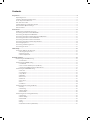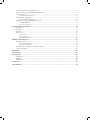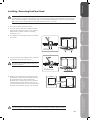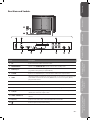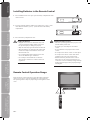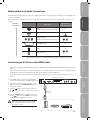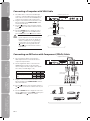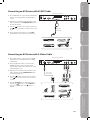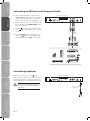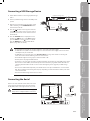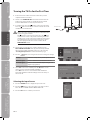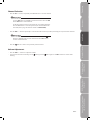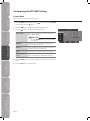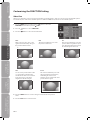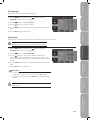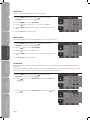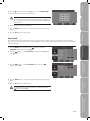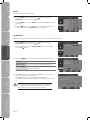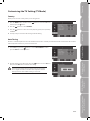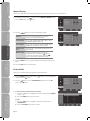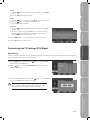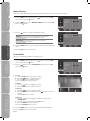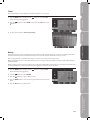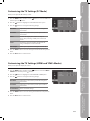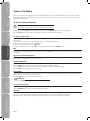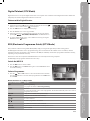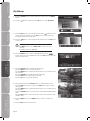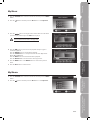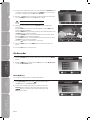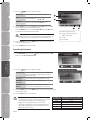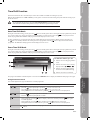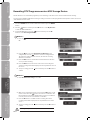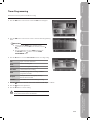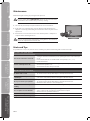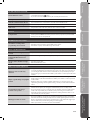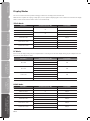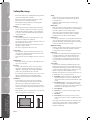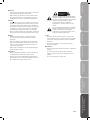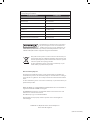1 5 . 6 ” H D R E A D Y D I G I T A L L C D T V
I N S T R U C T I O N M A N U A L
C 1 5 D I G B 1 0

Contents
Preparation ............................................................................................................................................................................... 4
Unpacking the TV ...................................................................................................................................................................................................4
Installing / Removing the Base Stand .............................................................................................................................................................5
Front / Top View and Controls............................................................................................................................................................................6
Rear View and Sockets ..........................................................................................................................................................................................7
Installing Batteries in the Remote Control ....................................................................................................................................................8
Remote Control Operation Range ....................................................................................................................................................................8
Remote Control .......................................................................................................................................................................................................9
Connections ............................................................................................................................................................................ 11
Making Video and Audio Connections .........................................................................................................................................................11
Connecting an AV Device with HDMI Cable ...............................................................................................................................................11
Connecting a Computer with VGA Cable ................................................................................................................................................... 12
Connecting an AV Device with Component (YPbPr) Cable ................................................................................................................. 12
Connecting an AV Device with SCART Cable ............................................................................................................................................ 13
Connecting an AV Device with S-Video Cable .......................................................................................................................................... 13
Connecting an AV Device with Composite Cable .................................................................................................................................... 14
Connecting Earphones ...................................................................................................................................................................................... 14
Connecting a USB Storage Device ................................................................................................................................................................. 15
Connecting the Aerial ........................................................................................................................................................................................ 15
Initial Setup ............................................................................................................................................................................ 16
Turning the TV On for the First Time ............................................................................................................................................................ 16
− Selecting the Input Source................................................................................................................................................................... 16
− Channel Selection ................................................................................................................................................................................... 17
− Volume Adjustment ................................................................................................................................................................................ 17
Using the Features ................................................................................................................................................................. 18
Customising the PICTURE Setting ................................................................................................................................................................. 18
− Picture Mode ............................................................................................................................................................................................. 18
Customising the SOUND Setting ................................................................................................................................................................... 19
− Sound Mode .............................................................................................................................................................................................. 19
− Stereo / Dual Sound Reception (TV Mode) .................................................................................................................................... 19
− Speaker Sound Output Selection (DTV Mode) ............................................................................................................................. 19
Customising the FUNCTION Setting ............................................................................................................................................................. 20
− Video Size ...................................................................................................................................................................................................20
− TT Language .............................................................................................................................................................................................. 21
− Sleep Timer ................................................................................................................................................................................................ 21
− OSD Timer................................................................................................................................................................................................... 22
− Blue Screen ................................................................................................................................................................................................22
− Child Lock ................................................................................................................................................................................................... 22
− Key Locked ................................................................................................................................................................................................. 23
− Reset ............................................................................................................................................................................................................ 24
− Installation .................................................................................................................................................................................................. 24
Customising the TV Setting (TV Mode) ....................................................................................................................................................... 25
− Country ........................................................................................................................................................................................................ 25
− Auto Tuning ...............................................................................................................................................................................................25
− Manual Tuning .......................................................................................................................................................................................... 26
− Channel Edit .............................................................................................................................................................................................. 26
Customising the TV Settings (DTV Mode) .................................................................................................................................................. 27
− Auto Tuning ............................................................................................................................................................................................... 27
− Manual Tuning .......................................................................................................................................................................................... 28
− Channel Edit .............................................................................................................................................................................................. 28
− Timer ............................................................................................................................................................................................................ 29
− Rating ........................................................................................................................................................................................................... 29
− CI (Common Interface) (DTV Mode) .................................................................................................................................................. 30

Customising the TV Settings (PC Mode) ..................................................................................................................................................... 31
Customising the TV Settings (HDMI and YPbPr Modes)........................................................................................................................ 31
Teletext (TV Mode) .............................................................................................................................................................................................. 32
− To Turn on Teletext Function............................................................................................................................................................... 32
Digital Teletext (DTV Mode) ............................................................................................................................................................................. 33
− Teletext within Digital Service ............................................................................................................................................................ 33
EPG (Electronic Programme Guide) (DTV Mode) ..................................................................................................................................... 33
− Switch On/O EPG ................................................................................................................................................................................... 33
− Select a Programme ............................................................................................................................................................................... 33
Using the Features via USB Port ...........................................................................................................................................34
My Album................................................................................................................................................................................................................ 34
My Music ................................................................................................................................................................................................................. 35
My Movie ................................................................................................................................................................................................................. 35
My Recorder ........................................................................................................................................................................................................... 36
− Recorded List ............................................................................................................................................................................................. 36
− Recording Device ..................................................................................................................................................................................... 37
− Recording Preference ............................................................................................................................................................................. 38
DVR (Digital Video Recorder) ................................................................................................................................................39
Time Shift Function ............................................................................................................................................................................................. 39
− Auto Time Shift Mode ............................................................................................................................................................................ 39
− Pause Time Shift Mode .......................................................................................................................................................................... 39
Recording DTV Programme onto a USB Storage Device ......................................................................................................................40
Timer Programming ........................................................................................................................................................................................... 41
Maintenance ........................................................................................................................................................................... 42
Hints and Tips ......................................................................................................................................................................... 42
Display Modes ........................................................................................................................................................................44
YPbPr Mode ...........................................................................................................................................................................................................44
PC Mode ..................................................................................................................................................................................................................44
HDMI Mode ...........................................................................................................................................................................................................44
Specification ........................................................................................................................................................................... 45
Safety Warnings .....................................................................................................................................................................46

GB-4
Preparation Connections Initial Setup Using the Features DVR (Digital Video
Recorder)
Using the Features
via USB port
Hints and Tips, Specification
and Safety Warnings
If items are missing, or damaged please contact Partmaster (UK only). Tel: 0844 800 3456 for assistance.
Preparation
LCD TV Remote Control / AAA Batteries x 2
part number I.14.000000569 and
E.17.101570001
AV Cable
part number E.14.113150013
Base Stand
part number B.08.220000114
Screws x 2
part number I.03.MP4010001
Instruction Manual
part number I.08.995167815
Quick Start Guide
part number I.08.095167814
Digital TV Switchover Addendum
part number I.08.035197804
Video
Video
R
R
L
L
Congratulations on the purchase of your new Currys Essentials TV.
Your new TV has many features and incorporates the latest technology to enhance your viewing
experience. We recommend that you spend some time reading this instruction manual in order that you
fully understand these features. You will also find some hints and tips to help you resolve any issues.
Read all the safety instructions carefully before use and keep this instruction manual for future reference.
Unpacking the TV
Remove all packaging from the TV. Retain the packaging. If you dispose of it please do so according to local regulations.
The following items are included:

GB-5
PreparationConnectionsInitial SetupUsing the FeaturesDVR (Digital Video
Recorder)
Using the Features
via USB port
Hints and Tips, Specification
and Safety Warnings
4. To remove the base stand, untighten the 2 screws that
hold the base stand to the rear of the TV.
Keep all the spare screws should you want to use
the base stand option.
If items are missing, or damaged please contact Partmaster (UK only). Tel: 0844 800 3456 for assistance.
Installing / Removing the Base Stand
Remove the base stand before mounting the TV onto the wall.
The LCD display is very fragile, and must be protected at all times when installing and removing the base stand. Be sure
that no hard or sharp object, or anything that could scratch or damage the LCD display, comes into contact with it. DO
NOT exert pressure on the front of the TV at any time because the screen could crack.
1. Disconnect all cables connected to the TV.
2. Lay the TV down on a flat surface with the back side
facing up. Please make sure to place a soft cushioned
material (such as a pillow or thick piece of foam)
beneath the screen.
3. To install the base stand, reattach the base stand with
the 2 screws.
5. Mounting on the wall. This TV is designed to be wall-
mounted with a standard 75 mm x 75 mm mounting
kit designed for flat-panel TVs (sold separately).
Mount this TV according to the instructions included
in the mounting kit. Due to the space restriction, we
recommend that you make all connections before final
mounting on the wall. (refer to page 11-15 for details)
75 mm
75 mm
Four mounting holes
(size M4 screw)
Screws x 2
(P.N. I.03.MP4010001)
Screws x 2
(P.N. I.03.MP4010001)

GB-6
Preparation Connections Initial Setup Using the Features DVR (Digital Video
Recorder)
Using the Features
via USB port
Hints and Tips, Specification
and Safety Warnings
Front / Top View and Controls
Item Description
1 POWER LED
Illuminates blue when the TV is turned on. Illuminates red when the TV is in standby
mode. The LED will illuminate blue when the timer programming has started in the
standby mode.
2 IR (Infrared Receiver)
Receives IR signals from the remote control.
Do not put anything near the sensor, as its function may be affected.
3 VOL +/-
Adjust the volume.
Select and adjust a setting in the OSD menus.
4 CH +/-
Select a channel.
Select a sub-menu of the OSD menu.
5 MENU Displays the OSD (on screen display) menu.
6 SOURCE
Select among the different input signal sources:
DTV / TV / AV / S-VIDEO / SCART / YPBPR / HDMI / PC
7
/ I
Switch the TV on from standby.
Switch the TV back to standby.
1 2
3 4 6 75

GB-7
PreparationConnectionsInitial SetupUsing the FeaturesDVR (Digital Video
Recorder)
Using the Features
via USB port
Hints and Tips, Specification
and Safety Warnings
Rear View and Sockets
Item Description
1 AC~ Connect the mains cable to the mains socket.
2 POWER ON/OFF Switch on the POWER ON/OFF switch to turn the TV to standby mode.
3 DVR USB port
Allows the insertion of a USB storage device. You can view media files or record DTV
programmes through this port. (Media Mode)
4 S-VIDEO Connect to a VCR, DVD Player, or other AV devices with S-Video output sockets.
5 HDMI
HDMI (High-Definition Multimedia Interface) provides an uncompressed, all digital audio/
video interface between this TV and any HDMI-device, such as a set-top box, Blu-ray
player, and AV receiver.
6 VGA / PC AUDIO Connect to a computer or other devices with a VGA interface.
7 SCART Connect to a VCR, DVD Player, or other AV devices with SCART output socket.
8 CI (Common Interface) Slot Allows the insertion of a Common Access Module. (Refer to page 30 for details.)
9 Y, PB, PR
Connect to a DVD player, Digital Set-Top-Box, or other AV devices with component
(YPbPr) video and audio output sockets.
10 VIDEO / AUDIO (L/R)
Connect to the Composite VIDEO and AUDIO (L/R) output sockets on external video
devices.
11 RF (75 Ω) Connect to the aerial socket on the wall with the RF coaxial cable.
12
Connect earphones for private listening.
3 4 8 9
5 6 7 10 11 12
1
2

GB-8
Preparation Connections Initial Setup Using the Features DVR (Digital Video
Recorder)
Using the Features
via USB port
Hints and Tips, Specification
and Safety Warnings
Remote Control Operation Range
Point the remote control at the TV no more than 5 metres from the
remote control sensor on the TV and within 60° in front of the TV.
The operating distance may vary depending on the brightness of the
room.
Installing Batteries in the Remote Control
1. Press and lift the back cover up to open the battery compartment of the
remote control.
2. Insert two AAA size batteries. Make sure to match the (+) and ( - ) ends
of the batteries with the (+) and ( - ) ends indicated in the battery
compartment.
Handling the Batteries
• Improper or incorrect use of batteries may cause
corrosion or battery leakage, which could cause
fire, personal injury or damage to property.
• Only use the battery type indicated in this manual.
• When the batteries are exhausted, the remote will
not function. Replace both batteries at the same
time with new ones.
• Do not install new batteries with used ones and
do not mix different types of batteries.
• Do not dispose of used batteries as domestic
waste. Dispose of them in accordance with local
regulations.
Handling the Remote Control
• Take care of your fingernails when you press and
hold the battery release tab.
• Do not drop or cause impact to the remote
control.
• Do not spill water or any liquid on the remote
control.
• Do not place the remote control on a wet object.
• Do not place the remote control under direct
sunlight or near sources of excessive heat.
• Remove the battery from the remote control
when not in use for a long period of time, as it
could cause corrosion or battery leakage and may
result in physical injury and/or property damage
including fire.
3. Close the battery compartment cover.
30° 30°
5M

GB-9
PreparationConnectionsInitial SetupUsing the FeaturesDVR (Digital Video
Recorder)
Using the Features
via USB port
Hints and Tips, Specification
and Safety Warnings
1 Transmission Indicator
Illuminates red when you press a button.
2
Switch the TV between on and standby mode.
3
Mute and restore your TV sound.
4 P.MODE
Selects picture mode: Personal / Standard / Movie / Mild /
Game.
S.MODE
Selects sound mode: Standard / Music / Voice / Theatre /
Personal.
5 ASPECT
Select from the following modes settings: Auto / Full / 4:3 /
14:9 / Zoom.
6 SLEEP
Set the TV sleep timer.
NICAM
Switch between different audio languages (only applicable
when the TV programme has this feature).
7 FAV
Display the Favourite Channel List.
FAV +/-
Switch between your favourite channels.
8 0-9 Number Button
Select a programme.
Select numbered items in a menu.
9 -/--
Select and switch to a channel that is higher than
Channel 9. (TV mode)
10
Return to previous viewing channel.
11 MEDIA
Enter the Multimedia Setup Menu.
12 REC
One button recording function button. Press it to record the
current DTV video.
13
Press to start playback or pause. (Media mode)
Press to stop playback. (Media mode)
/
Press to skip to the beginning of the previous / next chapter
or track. (Media mode)
/
Use to advance or reverse playback rapidly. (Media mode)
Remote Control
2
4
5
9
11
12
8
3
1
6
7
10
13

GB-10
Preparation Connections Initial Setup Using the Features DVR (Digital Video
Recorder)
Using the Features
via USB port
Hints and Tips, Specification
and Safety Warnings
14 SOURCE
Select among the different input signal sources:
DTV / TV / AV / S-VIDEO / SCART / YPBPR / HDMI / PC
15 CH +/-
Select a channel.
16 VOL +/-
Adjust the volume.
17 MENU
Display the OSD (On Screen Display) menu.
18 EXIT
Exit the OSD (On Screen Display) menu.
19
Allows you to navigate the OSD menus and adjust the
system settings to your preference.
OK
• Confirm the selection in the OSD menus.
• Display a list of channels saved in the TV tuner
memory.
20 EPG
Display the EPG (Electronic Programme Guide). (DTV
mode)
21 DISPLAY
Display the present screen information such as the
current channel and the input source.
22 TEXT
Turn on and off the Teletext function. (TV / DTV mode)
23 SUBTITLE
Display the subtitle which is broadcast with the
programme. (TV / DTV mode)
24 INDEX
Press to select the page number of the Index from
teletext. (TV mode)
25 SIZE
To enlarge the picture on the TV in teletext. (TV mode)
26 REVEAL
Reveal hidden information such as the answer to a quiz
in Teletext. (TV mode)
27 CANCEL
To cancel the teletext mode completely. (TV mode)
28 SUBPAGE
Display the subpage on the teletext screen. (TV mode)
29 HOLD
Freeze a multi-page passage on screen in Teletext. (TV
mode)
30 Coloured buttons (RED / GREEN / YELLOW / BLUE)
Access the TELETEXT items or programme edit when
using Digital / Freeview TV Channels. (TV / DTV mode)
14
15
17
20
23
22
26
27
30
19
16
18
21
24
25
29
28

GB-11
PreparationConnectionsInitial SetupUsing the FeaturesDVR (Digital Video
Recorder)
Using the Features
via USB port
Hints and Tips, Specification
and Safety Warnings
Making Video and Audio Connections
Not all AV devices have the ability to connect to a TV, please refer to the owner’s manual of your AV device for compatibilty and
connection procedures.
When connecting any external AV device, do not connect the mains cable to the mains socket until all other connections are
complete.
Best Video
Performance
Signal Type
Separate audio
connection required
HDMI
(480i/480p/576i/576p/720p/1080i/1080p*)
No
VGA
Yes
Component Video
(480i/480p/576i/576p/720p/1080i/1080p*)
Yes
SCART (RGB Input) No
S-Video
Yes
Composite Video
Connections
* 1080p: Although this TV is compatible with a 1080p input, the screen is not capable of
displaying this resolution and consequently the image will be scaled to suit the screen.
Connecting an AV Device with HDMI Cable
• This TV can accept High-Definition Multimedia Interface (HDMI) supports HDCP (High-Bandwidth Digital Content Protection)
Protocol.
• When you connect to the output of an HD ready player (blu-ray disc player, game console, set-top box or computer) switch to
the HDMI function and the TV will automatically detect the resolution used by the HDMI source.
• To get the best picture quality, adjust the blu-ray disc player, game console or set-top box output resolution up to 1920 x
1080p.
1. Use a HDMI cable to connect the TV’s HDMI input
socket to an external AV device’s HDMI output socket.
2. Plug the connected devices into the mains socket
before switching on the POWER ON/OFF switch at
the bottom of the TV.
3. Press the
/ I button on the top panel of the TV or
the
button on the remote control to turn on your
TV.
4. Press the SOURCE button to display the Source List.
Use the
buttons to select HDMI and then press
the OK button or the
button to confirm.
Although this TV is able to connect to HDMI
device, it is possible that some devices may
not operate correctly.
Right Rear Side View of TV
HDMI Cable
(not included)
Blu-ray Player / DVD Player /
Recorder
Set-top BoxGame Console

GB-12
Preparation Connections Initial Setup Using the Features DVR (Digital Video
Recorder)
Using the Features
via USB port
Hints and Tips, Specification
and Safety Warnings
Connecting an AV Device with Component (YPbPr) Cable
1. Use a component cable to connect the TV’s
YPbPr input sockets to an external AV device’s
component output sockets.
2. Use the supplied AV cable to connect the TV’s
AUDIO(L/R) input sockets to the external AV
device’s component audio output sockets. (Audio
Left = white, and Audio Right = red)
Component port on the TV Y Pb Pr
Video output ports on DVD
player
Y Pb Pr
Y Cb Cr
3. Plug the connected devices into the mains socket
before switching on the POWER ON/OFF switch at
the bottom of the TV.
4. Press the
/ I button on the top panel of the TV or
the
button on the remote control to turn on your
TV.
5. Press the SOURCE button to display the Source List.
Use the
buttons to select YPBPR and then press
the OK button or the
button to confirm.
Connecting a Computer with VGA Cable
1. Use a VGA cable to connect the TV’s VGA input
socket to a computer’s VGA output socket. Use an
audio cable to connect the TV’s PC AUDIO input
socket to the computer’s audio output socket.
2. Plug the connected devices into the mains socket
before switching on the POWER ON/OFF switch
at the bottom of the TV.
3. Press the
/ I button on the top panel of the TV
or the
button on the remote control to turn on
your TV.
4. Press the SOURCE button to display the Source
List. Use the
buttons to select PC and then
press the OK button or the
button to confirm.
• The best resolution is 1360 * 768.
• If your computer is set to shut down after a
few minutes of idle mode, the TV will also
switch to standby due to no signal being
received, this is to save energy. Press the
/ I button on the top panel of the TV
or the
button on the remote control to
restart the TV.
VGA Cable
(not included)
Audio Cable
(not included)
Right Rear Side View of TV
Computer
AV Cable
(included)
Right Rear Side View of TV
Component Cable
(not included)
L
R
COMPONENT
OUT
Y
Pr
Pb
Pb/Cb
Pb/Cb
Pr/Cr
Pr/Cr
Y
Y
Satellite Receiver
Video Camera
Blu-ray Player / DVD Player /
Recorder
Set-top Box
Game Console
Yellow (Video)
Red (R)
White (L)
Yellow (Video)
Red (R)
White (L)

GB-13
PreparationConnectionsInitial SetupUsing the FeaturesDVR (Digital Video
Recorder)
Using the Features
via USB port
Hints and Tips, Specification
and Safety Warnings
Connecting an AV Device with SCART Cable
1. Use a SCART cable to connect the TV’s SCART input
socket to an external AV device’s SCART output
socket.
2. Plug the connected devices into the mains socket
before switching on the POWER ON/OFF switch at
the bottom of the TV.
3. Press the
/ I button on the top panel of the TV or
the
button on the remote control to turn on your
TV.
4. The TV will change the input source to SCART
automatically once the AV device is switched on.
Right Rear Side View of TV
SCART Cable
(not included)
Satellite Receiver
VCR
DVD Player / Recorder
Set-top Box
Connecting an AV Device with S-Video Cable
1. Use a S-Video cable to connect the TV’s S-VIDEO
input socket to an external AV device’s S-VIDEO
output socket.
2. Use the supplied AV cable to connect the TV’s
AUDIO(L/R) input sockets to the external AV
device’s audio output sockets. (Audio Left = white,
and Audio Right = red)
3. Plug the connected devices into the mains socket
before switching on the POWER ON/OFF switch
at the bottom of the TV.
4. Press the
/ I button on the top panel of the TV
or the
button on the remote control to turn on
your TV.
5. Press the SOURCE button to display the Source
List. Use the
buttons to select S-VIDEO and
then press the OK button or the
button to
confirm.
Right Rear Side View of TV
S-Video Cable
(not included)
Satellite Receiver
Video Camera
VCR
DVD Player
Set-top Box
Game Console
AV Cable
(included)
Yellow (Video)
Yellow (Video)
Red (R)
Red (R)
White (L)
White (L)

GB-14
Preparation Connections Initial Setup Using the Features DVR (Digital Video
Recorder)
Using the Features
via USB port
Hints and Tips, Specification
and Safety Warnings
Connecting an AV Device with Composite Cable
1. Use the supplied AV cable to connect the TV’s
AUDIO(L/R)/VIDEO input sockets to an external AV
device’s composite audio/video sockets. (Video =
yellow, Audio Left = white, and Audio Right = red)
2. Plug the connected devices into the mains socket
before switching on the POWER ON/OFF switch
at the bottom of the TV.
3. Press the
/ I button on the top panel of the TV
or the
button on the remote control to turn on
your TV.
4. Press the SOURCE button to display the Source
List. Use the
buttons to select AV and then
press the OK button or the
button to confirm.
Satellite Receiver
Right Rear Side View of TV
AV Cable
(included)
Video Camera
VCR
DVD Player / Recorder
Set-top Box
Game Console
Yellow (VIDEO)
Yellow (VIDEO)
Red (R)
Red (R)
White (L)
White (L)
Connecting Earphones
Connect your earphones to the TV’s socket.
Before putting on earphones, turn the volume down
then put the earphones on and slowly increase the
volume until you reach a comfortable listening level.
Listening to loud sounds for prolonged
periods of time may permanently damage
your hearing.
Right Rear Side View of TV
Earphones Cable
(not included)

GB-15
PreparationConnectionsInitial SetupUsing the FeaturesDVR (Digital Video
Recorder)
Using the Features
via USB port
Hints and Tips, Specification
and Safety Warnings
Connecting the Aerial
Connect one end of the RF coaxial cable to the aerial
socket on the wall and the other end of the cable to
the RF (75Ω) socket on the right rear side of your TV.
Do not connect the TV to the mains supply
until you have completed all the connections.
OR
RF coaxial cable
(not included)
Connecting a USB Storage Device
1. Switch off the TV before connecting any USB storage
device.
2. Connect your USB storage device to the USB port of
your TV.
3. Plug the connected devices into the mains socket
before switching on the POWER ON/OFF switch
at the bottom of the TV.
4. Press the
/ I button on the top panel of the TV
or the
button on the remote control to turn on
your TV and your audio receiver and then set it to
Coaxial mode.
5. Press the SOURCE button to display the Source
List. Use the
buttons to select DTV and then
press the OK button or the
button to confirm.
Press the MEDIA button to enter Media Mode.
(Refer to page 34-41 for details.)
• If a hard disk is used, make sure its mains adapter is connected to the mains supply.
• If a USB hub is used, make sure its mains adapter is connected to the mains supply as the total current
consumption may exceed 500mA.
• If a USB hub is used, you may refer to the Recording Device on page 37 for details on selecting the
active device when several USB storage devices are connected.
• The maximum supported storage space of the hard disk is 1 TB.
• The file system only supports FAT32 format.
• If you want to store the video streaming of a DTV programme, the transfer rate of the USB storage device
must not be less than 5MB/s, otherwise the picture and sound of the programme will be affected and
a warning statement will be shown on the screen. If this happens, please upgrade your USB storage
device.
• The TV screen will be blank temporarily as it will take time to start up and stabilise the connected hard
disk. This is normal and the starting time may vary depending on the brand and the memory size of the
connected hard disk.
• Disconnect the USB storage device if it is not in use.
Right Rear Side View of TV
USB Cable
Adapter
Portable
hard DiskUSB Hub
USB

GB-16
Preparation Connections Initial Setup Using the Features DVR (Digital Video
Recorder)
Using the Features
via USB port
Hints and Tips, Specification
and Safety Warnings
Turning the TV On for the First Time
1. Connect the mains cable to the mains socket after you have
completed all the connections.
2. Switch on the POWER ON/OFF switch at the bottom of the TV.
At this stage, the TV switches to standby mode. The red LED
indicator will illuminate on the front panel of the TV.
3. In standby mode, press the
/ I button on the top panel of the
TV or the
button on the remote control to turn the TV on. The
red LED indicator will turn blue.
Always disconnect the TV from the mains socket when not in
use for a long period of time.
The
/ I button on the top panel of the TV or the button
on the remote control is only used for switching the TV into
standby, it does not disconnect the TV from the mains power.
To completely disconnect the mains power, please remove
the mains plug from the mains socket or switch off the
POWER ON/OFF switch.
4. The first time you turn the TV on, it will go straight into the
FIRST TIME INSTALLATION menu. (If you have already installed
the TV using the Quick Start Guide, please go to the next step
“Selecting the Input Source” at the bottom of this page.)
5. Press the
buttons to navigate the menu and change the settings.
Country Select the country where you will operate the TV.
Delete Program Select to delete the tuned channels in the TV.
Search Program Select to search automatically for analogue and
digital TV programmes.
6. Select YES on the screen and then press the OK button on the
remote control to start the First Time Installation.
Select NO on the screen to cancel the First Time Installation.
A First Time Installation reminder will appear the next time you
turn on the TV.
Initial Setup
To mains socket
Selecting the Input Source
1. Press the SOURCE button to display the input source list.
2. Press the
buttons to select the input source that you want:
DTV / TV / AV / S-VIDEO / SCART / YPBPR / HDMI / PC.
3. Press the OK button to confirm your selection.

GB-17
PreparationConnectionsInitial SetupUsing the FeaturesDVR (Digital Video
Recorder)
Using the Features
via USB port
Hints and Tips, Specification
and Safety Warnings
Channel Selection
• Press the CH + / – buttons repeatedly or the 0-9 buttons to select the channel.
Alternative
In DTV mode, press the OK button to enter the Channel List. Then
use the
buttons to highlight and select the channel. Press the OK
button to view the selected channel.
If a blocked channel is selected, the password screen will be displayed.
Press the 0-9 buttons to enter the password, the channel will then be
unlocked (refer to page 26 and 28 for details on Channel Edit).
• Press the FAV + / – buttons repeatedly to select the favourite channel if you have previously preset your favourite channels.
Alternative
Press the FAV button to view the Favourite List. Then use the
buttons to highlight and select the channel. Press the OK button to
view the selected channel.
• Press the
button to return to the previously viewed channel.
Volume Adjustment
• Press the VOL + / – buttons to adjust the volume.
• If you wish to switch the sound off, press the
button, press the button again or the VOL + button to resume audio
listening.

GB-18
Preparation Connections Initial Setup Using the Features DVR (Digital Video
Recorder)
Using the Features
via USB port
Hints and Tips, Specification
and Safety Warnings
Using the Features
Customising the PICTURE Setting
Picture Mode
Allows you to set your preferred picture mode.
1. Press the MENU button and then use the
buttons to select the PICTURE
menu and then press the
button.
2. Press the
buttons to highlight an individual Picture option.
3. Press the
buttons to change the following settings.
Picture Mode Cycles among display types: Personal / Standard /
Movie / Mild / Game.
Alternative
Press the P.MODE button to select the display
type directly.
Brightness Increase or decrease the amount of white in the
picture. (for Personal mode)
Contrast Adjusts the difference between light and dark levels
in the picture. (for Personal mode)
Colour Controls the colour intensity. (for Personal mode)
Tint (For NTSC
format)
Adjusts the balance between red and green levels.
(Tint is only available for NTSC signal reception.)
4. Press the MENU button to save the settings and return back to the previous
menu.
5. Press the EXIT button to exit the menu.

GB-19
PreparationConnectionsInitial SetupUsing the FeaturesDVR (Digital Video
Recorder)
Using the Features
via USB port
Hints and Tips, Specification
and Safety Warnings
Customising the SOUND Setting
Sound Mode
Allows you to select an audio-enhancement technique.
1. Press the MENU button and then use the
buttons to select the SOUND
menu and then press the
button.
2. Press the
buttons to highlight an individual Sound option.
3. Press the
buttons to change the following settings.
Sound Mode Allows selection of an audio-enhancement
technique from among the following options:
Standard / Music / Voice / Theatre / Personal.
Alternative
Press the S.MODE button to select the
audio-enhancement technique.
Bass Controls the relative intensity of lower-pitched
sounds.
Treble Controls the relative intensity of higher pitched
sounds.
Balance Adjusts the relative volume of the speakers in a
stereo speaker system.
Auto Volume
Control (AVC)
Volume levels are automatically controlled.
(e.g. advertisements tend to be louder than the
programmes)
4. Press the MENU button to save the settings and return back to the previous
menu.
5. Press the EXIT button to exit the menu.
Stereo / Dual Sound Reception (TV Mode)
When a programme is selected, press the NICAM button to display the sound information for the selected station.
Broadcast On Screen Display
Mono
Stereo
Dual
MONO
STEREO
DUAL I, DUAL II, DUAL I/II
Mono sound selection
If the stereo signal is weak in stereo reception, you can switch to mono by pressing the NICAM button. In mono reception, the
clarity of sound is improved. To switch back to stereo, press the NICAM button again.
Language selection for dual language broadcast
If a programme can be received in two languages (dual language), you can switch to DUAL I, DUAL II, DUAL I/II or MONO by
pressing the NICAM button repeatedly.
DUAL I
Sends the primary broadcast language to the loudspeakers
DUAL II
Sends the secondary broadcast language to the loudspeakers
DUAL I/II
Sends the primary and secondary broadcast languages to the
loudspeakers
Speaker Sound Output Selection (DTV Mode)
Press the NICAM button to switch between different audio languages (only applicable when the TV programme has this feature).

GB-20
Preparation Connections Initial Setup Using the Features DVR (Digital Video
Recorder)
Using the Features
via USB port
Hints and Tips, Specification
and Safety Warnings
Auto
When your TV receives a 4:3 or 16:9
signal it will automatically change to
the picture format broadcast.
14:9
You can view a picture format of 14:9
or a general TV programme in the
14:9 mode. The 14:9 screen is viewed
in the same way as in 4:3, but is
magnified to the left and right.
4:3
This selection will allow you to view
a picture with an original 4:3 aspect
ratio, black bars will appear on both
the left and right of the screen.
Full
This selection will allow you to view
the picture in full screen.
Zoom
This selection will allow you to view
the picture without any alteration,
while filling the entire screen.
However, the top and bottom of the
picture will be cropped.
4:3
16:9
Customising the FUNCTION Setting
Video Size
Allows you to watch the screen in various picture formats. For TV Mode, Auto / Full / 4:3 / 14:9 / Zoom are the available options.
For DTV mode, Auto / Full are the available options. For YPbPr and HDMI mode, Full / 4:3 are the available options.
1. Press the MENU button and then use the
buttons to select the
FUNCTION menu and then press the
button.
2. Press the
buttons to select VIDEO SIZE.
3. Press the
buttons to select the desired format.
4. Press the MENU button to save the setting and return back to the previous
menu.
5. Press the EXIT button to exit the menu.
Page is loading ...
Page is loading ...
Page is loading ...
Page is loading ...
Page is loading ...
Page is loading ...
Page is loading ...
Page is loading ...
Page is loading ...
Page is loading ...
Page is loading ...
Page is loading ...
Page is loading ...
Page is loading ...
Page is loading ...
Page is loading ...
Page is loading ...
Page is loading ...
Page is loading ...
Page is loading ...
Page is loading ...
Page is loading ...
Page is loading ...
Page is loading ...
Page is loading ...
Page is loading ...
Page is loading ...
Page is loading ...
-
 1
1
-
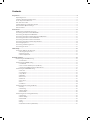 2
2
-
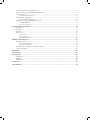 3
3
-
 4
4
-
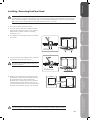 5
5
-
 6
6
-
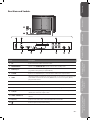 7
7
-
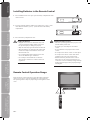 8
8
-
 9
9
-
 10
10
-
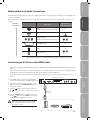 11
11
-
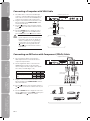 12
12
-
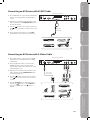 13
13
-
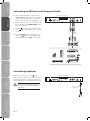 14
14
-
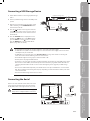 15
15
-
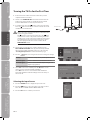 16
16
-
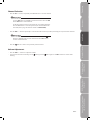 17
17
-
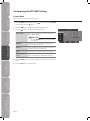 18
18
-
 19
19
-
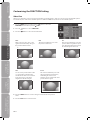 20
20
-
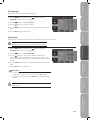 21
21
-
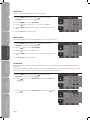 22
22
-
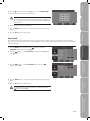 23
23
-
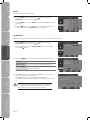 24
24
-
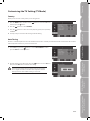 25
25
-
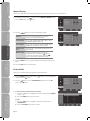 26
26
-
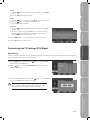 27
27
-
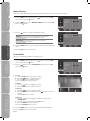 28
28
-
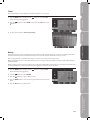 29
29
-
 30
30
-
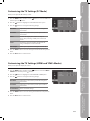 31
31
-
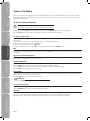 32
32
-
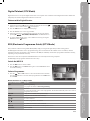 33
33
-
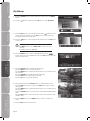 34
34
-
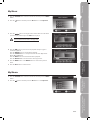 35
35
-
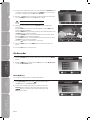 36
36
-
 37
37
-
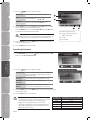 38
38
-
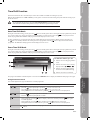 39
39
-
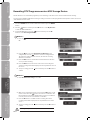 40
40
-
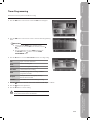 41
41
-
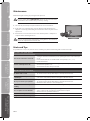 42
42
-
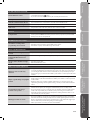 43
43
-
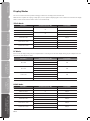 44
44
-
 45
45
-
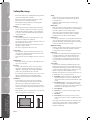 46
46
-
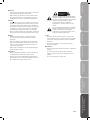 47
47
-
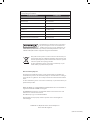 48
48
Logik L22DVDB10 User manual
- Category
- LCD TVs
- Type
- User manual
Ask a question and I''ll find the answer in the document
Finding information in a document is now easier with AI
Related papers
-
Currys Essentials L22DVDB20 User manual
-
Logik L22DVDB20 User manual
-
Logik L19DIGB10 User manual
-
Logik L22DVDB20 User manual
-
Logik L24DVDB19 User manual
-
Logik L26DIGB10 User manual
-
Currys Essentials L24DVDB19 User manual
-
Logik L32HED12 User manual
-
Logik L37DIGB10 User manual
-
Logik L26FE12I User manual
Other documents
-
Currys Essentials C13DVDB10 User manual
-
Currys Essentials C19DIGB10 User manual
-
Currys Essentials P15DIGB10 Quick start guide
-
Syinix 32E1M User guide
-
Matsui M26DVDB19 User manual
-
Sandstrom S40LDIB10 Quick start guide
-
Sandstrom S46LDIB10 User manual
-
Currys Essentials C13DVDB10 Quick start guide
-
Sandstrom S32LDIB10 User manual
-
Sandstrom S32FED12 User manual