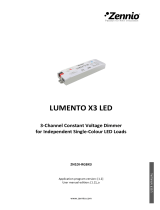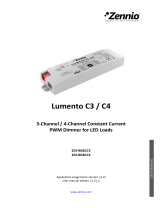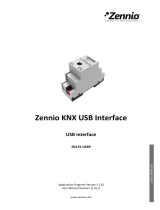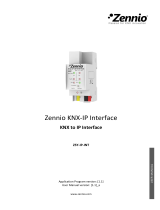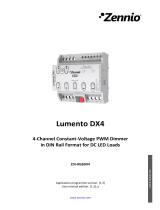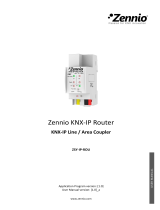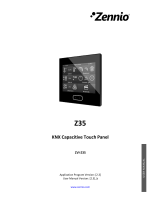LUMENTO X4 White
http://www.zennio.com Technical Support: http://zennioenglish.zendesk.com
14
Example:
Let the parameterised value for the "Smooth dimming time 1" be 10 seconds (“100”). A
global switch-on order is then sent when the output is off, so it will take 10 seconds to
reach the maximum brightness level (if the "Dimming" parameter has been configured
as “Smooth 1”). However, if the LEDs were already at a brightness percentage of 50%,
the time required to reach the full brightness (100%) will be 5 seconds (one half of the
10 seconds parameterised).
Four more parameters are shown next, grouped as “Dimming Times”:
Precise Dimming: this field can be used to define whether transitions
commanded through both the general and the channel-dependent “Precise
Dimming” objects (in other words, dimming orders performed by sending a
certain luminosity value, in percentage) should be Immediate, Smooth 1 (a
progressive transition, according to the defined Smooth Time 1) or Smooth 2
(a progressive transition, according to Smooth Time 2).
Dimming: defines whether step-by-step transitions (i.e., through the 4-bit
Dimming objects, both the global object and those referring to each channel
independently) should be Smooth 1 (a progressive transition will be
performed, according to the defined Smooth Time 1) or Smooth 2
(progressive transition according to the defined Smooth Time 2).
On/Off: permits defining the transition type (At Once, Smooth 1 or Smooth 2)
that will apply to the switch-on or switch-off orders.
Colour Temperature: sets the transition type (At Once, Smooth 1 or Sm ooth
2) that will apply to colour temperature changes.
Note: smooth dimming is intended to let the user appreciate a progressive change in
the luminosity level, with the option to interrupt it once the desired level is reached.
Therefore, this function is typically linked to a pushbutton that, once released by the
user, stops the smooth dimming that began when it was pressed. Because of this, it is
advisable to parameterise a dimming step of 100%, so a sole long press (instead of
successive long presses) is enough to step through all the available light levels and to
stop at the most comfortable one.