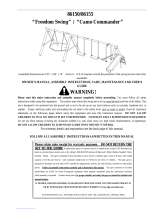Sound adjustment
You can select your preferred sound setting: Flat, Music, Movie,
User, Speech and you can also adjust the sound frequency of
equalizers and balance.
If you switch AVL (option) to On, the set automatically keeps on an
volume level even if you change programmes.
equal
1. Press the MENU button and then button to select the
Sound menu
2. Press the button and then button to select the desired
sound item; SSM, AVL, Balance.
3. Press the button in SSM
Press to select Flat, Music, Movie, Speech or User.
a. Select User by pressing the /OK button.
b. Select a sound band by pressing the button.
c. Make appropriate sound level with the button.
d. Press the OK button to store it for the sound User.
It will auto store.
To recall your preferred setting press the SSM/* button until the
desired sound (Flat, Music, Movie, Speech or User) appears.
The sound Flat, Music, Movie, and Speech are programmed for
good sound reproduction at the factory and cannot be changed.
Notes :
1. If you press the SSM/* button after making appropriate
adjustment in Sound menu, the display User automatically
appears even though you have already set a factory preset
setting, Flat, Music, Movie or Speech.
2. AVL options will not be available in some models.
1.0 10
KHz
O.1O.4 1.2 4.0 10
KHz
O.1
Sound
Sound adjustment
16
Balance adjustment (option)
You can adjust balance.
1. Press the MENU button and select the Sound menu.
2. Press the button and then button to select Balance.
3. Make desired adjustment with the on the Balance pull-
down menu.
4. Repeatedly press the MENU or button to return to normal TV
viewing.
5 Band (option) 3 Band (option)
AVL (Auto volume leveler ) (option)
IF you select AVL on, set automatically keeps on an equal volume
level even if you change programmes.
1. Press the MENU button and select the Sound menu.
2. Press the button and then button to select AVL.
3. Press the button to select on or off the AVL pull-down menu.
4. Repeatedly press the MENU or button to return to normal TV
viewing.
Woofer Gain (option)
select woofer gain from sound menu and press to adjust
woofer gain.
Woofer On / Off (option)
Press GREEN key on remote to switch Off/On Woofer.
VOL
PR
MENU
POWER
MUTE
MUSIC
EQ/*
MOVIES
MM/*
SPORTS
ARC
TV/AV
NEWS
I/II/*
SLEEP
Q-VIEW
X-SORT
PSM
XDP/*
SSM/*
X-LIST
EYE/*
1 2
3
4
5
6
7
8
9
0
PR
VOL
OK
TURBO SOUND/*