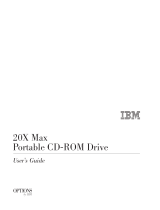Page is loading ...

MAINTENANCE
& SERVICE GUIDE
Compaq Deskpro 4000N and 4000S
Network Personal Computers


Notice
The information in this guide is subject to change without notice.
COMPAQ COMPUTER CORPORATION SHALL NOT BE LIABLE FOR
TECHNICAL OR EDITORIAL ERRORS OR OMISSIONS CONTAINED HEREIN;
NOR FOR INCIDENTAL OR CONSEQUENTIAL DAMAGES RESULTING FROM
THE FURNISHING, PERFORMANCE, OR USE OF THIS MATERIAL.
This guide contains information protected by copyright. No part of this guide may be
photocopied or reproduced in any form without prior written consent from Compaq
Computer Corporation.
1997 Compaq Computer Corporation.
All rights reserved. Printed in the U.S.A.
Compaq, Deskpro
Registered U. S. Patent and Trademark Office.
Microsoft, MS-DOS, and Windows are registered trademarks of Microsoft Corporation.
The software described in this guide is furnished under a license agreement or
nondisclosure agreement. The software may be used or copied only in accordance with
the terms of the agreement.
Product names mentioned herein may be trademarks and/or registered trademarks of their
respective companies.
Maintenance & Service Guide
Compaq Deskpro 4000S and 4000N Series of Personal Computers
Second Edition (August 1997)
First Edition (July 1997)
Part Number 288388-002
Spare Part Number 288457-001
Compaq Computer Corporation

CPS

Preface vii
preface
A
BOUT
T
HIS
G
UIDE
This
Maintenance and Service Guide
is a troubleshooting and repair guide that can be used for
reference when servicing the Compaq Deskpro 4000S and 4000N Series of Personal Computers.
Only authorized technicians trained by Compaq should attempt to repair this equipment.
Compaq Computer Corporation reserves the right to make changes to the Compaq Deskpro 4000S
and 4000N Series of Personal Computers without notice.
Symbols and Conventions
The following text and symbols mark special messages throughout this guide:
!
WARNING: Text set off in this manner indicates that failure to follow directions in the warning could result
in bodily harm or loss of life.
CAUTION: Text set off in this manner indicates that failure to follow directions could result in damage to
equipment or loss of data.
✎
Text set off in this manner presents commentary, sidelights, clarifying information, or specific
instructions.
The following format conventions distinguish elements of the text throughout this guide:
■
Drive letters that are not in
command
lines are presented in uppercase type as shown here:
drive A.
■
Folder or directory names that are not in command lines are presented in uppercase type as
shown here: DIRECTORY.
■
The file names are presented in uppercase italic type as shown here:
FILENAME
.
■
The names of commands are presented in lowercase as shown here:
install
or a:\install.
■
Commands that are to be entered at the system prompt may be shown on a separate line:
a:\install
■
When you need to type information without pressing Enter, you are directed to “type” the
information.
■
When you need to type the information
and
press Enter, you are directed to “enter” the
information.

viii Preface
Technician Notes
!
WARNING:
Only authorized technicians trained by Compaq should attempt to repair this equipment. All
troubleshooting and repair procedures are detailed to allow only subassembly/module level repair.
Because of the complexity of the individual boards and subassemblies, no one should attempt to make
repairs at the component level or to make modifications to any printed wiring board. Improper repairs can
create a safety hazard. Any indications of component replacement or printed wiring board modifications
may void any warranty.
CAUTION:
To properly ventilate your system, you must provide at least 3-inches (7.6-cm) of clearance
at the front and back of the computer.
CAUTION:
The computer is designed to be electrically grounded. To ensure proper operation, plug the
AC power cord into a properly grounded AC outlet only.
System Serial Number
The serial number is located on the right side of the system unit cover on the bottom front.
For the purpose of AssetControl, the serial number is embedded in the CMOS on the system board.
Locating Additional Information
The following documentation is available to support these products:
■ User Documentation
■ Technical Training Guides
■ Compaq Service Advisories and Bulletins
■ Compaq QuickFind
■ Technical Reference Guide
■ Compaq Service Quick Reference Guide

Compaq Deskpro 4000S and 4000N Personal Computers 1-1
chapter
1
P
RODUCT
D
ESCRIPTION
This chapter describes the model offerings and features of the Compaq Deskpro 4000S and 4000N
Series of Personal Computers.
Figure 1-1.
Compaq Deskpro 4000S and 4000N Series Personal Computers

1-2 Product Description
1.1 Models
Table 1-1
Deskpro 4000S Models
Configuration
Code
Processor/
Speed*
Diskette
Drive
CD-ROM
Drive
Hard
Drive
Standard
Memory
Maximum
Memory
Internal
Cache
Internal
Graphics
BPC2 P55C/166 1.44-MB std n/a 2.1-GB 16-MB 256-MB 256-KB S3/KV2**
BPC3 P55C/166 1.44-MB std 20X max 2.1-GB 32-MB 256-MB 256-KB S3/KV2**
BPD2 P55C/200 1.44-MB std n/a 2.1-GB 16-MB 256-MB 256-KB S3/KV2**
BPD3 P55C/200 1.44-MB std 20X max 2.1-GB 32-MB 256-MB 256-KB S3/KV2**
BSL2 P55C/233 1.44-MB std n/a 2.1-GB 16-MB 256-MB 256-KB S3/KV2**
BSL3 P55C/233 1.44-MB std 20X max 2.1-GB 32-MB 256-MB 256-KB S3/KV2**
* P55C is an Intel Pentium Processor with MMX Technology.
**S3 Enhanced 64-bit Graphics.
Table 1-2
Deskpro 4000N Models
Configuration
Code
Processor/
Speed* Hard Drive
Standard
Memory
Maximum
Memory
Internal
Cache
Internal
Graphics
BQZ3 P55C/166 1.6-GB 16-MB 256-MB 256-KB S3/KV2**
BQZ2 P55C/166 1.6-GB 32-MB 256-MB 256-KB S3/KV2**
BQ22 P55C/200 1.6-GB 32-MB 256-MB 256-KB S3/KV2**
BSS2 P55C/233 1.6-GB 32-MB 256-MB 256-KB S3/KV2**
*P55C is an Intel Pentium Processor with MMX Technology.
**S3 Enhanced 64-bit Graphics.

Compaq Deskpro 4000S and 4000N Personal Computers 1-3
1.2 Features
Table 1-3
Features
Item Description
Processor
Speed, MHz
Intel Pentium Processor with MMX Technology
166, 200, 233
Cache
, capacity in Kb
L1 (P54C only)
L1 (P55C only)
L2 (write-through, direct mapped)
16
32
256
Architecture
CMOS RAM, battery backed
Plug and Play capability
PCI/ISA
242-byte
standard
Chipset
VIA Apollo VP-2
ROM BIOS
Flash memory device
Memory
, non-parity, 66 MHz, SDRAM (without ECC)
Base, MB
Maximum, MB
Upgrade modules available, MB
DIMM sockets
16 or 32
256
8, 16, 32, 64, 128
2
Bays
Deskpro 4000S
Deskpro 4000N
3.5-inch Internal/3.5-inch External/5.25-inch External Slimline
3.5-inch Internal
Expansion slot
Deskpro 4000S
Deskpro 4000N
One 7-inch PCI/ISA combination
One 7-inch PCI
Diskette drive
, 3.5-inch drive bay (Deskpro 4000S only)
Standard
Optional (replaces 1.44-MB drive)
1.44-MB
120-MB (LS-120)
Hard drive
, capacity in GB
Standard, EIDE with drive fault prediction
Optional, Ultra ATA with drive fault prediction*
Optional Ultra SCSI
1.6 (Deskpro 4000N), 2.1 (Deskpro 4000S)
2.4, 4.3
2.1, 4.2
CD-ROM drive
(Deskpro 4000S only) 20X max Slimline on select models
Audio
(Deskpro 4000S only)
Enhanced Business Pro Audio
Compaq Multimedia Sound System
Optional
Optional
Graphics
, embedded on system board S3 Trio 64V2/GX Enhanced 64-bit Graphics with 2-MB memory
Network interface
, embedded on system board Compaq Netelligent 10/100 TX Embedded UTP controller
*Drives are for replacement purposes only.
continued

1-4 Product Description
Table 1-2
Continued
Item Description
I/O ports, standard Serial (2)
Parallel
USB (2)
AUI
RJ-45
Monitor
Keyboard
Mouse
Power supply (2,000 volt surge suppressant capability) 76-watt, 115 VAC, 2.5 A/230 VAC, 1.25 A
Power supply fan Standard
Internal piezo speaker Standard
Internal battery Standard
Operating System
Deskpro 4000S
Deskpro 4000N
Windows 95
Windows NT
Intelligent Manageability features Asset Management
Fault Management
Security Management
Configuration Management
Integration Management
Two-button mouse Standard
Compaq Enhanced keyboard with MS Windows-specific keys Standard
1.3 Design Overview
The Compaq Deskpro 4000S and 4000N Series of Personal Computers are designed to use a pan-
type chassis to house the system board, expansion boards, power supply, and mass storage devices.
The chassis is supplemented by a riser board attached to the expansion board cage. The expansion
board cage provides a mounting location for the expansion board.
All internal components are accessible when the hood, held in place by two latches, is removed.
Lifting the Easy Access Drive Bay and Easy Access Power Supply to their upright positions allows
full access to the system board. The front bezel is mounted to the front of the system unit cover. Torx
T-15 screws are used to secure the Easy Access Drive Bay hinge bar and the Easy Access Power
Supply hinge bracket.
The system board is easily removed from the chassis after the hood and expansion board cage are
removed. Details of the disassembly procedure are found in Chapter 5, “Removal and Replacement
Procedures.”
The removable expansion board cage mounts perpendicular to the system board. The expansion
board installation is horizontal into the cage and is secured with a single screw.
The Easy Access Power Supply is mounted in the right rear corner of the chassis and pivots using a
pair of built-in hinges. The AC input cord must be removed prior to disconnecting the power supply
from the system board.

Compaq Deskpro 4000S and 4000N Personal Computers 1-5
1.4 Preloaded Software
The following Compaq software is preloaded on the computer:
■
Partition-based Compaq Diagnostics utilities
■
Compaq Diagnostics for Windows
■
Compaq support software and device drivers
■
Online Safety & Comfort Guide
■
Intelligent Manageability
■
Power Management with Energy Saver features
■
Security Management
■
Remote Management Tools
■
Microsoft Windows 95 (Deskpro 4000S)
■
Microsoft Windows NT (Deskpro 4000N)
1.4.1 Ordering Additional Operating System Drivers
If you plan to run any of the following operating systems on the computer, you must install the
corresponding Compaq device drivers and utilities before attempting to use the computer:
■
IBM OS/2 or NetWare
■
Microsoft Windows 95 (for Deskpro 4000N)
■
Microsoft Windows NT (for Deskpro 4000S)
There are two methods to order copies of suitable device drivers and utilities:
■
Order the Support Software CD for Compaq Desktop Products. This compact disc contains the
latest device drivers, utilities, and flashable ROM images needed to run MS-DOS, Windows 3.1,
Windows 95, Windows NT 3.51 and 4.0, IBM OS/2, and NetWare on the Compaq commercial
desktop product.
■
Purchase backup diskettes.
The Support Software CD can be purchased in either of two ways:
■
A single CD-ROM that gives one-time access to the latest support software (North America
only).
■
A yearly subscription that delivers up to 12 monthly CD-ROMs.
The annual subscription provides continuous access to the latest developments, while the single CD-
ROM offers information as it is needed.

1-6 Product Description
✎✎
When calling Compaq to place an order, be sure to have the serial number of the computer
available. The location of the serial number is shown in Chapter 5. This number is necessary for
all purchases.
1.4.2 Intelligent Manageability
Intelligent Manageability combines innovative hardware technology with PC LAN management
tools to make Compaq computers easier to inventory, troubleshoot, protect, and maintain. Intelligent
Manageability features focus on:
■
Asset Management
■
Fault Management
■
Security Management
■
Configuration Management
■
Integration Management
Asset Management
AssetControl, a feature of Asset Management, reduces the time and cost associated with the physical
inventory of personal computers, key components, and monitors. AssetControl, hardware designed
and built into new Compaq personal computers, key components, and monitors, support the VESA
DDC2B, DIMM SPD, and EDID standards. AssetControl features:
■
Provide detailed information about various components, including:
❏
Manufacturer, model, and serial number of Compaq computers, monitors, hard drives, and
dual inline memory modules (DIMMs)
❏
Asset Tag
❏
System board and ROM revision level
❏
DMI BIOS
■
Allow you to view, print, or electronically save this date, and other system configuration details
using:
❏
Enhanced Compaq Insight Personal Edition
❏
Compaq Insight Manager
❏
PC LAN management products from the Compaq Desktop Management Solutions
❏
Management software product supporting the Desktop Management Interface Revision 2.0
(DMI 2.0)
■
Simplify and help ensure the accuracy of inventory and accounting procedures.
■
Streamline service calls by giving the administrator fast access to the Compaq personal computer
configuration and history
■
Remote software distribution procedures

Compaq Deskpro 4000S and 4000N Personal Computers 1-7
Fault Management
Fault management features combine innovative hardware and software technology to prevent the loss
of critical data and minimize unplanned downtime. When a fault occurs, the computer displays a
Local Alert message containing a description of the fault and any recommended actions. You can
then view current system health by using Compaq Insight Personal Edition. If the computer is
connected to a network managed by Compaq Insight Manager or other SNMP-based management
products, the computer also sends a fault notice to the network management application.
Fault Management features:
■
ECC fault prediction and prefailure warranty (with optional ECC memory only). ECC Fault
Prediction provides an alert when the computer encounters an excessive number of error
checking and correcting memory errors. The Prefailure Warranty for ECC memory modules
allows you to replace modules with errors while within the Compaq three year warranty, before
the memory module fails.
■
SMART II hard drives fault prediction monitor hard drive activity to predict failures before they
occur. Fault prediction and failure indication parameters, such as abnormal variations in spinup
and seek times, or non-correctable read and write errors, are tracked to determine the hard drive
condition.
■
Monitor fault diagnosis detects when the operating temperature exceeds the normal range or
when a hardware fault occurs, such as power voltage or current out of range, horizontal or
vertical deflection, or I/O controller failure
■
Ultra ATA Integrity Monitoring observes the integrity of data as it is transferred between an
optional Ultra ATA hard drive and the system’s core logic
■
Integrated surge-tolerant power supply provides protection when the computer is hit with an
unpredictable power surge.
■
Temperature Monitoring is a hardware and software feature that tracks the internal temperature
of the computer.

1-8 Product Description
Security Management
Security management features are designed to deter unauthorized access to data and help prevent
theft of the computer:
■
Removable media boot control prevents startup from the removable media drives.
■
Removable media write control prevents writing to the removable media drives.
■
Serial, Parallel, or USB interface control prevents transfer of data through the integrated serial,
parallel, or USB interface.
■
Power-on password prevents the use of the computer until the password is entered. This can
apply to both initial startup and restarts.
■
QuickLock/QuickBlank allows the user to lock the keyboard and/or blank the screen.
■
Setup Password prevents unauthorized changes to the system configuration.
■
Cable lock provision allows the user to physically secure the computer hardware to protect
against theft.
■
Memory Change Alerts detects when DIMMS have been added, moved, or removed and notifies
the end-user and system administrator.
■
Ownership tag displays the ownership information as defined by the system administrator during
the systems startup.
Configuration Management
Configuration management features include:
■
Remote ROM flash allows the system administrator to upgrade the ROM on remote computers
from the centralized network management console.
■
The FailSafe Boot Block ROM allows for system recovery in the event of a ROM flash failure.
■
Remote Security Management allows the system administrator to set or modify security features
on remote Compaq Deskpro 4000S and 4000N computers, directly from the centralized network
management console.
■
Remote Wakeup and Remote Shutdown allow the system administrator to power on and power
off a computer from a remote location, supported by PC LAN management tools.
■
Replicated Setup allows the system administrator to copy one Setup Configuration to other
computers of the same model.
■
Advanced Configuration and Power Interface (ACPI)-ready hardware.
■
Dual-state power button may be configured as suspend button for a quick recovery from a low
power state and promotes decreased power usage.
■
Enhanced Support Software CD and World Wide Web Site offer rigorously tested software
developed by Compaq and third-party suppliers, and operating-system specific support software
for Compaq computers.

Compaq Deskpro 4000S and 4000N Personal Computers 1-9
■
Compaq Integrated Software include bundles of appropriate support software ready for
automated installation on top of an off-the-shelf Microsoft operating system. Integrated software
is available in two formats: the Support Software CD for Compaq Desktop, Portable, and
Workstation Products and the Compaq World Wide Web site.
■
Universal Driver Manager is a release that supports the different graphics solutions found on
Compaq Deskpro 4000S and 4000N products.
Integration Management
Integration Management features include:
■
Compaq Insight Manager allows the LAN administrator to remotely view AssetControl data,
configuration data, memory change alerts, NIC performance data, and contact information. This
tool also provides access to Fault Management Features of the Compaq Deskpro 4000S and
4000N Series of Personal Computers.
■
Compaq Management Solutions Partners Program ensures compatibility and integration of
AssetControl features with leading PC LAN management products. These products provide
remote access to the AssetControl features so that LAN and PC administrators can manage
Compaq Deskpro 4000S and 4000N Series of Personal Computers information from a central
location.
Power Management
Power management features are listed below.
Table 1-4
Power Management
Feature Feature
APM support Hard disk “idle” mode
CD-ROM and audio board* support “power-down” Screen blanking
Dual State Power Button System “idle” mode
Energy Star compliant
*The audio board is optional equipment for the Deskpro 4000S only.

1-10 Product Description
1.5 External Computer Features
The Compaq Deskpro 4000S and 4000N Series of Personal Computers ship with a mouse and
keyboard. A Compaq color monitor or other compatible monitor, which is also required to operate
the computer, must be purchased separately.
1.5.1 Front Panel Controls and LEDs
Figure 1-2.
Front Panel Controls and Lights Deskpro 4000S
Table 1-5
Lights and Controls
Ref. Component Ref. Component
➊ Power Switch ➍ CD-ROM Drive*
➋ Diskette Drive Activity Light* ➎ Hard Drive Activity Light
➌ Diskette Eject Button* 6 Power-On Light
*Deskpro 4000S models only.
The lights on the computer provide information about computer operation. When the power switch
1
is turned on, the power-on light
6
is green.
When the hard drive light
5
or diskette drive light
➋
is on, the drive is either reading information
from the disk or storing information on the disk.

Compaq Deskpro 4000S and 4000N Personal Computers 1-11
1.5.2 Drive Positions
Figure 1-3.
Drive Positions on the Compaq Deskpro 4000S Computer
Table 1-6
Drive Positions
Drive Configuration
1 Standard 3.5-inch, third-height, 1.44-MB diskette drive*
2 5.25-inch drive bay for optional Slimline CD-ROM drive only*
3 Standard hard drive (3.5-inch, third-height)
*Deskpro 4000S models only.
To verify the type, size, and capacity of the mass storage devices installed in the computer, run the
View System Information (INSPECT) utility available at computer startup. Refer to Chapter 2,
"Compaq Utilities," for more information.

1-12 Product Description
1.5.3 Rear Panel Connectors and Indicators
Figure 1-4.
Rear Panel Connectors and Indicators
Table 1-7
Rear Panel Connectors and Indicators
Ref. Component Ref. Component
1 Voltage Select Switch 7 Parallel Connector
2 Ethernet RJ-45 Activity Lights 8 Serial Connector
3 AUI Connector 9 Ethernet RJ-45 Connector
4 Mouse Connector : Keyboard Connector
5 Power Cord Connection ; Monitor Connector
6 Universal Serial Bus (USB) Connector
Connectors are color-coded and include icons for ease of identification.

Compaq Deskpro 4000S and 4000N Personal Computers 1-13
1.6 Enhanced Keyboard
Figure 1-5.
Enhanced Keyboard
Table 1-8
Keyboard Features and Functions
Ref. Key Function
1 Ctrl Used in combination with another key, its effect depends on the software application
you are using.
2 Windows Logo Keys Opens the Windows Start menu. Used in combination with another key, its effect
depends on the software application you are using.
3 Alt Used in combination with another key, its effect depends on the software application
you are using.
4 Windows Application Key Opens a context menu for the software program you are using.

1-14 Product Description
The keyboard has feet on the bottom that enable the user to tilt the keyboard to a more comfortable
typing angle.
Figure 1-6.
Keyboard Tilt Foot
1.7 Select Options
Select options that are available from Compaq for the Compaq Deskpro 4000S and 4000N Series of
Personal Computers are described briefly in the following sections.
1.7.1 Monitors
■
QVision 210 Color Monitor*
■
Compaq 140 Color Monitor*
■
Compaq 141 Color Monitor*
■
Compaq P50 Color Monitor
■
Compaq P70 Color Monitor
■
Compaq P110 Color Monitor
■
Compaq V50 Color Monitor*
■
Compaq V70 Color Monitor
■
Compaq V90 Color Monitor
■
Compaq TFT500 Flat Panel Display
*Not available in all locations
/