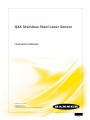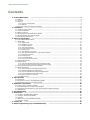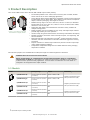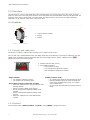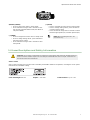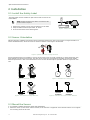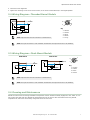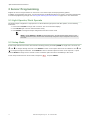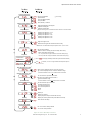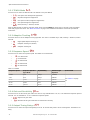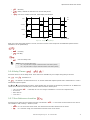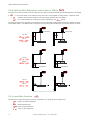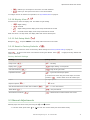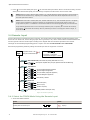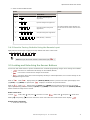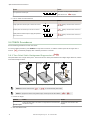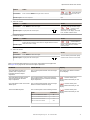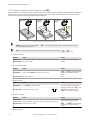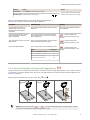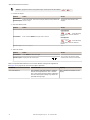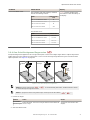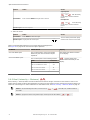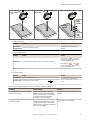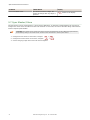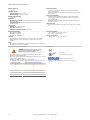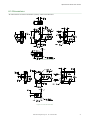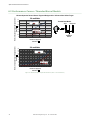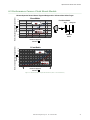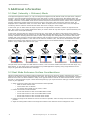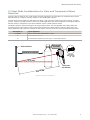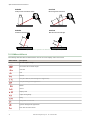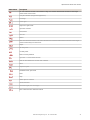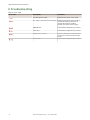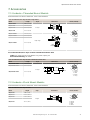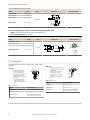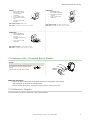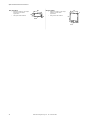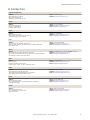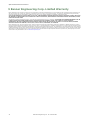Q4X Stainless Steel Laser Sensor
Instruction Manual
Original Instructions
181483 Rev. H
7 September 2016
©
Banner Engineering Corp. All rights reserved
181483

Contents
1 Product Description .......................................................................................................
3
1.1 Models ....................................................................................................................................3
1.2 Overview ................................................................................................................................ 4
1.3 Features ................................................................................................................................. 4
1.3.1 Display and Indicators ......................................................................................................4
1.3.2 Buttons .........................................................................................................................4
1.4 Laser Description and Safety Information ....................................................................................5
2 Installation .....................................................................................................................6
2.1 Install the Safety Label .............................................................................................................6
2.2 Sensor Orientation ................................................................................................................... 6
2.3 Mount the Sensor .....................................................................................................................6
2.4 Wiring Diagram—Threaded Barrel Models .................................................................................... 7
2.5 Wiring Diagram—Flush Mount Models ...........................................................................................7
2.6 Cleaning and Maintenance .........................................................................................................7
3 Sensor Programming ..................................................................................................... 8
3.1 Light Operate/Dark Operate ...................................................................................................... 8
3.2 Setup Mode .............................................................................................................................8
3.2.1 TEACH Mode ................................................................................................................ 10
3.2.2 Adaptive Tracking .........................................................................................................10
3.2.3 Response Speed ...........................................................................................................10
3.2.4 Gain and Sensitivity ......................................................................................................10
3.2.5 Output Timing Delays ....................................................................................................10
3.2.6 Delay Timers ................................................................................................................11
3.2.7 Zero Reference Location ................................................................................................ 11
3.2.8 Shift the Zero Reference Location after a TEACH ...............................................................12
3.2.9 Input Wire Function ...................................................................................................... 12
3.2.10 Display View .............................................................................................................. 13
3.2.11 Exit Setup Mode ..........................................................................................................13
3.2.12 Reset to Factory Defaults .............................................................................................13
3.3 Manual Adjustments ............................................................................................................... 13
3.4 Remote Input ......................................................................................................................... 14
3.4.1 Select the TEACH Mode Using the Remote Input ............................................................... 14
3.4.2 Reset to Factory Defaults Using the Remote Input .............................................................15
3.5 Locking and Unlocking the Sensor Buttons ..................................................................................15
3.6 TEACH Procedures ..................................................................................................................16
3.6.1 Two-Point Static Background Suppression ........................................................................16
3.6.2 Dynamic Background Suppression ....................................................................................18
3.6.3 One-Point Window (Foreground Suppression) ................................................................... 19
3.6.4 One-Point Background Suppression .................................................................................21
3.6.5 Dual (Intensity + Distance) ............................................................................................22
3.7 Sync Master/Slave ..................................................................................................................24
4 Specifications .............................................................................................................. 25
4.1 Dimensions ........................................................................................................................... 27
4.2 Performance Curves—Threaded Barrel Models ............................................................................28
4.3 Performance Curves—Flush Mount Models ................................................................................. 29
5 Additional Information ................................................................................................ 30
5.1 Dual (Intensity + Distance) Mode ..............................................................................................30
5.2 Dual Mode Reference Surface Considerations .............................................................................. 30
5.3 Dual Mode Considerations for Clear and Transparent Object Detection ...........................................31
5.4 Abbreviations .........................................................................................................................32
6 Troubleshooting ...........................................................................................................34
7 Accessories ...................................................................................................................35
7.1 Cordsets—Threaded Barrel Models ............................................................................................35
7.2 Cordsets—Flush Mount Models ................................................................................................. 35
7.3 Brackets ............................................................................................................................... 36
7.4 Aperture Kits—Threaded Barrel Models ......................................................................................37
7.5 Reference Targets .................................................................................................................. 37
8 Contact Us ................................................................................................................... 39
9 Banner Engineering Corp. Limited Warranty ................................................................40
Q4X Stainless Steel Laser Sensor

1 Product Description
Class 1 laser CMOS sensor with a discrete (PNP or NPN) output. Patent pending.
Figure 1. Flush Mount (Left) and
Threaded Barrel (Right) Models
• The ultimate problem solver: reduce sensor inventory with a reliable, durable
sensor that solves the most challenging applications
• Solves difficult distance‐
based applications regardless of target surface reflectivity,
including black foam on black plastic, black rubber in front of metal, transparent
objects, multicolor packaging, and targets of all colors
• Reliable sensing range of 25 mm to 300 mm (0.98 in to 11.81 in) for threaded
barrel models or 35 mm to 110 mm (1.38 in to 4.33 in) for flush mount models,
with best in class excess gain
• Angled four‐digit display with submillimeter resolution is easily viewed from
multiple vantage points
• Display provides clear user feedback for easy setup, and bright output indicator
provides high visibility of sensor operation
• Intuitive setup using three tactile buttons conveniently located below the display
• Durable and robust construction resists mechanical impact, over tightening, and
extreme vibration
• FDA grade stainless steel and plastics, ECOLAB
®
certified chemically‐resistant
materials, and laser marked sensor information withstands aggressive cleaning
procedures
• Superior resistance to ambient light interference prevents nuisance output trips
under changing lighting conditions
• Temperature-compensated design ensures reliable detection during changing
temperature conditions
For illustration purposes, the threaded barrel model Q4X images are used throughout this document.
WARNING: Not To Be Used for Personnel Protection
Never use this device as a sensing device for personnel protection. Doing so could lead to
serious injury or death. This device does not include the self-checking redundant circuitry necessary
to allow its use in personnel safety applications. A sensor failure or malfunction can cause either an
energized or de-energized sensor output condition.
1.1 Models
Model Sensing Range Output Connection
1
Q4XTBLAF300-Q8
25 mm to 300 mm (0.98 in
to 11.81 in)
Bipolar: 1 NPN; 1 PNP
Integral 5-pin M12/Euro-style
male quick disconnect (QD)
Q4XTBLAF100‐Q8
25 mm to 100 mm (0.98 in
to 3.94 in)
Bipolar: 1 NPN; 1 PNP
Q4XFNLAF310-Q8
35 mm to 310 mm (1.38 in
to 12.20 in)
NPN
Integral 4-pin M12/Euro-style
male quick disconnect (QD)
Q4XFPLAF310-Q8
35 mm to 310 mm (1.38 in
to 12.20 in)
PNP
Q4XFNLAF110-Q8
35 mm to 110 mm (1.38 in
to 4.33 in)
NPN
Integral 4-pin M12/Euro-style
male quick disconnect (QD)
Q4XFPLAF110-Q8
35 mm to 110 mm (1.38 in
to 4.33 in)
PNP
1
QD models require a mating cordset.
Q4X Stainless Steel Laser Sensor
www.bannerengineering.com - Tel: 763.544.3164 3

1.2 Overview
The Q4X Sensor is a Class 1 laser CMOS sensor with a bipolar output. The normal sensor state is Run mode. From Run
mode, the switch point value and LO/DO selection can be changed and the selected TEACH method can be performed. The
secondary sensor state is Setup mode. From Setup mode, the TEACH mode can be selected, all standard operating
parameters can be adjusted, and a factory reset can be done.
1.3 Features
1
2
3
Figure 2. Sensor Features
1. Output Indicator (Amber)
2. Display
3.
Buttons
1.3.1 Display and Indicators
The display is a 4-digit, 7-segment LED. The main screen is the Run mode screen.
For 2-pt, BGS, FGS, and DYN TEACH modes, the display shows the current distance to the target in millimeters. For dual
TEACH mode, the display shows the percentage matched to the taught reference surface. A display value of
indicates the sensor has not been taught.
1
2
Figure 3. Display in Run Mode
1. Stability Indicator (STB—Green)
2. Active TEACH Indicators
•
DYN—Dynamic (Amber)
• FGS—Foreground Suppression (Amber)
• BGS—Background Suppression (Amber)
Output Indicator
•
On—Outputs conducting (closed)
•
Off—Outputs not conducting (open)
Active TEACH Indicators (DYN, FGS, and BGS)
• DYN, FGS, and BGS all off—Two-point TEACH mode
selected (default)
• DYN on—Dynamic TEACH mode selected
• FGS on—Foreground suppression TEACH mode
selected
• BGS on—Background suppression TEACH mode
selected
• DYN, FGS, and BGS all on—Dual TEACH mode
selected
Stability Indicator (STB)
•
On—Stable signal within the specified sensing range
• Flashing—Marginal signal, the target is outside the
limits of the specified sensing range, or a multiple
peak condition exists
• Off—No target detected within the specified sensing
range
1.3.2 Buttons
Use the sensor buttons (SELECT)(TEACH), (+)
(DISP), and (-)(MODE) to program the sensor.
Q4X Stainless Steel Laser Sensor
4 www.bannerengineering.com - Tel: 763.544.3164

(SELECT)(TEACH)
• Press to select menu items in Setup mode
•
Press and hold for longer than 2 seconds to start
the currently selected TEACH mode (the default is
two-point TEACH)
(+)(DISP)
•
Press to navigate the sensor menu in Setup mode
• Press to change setting values; press and hold to
increase numeric values
• Press and hold for longer than 2 seconds to switch
between light operate (LO) and dark operate (DO)
(-)(MODE)
•
Press to navigate the sensor menu in Setup mode
• Press to change setting values; press and hold to
decrease numeric values
• Press and hold for longer than 2 seconds to enter
Setup mode
NOTE: When navigating the menu, the
menu items loop.
1.4 Laser Description and Safety Information
CAUTION: Use of controls or adjustments or performance of procedures other than those specified herein may
result in hazardous radiation exposure. Do not attempt to disassemble this sensor for repair. A defective unit
must be returned to the manufacturer.
Class 1 Lasers
Class 1 lasers are lasers that are safe under reasonably foreseeable conditions of operation, including the use of optical
instruments for intrabeam viewing.
Laser wavelength: 655 nm Output: < 0.20 mW Pulse Duration:
7 µs to 2 ms
Q4X Stainless Steel Laser Sensor
www.bannerengineering.com - Tel: 763.544.3164 5

2 Installation
2.1 Install the Safety Label
The safety label must be installed on Q4X sensors that are used in the
United States.
NOTE: Position the label on the cable in a location that has
minimal chemical exposure.
1. Remove the protective cover from the adhesive on the label.
2.
Wrap the label around the
Q4X cable, as shown.
3. Press the two halves of the label together.
COMPLIES WITH IEC 60825-1:2007
CLASS 1
LASER PRODUCT
COMPLIES WITH 21 CFR 1040.10 AND 1040.11
EXCEPT
FOR DEVIATIONS PURSUANT TO
LASER NOTICE No. 50, DATED JUNE 24, 2007.
BANNER ENGINEERING CORP.
9714 10TH A
VENUE NORTH
MINNEAPOLIS, MN 55441
COMPLIES WITH IEC 60825-1:2007
CLASS 1
LASER PRODUCT
Figure 4. Safety Label Installation
2.2 Sensor Orientation
Optimize detection reliability and minimum object separation performance with correct sensor-to-target orientation. To
ensure reliable detection, orient the sensor as shown in relation to the target to be detected.
Figure 5. Optimal Orientation of Target to Sensor
See the following figures for examples of correct and incorrect sensor-to-target orientation as certain placements may
pose problems for sensing some targets. The Q4X can be used in the less preferred orientation and provide reliable
detection performance; refer to the Performance Curves for the minimum object separation distance required for each
case.
Incorrect
Correct
Figure 6. Orientation by a wall
Incorrect
Correct
Figure 7. Orientation for a turning object
Incorrect
Correct
Figure 8. Orientation for a height difference
Horizontal
Orientation
Vertical
Orientation
(Optimal)
Figure 9. Orientation for a color or luster difference
2.3 Mount the Sensor
1. If a bracket is needed, mount the sensor onto the bracket.
2. Mount the sensor (or the sensor and the bracket) to the machine or equipment at the desired location. Do not tighten
the mounting screws at this time.
Q4X Stainless Steel Laser Sensor
6 www.bannerengineering.com - Tel: 763.544.3164

3. Check the sensor alignment.
4. Tighten the mounting screws to secure the sensor (or the sensor and the bracket) in the aligned position.
2.4 Wiring Diagram
—Threaded Barrel Models
3
1
2
4
5
10-30V dc
Remote
T
each
Load
Load
+
–
NOTE: Open lead wires must be connected to a terminal block.
1
4
5
3
2
Key
1 = Brown
2 = White
3 = Blue
4 = Black
5 = Gray
NOTE: The input wire function is user-selectable. The default for the input wire function is off (disabled).
2.5 Wiring Diagram—Flush Mount Models
NPN Models
Input Wire
10-30V dc
Load
PNP Models
Load
10–30 V dc
Input Wire
1
4
3
2
Key
1 = Brown
2 = White
3 = Blue
4 = Black
NOTE: Open lead wires must be connected to a terminal block.
NOTE: The input wire function is user-selectable. The default for the input wire function is off (disabled).
2.6 Cleaning and Maintenance
Handle the sensor with care during installation and operation. Sensor windows soiled by fingerprints, dust, water, oil, etc.
may create stray light that may degrade the peak performance of the sensor. Blow the window clear using filtered,
compressed air, then clean as necessary using water and a lint-free cloth.
Q4X Stainless Steel Laser Sensor
www.bannerengineering.com - Tel: 763.544.3164 7

3 Sensor Programming
Program the sensor using the buttons on the sensor or the remote input (limited programming options).
In addition to programming the sensor, use the remote input to disable the buttons for security, preventing unauthorized
or accidental programming changes. See Locking and Unlocking the Sensor Buttons on page
15
for more information.
3.1 Light Operate/Dark Operate
The default output configuration is light operate. To switch between light operate and dark operate, use the following
instructions:
1. Press and hold LO/DO for longer than 2 seconds. The current selection displays.
2.
Press LO/DO again. The new selection flashes slowly.
3. Press SELECT to change the output configuration and return to Run mode.
NOTE: If neither SELECT
nor LO/DO are pressed after step 2, the new selection flashes slowly for a few
seconds, then flashes quickly and the sensor automatically changes the output configuration and returns to
Run mode.
3.2 Setup Mode
Access Setup mode and the sensor menu from Run mode by pressing and holding MODE for longer than 2 seconds. Use
and to navigate through the menu. Press SELECT to select a menu option and access the submenus. Use and
to navigate through the submenus. Press SELECT to select a submenu option and return to the top menu, or press
and hold SELECT
for longer than 2 seconds to select a submenu option and return immediately to Run mode.
To exit Setup mode and return to Run mode, navigate to
and press SELECT.
Q4X Stainless Steel Laser Sensor
8 www.bannerengineering.com - Tel: 763.544.3164

Two-point static BGS
Dynamic BGS
One-point BGS
Dual, intensity + distance
One-point Window (FGS)
Top Menu
Set Response Speed to 1.5 ms
Set Response Speed to 3 ms
Set Response Speed to 10 ms
Set Response Speed to 50 ms
Set Response Speed to 25 ms
Off: no delays enabled
Enable on and/or off delay (set value in Delay Timer menu)
1 Shot, fixed output pulse duration
LO = On pulse when a target is detected inside of the switch point(s)
DO = On pulse when a target is detected outside of the switch point(s)
Near: set zero displayed value to end of 18 mm barrel
Far: set zero displayed value to maximum detection range
sec range, set Delay Timer value (seconds have decimal)
Gain menu is available when Response Speed is set to 10, 25 or 50 ms
†
Select Zero Reference menu is not available when in Dual Mode
‡
Shift Zero Reference menu is not available when in Dual Mode
Adaptive Tracking menu is available when Teach Process is set to Dual Mode
Laser off when pulled low
Laser on when pulled low
Set: Remote Teach input
Off: remote teach input is not active
Master
Slave
Display on
Display on, inverted
Display off (enters sleep mode after 60 seconds)
Display off, inverted (enters sleep mode after 60 seconds)
End: select to exit setup
No: do not reset to factory defaults
Yes: reset to factory defaults
On: move the zero point after each teach
Off: zero point is either at end of barrel or
maximum
detection range
to
Teach Process Selection
Response Speed
Output Timing Delays
Select Zero Reference Location
†
Delay Timer
Shift Zero Reference after Teach
‡
Input Wire Function
Display Read
Exit Setup
Reset to Factory Defaults
Available when
selected
Available when
selected
Sub Menus
ms
( default setting)
High excess gain mode
Standard excess gain with increased noise immunity
Gain and Sensitivity**
when is selected,1 to 9 ms is range available when Response Speed is
set to 1.5 or 3 ms
Adaptive Tracking ON
Adaptive Tracking OFF
High-Speed Adaptive Tracking ON
Adaptive Tracking Algorithm*
Figure 10. Sensor Menu Map—Channel 1
Q4X Stainless Steel Laser Sensor
www.bannerengineering.com - Tel: 763.544.3164 9

3.2.1 TEACH Mode
Use this menu to select the TEACH mode. The default is two-point TEACH.
• —Two-point static background suppression
•
—Dynamic background suppression
• —One-point window (foreground suppression)
•
—One-point background suppression
• —Dual (intensity + distance) window
After the TEACH mode is selected, from Run mode, press and hold TEACH for longer than 2 seconds to start the TEACH
mode and program the sensor. See TEACH Procedures on page 16
for additional information and remote input TEACH
instructions.
3.2.2 Adaptive Tracking
Use these menus to set the adaptive tracking algorithm. This menu is available only if dual (intensity + distance) mode is
selected.
• —High-Speed Adaptive Tracking On
•
—Adaptive Tracking On (default)
• —Adaptive Tracking Off
3.2.3 Response Speed
Use this menu to select the response speed. The default is 10 milliseconds.
•
—1.5 milliseconds
• —3 milliseconds
•
—10 milliseconds
• —25 milliseconds
•
—50 milliseconds
Table 1: Tradeoffs
Response Speed Response Speed in
Sync Mode
Repeatability Ambient Light
Rejection
Excess Gain
1.5 ms 3 ms 500 µs Disabled
See Table 11 on page
25
3 ms 6 ms 500 µs Enabled
10 ms 20 ms 2 ms Enabled
25 ms 50 ms 5 ms Enabled
50 ms 100 ms 10 ms Enabled
3.2.4 Gain and Sensitivity
Use this menu to set the excess gain mode. This menu is only available when a 10, 25, or 50 millisecond response speed is
selected. It is not available for 1.5 or 3 millisecond response speeds.
•
—High excess gain mode
• —Standard excess gain mode with increased noise immunity
3.2.5 Output Timing Delays
Use this menu to select the output timing delay to be set. On and off delay timers can be used together. The default is no
delay.
Q4X Stainless Steel Laser Sensor
10 www.bannerengineering.com - Tel: 763.544.3164

• —No delay
•
—Delay—enables the selection of on and off delay timers
• —One-shot—enables a one-shot, fixed output pulse duration
Output
OFF Delay
ON Delay
Time
1-Shot
ON
OFF
D
D
D
D
D D
(D = 1ms - 90.0s)
Figure 11. Output Timing Delays
When one of the timing delay options is chosen, the sensor returns to the Setup menu and additional options become
available to set the parameter(s):
• —On delay
• —Off delay
• —One-shot delay timer
NOTE: For the one-shot delay timer:
• LO = On pulse when a target is detected inside of the switch point(s)
•
DO = On pulse when a target is detected outside of the switch point(s)
3.2.6 Delay Timers
Use these menus to set the delay timers. These menus are available only if an output timing delay is selected.
For
and , the default is 0.
For , the default is 10 milliseconds for 10, 25, and 50 millisecond response speeds and 1 millisecond for 1.5 and 3
milliseconds response speeds.
Use and to scroll through the values. Values greater than 10 increase or decrease by increments of 10. Millisecond
values do not include the decimal point; seconds values include the decimal point.
•
1 to 9 ms (when
is selected, the 1 to 9 ms range is available for 1.5 and 3 ms response times)
• 10 to 90 ms
•
100 to 900 ms
• 1.0 to 90.0 s
3.2.7 Zero Reference Location
Use this menu to select the zero reference location. The default is , 0 = the end of the sensor barrel. This menu is
not available in dual (intensity + distance) mode.
•
—0 = the end of the sensor barrel; the measurement increases further from the sensor
• —0 = maximum range; the measurement increases closer to the sensor
Q4X Stainless Steel Laser Sensor
www.bannerengineering.com - Tel: 763.544.3164 11

3.2.8 Shift the Zero Reference Location after a TEACH
Use this menu to select whether the sensor shifts the zero reference location based on the last TEACH process. The default
is , 0 = the end of barrel or the maximum range. This menu is not available in dual (intensity + distance) mode.
• —Shift the zero reference location to one of the taught positions with each TEACH
•
—0 = the end of barrel or the maximum range, depending on the setting
This figure illustrates three examples of how changes to the zero and shift settings affect what distance readout is shown
on the display when in 2-pt TEACH mode. Changes to the zero setting affect the direction in which the distance increases.
Zero = Near
(Default Setting)
Shift = Off
=
=
Zero = Far
Shift = Off
=
=
Zero = Far
Shift = On
=
=
Display Reference Display Reference
50 mm
50 mm
50 mm
Display Reference Display Reference
Display Reference
100
0
200
300
mm
0
-100
100
200
mm
0
-100
100
200
mm
100
0
200
300
mm
200
0
100
300
mm
200
0
100
300
mm
Display Reference
Figure 12. Example Zero and Shift settings
3.2.9 Input Wire Function
Use this menu to select the input wire function. The default is off, ignore all remote input pulses.
• —Ignore all remote input pulses
•
—Remote TEACH input
• —Laser off when pulled low
•
—Laser on when pulled low
Q4X Stainless Steel Laser Sensor
12 www.bannerengineering.com - Tel: 763.544.3164

• —Master sync line output for two-sensor cross-talk avoidance
•
—Slave sync line input for two-sensor cross-talk avoidance
To configure sensors for master-slave operation, see Sync Master/Slave on page 24
.
3.2.10 Display View
Use this menu to select the display view. The default is right-reading.
•
—Right-reading
• —Inverted
•
—Right-reading and the display enters sleep mode after 60 seconds
• —Inverted and the display enters sleep mode after 60 seconds
When the sensor is in sleep mode, the display wakes with the first button press.
3.2.11 Exit Setup Mode
Navigate to and press SELECT to exit Setup mode and return to Run mode.
3.2.12 Reset to Factory Defaults
Use this menu to restore the sensor to the factory default settings. See Factory Default Settings on page
13.
Select
to return to the sensor menu without restoring the defaults. Select to apply the factory defaults and
return to Run mode.
Factory Default Settings
Setting Factory Default
Delay Timers ( ) —No delay
Display View ( ) —Right-reading, no sleep mode
Gain and Sensitivity ( ) —High excess gain mode
Input Wire Function (
) —Ignore all remote input pulses
If the sensor was reset using the remote input, the sensor
remains in mode to allow use of the remote input.
LO/DO LO—Light Operate
Response Speed ( ) —10 ms
Shift the Zero Reference Location after a TEACH ( ) —0 = the end of barrel
TEACH Mode (
) —Two-point TEACH
Zero Reference Location ( ) —Measurement increases further from sensor
3.3 Manual Adjustments
Manually adjust the sensor switch point using the and buttons.
1. From Run mode, press either or one time. The current switch point value flashes slowly.
Q4X Stainless Steel Laser Sensor
www.bannerengineering.com - Tel: 763.544.3164 13

2. Press to move the switch point up or to move the switch point down. After 1 second of inactivity, the new
switch point value flashes rapidly, the new setting is accepted, and the sensor returns to Run mode.
NOTE: When FGS mode is selected (FGS indicator is on), manual adjustment moves both sides of the symmetrical
threshold window simultaneously, expanding and collapsing the window size. Manual adjustment does not move
the center point of the window.
NOTE: When dual mode is selected (DYN, FGS, and BGS indicators are on), after the TEACH process is completed,
use the manual adjustment to adjust the sensitivity of the thresholds around the taught reference point. The
taught reference point is a combination of the measured distance and returned signal intensity from the reference
target. Manual adjustment does not move the taught reference point, but pressing
increases the sensitivity,
and pressing decreases the sensitivity. When re-positioning the sensor or changing the reference target, re-
teach the sensor.
3.4 Remote Input
Use the remote input to program the sensor remotely. The remote input provides limited programming options and is
Active Low. For Active
Low, connect the gray input wire to ground (0 V dc), with a remote switch connected between the
wire and ground. Pulse the remote input according to the diagram and the instructions provided in this manual.
The length of the individual programming pulses is equal to the value T: 0.04 seconds ≤ T ≤ 0.8 seconds.
Exit remote programming modes by setting the remote input Low for longer than 2 seconds.
1x
2x
Teach Selection
Starts selected Teach (same function as
pressing Teach Button for > 2 sec)
1x
Second pulse completes Teach (Two-point, Dynamic Teach and Dual Mode only)
0.04 seconds < T < 0.8 seconds
Timing between Pulse groups > 1 second
Pulse Timing (T)
Input Wire Function = Set
Gray wire is remote teach input
2x
1x
Two-point static background suppression
Dynamic background suppression
4x
3x
One-point window (foreground suppression)
One-point background suppression
5x
Dual, intensity + distance
4x
2x
1x
Button Unlock (uloc)
3x
Operator Lock (OLoc)
Button Lock (loc)
Button Lock
8x
Reset to Factory Defaults (maintain remote input
= SET)
Remote
Input
Figure 13. Remote Input Map
3.4.1 Select the TEACH Mode Using the Remote Input
1. Access the TEACH selection.
Action Result
Double-pulse the remote input.
T T
T
displays.
Q4X Stainless Steel Laser Sensor
14 www.bannerengineering.com - Tel: 763.544.3164

2. Select the desired TEACH mode.
Action Result
Pulses TEACH Mode
1
T
Two-point static background
suppression
2
T T
T
Dynamic background suppression
3
T T
T
T
T
One-point window (foreground
suppression)
4
T T
T T T
T T
One-point background suppression
5
T T
T
T
T
T
T
T
T
Dual (intensity + distance)
The selected TEACH method displays for a
few seconds and the sensor returns to Run
mode.
3.4.2 Reset to Factory Defaults Using the Remote Input
Eight-pulse the remote input to apply the factory defaults and return to Run mode.
T
T
T
T
T
T
T
T
T
T
T
T T
T
T
NOTE: The input wire function remains at remote teach input ( ).
3.5 Locking and Unlocking the Sensor Buttons
Use the lock and unlock feature to prevent unauthorized or accidental programming changes. Three settings are available:
•
—The sensor is unlocked and all settings can be modified (default).
• — The sensor is locked and no changes can be made.
•
—The switch point value can be changed by teaching or manual adjustment, but no sensor settings can be
changed through the menu.
When in
mode, displays when the (SELECT)(TEACH) button is pressed. The switch point displays when
(+)(DISP) or (-)(MODE) are pressed, but displays if the buttons are pressed and held.
When in mode, displays when (+)(DISP) or (-)(MODE) are pressed and held. To access the manual
adjust options, briefly press and release (+)
(DISP) or (-)(MODE). To enter TEACH mode, press the (SELECT)(TEACH)
button and hold for longer than 2 seconds.
Button Instructions
To enter
mode, hold and press four times. To enter mode, hold and press seven times.
Holding and pressing four times unlocks the sensor from either lock mode and the sensor displays .
Remote Input Instructions
1. Access the remote input.
Q4X Stainless Steel Laser Sensor
www.bannerengineering.com - Tel: 763.544.3164 15

Action Result
Four-pulse the remote input.
T T
T T T
T T
The sensor is ready to have the button
state defined and
displays.
2. Lock or unlock the sensor buttons.
Action Result
Single-pulse the remote input to unlock the sensor.
T
displays and the sensor returns to
Run mode.
Double-pulse the remote input to lock the sensor.
T T
T
displays and the sensor returns to
Run mode.
Triple-pulse the remote input to apply the operator
lock to the sensor
T T
T
T
T
displays and the sensor returns to
Run mode
3.6 TEACH Procedures
Use the following procedures to teach the sensor.
To cancel a TEACH procedure, press TEACH for longer than 2 seconds, or hold the remote input
Low for longer than 2
seconds.
momentarily displays when a TEACH procedure is canceled.
3.6.1 Two-Point Static Background Suppression
Two-point TEACH sets a single switch point. The sensor sets the switch point between two taught target distances, relative
to the shifted origin location.
2
Press and Hold
> 2s
Press again Press again
3
1
Switch
Point
Value
5
4
Figure 14. Two-Point Static Background Suppression (Light Operate shown)
NOTE: The sensor must be set to = to use the following instructions.
NOTE: To program the sensor using remote input, remote input must be enabled ( = ).
1. Present the target.
Method Action Result
Push Button
Present the first target. The sensor-to-target distance must be within
the sensor's range.
The target's measurement value
displays.
Remote Input
2. Start the TEACH mode.
Q4X Stainless Steel Laser Sensor
16 www.bannerengineering.com - Tel: 763.544.3164

Method Action Result
Push Button Press and hold TEACH for longer than 2 seconds.
and flash alternately
on the display. The DYN, FGS, and
BGS indicators flash.
Remote Input No action required. N/A
3. Teach the sensor.
Method Action Result
Push Button Press TEACH to teach the target. The sensor is taught the first target.
, , and the current
distance measurement flash
alternately on the display. The DYN,
FGS, and BGS indicators flash.
Remote Input Single-pulse the remote input.
T
4. Present the target.
Method Action Result
Push Button
Present the second target. The sensor-to-target distance must be
within the sensor's range.
, , and the distance
measurement flash alternately on the
display. The DYN, FGS, and BGS
indicators flash.
Remote Input
5. Teach the sensor.
Method Action Result
Push Button Press TEACH to teach the target.
The new switch point flashes rapidly
and the sensor returns to Run mode.
Remote Input Single-pulse the remote input.
T
Table 2: Expected TEACH Behavior for Two-Point Static Background Suppression
See Figure 20 on page 28 for the minimum object separation.
Condition TEACH Result Display
Two valid distances that are
greater than or equal to the
horizontal minimum object
separation
Sets a switch point between the two taught
distances.
The switch point distance flashes
on the display.
Two valid distances that are less
than the horizontal minimum
object separation
Sets a switch point in front of the furthest
taught distance by the horizontal minimum
object separation.
and the switch point
distance flash alternately on the
display.
One valid distance with one invalid
TEACH point
Sets a switch point between the one taught
distance and the maximum range.
and the switch point
distance flash alternately on the
display.
Two invalid TEACH points
Sets a switch point at the following location:
Model Switch Point
100 mm threaded barrel models 99
300 mm threaded barrel models 290
110 mm flush mount models 109
310 mm flush mount models 300
and the switch point
distance flash alternately on the
display.
Q4X Stainless Steel Laser Sensor
www.bannerengineering.com - Tel: 763.544.3164 17

3.6.2 Dynamic Background Suppression
Dynamic TEACH sets a single switch point during machine run conditions. Dynamic TEACH is recommended for applications
where a machine or process may not be stopped for teaching. The sensor takes multiple samples and the switch point is
set between the minimum and the maximum sampled distances.
2
Press and Hold
> 2s
3
Switch
Point
Value
1
5
4
Press to start
sampling
Press to stop
sampling
Figure 15. Dynamic Background Suppression
NOTE: The sensor must be set to = to use the following instructions. The DYN indicator is amber
to indicate Dynamic TEACH mode.
NOTE: To program the sensor using remote input, remote input must be enabled ( = ).
1. Present the target.
Method Action Result
Push Button
Present the first target. The sensor-to-target distance must be within
the sensor's range.
The target's measurement value
displays.
Remote Input
2. Start the TEACH mode.
Method Action Result
Push Button Press and hold TEACH for longer than 2 seconds.
and flash alternately
on the display. The DYN indicator
flashes.
Remote Input No action required. N/A
3. Teach the sensor.
Method Action Result
Push Button Press TEACH to teach the target. The sensor begins sampling target
distance information and and
flash alternately on the
display. The DYN indicator flashes.
Remote Input Single-pulse the remote input.
T
4. Present the targets.
Method Action Result
Push Button
Present additional targets. The sensor-to-target distance must be
within the sensor's range.
The sensor continues to sample
target distance information and
and flash alternately
on the display. The DYN indicator
flashes.
Remote Input
5. Teach the sensor.
Q4X Stainless Steel Laser Sensor
18 www.bannerengineering.com - Tel: 763.544.3164

Method Action Result
Push Button Press TEACH to stop teaching the sensor.
The new switch point flashes rapidly
and the sensor returns to Run mode.
Remote Input Single-pulse the remote input.
T
Table 3: Expected TEACH Behavior for Dynamic Background Suppression
See Figure 20 on page 28
for the minimum object separation.
Condition TEACH Result Display
Two valid distances that are
greater than or equal to the
horizontal minimum object
separation
Sets a switch point between the two taught
distances.
The switch point distance flashes
on the display.
Two valid distances that are less
than the horizontal minimum
object separation
Sets a switch point in front of the furthest
taught distance by the horizontal minimum
object separation.
and the switch point
distance flash alternately on the
display.
One valid distance with one invalid
TEACH point
Sets a switch point between the one taught
distance and the maximum range.
and the switch point
distance flash alternately on the
display.
Two invalid TEACH points
Sets a switch point at the following location:
Model Switch Point
100 mm threaded barrel models 75
300 mm threaded barrel models 200
110 mm flush mount models 85
310 mm flush mount models 210
and the switch point
distance flash alternately on the
display.
3.6.3 One-Point Window (Foreground Suppression)
One-point window sets a window (two switch points) centered around the taught target distance. Loss of signal is treated
as a detection in One-Point Window mode. The size of the taught window is the vertical minimum object separation. See
Figure 20 on page 28
.
Manually adjust the window size from Run mode using
and .
Switch
Point
Value A
Switch
Point
Value -A
2
Press and Hold
> 2s
1
3
Press again
Figure 16. One-Point Window (Foreground Suppression)
NOTE: The sensor must be set to = to use the following instructions. The FGS indicator is amber
to indicate One-Point Window (Foreground Suppression) mode.
Q4X Stainless Steel Laser Sensor
www.bannerengineering.com - Tel: 763.544.3164 19

NOTE: To program the sensor using remote input, remote input must be enabled ( = ).
1. Present the target.
Method Action Result
Push Button
Present the target. The sensor-to-target distance must be within the
sensor's range.
The target's measurement value
displays.
Remote Input
2. Start the TEACH mode.
Method Action Result
Push Button Press and hold TEACH
for longer than 2 seconds.
Light Operate
and flash alternately
on the display. The FGS indicator
flashes.
Dark Operate
and flash alternately
on the display. The FGS indicator
flashes.
Remote Input No action required. N/A
3. Teach the sensor.
Method Action Result
Push Button Press TEACH to teach the target.
The ± window size flashes rapidly
and the sensor returns to Run mode.
Remote Input Single-pulse the remote input.
T
Table 4: Expected TEACH Behavior for One-Point Window (Foreground Suppression)
See Figure 20 on page 28
for the minimum object separation.
Condition TEACH Result Display
One valid distance
Sets a window (two switch points) centered
around the taught distance. The ± window
size is the vertical minimum object separation.
The two switch points always stay within the
specified sensing range.
The ± window size flashes on the
display.
Q4X Stainless Steel Laser Sensor
20 www.bannerengineering.com - Tel: 763.544.3164
Page is loading ...
Page is loading ...
Page is loading ...
Page is loading ...
Page is loading ...
Page is loading ...
Page is loading ...
Page is loading ...
Page is loading ...
Page is loading ...
Page is loading ...
Page is loading ...
Page is loading ...
Page is loading ...
Page is loading ...
Page is loading ...
Page is loading ...
Page is loading ...
Page is loading ...
Page is loading ...
-
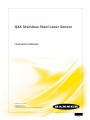 1
1
-
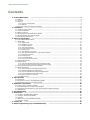 2
2
-
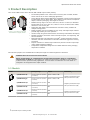 3
3
-
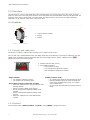 4
4
-
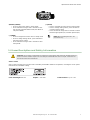 5
5
-
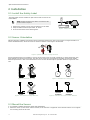 6
6
-
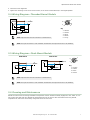 7
7
-
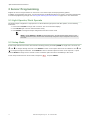 8
8
-
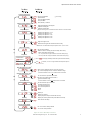 9
9
-
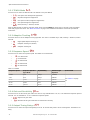 10
10
-
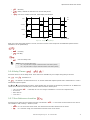 11
11
-
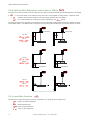 12
12
-
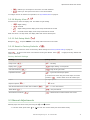 13
13
-
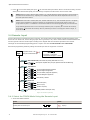 14
14
-
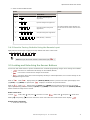 15
15
-
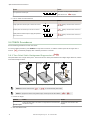 16
16
-
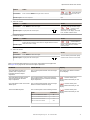 17
17
-
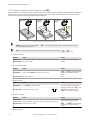 18
18
-
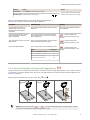 19
19
-
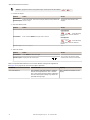 20
20
-
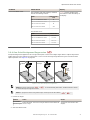 21
21
-
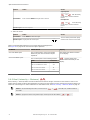 22
22
-
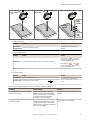 23
23
-
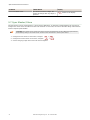 24
24
-
 25
25
-
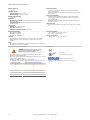 26
26
-
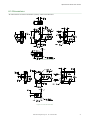 27
27
-
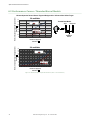 28
28
-
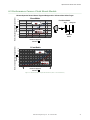 29
29
-
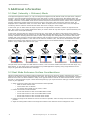 30
30
-
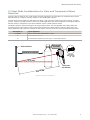 31
31
-
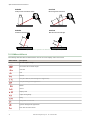 32
32
-
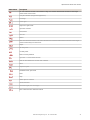 33
33
-
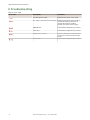 34
34
-
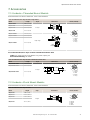 35
35
-
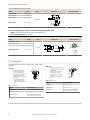 36
36
-
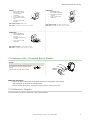 37
37
-
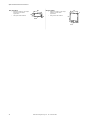 38
38
-
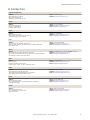 39
39
-
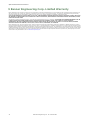 40
40
Banner Q4XFPLAF110-Q8 User manual
- Type
- User manual
- This manual is also suitable for
Ask a question and I''ll find the answer in the document
Finding information in a document is now easier with AI
Related papers
-
Banner Q4X Series Quick start guide
-
Banner Q4X Series Quick start guide
-
Banner Q4X Series User manual
-
Banner Q5X User manual
-
Banner Q4X Series User manual
-
Banner Q3X User manual
-
Banner Q4X Series Quick start guide
-
Banner Q5Z User guide
-
Banner Q4XFULAF310-Q8 Quick start guide
-
Banner VTB Series User manual
Other documents
-
IFM O4H500 Operating instructions
-
turck Q4X Analog Laser Sensor Quick start guide
-
Glastender BGS-24 Datasheet
-
IFM OJ5100 Operating instructions
-
IFM OJ5031 Operating instructions
-
IFM OJ5070 Operating instructions
-
IFM OJ5131 Operating instructions
-
IFM OJ5141 Operating instructions
-
IFM OJ5056 Operating instructions
-
IFM OJ5058 Operating instructions